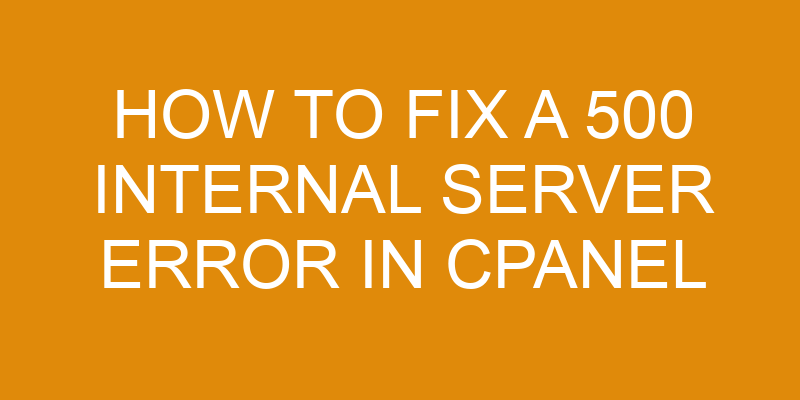A 500 Internal Server Error can be a difficult error to troubleshoot. It often leaves users feeling helpless and frustrated as the cause of the issue is usually hard to pinpoint.
Have you ever encountered this issue? If so, this article will help you diagnose and fix it quickly. In this guide, we’ll discuss how to identify the underlying causes of a 500 Internal Server Error in cPanel and how to resolve them.
We’ll cover topics such as checking for syntax errors in .htaccess files, verifying file permissions, increasing PHP memory limits, checking error logs, and contacting your web hosting provider for further assistance.
Check for Syntax Errors in the .htaccess File
Examining the syntax of the ‘.htaccess’ file is an integral part of troubleshooting, as it can be a ‘make or break’ factor in resolving the issue at hand. The ‘.htaccess’ file is used to configure settings related to web server setup and permission changes, so if its syntax has been corrupted or modified incorrectly then it could lead to a 500 Internal Server Error.
It is important to check for any typos, incorrect commands, missing characters or duplicate entries that may have been added. If any such errors are found then they should be removed or corrected accordingly.
In order to access the ‘.htaccess’ file through cPanel, users must first log into their account and select the File Manager option from under Files. Once inside File Manager, users should navigate through public_html which will contain all site files including .htaccess.
With this file located, users can open it using either code editor mode or text editor mode depending on their preference. After making any necessary changes to fix syntax errors it is essential that users save their work before exiting out of cPanel as these changes will not take effect unless saved properly.
After addressing any potential issues with the syntax of the ‘.htaccess’ file by examining and correcting them manually with CPanel’s File Manager feature, further steps can then be taken in order to diagnose and resolve 500 Internal Server Error messages caused by other underlying issues such as misconfigured htaccess directives or PHP coding problems that may exist within scripts residing on the server side of things.
Check File and Folder Permissions
Investigating file and directory permissions can help to determine the cause of an issue with a web hosting service. Monitoring privileges and resetting permissions are two key factors in diagnosing a 500 internal server error. Permissions fluctuations, caused by changes to files or settings, can lead to this type of error message on websites hosted on cPanel servers.
It is important to ensure that folders have the correct read/write access levels for both users and groups. In order to check folder permissions in cPanel, it is necessary to log into the control panel and select File Manager from within the Files section. Once inside File Manager, it is also possible to access folder properties by right-clicking on any given folder or file from within the main window. This allows users to modify each folder’s respective user group privileges as needed.
For example, if a website administrator wants certain users or groups of people to be able to modify files in a particular directory, they may need to change its permission level from ‘read-only (which prevents writing) to ‘write’. Permissions should always be set according to the needs of each individual website’s requirements—as granting too many privileges could result in security issues arising for that website’s content.
Additionally, incorrect permissions can lead to not only 500 errors but also other types of issues such as 404 Not Found errors when attempting to access resources stored inside directories without sufficient privileges assigned. Therefore, reviewing and resetting folder/file rights according to actual user requests is essential when troubleshooting 500 errors related to cPanel hosting services.
Increase the PHP Memory Limit
Increasing the PHP Memory Limit can be likened to adding fuel to a fire, in order to ensure that web hosting services are able to run smoothly. Optimizing memory, or memory optimization, is an important step when increasing the limit of the PHP memory.
When increasing this limit, it is important to make sure there is an ample amount of available RAM on the server and that no other applications are using too much memory. This ensures that all requests can be handled without any issues occurring due to a lack of resources.
To increase the PHP Memory Limit in cPanel, one must first log into their cPanel account and navigate to Software > Select PHP Version. Once here, click “Switch To PHP Options” which will open up a list of options for editing different aspects of your PHP configuration.
Here you should look for “memory_limit” and change its value from its default value (usually 128M) to a higher value like 256M or 512M depending on your needs. It is also recommended that you set it high enough so that it does not need changing frequently as this could lead to errors with your website if done incorrectly.
Once these changes have been made, save them by clicking “Apply” at the bottom of the page and then restart Apache (or whichever web server software you are using). This will apply the changes and allow them take effect instantly so you can test if they worked correctly or not before continuing with other tasks related to optimizing your web hosting service performance.
Check the Error Logs
Checking the error logs can help identify potential issues that may be affecting the performance of a web hosting service. The server log files are useful in determining the root cause of errors, such as 500 Internal Server Errors. When an issue arises, repair scripts and file corruption can be identified by examining the log files. Depending on the severity of the issue, additional steps may need to be taken to resolve it. For example, if a system file has become corrupted, restoring it from a backup or reinstalling it may provide a solution.
The exact location of server error logs varies depending on which hosting provider is being used for the website and what type of operating system is running on their servers. It is important to consult with your web host’s support team to determine where these files are located so that they can be accessed quickly when needed.
Once you have access to these logs, you will need to use software tools like grep or awk to search through them and locate any relevant information that could help diagnose your problem.
Logs include details about all types of requests made by visitors—including unsuccessful requests—and thus often contain valuable data that can help pinpoint issues with server configuration or application code that lead to errors such as 500 Internal Server Errors occurring during page loading or other user interactions with your site.
Examining this kind of data can also reveal trends over time which could indicate problems in different areas such as hardware resources or software environments which should then be addressed in order to improve overall website performance and reliability.
Contact Your Web Hosting Provider
Consulting with your web hosting provider can provide further insight into potential issues that may be affecting the performance of a website, enabling one to take proactive steps toward resolving them.
There are several benefits of contacting your web host, such as:
- Proactive steps: Your web host can provide recommendations on how to upgrade hosting services or server maintenance if necessary.
- Technical Support: Your web host should be able to address any technical issues related to the 500 Internal Server Error, and offer assistance to resolve it.
- Monitoring Services: Some providers offer monitoring services, which can help identify and rectify any underlying problems that may have caused the error in the first place.
By engaging in direct communication with your web hosting provider, you will be better informed about problems that could arise from using their services and what corrective measures need to be taken for resolution.
Additionally, they can advise on ways for preventing future errors from occurring.
Frequently Asked Questions
What causes a 500 Internal Server Error?
A 500 Internal Server Error is an HTTP status code that occurs when a web server encounters an unexpected condition.
This can be caused by various factors, such as incorrect file permissions, improper server configuration, or some other error in the application itself.
Generally, this type of error results from insufficient access rights to certain files and folders on the server.
When troubleshooting a 500 Internal Server Error, it’s important to check the file permissions and make sure they are correct for the application being used.
In addition, it’s also important to check that any necessary configurations have been correctly set up in the server environment.
How long does it typically take to fix a 500 Internal Server Error?
An allegory of a building’s electrical system could be used to illustrate the process of diagnosing and resolving a 500 Internal Server Error.
The error is analogous to an issue with a circuit breaker, where identifying the triggers that cause it to trip will help restore power to the affected areas.
System maintenance such as cleaning out any corrupted or outdated software can also help prevent future errors from occurring.
While the actual time required for fixing this type of error can vary depending on its complexity, it typically takes several hours to identify and resolve it if all necessary steps are followed properly.
Are there any tools that can help identify the cause of the error?
When attempting to identify the cause of a 500 Internal Server Error, code debugging and server logs can be useful tools.
Code debugging is a process that involves going through the code line-by-line to identify any potential errors or problems that may have caused the error.
Server logs are records of events that occur on a server, which can provide insight into what triggered the error. Additionally, these logs can help track down the source of an issue and provide information about how to fix it.
Is it possible to fix the error without contacting the web hosting provider?
The 500 Internal Server Error can be an intimidating issue to face, but it may be possible to fix the error without contacting the web hosting provider.
While file permissions and server load are both potential causes of this error, troubleshooting steps such as checking access logs, restarting services and debugging scripts can help identify the underlying issue.
As a metaphor for tackling this problem: just like a jigsaw puzzle with its many pieces, you must take your time and methodically examine each piece until you find the one that does not fit – or in this case, the root cause of the error.
What is the best way to prevent a 500 Internal Server Error in the future?
In order to prevent 500 Internal Server Errors in the future, it is important to make sure all configuration changes are properly implemented, and that code optimization techniques are utilized.
This can include checking the syntax of scripts and functions running on the server, as well as ensuring that any libraries or packages used are up-to-date.
Additionally, making sure memory requirements for scripts and modules match those of the server is essential.
Finally, monitoring logs regularly for errors can help identify any issues quickly before they become more serious.
Conclusion
It is essential for users to take the necessary steps when encountering a 500 Internal Server Error on their cPanel.
By carefully following the outlined process of checking syntax errors in the .htaccess file, enhancing file and folder permissions, increasing the PHP memory limit, and checking error logs, users can effectively diagnose and resolve any issues that are causing this type of server error.
Furthermore, if these steps do not produce successful results, reaching out to a web hosting provider will ensure that the issue is addressed.
In conclusion, with the right strategies in place and powerful tools at our disposal, it is possible to confront and conquer any 500 Internal Server Errors in cPanel.