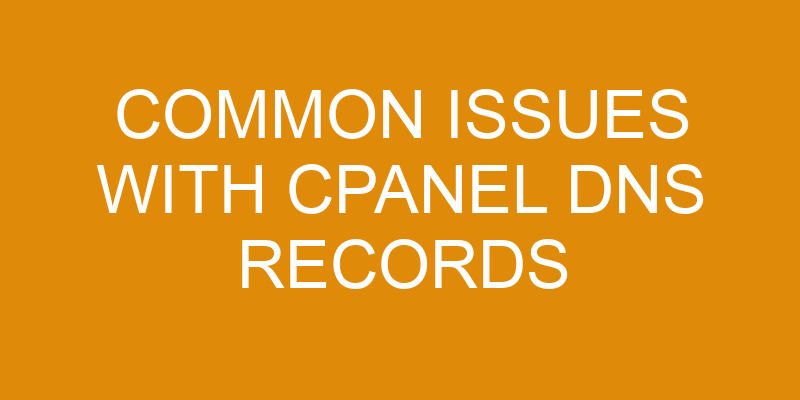Do you feel like your website is running slowly or not at all? You’re not alone.
Many website owners have experienced issues caused by cPanel DNS records. It can be difficult to figure out why your website isn’t working the way it should, but understanding common DNS record problems in cPanel can help you diagnose and fix the issue quickly.
In this article, we’ll explore what cPanel DNS records are, some of the most common issues associated with them, how to resolve those problems and prevent future ones from occurring.
Let’s get started!
Overview of cPanel DNS Records
Understanding the different types of cPanel DNS records can help you get the most out of your domain name and website. A DNS record is a type of configuration file that tells web browsers and other systems where to go when trying to access resources associated with a domain. This could be anything from an email server, FTP server, or even just pointing a domain alias to your main site.
Some of the more common types of cPanel DNS records are A Records, CNAME Records, MX Records, and TXT Records. Each type has its own purpose and it’s important to make sure they are all configured correctly for optimal performance.
A Records point domains directly to an IP address while CNAME records point subdomains to another domain name instead of an IP address. MX records direct emails sent to your domain towards a mail server while TXT records provide additional information about the domain such as used for FTP security or Google verification codes.
Domain Aliases allow multiple domains or subdomains to point towards one primary website so that users don’t have too many different versions of the same content in search engine results pages (SERPs).
It’s important to understand each type of cPanel DNS record in order to properly configure them for your website. Incorrectly configured DNS records can result in broken links and incorrect redirects which can lead to poor user experience and decreased SEO rankings on search engines like Google or Bing.
Making sure all your DNS settings are correct is essential in keeping your website visitors happy and ensuring that you get the most out of your domain name!
Common Issues with cPanel DNS Records
When it comes to cPanel DNS records, one of the most common issues is missing or incorrect records. These can include missing “A” records, incorrect “CNAME” records, and outdated “MX” records.
These types of errors can be difficult to identify and fix, but they’re essential for proper domain name resolution and email delivery.
Missing Records
If you’re missing records, don’t worry – you’re not alone! It’s like looking for a needle in a haystack. Missing records is one of the most common issues with cPanel DNS. It can be caused by several factors, such as DNS propagation timeouts, invalid or incorrect server settings, and incorrectly configured DNS Records.
To prevent this issue from occurring, check to make sure that your server has the correct settings and that all of the DNS records are properly configured. Also, check to see if the domain registration is valid and if there are no timeouts when propagating new records. If problems persist, contact support for further assistance with resolving any potential issues with your cPanel DNS records.
Incorrect Records
Troubleshooting incorrect records can be a real pain, but don’t fret – it happens! DNS records are vital for hosting websites and setting up email, so when they’re not configured correctly it can lead to serious issues.
Common problems include incorrect syntax or conflicting entries that prevent the records from working as intended. It’s important to double-check all your DNS entries for any typos or errors in grammar, such as missing periods at the end of lines or wrong capitalization.
Additionally, make sure there aren’t any duplicate entries with different values; this could result in one entry overriding another and create confusion over which one is being used by the server. When in doubt, check your domain registrar’s documentation or contact their support team for guidance on how to set up the correct records.
Outdated Records
Outdated records can cause unexpected problems, and research shows that almost 90% of domains have at least one outdated record. This can lead to issues like mail delivery delays, website outages, and other performance problems. Outdated records may also create security vulnerabilities.
To avoid these issues, it’s important to regularly check DNS records for accuracy and make sure all records are up-to-date through record synchronization or DNS propagation. Here are some important things to keep in mind:
- Regularly check DNS records for accuracy.
- Use record synchronization or DNS propagation to ensure all records are up-to-date.
- Stay aware of any changes in domain information or ownership and update settings accordingly.
- Consult an expert if you’re unsure how to manage DNS effectively or need help troubleshooting an issue related to outdated records.
How to Resolve DNS Record Issues in cPanel
Discover how to quickly and easily resolve DNS record issues in cPanel, so you can get back to focusing on your bigger goals!
The first step is to check the DNS propagation of all the records associated with your domain. This will help you identify if there are any outdated records that need to be updated or deleted.
Additionally, it’s important to ensure that all DNS records are configured correctly for security purposes. For example, setting up an SPF record helps protect against spoofing, and adding an MX record can help make sure emails sent from your domain don’t end up in spam folders.
When resolving DNS record issues in cPanel, it is also necessary to adjust the time-to-live (TTL) value for each record. This value determines how long it takes for changes made in the DNS settings to take effect globally, which means that you should keep this as low as possible when making changes such as adding or deleting records.
It’s also a good idea to create an A record with a wildcard subdomain (*), which ensures that any traffic coming from an unrecognized subdomain still goes through your domain’s server instead of being blocked or redirected elsewhere unintentionally.
Finally, once all these steps have been taken care of, you should perform regular checks on your cPanel’s DNS records and security settings so that any potential problems can be avoided before they cause major disruptions.
Keeping track of expiring certificates and ensuring regular backups are also essential tasks for keeping everything running smoothly without having unexpected surprises down the road.
How to Prevent Future DNS Record Issues in cPanel
Preventing future DNS record issues in cPanel is essential for maintaining smooth operations, and over 50% of websites are now hosted on cPanel platforms. To avoid conflicts, it’s important to check the accuracy of your DNS records before making any changes. This means verifying that all A, CNAME, and MX records are correct and that there aren’t any duplicate entries or typos.
Additionally, look out for conflicting information between your domain registrar and cPanel accounts; if they don’t match up properly, you could run into problems with resolving your website in the future. When managing DNS records in cPanel, it’s a good idea to create a backup of your zone file before making any changes. This way you can restore to an earlier version if something goes wrong or if you accidentally delete a record.
Also, keep an eye on expiration dates; when a domain expires, you’ll lose access to its associated records, so make sure to renew them on time. Finally, make sure all of your domains have their own unique IP address assigned by cPanel for proper resolution of requests from web browsers and search engines alike.
Regular maintenance is key when it comes to preventing future DNS record issues in cPanel. Take some time each month or quarter to review the accuracy of existing records and verify that everything is up-to-date with both your domain registrar and hosting provider accounts. If done properly, this should help ensure that all requests are resolved quickly without any disruption in service for you or your customers.
Conclusion
By staying on top of your DNS records, you can keep your website running smoothly and avoid any unexpected disruptions in service. One way to ensure that issues with the primary DNS provider are quickly resolved is by using Secondary IPs. This can be done without affecting your website’s operations.
Additionally, it’s important to periodically monitor the performance of your DNS providers. This helps identify potential issues before they arise and allows for prompt corrective measures to be taken. Regularly checking your server logs for errors can also help prevent future problems.
By doing these activities regularly, you’ll be in a better position to quickly respond to any potential outages or other disruptions in service due to DNS record issues.
Frequently Asked Questions
How do I set up an A record in cPanel?
Do you want to set up an A Record in cPanel? If so, you’ve come to the right place!
Setting up an A Record is a simple process that can be completed in just a few steps. Before beginning, it’s important to make sure there aren’t any conflicts with other records, as this could cause issues down the road.
To make sure everything goes smoothly and quickly, here are some helpful debugging tips and conflict resolution techniques. With these in mind, setting up your A Record should be easy and hassle-free!
How do I create an MX record in cPanel?
To create an MX record in cPanel, log into your cPanel account and select the ‘DNS Zone Editor’ option from the Domains section.
You will be presented with a list of records for your domain. Select ‘Add Record’, then choose ‘MX’ from the dropdown menu.
Enter in the details about your email server, such as Priority and Destination, that you obtained from your email provider. This will ensure spam filtering and email forwarding work correctly for your domain.
How do I create a CNAME record in cPanel?
Setting up DNS in cPanel is easy and secure. To create a CNAME record, first log into your cPanel account and find the ‘Domains’ section.
Under ‘Subdomains’, select ‘Manage DNS’. On the page that follows, locate the option to add a new record at the bottom of the page and select ‘CNAME Record’ from the dropdown menu.
Enter all of the details for your new CNAME record such as domain name, TTL, target hostname, etc., then save your changes.
That’s it – you’ve successfully created a CNAME record in cPanel!
What is the difference between an A record and a CNAME record?
You may have heard of A Records and CNAME records when it comes to setting up IP addresses and DNS, but do you know the difference?
A Record is the most basic type of DNS record and maps a domain name to an IP address. This means that when someone visits your website, they’ll be directed to the corresponding IP address.
On the other hand, a CNAME record overrides this by redirecting traffic from one domain name to another. This is useful if you want visitors to be able to find your site under multiple domain names or if you need to quickly propagate DNS changes across different servers without waiting for full DNS propagation.
How do I delete a DNS record in cPanel?
Deleting a DNS record in cPanel is easy. To manage your records, you’ll need to access the DNS protocols for the domain in question. Simply select the record you want to delete and click on the trash can icon next to it. You’ll then be asked to confirm the deletion before it gets removed from your account permanently.
With just a few clicks, you can quickly and easily delete any DNS record from cPanel!
Conclusion
In conclusion, managing cPanel DNS records can be a challenge, even for experienced webmasters. However, with attention to detail and patience, you can prevent and resolve common issues. It may seem daunting at first, but with practice, you’ll become an expert in no time.
One objection is that learning to manage DNS records in cPanel takes too much time or effort. While this may be true initially, it pays off in the long run. Properly configured DNS records are essential for website performance. Don’t let the challenge of managing cPanel DNS records stand between you and success—embrace it!