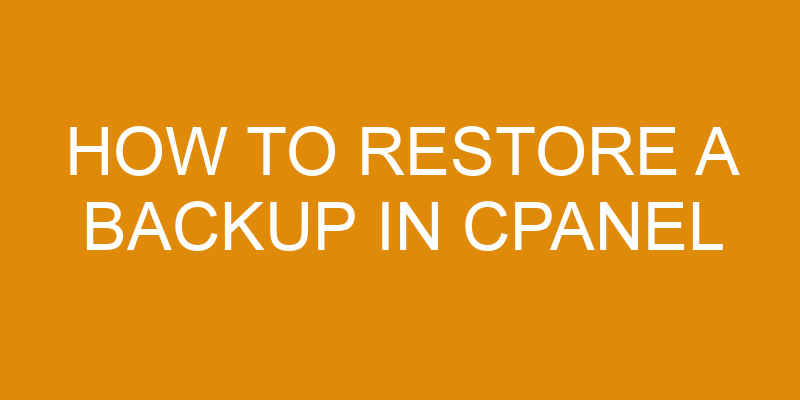Restoring a backup in cPanel is like turning back time to an earlier point in your website’s history. It is a powerful way to undo any unwanted changes or to recover from a disaster that may have occurred.
The process of restoring a backup in cPanel, however, can be intimidating and difficult for those who are not technically minded. This article will provide instructions on how to restore backups safely and correctly using cPanel.
With the right guidance, anyone can learn how to restore their backups with ease and confidence.
Access the Backup Wizard in cPanel
Navigating to the Backup Wizard in cPanel provides an efficient way to access archived data. This is beneficial for users who need to recover or restore files which were previously backed up.
The Backup Wizard can be found in the Files section of cPanel, and it offers a range of backup strategies and restore options. These include backups of entire accounts, databases, email boxes, only home directories, and more. Furthermore, there are several additional features such as restoring individual files from a full account backup and the ability to schedule automatic backups.
The Backup Wizard also allows users to create compressed archives from certain parts of their web space. This option comes with many advantages such as reducing storage requirements and allowing transfers at faster speeds than uncompressed versions. Additionally, these archives can be password protected for further security purposes if necessary.
Lastly, users can also select whether they want their backups to occur every day or once per week depending on their specific needs or preferences. Using the Backup Wizard in cPanel enables users to easily store their data securely and quickly restore it when needed without any major complications or time-consuming processes involved. Consequently, this allows them to keep their websites running smoothly without disruption due to unforeseen circumstances or technical issues that may arise over time.
Select the Backup You Want to Restore
By selecting the desired backup, users can ensure that the right version of their website or application will be restored quickly and efficiently.
In cPanel, this is done by reviewing backups from the Backup Wizard. This process involves testing restoration to make sure it works correctly before restoring data on a live site.
The Backup Wizard in cPanel allows users to select from a list of available backups for restoration, including full backups as well as partial backups of specific files and folders.
After selecting the desired backup, users are prompted to choose whether they want to restore entire directories or just certain files within those directories. It is also possible to restore individual databases if necessary.
Once all selections have been made, users can click on Restore and confirm the action with their cPanel password. The restoration process will then begin automatically and typically takes between five and ten minutes to complete depending on how much data is being restored.
An email notification will be sent once the restoration has completed successfully or failed due to an error during the process.
Confirm the Backup Restoration
Once all selections have been made, confirming the backup restoration is done by entering the cPanel password. This helps to verify that backups are being restored correctly and allows users to continue on with the restoring process.
It should also be noted that any existing files or folders that share a name with those in the backup will be overwritten once it is restored, so caution should be taken when making sure only intended items are being backed up.
In addition to entering the cPanel password, other steps may need to be taken depending on which type of backup is being restored. For example, if an archive file was created using cPanel’s Backup Wizard, then clicking ‘Restore’ will initiate the process and no further action will be needed.
On the other hand, if an archive file was manually uploaded via FTP or another method outside of cPanel’s Backup Wizard then additional steps would need to be taken such as manually extracting files within cPanel’s File Manager before they can be used.
It is important for users to ensure they are following all necessary steps when attempting to restore a backup in cPanel as this can help prevent data loss or damage. Before initiating any restoring process, double checking that all settings and selections have been selected properly and verifying passwords is essential for successful restoration.
Download the Backup File
Downloading the backup file is akin to unlocking a door, allowing access to the data stored within. The backup method chosen will determine how the restore process is initiated.
When using cPanel, backups are usually downloaded via FTP or File Manager. In order to download a backup file using FTP, you need to have an FTP client installed on your computer and access credentials for your web hosting account. Once these are in place, you can connect to your server and locate the folder where backups are stored. You can then transfer the file to your local computer using FTP software such as FileZilla, WinSCP or CyberDuck.
When downloading a backup file using File Manager in cPanel, you simply need log in to cPanel and navigate to Files > Backup Wizard > Download/Generate a Full Website Backup section of the interface. Here you can select which backup file(s) you want to download from the list provided and click ‘Generate Backup’ button which will initiate downloading of files onto your local computer.
After that, it’s just a matter of uploading them back onto host server when required for restoring purposes.
Restore the Backup File
Gaining access to important data stored in a backup file can be a critical step in the process of securing and protecting vital information. The restoring process of such files is often done via a web hosting service, like cPanel, which provides users with special tools for managing their websites.
The entire process consists of several steps including:
-
Downloading the Backup File:
-
Establishing an SSH connection with the server
-
Locating and downloading the backup file from the server to your local computer or an external storage device
-
Restoring the Backup File:
-
Logging into cPanel and navigating to the “Backup” section
-
Selecting either “Full Restore” or “Partial Restore” depending on your needs
-
Choosing a restore location on your website, if necessary
-
Uploading your backup file and clicking “Restore”
Once these steps have been followed, you should be able to successfully restore your backup file. It is also important to make sure that regular backups are taken for all websites hosted under cPanel – this will ensure that all data is backed up at regular intervals so that it can easily be recovered in case any unanticipated events occur.
Frequently Asked Questions
What type of backups are available in cPanel?
When using cPanel, users have the ability to restore files and databases from automated backups.
There are two primary strategies for restoring a backup in cPanel: manual restoration, which involves downloading and uploading files and databases; or automatic restoration, which is done via an automated operation that allows users to restore their data with a few clicks of the mouse.
Manual restoration can be time consuming and difficult whereas automatic restoration offers convenience and speed.
Both methods are secure options for restoring data in cPanel.
How long does it take to restore a backup?
Restoring a backup using cPanel is a process that requires consideration of security implications, system requirements, and time. Alliteration emphasizes the importance of this task: taking too long to restore a backup can be troublesome and timely.
Generally speaking, the restoration process takes anywhere from several minutes to several hours depending on the size of the data being restored.
Particular attention must be paid to security protocols in order to ensure nothing is compromised during the process.
System requirements should also be evaluated prior to initiating a backup in order for successful restoration.
What happens to my current files when I restore a backup?
When restoring a backup in cPanel, the files that already exist on the server will be overwritten with the content from the backup.
This is why it is important to make sure that proper backup security measures are taken before beginning the restore process.
It is also important to ensure that any changes made since the last backup are documented or backed up separately so they can be restored afterwards if necessary.
Is it possible to restore a backup to a different domain?
Restoring a backup to a different domain is possible, but it is important to consider the implications of doing so.
Backup security and data retention are key factors that must be taken into account when considering this action.
For instance, if sensitive information was stored in the original backup, restoring it to a different domain could lead to a breach of security.
Additionally, restoring the backup may overwrite any existing data on the new domain, potentially leading to loss of valuable information.
It is therefore essential that users take time to weigh up the risks and benefits before restoring a backup to another domain.
Is there a limit on the size of backups that can be restored?
When restoring a backup in cPanel, there is a limit on the size of backups that can be restored.
This limit is based on the restore frequency and file selection.
For example, if a user selects individual files for restoration from an existing backup, then the size of the backup will be considered when determining whether or not it can be restored.
If too many files are selected for restoration at once, then it may exceed the maximum size allowed by cPanel.
Conclusion
The process of restoring a backup in cPanel is straightforward and can be accomplished quickly. Once the Backup Wizard has been accessed, selecting the desired backup to be restored is as simple as clicking a few buttons.
After confirming the restoration, downloading the backup file and restoring it will complete the task. It is important to ensure that all steps are taken correctly for a successful restoration.
All-in-all, this process can be completed in a matter of minutes; no rocket science required! In today’s digital age where many tasks can seem daunting due to their complexity, it is comforting to know that restoring a backup in cPanel is an easy endeavor.
Put simply: if you follow these steps correctly, your data will be back up and running before you know it!