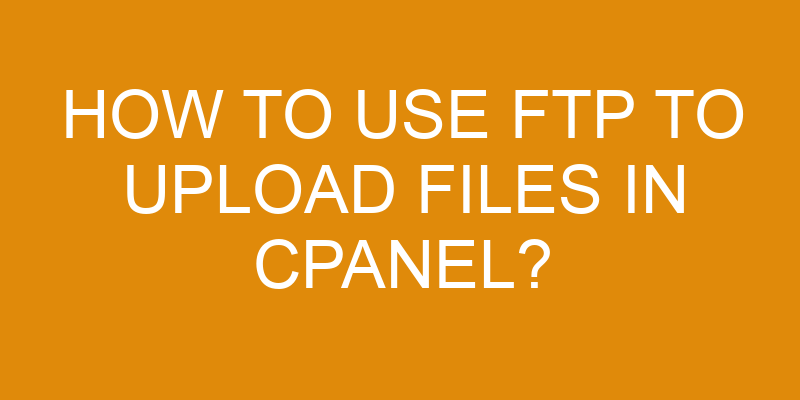Working with websites requires a lot of file transfers, and FTP can be one of the most efficient ways to do that. If you’re new to working in cPanel, FTP may seem intimidating at first but it doesn’t have to be! With just a few steps, you’ll be able to quickly and easily upload files using this popular protocol.
Imagine having all your content ready for the world to see–in minutes! It’s possible with FTP and cPanel. Let’s get started learning how to use it.
Overview of FTP
Sending data to your website can be like launching a rocket – and FTP is the fuel that sends it soaring! File Transfer Protocol (FTP) is a method of transferring files between computers on the Internet. It has been around since 1971, and remains one of the most efficient ways to transfer large amounts of data quickly.
With FTP, you can upload webpages, pictures, documents, and other digital media files from your computer to your web hosting account with ease. An analysis of cost and data security should be considered when deciding which type of FTP protocol best suits your needs.
The two main types of FTP protocols are active and passive mode. Active mode requires more resources from both the server and the client side but provides faster speeds in exchange for this extra effort. Passive mode utilizes fewer resources but may require longer wait times for file transfers due to lower speeds.
Security-wise, both types of protocols encrypt data during file transfers so that it cannot be intercepted or modified by third parties while in transit over the internet.
Ultimately, which type you choose depends on your own requirements as far as speed versus resource usage is concerned – as well as how much security you need for transferring sensitive data between computers over an open network such as the internet. No matter what protocol you use, however, implementing FTP into your workflow will help make sure that all of your valuable files get uploaded quickly and securely to their destination without any errors or unnecessary delays.
Accessing cPanel
Logging into cPanel is the first step; it’ll give you access to your webspace deep. To do this, you’ll need the username and password provided by your hosting provider. Once logged in, you’ll be able to easily navigate through its intuitive interface design and take advantage of the various functions available on cPanel.
Security protocols are in place to protect your data from malicious attacks, so it’s important that you keep your login details secure at all times.
Using FTP is a great way to upload files directly to the server without needing any additional software or applications installed on your computer.
In cPanel, there are two methods for uploading files; File Manager and FTP Accounts. The File Manager option allows you to browse through all of the file directories on the server as well as upload new files with ease. However, if you want more control over which files get uploaded then using an FTP Account may be a better choice for you since it allows for a much higher level of customizability when setting up access permissions for different users and folders on the server.
To use an FTP Account in cPanel, simply select ‘FTP Accounts’ from within the Files menu and then follow the instructions provided there to create a new account with its own set of credentials and privileges.
Once created, connect to your webspace using these credentials and start transferring files back-and-forth between your local machine and remote server without any hassle!
Connecting to Your FTP Account
Once you’ve created your FTP account in cPanel, connecting to it is a breeze – so get ready to start transferring your data with ease!
To connect to your FTP account, you’ll need the sharing credentials that were assigned when the account was created. You can find these credentials in the FTP Accounts menu within cPanel.
Before connecting, make sure to configure any settings as necessary. This includes setting up passive mode and changing the default port number if needed for security purposes.
After configuring all settings, use an FTP client such as Filezilla or Cyberduck and enter your sharing credentials into the appropriate fields. Once connected, you can begin uploading files from your local computer to the server via FTP.
Depending on what type of files are being transferred, users may also have access to other features like editing permissions or compressing file types which can be done through their chosen FTP client’s interface.
With everything setup and configured correctly, you shouldn’t have any problem getting started with transferring data quickly and easily!
Uploading Files
Now you’re ready to start transferring your data with ease! Using an FTP client, you’ll quickly and effortlessly be able to move your files to the server. Here are some key steps for uploading files via FTP:
-
Log in to your cPanel account and open the File Manager.
-
In the File Manager window, select the file(s) you’d like to upload from your computer’s hard drive or external storage device.
-
Once selected, click ‘Upload’ on the top navigation bar of the File Manager window.
For more advanced file management needs, you can organize files into folders and subfolders by creating a folder structure within cPanel’s File Manager. This will help keep all of your files organized and easily accessible when needed – perfect for projects that involve multiple collaborators with different roles!
Additionally, it’s important to note that cPanel’s file size limit is set at 512MB which should be kept in mind when managing large amounts of data over FTP.
With some basic knowledge on how to use FTP for uploading files in cPanel, any user can now breeze through their file transfers without having any difficulty staying organized or hitting technical roadblocks along the way!
Troubleshooting Tips
If you run into any issues while transferring your data, there are a few troubleshooting tips that can help get you back on track!
The first tip is to check the file permissions for both the source and destination of the files. If either one of these is incorrect, then your transfer will not work. To do this in cPanel, navigate to the “Files” section and click on “File Manager.” Once in File Manager, make sure the permissions are set correctly for all of your files.
Another issue could be related to FTP security. This often occurs when you have an FTP client installed on multiple devices and each device has its own unique login information stored. When logging in through cPanel, make sure you select the correct device that is associated with that account or else it won’t recognize your login credentials. Additionally, be sure to double-check all usernames and passwords before attempting to access cPanel again as even slight mistakes can cause issues with authentication.
Lastly, if after trying all of these suggestions the issue persists, then contact customer support. They may be able to provide additional assistance specific to your situation. They should be able to help identify any problems more quickly than a general troubleshooting guide would allow, so don’t hesitate to reach out if needed!
Frequently Asked Questions
What type of files can I upload with FTP?
You can upload a variety of files with FTP, including text documents, images, videos, and audio files.
When setting up an FTP account in cPanel, you’ll need to configure settings such as the username and password that’ll be used for authentication.
Once the settings are configured correctly, you’ll be able to upload your desired files to your hosting server from any compatible FTP client.
It’s important to ensure that your security credentials are kept safe so that no one else can gain access to your data.
Are there any file size limits when using FTP?
You might be wondering if there are any file size limits when using FTP. The answer is yes, you can configure limits on the server side to ensure your files remain secure and password protected.
With FTP, you have the power to set maximum upload sizes along with other restrictions that help keep your data safe from prying eyes. By carefully configuring these limits, you can rest assured that all of your important files will remain securely stored in the cloud without ever exceeding a certain size limit.
How can I secure my FTP connection?
Securing your FTP connection is essential for keeping your data safe and secure. The best way to do this is by using password protection and secure protocols such as SFTP (Secure File Transfer Protocol).
This protocol provides an encrypted connection between the client and server, making it difficult for any unauthorized users to gain access. Additionally, you can also utilize other security measures such as disabling anonymous logins or IP blocking to further protect your information.
Taking these steps will ensure that your files are sent safely and securely when transferring via FTP.
Is there a way to automate FTP file transfers?
Yes, you can automate FTP file transfers. FTP allows for secure remote access to files and folders stored on a web server. Automating FTP file transfers is convenient when you need to regularly send or receive large numbers of files from one computer to another.
You can set up scheduled tasks and scripts that’ll copy necessary files from one system to another, making it easy to keep your databases and other resources synced across multiple systems. Automating FTP transfers helps reduce the risk of human error or missed deadlines due to manual processes.
Is there a better alternative to FTP for uploading files?
You may be wondering if there’s a better alternative to FTP for uploading files. The answer is yes! File sharing and cloud storage solutions are becoming increasingly popular, offering an easier way to access your data from any device.
With cloud storage, users can upload large files quickly and easily, without having to worry about the complexities of FTP. Additionally, most cloud storage providers offer built-in security features, so you don’t have to worry about unauthorized access or losing important data.
With all these advantages, it’s easy to see why more people are turning away from FTP and towards file sharing and cloud storage services.
Conclusion
Concluding, FTP is a powerful tool for transferring files to your cPanel hosting account.
Now that you know how to use FTP to upload files in cPanel, you can confidently make changes and updates to your website with ease.
Are there other ways of transferring files? Yes, but FTP remains one of the most secure and reliable methods available.
With its easy setup process and simple navigation, it’s no wonder why so many people prefer this method!
So take control of your website’s content today – try out the FTP feature in cPanel!