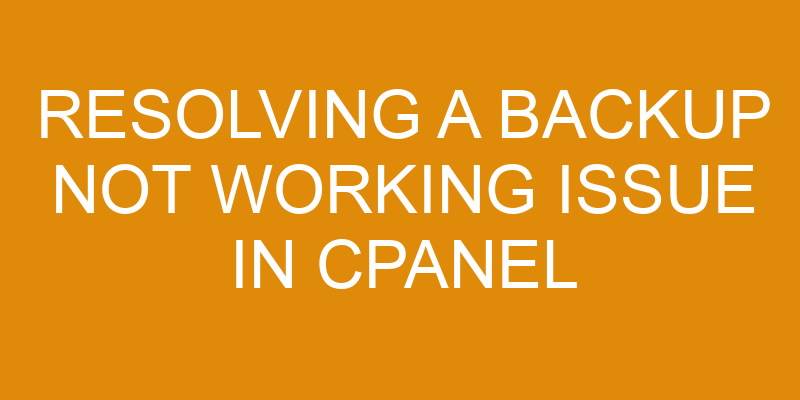Backups are an essential element of data security, ensuring that valuable information can be recovered in the event of system failure or other incident.
In order to ensure that backups are successful, it is important to understand how cPanel backup systems work and the steps needed to troubleshoot any issues that may arise.
This article will provide an overview of common causes for backup failures in cPanel and offer advice on how to resolve these problems.
It will cover key topics such as checking cPanel settings, reviewing your backup configuration, verifying the destination and monitoring your backups.
Check Your cPanel Settings
Examining the cPanel settings is an essential step in identifying potential causes of a malfunction.
The user should first check that the server has not been set to a restricted security level, which can limit the storage capacity available. This could be due to either manual changes by an administrator or due to automated security updates.
Checking for any active processes that are consuming system resources and ensuring that there is sufficient storage space on the server will also help identify potential issues with cPanel backups.
The user should also double-check all backup related settings in cPanel, such as scheduling parameters and file types included in the backup.
If these have been properly configured but still no backups are being created, then it might be necessary to look into other external factors such as network latency or resource constraints on the server.
Additionally, if backups have previously been successful but they have stopped working recently then it might be beneficial to review recent system changes and compare them with what was previously configured when backups were working correctly.
It may also be helpful to run diagnostic tests on both hardware and software components of the system, especially those related directly to cPanel configuration options, in order to ensure that everything is functioning properly before attempting another backup task.
If any of these tests reveal problems then further investigation may be required to pinpoint more specific issues resulting in a failing backup process.
Check Your Website Data
Firstly, it is important to review website files in order to identify any potential issues with the backup not working in cPanel.
In addition, it is necessary to check the database size as this may be impacting the ability of cPanel to properly create a backup.
Last, examining the bandwidth usage of all associated websites can help determine if there are any limitations that could be affecting the capability for a successful backup.
Review website files
Reviewing the website files is an essential step in diagnosing any technical difficulties.
When reviewing the website files, it is important to consider various factors such as data security, backup frequency, and server configuration.
It is also important to investigate whether or not file integrity has been compromised due to malicious attacks.
To ensure that the website remains secure and running properly, it is advised that regular backups are taken of all web files stored on the server.
Additionally, webmasters should make sure that their website’s data is secured with appropriate encryption protocols and other protective measures.
Furthermore, they should review their server configuration settings regularly to ensure optimal performance and stability.
Check database size
In order to assess the overall performance of a website, it is beneficial to analyze the size of its database. Optimizing databases by regularly checking their size and adjusting backup frequency can help address any potential issues in a timely manner.
The size of a database may vary greatly depending on the type of content stored within it; for example, an eCommerce store with hundreds or thousands of products will have a much larger database than a blog with fewer entries.
In CPanel hosting programs, administrators should use the Database Size tool to view the total space used by each individual database and determine if any adjustments need to be made for optimization purposes. Furthermore, backups should be created on a regular basis so that there is always up-to-date information available in case anything goes wrong.
It is important to remember that the size of your databases will increase over time as new content is added, so having an automated solution in place to manage backups frequently can save time and reduce frustration when problems arise.
Review Your Backup Configuration
Examining the Backup Configuration is a critical step in addressing any potential difficulties. This process involves reviewing settings related to automating backups, disk space optimization, and other relevant factors. It is important to ensure that all of these settings are configured correctly so that they reflect the current backup needs of the Cpanel user.
The first step in this process is to navigate to the Backups section of Cpanel and review all of the settings there. This includes checking for any errors or outdated information, as well as ensuring that the automated backup schedule is properly set up and running correctly.
Additionally, users should check that their disk space optimization settings are adequately configured, so that only essential data is backed up. It should also be noted that some additional optimizations may be necessary if large files or databases are being backed up regularly.
These could include compressing files before backing them up and setting limits on how much data can be stored at once. By taking such measures, it will help minimize any potential issues related to storage capacity while backing up data within Cpanel.
Verify Your Backup Destination
Once the Backup Configuration has been reviewed, it is important to verify the destination for any backups being made in Cpanel.
For example, if a user had configured their backup destination to be an external hard drive, it would be necessary to confirm that this device was connected and functioning properly. Additionally, security issues should also be taken into consideration; such as having up-to-date antivirus installed on the external device.
Furthermore, ensuring there is enough disk space available to store a backup of your website is essential before beginning the process.
To verify the backup destination in Cpanel: firstly, log into the Control Panel and navigate to ‘Backup’ under ‘Files’. Secondly, select either ‘Backup Wizard’ or ‘Partial Backups’ depending upon what type of backup you want to create. Then choose your desired location from the drop down menu which will appear after selecting your preferred option.
Lastly review all of your selections once more before beginning the backup process.
When creating a new backup for a website hosted within Cpanel it is important to make sure all steps are followed correctly; verifying both configuration and destination are key components for successful backups. Following these steps will ensure that no data will be lost during transfer or storage and can help prevent against potential security threats from occurring.
Monitor Your Backups
Monitoring backups is an essential task to ensure successful data transfer and storage. It is important to ensure that the backup process runs reliably, is properly configured, and that it has a good success rate.
To enhance security and reliability, regular testing of restores should be conducted to verify that the backed up files can be successfully restored from the destination server. Additionally, checking logs for errors or failed backups should be done on a regular basis as this will help identify any issues with the backup process before they become too serious.
Data loss can be disastrous, so it’s important to monitor your backups regularly to make sure everything is working correctly. Backup monitoring tools such as cPanel’s Backup Report can help you keep track of the status of all your backups in one place. This tool provides information about which parts of your website were backed up, how long it took to complete the backup process, and if there were any errors during the transfer process. Additionally, you can use this report to check whether certain directories are included in your backups or not.
To prevent data loss, it is recommended that users conduct periodic tests on their backup solutions by restoring them from their destination server and verifying its contents against their original files on the source server. By taking these steps it will provide peace of mind knowing that when disaster strikes your data will still remain safe and secure.
Frequently Asked Questions
Are there any additional security measures I need to take when backing up my website?
When considering backup security measures, encryption is key to protecting the data stored on a website.
For example, Microsoft Azure storage systems provide server-side encryption options that are able to encrypt data prior to it being backed up and ensure that only authorized persons have access.
In addition, hardening the underlying server infrastructure can significantly reduce the risk of malicious attack or intrusion. This can include disabling unnecessary services, applying patches regularly, using firewalls and anti-virus software, as well as enabling secure authentication methods such as two-factor authentication.
Therefore, when backing up a website it is essential to consider these additional security measures in order to protect confidential information from potential threats.
What are the most common causes of backup not working issues?
Backup not working issues are commonly caused by a lack of available disk space, an outdated backup, or incorrect backup frequency settings.
When the user attempts to perform a backup, the system may be unable to complete it due to insufficient disk space.
In other cases, backups may not function properly if they have become out-of-date or if the frequency is set too low.
To resolve these issues, users must ensure that there is sufficient free space on their server and regularly update their backups according to their desired frequency.
How frequently should I be backing up my website?
Backups are an essential part of data protection and website security. To ensure the safety of digital assets, it is necessary to develop a comprehensive backup strategy that allows for frequent backups.
It is recommended that websites be backed up on a regular basis, preferably daily or weekly depending on the size and complexity of the site. This will help to mitigate any potential loss due to accidental deletion, malicious attacks, or software errors.
Furthermore, these backups should be stored in multiple locations to ensure maximum data protection and resilience against any disaster scenarios.
What should I do if I encounter a problem with my backups?
If a user encounters an issue with their backups, it is important to take proactive measures in order to avoid downtime.
The first step is to ensure that the backup settings are correct and that all necessary files have been backed up.
It may also be helpful to use maintenance tools such as cPanel, which can help identify any errors or problems with the backup process.
Additionally, it is important for users to monitor backups regularly to ensure that they are running correctly and efficiently.
Is there any way to automate the process of backing up my website?
Backup scheduling and frequency are important factors to consider when automating the process of backing up a website. By setting particular times for backups to occur, the data can be securely stored with minimal effort required from the user.
Additionally, increasing the frequency of backups can prevent data loss in the event of an unforeseen issue. Many popular hosting control panels such as cPanel offer options for users to automate their backup processes, including customizing how often backups are performed and storing them on external hard drives or cloud-based platforms.
Conclusion
The process of resolving a backup not working issue in cpanel is a complex task and requires thorough understanding of the different components involved.
To ensure successful resolution, it is important to first check the cpanel settings, website data, and backup configuration.
Additionally, verifying the backup destination is essential for accurate results.
Finally, ongoing monitoring of backups should be performed to ensure future problems are avoided and regular functioning can be maintained.
By carefully reviewing all aspects and following the necessary steps for resolution, one can successfully resolve a backup not working issue in cpanel with assurance that their system will function properly going forward.
Taking this approach helps protect against potential issues and provides peace of mind that backups are running smoothly.