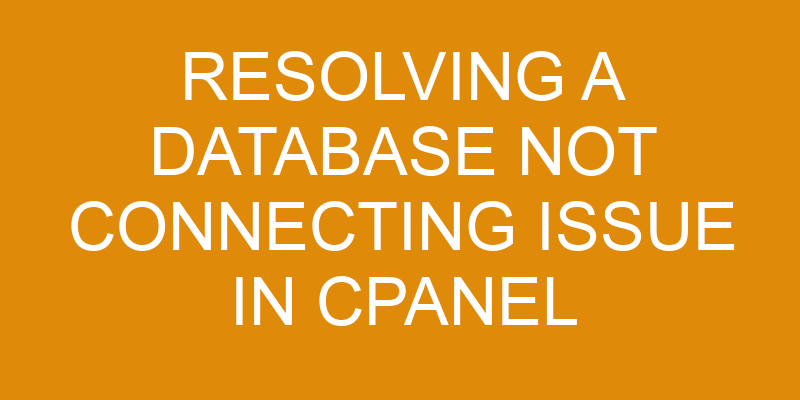Database connectivity issues are a common problem in cPanel networks and can have a significant impact on the functionality of websites. It is important to identify the root cause of the issue in order to resolve it effectively.
This article provides an overview of methods for troubleshooting and resolving database not connecting issues in cPanel, including:
- checking database settings
- permissions
- hostname
- firewall settings
- performing database repairs
The process begins by investigating the type of error message displayed when attempting to connect to a database. This will provide clues as to what is causing the problem and guide further investigation.
Once the source has been identified, appropriate steps can be taken to fix it. The remainder of this article will outline these steps and explain how they should be implemented in order to resolve database connection issues in cPanel systems.
Check Your Database Settings
The Current Section focuses on the evaluation of database settings to potentially identify any misconfigurations leading to an inability to establish a successful connection.
Troubleshooting logs should be closely inspected in order to gain an understanding of what is preventing the successful connection.
This may involve reviewing documentation, such as CPanel’s user guide or technical manual, in order to ascertain whether the inputted details are accurate and up-to-date.
Additionally, it is important to ensure that all security protocols are active in order for the connection attempt to be successful.
If any issues or discrepancies regarding authentication or access control are detected then they should be rectified prior to attempting another connection.
Furthermore, it is essential that all related services and ports associated with establishing a database connection are enabled and configured correctly within CPanel in order for a successful outcome.
In some cases, restarting relevant services may also provide a solution if there appears to be no errors present upon inspection of logs and other documentation.
Check Your Database User Permissions
In this step, assessing the permissions of the database user is necessary in order to determine if they are sufficient for connecting to the system. Security rules must be followed and any connection errors should be avoided by granting appropriate privileges to the user.
The best way to assess existing permissions is to review them against a list of required privileges that are specific to the type of database being used. The most common types of databases used with cPanel include MySQL and PostgreSQL, which each have their own set of security rules and requirements. Checking these security rules can help identify any issues with the user’s permission levels that may be causing connection errors.
In addition, it is important to ensure that all users have been granted necessary read/write privileges in order for them to access data from within cPanel. When checking for appropriate user permissions, it is also important to consider any external sources that may be needed for successful connectivity. These sources could include remote servers or other applications which require access through specific protocols or ports.
If these protocols or ports are not allowed by default in the server firewall, then additional configuration must be made in order for successful connections between cPanel and external sources.
Check Your Database Hostname
Identifying the correct hostname is essential to ensuring successful connection between the system and external sources. Database authentication can depend on a range of factors, such as the type of protocol used, or whether a secure socket layer (SSL) is required.
When attempting to connect via cPanel, an incorrect hostname may result in a connection timeout due to the inability for cPanel to locate the database server. This means that if the wrong hostname is provided when configuring the application with cPanel, it will not be able to connect to the desired source.
The most common cause of this problem is entering an invalid or outdated hostname into cPanel’s configuration settings during setup or when troubleshooting existing issues. It is important that users understand what their hostname should be and make sure they are using it correctly in order for them to access their database successfully. Depending on which hosting provider they are using, it may be necessary to reach out directly in order to obtain this information if they don’t already have it stored somewhere safely.
When checking for errors related to incorrect hostnames, users should also double-check other parameters within cPanel’s settings such as port numbers and usernames/passwords if applicable. If all these settings appear valid but still no connection can be established then further investigation may need looking into such as network security protocols being enabled which could impact accessibility from external sources like cPanel applications.
Check Your Firewall Settings
Analyzing firewall settings is essential for successful communication between the system and external sources. Configuring ports, troubleshooting issues, and setting up rules are all important steps when it comes to managing your firewall:
-
Ports need to be open so that incoming/outgoing traffic can use them to exchange data.
-
Troubleshooting any problems with the connection can help determine where the issue may be coming from.
-
Rules must be established in order for your system to know what kinds of data are allowed or not allowed on the network.
-
Firewall logs should be regularly monitored to ensure that everything is running smoothly.
-
Regular updates should also be installed in order to keep your system secure and protected from any potential threats.
It is important to have a thorough understanding of how firewalls work and how they affect your system’s ability to communicate with external sources in order for you to effectively resolve database connectivity issues within cPanel.
It is also necessary for users of cPanel systems to make sure their firewalls are properly configured, as this will help prevent any unauthorized access or malicious activity on their networks.
Perform a Database Repair
Navigating the complexities of database repair requires expertise and finesse, much like a pilot maneuvering through celestial obstacles. It is important to have adequate backup solutions in place prior to performing any database repairs as this will help ensure database integrity is maintained.
The first step when attempting to repair a database not connecting issue within cPanel is to utilize the built-in repair functions. This can be done by navigating to the ‘Databases’ section of the control panel, selecting the relevant database and then clicking ‘Repair Database’. This operation may take some time depending on the size of the database but will attempt to identify and correct any errors that are detected.
If manual repairs need to be performed, it is possible to use phpMyAdmin or a similar tool which allows access directly into MySQL server databases. If unsure how best proceed with such tasks, seeking advice from qualified professionals or researching available resources online can provide guidance that ensures proper procedures are followed for successful resolution of these issues.
Once all repairs have been completed, it is necessary to re-test and verify that connections between applications and databases are functioning properly before returning them back into production use.
Frequently Asked Questions
How do I find my database settings?
In order to identify the database settings, it is necessary to examine the hostname issues and firewall rules.
With regards to hostname issues, the DNS records should be checked for any inconsistencies or errors.
Firewall rules must also be reviewed since they can prevent a successful connection between the server and client.
It is important that both of these steps are undertaken in order to locate the correct database settings.
What should I do if I don’t know the database user permissions?
When attempting to resolve a database not connecting issue in cPanel, it is important to consider the user permissions of the database.
If the individual does not know or have access to the necessary database credentials, such as username and password, they may be unable to access the server in order to troubleshoot further.
To gain access, one must have sufficient privileges on the server and appropriate authorization from the database itself.
As such, it is important for an individual looking to resolve this issue to ensure that they are given proper database access through their server privileges.
Is there a way to change the database hostname?
The database hostname can be changed as one of the connecting options when attempting to connect a database. This process involves specifying a different name for the database host in order to establish a successful connection, and is dependent on several technical factors such as server settings, existing permissions and credentials, etc.
It is important to note that there are certain limitations which may prevent changing the hostname from having an effect on establishing a successful connection between the server and database.
Can I use a different firewall setting?
Configuring a firewall is an important step in ensuring database security.
Firewall settings can be adjusted to customize the level of protection for a particular database.
A key element of this process is determining which ports should be open and which should remain closed, according to the specific needs of the database.
In addition, adjusting rules such as network address translation (NAT) and IP forwarding can help control access permissions to the database, adding another layer of security.
Properly configuring a firewall can significantly reduce the risk posed by malicious actors attempting to gain access to sensitive data stored on databases.
What types of repairs should I perform on my database?
When dealing with a database not connecting issue, the recommended course of action is to perform several troubleshooting steps.
This would include making sure the database is properly backed up, checking for any errors in the configuration, and verifying that all settings are correct.
Additionally, it may be necessary to repair any corrupt files or databases as well as check for potential security vulnerabilities that may be causing an issue.
Finally, running diagnostics on the system can help identify any underlying issues that need to be addressed.
Conclusion
Database not connecting issues can be frustrating to deal with, especially when the root cause is unclear. However, with a systematic approach and thorough investigation of all components, the problem can be identified and solved.
By taking the time to check settings, user permissions, hostnames, and firewalls it is possible to pinpoint the issue at hand quickly and efficiently. Moreover, if all else fails a database repair command may be necessary as a last resort solution.
An understanding of these steps will help users resolve their database not connecting issues in cPanel more effectively.