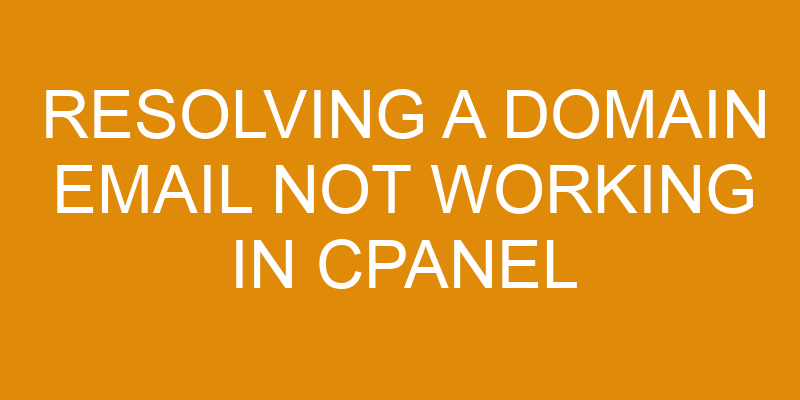Have you ever encountered the issue of your domain email not working in cPanel? It’s a common problem that can be quite frustrating. Don’t let it get you down; with the right knowledge, you can easily resolve this issue.
As the old adage goes, “knowledge is power” and armed with this article, you’ll have the power to troubleshoot any problems related to your domain email not working. We’ll discuss helpful tips on how to configure settings, manage emails, secure them, and monitor their performance.
Let’s jump right in!
Troubleshooting Tips
Troubleshooting the issue can help pinpoint why the email isn’t functioning as expected. First, check to make sure that all of the settings in Cpanel are configured correctly. This includes ensuring that email filtering is enabled, and that a password protection is set up for access to the account.
It’s also important to double-check the DNS settings for domain name resolution. If any of these steps fail, it could be causing issues with sending or receiving emails from the domain.
Next, you should review any error messages received when trying to use the email service. These errors can provide helpful clues about what may be wrong with your setup and how to fix it. Additionally, if you have a web host provider, they can usually provide assistance in troubleshooting mail server issues such as this one.
Finally, look into other software solutions that allow you to manage your emails more effectively – such as an email client or third-party mail services like Gmail or Outlook – which can provide additional features like automatic backups and spam protection.
Configuring Your Email Settings
Setting up your email address and configuring your email client are important steps to ensure effective email communication. You’ll also need to create email aliases for different users within the same domain to access their own individual accounts.
To get started, set up an email account with a domain name and password. Then, configure the settings in your preferred email client.
Once you’ve completed these steps, you’re ready to start sending and receiving emails!
Set Up Email Address
Let’s get your email address set up and ready to use! Creating accounts can be done in just a few simple steps.
First, you’ll need to log into cPanel with your account credentials. Once there, click on the “Email Accounts” tab located in the Mail section of cPanel.
On this page, you’ll be able to add an email address associated with your domain name. Simply enter a username for the new account, choose the domain it should be associated with from the dropdown menu, and select how much storage space you’d like allocated to it before clicking on create.
You’ll also want to configure any filters that come with this particular email account so that only emails you want reach your inbox! Cpanel is equipped with some fantastic filtering tools that allow users to block out unwanted emails or create rules for sorting incoming mail.
To access these features, simply go back into cPanel and click on “Filters” under Mail section. From here, you can start creating custom filters according to your specifications!
Configure Email Client
Configuring your email client is easy! Let’s make sure it’s set up perfectly for you. To do this, there are a few important steps you need to take:
- Make sure you’ve correctly set up your email address in cPanel.
- Configure spam filters to quickly identify and remove unwanted emails from your inbox.
- Manage security settings, such as encryption protocols, to protect any sensitive data sent through your account.
- Ensure all devices accessing the account are updated with the latest security patches for optimal safety of your emails and data.
By following these simple steps, you can be confident that your domain email will work properly in cPanel without compromising security or efficiency.
Create Email Aliases
Creating email aliases is a great way to streamline your workflow and make managing multiple accounts easier – without sacrificing security! To create an alias in cPanel, you’ll first need to log into your cPanel account.
Locate the ‘Email’ section and select ‘Email Accounts’. You’ll then be able to enter the new email address you’d like to create as an alias for your main account.
Once you’ve created the alias, you can customize it further using email filters. These filters allow you to manage incoming messages more efficiently. This allows you to organize emails better by filtering out certain types of messages or directing them to specific folders within your inbox.
With this feature, you can easily manage all of your accounts without needing to switch between them constantly.
Managing Your Email
Managing your email is easier than you think. With cPanel, you can quickly create email forwarders and set up autoresponders for quick responses to incoming emails.
Additionally, you can also create mailing lists to ensure that messages reach the right people at the right time. All of these features are easy to use and make managing your email a breeze.
Create Email Forwarders
You can easily set up email forwarders to make sure your emails are sent where they need to go! CPanel makes this process straightforward and simple.
All you have to do is log in, select the email account you would like to set up a forwarder for, and enter the destination address. This ensures that any emails sent to that particular account will be forwarded automatically.
This is especially useful if you’re using the same domain name for multiple services or customer service inquiries. Email forwarding also provides an additional layer of security as it ensures that any sensitive information doesn’t end up in the wrong hands.
With email hosting through cPanel, setting up email forwarders can be done quickly and easily so that your customers receive timely responses from your business.
Set Up Autoresponders
Now that you’ve created email forwarders, it’s time to set up autoresponders in cPanel. Autoresponders are important for providing automated responses to customer inquiries and other messages sent to your domain’s email address.
Creating email templates and setting up filters is a key part of ensuring that your autoresponder system is working correctly. Here are the steps you need to take to set up an autoresponder:
-
Log into cPanel and select "Autoresponders" under the "Mail" tab.
-
Create an autoresponder message with a subject line, body text, and any attachments or images you wish to include.
-
Set up specific filters, such as how many times or when a response should be sent out based on certain conditions (e.g., only send once per day).
-
After all the settings have been configured correctly, click "Create/Modify," and your autoresponder will be ready for use!
Create Mailing Lists
Creating mailing lists is a great way to stay in touch with customers and keep them up-to-date on your latest promotions and news.
Setting up a mailing list involves managing DNS resolution, email filters, and other technical aspects of the process. The first step is to configure the DNS records for your domain so that messages sent from it are properly routed. This requires setting up an MX record which specifies how incoming mail should be handled.
Once this is done, you can begin adding users to the list and creating email filters to ensure only relevant messages are delivered. Additionally, you may want to set up autoresponders so that people who sign up receive automated confirmations or replies when they send emails.
All of these steps need to be completed before you can start sending out newsletters or promotional emails. By taking the time to properly configure your mailing lists, you’ll ensure that all of your communications reach their intended recipients without any hiccups along the way.
Securing Your Email
Securing your email is a must, so don’t let any cracks slip through the crust! Data protection and spam filtering are key components to ensuring that unwanted messages stay out of your inbox.
To protect yourself against malicious emails and viruses, you should ensure that you have complete control over who can send emails to your account. If someone sends an email to your address without permission, it could be blocked or deleted automatically by the server.
You should also consider using an anti-spam filter to help keep unwanted emails from reaching your mailbox. An anti-spam filter will search for common words used in spam emails and block them before they can reach your inbox. This way, you won’t have to worry about dealing with unsolicited messages or potentially dangerous attachments being sent to you.
It’s also important to make sure that all of the settings in your mail client are up-to-date so that you receive only legitimate messages from trusted sources.
By taking the necessary steps to secure your email account, you can ensure that only those people who have permission can access it and view its contents. This will help protect both personal and business information from unnecessary exposure on the web. Furthermore, it will provide peace of mind knowing that any malicious attempts at accessing data will be stopped dead in their tracks before they become successful breaches of security.
Monitoring Your Email
Stay on top of your email activity by monitoring it regularly to make sure nothing suspicious is going on. There are several steps you can take to ensure the security and integrity of your emails, including:
-
Utilizing email authentication protocols like SPF, DKIM, and DMARC which help verify the sender and recipient of an email.
-
Encrypting emails with Secure Sockets Layer (SSL) encryption technology for extra security when sending sensitive information via email.
-
Setting up two-factor authentication for added security when accessing your email accounts from different devices or locations.
It’s important to monitor your emails closely as any suspicious or unauthorized activity could be a sign of a potential breach in security or privacy policy violations. Keeping track of who has access to what data, who sent what messages, and who received them is critical in protecting the integrity of your domain’s emails.
Additionally, monitoring user activities such as login attempts and failed logins can help detect any malicious attempts at gaining access to sensitive information stored within an account’s mailbox.
Monitoring also allows you to better understand how people interact with your emails so that you can make changes and improvements over time in order to create more effective campaigns that provide higher ROI results for your business operations. By tracking engagement metrics such as open rates, click-through rates, bounce rate, etc., you can tailor future campaigns based on real user feedback rather than guesswork alone – ultimately providing a better experience for both senders and receivers alike!
Frequently Asked Questions
How do I set up a domain email address?
Setting up a domain email address is an important step for any business. It provides credibility, security, and establishes your brand with customers.
To set up a domain email address, you’ll need a reliable host that offers secure email hosting services. Look for an email provider that focuses on providing the highest level of security while taking into account your budget and specific requirements – such as how many users or storage space you need.
Once you’ve chosen an email hosting provider, it’s time to register your domain name and create your unique email addresses. After this is done, follow the instructions provided by your hosting provider to complete setting up the domain emails.
What are the steps for resolving a domain email issue?
Troubleshooting a domain email issue can seem like untangling a complex knot, but with the right steps, you can quickly get to the bottom of it and restore your emails back to normal.
First, check that all email security settings are correct for your domain alias.
Then, look into whether there’s an issue with the mail server or cPanel configuration.
Finally, make sure that any third-party plugins are up-to-date and working correctly.
By following these steps carefully, you’ll be able to resolve any issues related to your domain email quickly and effectively.
What is the best way to protect my domain email from malicious attacks?
Protecting your domain emails from malicious attacks is essential to keeping your data secure. One of the best ways to do this is by implementing email filtering services to scan incoming emails for potential threats and block them before they reach your inbox.
Additionally, you should make sure that all email communication between users are encrypted, so that any intercepted messages can’t be read without the proper encryption key.
Taking these steps will help ensure that your domain emails are protected from any malicious attackers.
Can I use an email client to manage my domain email?
Yes, you can use an email client to manage your domain email. An email client, such as Microsoft Outlook or Apple Mail, is a great way to back up and secure your emails from malicious attacks.
Email clients allow you to store all of your emails in one place, making it easier to access them quickly, as well as keep them organized. Additionally, many email clients offer advanced security features, such as two-factor authentication and spam filtering, which can help keep your emails safe from potential threats.
What are the best practices for monitoring my domain email?
Good email security and software is essential for monitoring your domain email. To ensure your emails are secure, you should:
-
Regularly check the headers of sent emails in order to make sure they haven’t been tampered with.
-
Use a reliable email client with strong encryption capabilities to protect your data from malicious attacks.
-
Keep all of your software up-to-date in order to patch any known vulnerabilities.
-
Back up all of your emails on a regular basis so you can recover them in the event something does go wrong.
Remember to prioritize email security, as it can greatly impact the safety and privacy of your personal and professional communications.
Conclusion
The process of resolving a domain email not working in cPanel can be difficult. But with the right knowledge and solutions, you can have your emails running smoothly again in no time.
By following the steps outlined above, such as troubleshooting tips, configuring settings, managing emails, securing emails, and monitoring activity, you’ll have your domain email up and running quickly. Plus, you’ll also feel confident that your emails are secure from any potential threats or issues.
With these helpful tips and solutions at your disposal, resolving a domain email issue doesn’t have to be a daunting task anymore!