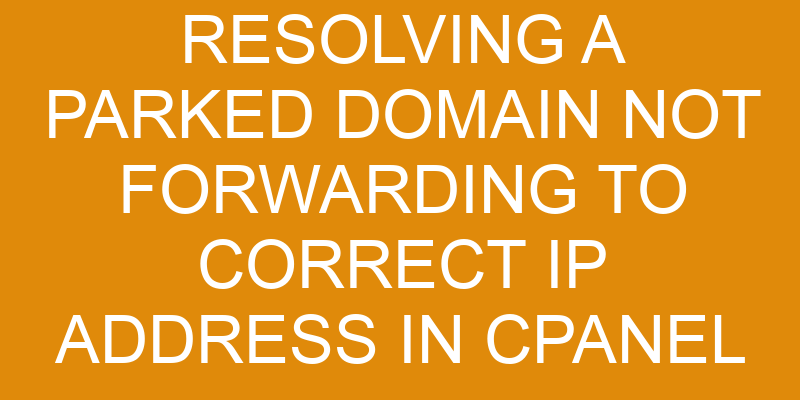Are you having trouble getting your parked domain to forward correctly? This can be a frustrating issue, but it’s possible to fix it.
In this article, we’ll go over how to resolve a parked domain not forwarding to the correct IP address in cPanel. We’ll cover checking the DNS settings, updating them if necessary, and verifying that the forwarding is working properly.
Additionally, we’ll provide some troubleshooting tips for more difficult cases. By following these steps, you should have no problem resolving any issues with your parked domain.
Overview of the Issue
Overview of the issue:
You’re having trouble with a website, and you need to figure out why it isn’t going where it should. A parked domain, also known as a domain alias or vanity URL, is an extra domain registered for the same web hosting account. This allows visitors to visit your website by typing in different URLs. If your website is not forwarding correctly to the right IP address, you may be dealing with a problem related to the parked domain registration.
To resolve this issue, you must first check if the domain was properly registered. Make sure that all of the information entered during registration matches up with what is stored in your web hosting account. You should also double-check that all DNS records are set up correctly and point to the desired IP address or hostname.
Finally, check if there are any conflicts between the parked domain and other domains associated with your web hosting account. If everything looks good and your website still isn’t forwarding correctly, then contact your web hosting provider for assistance troubleshooting further issues related to the parked domain setting up incorrectly.
Checking the Domain’s DNS Settings
In this step, you’ll be taking a look at the domain’s DNS settings to ensure everything’s running smoothly.
First, check that the name servers are pointing to your server IP address in cPanel. The name servers may need some time to propagate across the web, so give it a few hours if needed.
After that, take a look at your domain’s A record in cPanel and make sure it’s also pointed at the correct IP address. If necessary, make any changes here as well.
Lastly, run a quick DNS report on your domain by using an online tool like MXToolbox or WhatsMyDNS. Confirm the results match up with what you inputted into cPanel – if not, there could be an issue with DNS propagation causing incorrect information to show up online.
Updating the Domain’s DNS Settings
Updating your domain’s DNS settings is an important step in ensuring your website runs smoothly. Let’s take a look at how to make sure everything is configured correctly:
-
First, you’ll need to log into the cPanel of the domain you’re having issues with.
-
Next, navigate to the ‘Domains’ section and select ‘DNS Zone Editor’. This will open up a page that displays the existing records for your domain.
-
Here you can add or modify any existing records, such as A Records for IP address mapping or CNAME records for domain masking and DNS propagation. When making these changes, be sure to save them before exiting from the DNS Zone Editor.
By following these steps carefully, you should successfully update your domain’s DNS settings and ensure that it functions properly on the web!
Verifying the Domain’s Forwarding
To ensure your domain is set up properly, verify that it is forwarding correctly to the correct IP address. One of the most common techniques for verifying domain forwarding is through virtual hosting. Virtual hosting allows users to host multiple domains on a single server by mapping each domain to its own IP address. This way, when a visitor visits a particular domain, they are automatically forwarded to the corresponding IP address.
| Task | Description |
|---|---|
| Domain Mapping | Assign an individual IP address to each domain name so visitors can be directed away from one server and toward another with ease |
| Virtual Hosting | A web hosting service where multiple websites are hosted on a single physical server using different virtual servers and resources |
Another way to check if your domain is correctly forwarded is by manually verifying the DNS settings of your domain. You should be able to see what type of records are associated with your website (i.e., A record, CNAME record, MX record). If any entries don’t match up with what you’ve configured in cPanel or other DNS providers, then it’s likely that there’s an issue with the forwarding process. Additionally, make sure that all DNS records have been propagated across the internet; this may take some time depending on how quickly changes propagate through various networks.
By taking these steps and double-checking all settings related to your website’s Domain Name System (DNS), you can confidently verify that your site has been set up properly and is indeed forwarding correctly to its intended destination.
Troubleshooting Tips
If you’re having trouble getting a domain to forward correctly, the first step is to check for any conflicting records that might be causing issues.
Next, clear your browser’s cache and cookies as this can sometimes interfere with loading the correct page.
Finally, make sure that all of the information in the CPanel is up-to-date and accurate.
Following these steps should help resolve any issues related to a domain not forwarding correctly.
Checking for Conflicting Records
Let’s take a look and see if any of your records are conflicting with the intended domain destination.
To do this, you’ll need to check both your name servers and DNS zones. Checking the name servers is important because they point to the exact IP address that you’re trying to forward your domain to. If there are any conflicts here, it could be preventing your domain from forwarding correctly.
You also want to check the DNS Zones for any conflicts as well. Sometimes having too many records can cause confusion when trying to forward a domain correctly. You’ll want to make sure all of the records match up with each other so that there aren’t any discrepancies when you try and forward your domain.
Taking some time to double-check these settings can save you a lot of hassle in the long run!
Clearing the Browser Cache
Once you’ve double-checked your settings, the next step to resolving your domain issues is clearing out your browser cache. This quick and easy task can give your domain a fresh start and help make sure it’s forwarding correctly!
To clear out the cache, open up your web browser of choice, navigate to ‘Settings’ or ‘Preferences’ and look for an option that says ‘Clear Cache.’ Select this option and then confirm that you want to clear out all browsing data. After this process is complete, restart the browser and check if the domain is now forwarding correctly.
If you’re still having trouble after clearing out the cache, it could be related to an issue with DNS propagation time due to recent changes in web hosting or domain registration. In this case, contact customer support for more assistance in getting things resolved quickly.
Frequently Asked Questions
How long will it take for the domain to be forwarded to the correct IP address?
It can take up to a few hours for your domain name to be forwarded to the correct IP address.
Network troubleshooting and DNS propagation are important steps in this process.
First, you’ll want to ensure that the domain is properly registered with the registrar and correctly pointed towards your hosting account’s nameservers.
After that, you’ll need to wait for the changes to propagate throughout the network – this is known as DNS propagation and can take a few hours depending on how quickly your provider’s servers respond.
Once completed, your domain should be forwarding correctly.
How do I know my domain is parked?
Did you know that over 50% of domain registrations are parked? If your domain is parked, it means that the DNS settings haven’t been configured to forward it to the correct IP address.
But don’t worry, figuring out whether or not your domain is parked is easy! Just perform a WHOIS search on your domain and take note of its status. If it’s listed as ‘pending registration’ or ‘inactive’, then you can be sure that it’s currently parked.
Once you’ve confirmed this, all you need to do is configure the necessary DNS settings in cPanel, and your domain will begin forwarding to the correct IP address.
Do I need to make any changes to the original DNS settings?
Yes, you may need to make changes to the original DNS settings if your domain is parked.
If you’re experiencing issues with your domain not forwarding to the correct IP address, it’s important to troubleshoot the issue by setting new nameservers. You can use cPanel for this purpose and make sure that all of the settings match up with what’s needed for your domain.
It’s important to be detail-oriented and analytical when making any changes so that everything works properly.
Is there an easy way to check if the domain is forwarding correctly?
You can easily check if your domain is forwarding correctly by performing a domain transfer. This involves changing the name servers of the domain to point to the location you want it to forward.
To do this, first you’ll need to identify the new DNS settings associated with your desired destination, and then update them in your DNS records. Be sure to double-check that everything has been set up properly before submitting any changes.
By doing so, you can ensure that your domain transfer is successful and that your domain will be directed towards its intended destination without issue!
What should I do if my domain is still not forwarding after making the changes?
If you’ve made changes to your domain forwarding settings and it’s still not working, the next step is to reset the DNS for your domain. You can do this through your cPanel account.
After resetting the DNS, check to see if traffic is now being routed correctly by monitoring your web server’s access logs. If, after these steps, you find that the domain is still not forwarding as expected, then further troubleshooting may be necessary.
Conclusion
You’ve now resolved the issue of a parked domain not forwarding to the correct IP address. You successfully checked and updated the DNS settings, and verified that it was working correctly.
The experience can be likened to driving down a winding road – you may have gone through some hiccups along the way, but eventually you reached your destination. Your hard work paid off and you should feel proud of yourself for resolving this issue!
Now, take a moment to reflect on what you learned from this experience and remember these techniques for future reference in case something similar arises again.