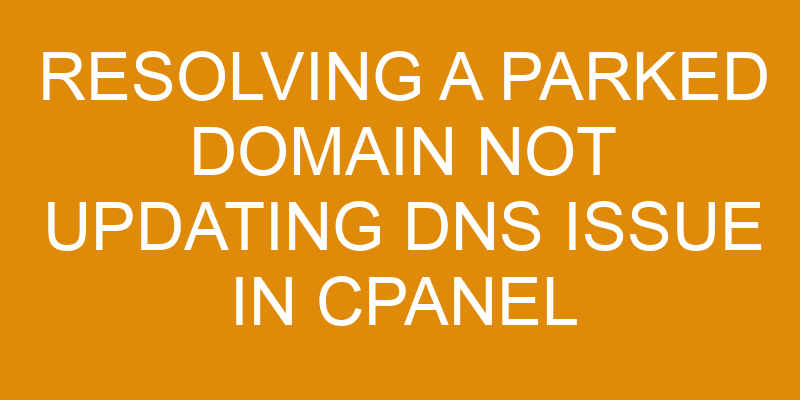Parked domains are used to point a domain to an existing website, but sometimes this process can be hindered by a DNS issue.
CPanel is a popular web hosting control panel used by many websites and it provides access to the DNS Zone Editor, which is necessary for resolving the parked domain not updating DNS issue.
This article will provide instructions on how to resolve such an issue in cPanel using the DNS Zone Editor.
The steps involve logging into cPanel, locating the DNS Zone Editor, updating the ‘A’ record and ‘CNAME’ record, and then clicking ‘Save’.
This article will be useful for those who are having difficulty with getting their parked domain updated due to a DNS issue when using cPanel as their web hosting control panel.
Further details will be provided in each step of this process so that users can understand exactly what needs to be done in order to fix this issue.
Log into cPanel
Accessing the web hosting control panel allows for the review of necessary settings to ensure proper functionality. To resolve a parked domain not updating DNS issue in cPanel, users must first log into the cPanel interface with their provided credentials.
On successful authentication, users are presented with a dashboard containing all modules and features that can be managed through cPanel. From here, users should navigate to the Domain section where they will find two important options: ‘Name Servers’ and ‘DNS Zone Editor’.
The Name Servers option is used to configure which name servers will point to your domain name, which is important for DNS propagation. If changes have been recently made on the nameservers associated with your domain name but its not reflecting in DNS propagation then this module can be used to apply those changes manually. Similarly, if there are any other issues regarding DNS records like MX records or A records then these can also be updated from this module.
The second option available in this section is ‘DNS Zone Editor’. This module provides direct access to modify specific entries related to a particular zone file so that any additional updates required can be done easily without having to manually edit any configuration files present on the server. It also offers information about each record type as well as allowing multiple records such as CNAMEs and TXTs to be added quickly without expert-level knowledge being required.
By using either of these modules, users should be able to successfully resolve their issue related to parked domains not updating properly in cPanel.
Locate the DNS Zone Editor
In the Current Section, one will be guided toward locating the DNS Zone Editor. The DNS Zone Editor can be found in cPanel, and it enables a user to make changes to the domain’s nameservers. It is important to note that making changes in the DNS Zone editor should only be done by experienced users, as incorrect settings may cause unexpected results.
The following steps should be taken when attempting to locate the DNS Zone Editor:
-
Checking Logs: First, one should check any logs associated with their domain. This will allow them to confirm that there are no errors occurring due to incorrect settings or other technical issues.
-
Verifying Settings: Secondly, they should verify any existing settings in their domain’s hosting platform. If any of these settings have been changed without proper authorization or understanding of how they work, then this could also lead to issues with domains not updating correctly.
-
Accessing cPanel: Lastly, once all of these steps have been completed and it is determined that none of them are causing the issue, then one can access their cPanel account and use the ‘DNS Zone Editor’ option which can be found under ‘Domains’ in order to make necessary changes and resolve any issues with their domains not updating correctly.
When attempting to locate the DNS Zone Editor within cPanel, it is important for users to ensure that they understand the process and take all necessary precautions before making any changes as incorrect settings could cause further problems for their domains.
Update the ‘A’ record
Once the DNS Zone Editor has been accessed, it is necessary to update the ‘A’ record in order to ensure that any changes made are properly reflected.
This is an important step when domain mapping or domain forwarding is being used.
Updating the A record involves configuring a hostname and IP address associated with your website.
This can be done by accessing the ‘A’ record through the DNS Zone Editor and entering your desired values for both fields.
Once these values have been saved, they will take effect immediately and all subsequent requests for your domain will be directed to the new IP address provided.
It is also possible to use wildcards when updating an ‘A’ record in cPanel.
By using a wildcard character, such as an asterisk (*), all requests for domains within a certain subdomain, regardless of their name, will be directed to one particular IP address.
For example, if you wanted all requests from *.example.com to go to one specific IP address then you could enter this information into the ‘A’ record field of your cPanel account and save it according to directions given by your hosting provider.
Updating an ‘A’ record requires careful consideration since errors can cause serious problems with domain mapping and forwarding services on websites that rely on them heavily.
Therefore it is important that users understand how this process works before making any changes so as not put their website at risk of disruption or other issues which could arise due to incorrect configuration choices being made during setup or updates being made afterwards.
Update the ‘CNAME’ record
The ‘CNAME’ record allows for the redirection of a domain name to another domain name, providing an efficient way to ensure that website visitors are taken to the correct destination.
The DNS records associated with a CNAME record include:
- A fully qualified domain name (FQDN) as the canonical or primary name, such as
example.com - An alias, such as
www,ftp, ormail - Time to Live (TTL) value specifying how long a resolver should cache the information before querying again
- Class indicating which protocol family is being used
- Preference indicating which of multiple resources should be preferred when resolving names
Updating the ‘CNAME’ record can help resolve parked domains not updating DNS issue in cPanel.
It is important to check if all necessary data was entered correctly and if it matches what is shown in other domains on your account.
Troubleshooting DNS related issues requires checking both authoritative and recursive servers and making sure that they are configured properly.
If any inconsistencies arise during this process, then manual adjustments may need to be made in order to resolve them.
Click ‘Save
After the necessary data is entered correctly, clicking ‘Save’ will help ensure that the domain is properly redirected to its destination. In order to update the ‘CNAME’ record and resolve any parked domain not updating DNS issue in cPanel, one must edit their settings and debug any errors. A two column and four row table may be used to clearly illustrate this process:
| Step | Action |
|---|---|
| 1 | Edit Settings |
| 2 | Debug Errors |
| 3 | Enter Data Correctly |
| 4 | Click ‘Save’ |
After taking these steps, the user can be confident that changes made to their CNAME records have been applied correctly and that any issues related to parked domains not updating DNS should be resolved. The information gathered from making these edits will also provide useful feedback when troubleshooting potential problems with future domains or subdomains.
Frequently Asked Questions
What should I do if I do not have access to cPanel?
Accessing a cPanel account is often the most expeditious way of resolving a parked domain not updating DNS issue. Nonetheless, if other providers are unavailable or server access is lacking, there are alternative solutions that may be explored.
It is important to determine the specifics of the issue and then seek out the most effective resolution methods. This could involve consulting with knowledgeable technical support staff or researching online forums for potential insight into similar issues.
By doing so, it may be possible to identify a workaround for successfully addressing the problem without requiring access to cPanel.
How do I know if I am using the correct DNS Zone Editor?
When accessing a domain’s DNS, it is important to ensure that the correct DNS zone editor is being used.
This can be done by verifying the configuration of records and comparing them against authoritative sources such as the parent DNS servers and registrars.
Additionally, proper security measures should be taken to prevent unauthorized access or malicious changes from occurring.
This includes setting up authentication protocols like adding an API key or using two-factor authentication for maximum protection.
How can I verify that my DNS records have been updated?
Verifying whether DNS records have been successfully updated is a task of utmost importance in domain registration.
To do so, one must first compare the current IP address associated with the domain to that of the desired IP address.
If they match, then the update has gone through; if not, it is likely that the update either failed or was not successful in propagating across DNS servers.
One can also use online tools such as Pingdom’s DNS Checker to ensure that all relevant name servers have been updated and are responding correctly with the intended IP address.
What should I do if I am unable to update the ‘A’ record?
Updating an ‘A’ record can be a difficult process, especially when troubleshooting DNS issues. The most important step is to consult your hosting provider or domain registrar for help with the updating process.
If you are unable to update the ‘A’ record yourself, it is recommended that you contact a technical support representative for assistance.
It is also important to remember to regularly review the records after any changes have been made to ensure that they have been updated correctly.
What other types of records can I update in the DNS Zone Editor?
When updating the DNS zone editor, it is important to remember that there are several types of records which can be changed.
These include ‘A’ records, which allow a domain name to point towards an IP address; ‘MX’ records, which define where emails should be sent for a given domain; ‘CNAME’ records, which create an alias for another existing record; and ‘domain forwarding’ or ‘domain masking’, which redirects visitors from one URL to another.
Each of these options provide unique benefits when used correctly, and can be utilized in order to resolve any potential issues with a parked domain not updating its DNS.
Conclusion
Successfully resolving a parked domain not updating DNS issue in cPanel requires the user to locate and update both the ‘A’ record and the ‘CNAME’ record.
When this process is completed successfully, the user can then click ‘Save’ to save the changes.
However, often times users are met with frustration due to their lack of understanding of how to implement these steps correctly. In fact, it may be ironic that such a seemingly simple task can prove so challenging for those who rely on cPanel as part of their everyday web hosting experience.
Ultimately, however, by following each step carefully and ensuring that all information is correct within the DNS Zone Editor, users should have no trouble navigating this problem quickly and efficiently.