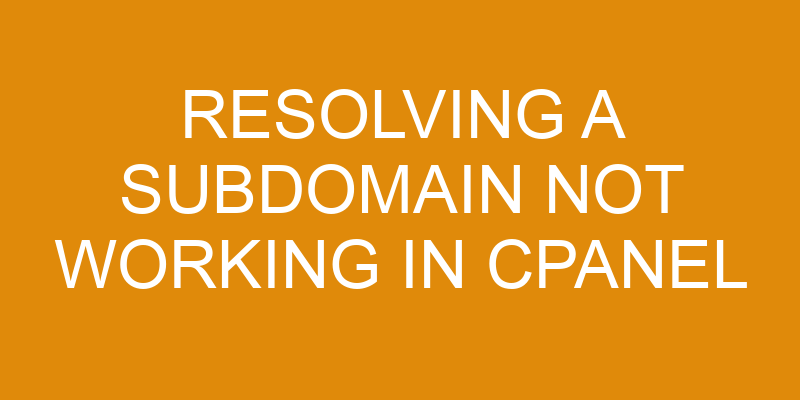If you’re having trouble setting up or resolving a subdomain using cPanel, then you’ve come to the right place. This article will walk you through everything you need to know about troubleshooting and fixing a subdomain that isn’t working in cPanel.
We’ll start by discussing the process of setting up a subdomain, followed by troubleshooting steps, and finally how to fix the problem if it still isn’t working. You’ll also learn how to avoid this problem in the future so you don’t have to worry about it happening again.
So let’s get started!
Understanding the Process of Setting Up a Subdomain in cPanel
Setting up a subdomain in cPanel can be tricky, but it’s worth the effort! To begin, create the appropriate DNS records by logging into cPanel and navigating to the ‘Domains’ section. Here, click on ‘Subdomains’ and enter the name of your new subdomain. Click ‘Create’ and your new subdomain will be added.
Next, configure the DNS records associated with your new subdomain. In cPanel, navigate to the ‘Advanced DNS Zone Editor’ tab under ‘Domains’. You should see two boxes labeled ‘Name’ and ‘Type’, as well as an empty box marked ‘TTL’. Enter information that identifies your new subdomain and its associated IP address or CNAME record. Click on ‘Add Record’ and wait for it to finish processing before moving on.
Finally, configure where traffic from this new domain should be directed. In cPanel, visit the ‘Redirects’ page under ‘Domains’ and select ‘Add Redirect’ from the drop-down menu. Choose whether you want traffic sent directly to a specific URL or if it should go through one of your existing directories first before being redirected elsewhere. Make sure to also check off which type of redirect (301 permanent or 302 temporary) best fits your needs before saving changes and exiting out of cPanel completely.
With these steps complete, you’ve successfully set up a working subdomain in cPanel!
Troubleshooting Steps
Don’t let a pesky subdomain issue give you the blues – let’s troubleshoot it together! If your subdomain isn’t working correctly in cPanel, there are several possible steps for resolving the issue.
The first step is to check if the subdomain was set up manually or through cPanel. If it was setup manually, then double-check that all of the DNS settings have been configured properly. This includes making sure that an A record has been created and entered into the correct zone file, as well as ensuring that any other required entries (such as a CNAME record) have also been added. Additionally, make sure that no typos were made when entering in these records, since this can cause issues with resolving the subdomain.
The second step is to make sure that any changes to DNS settings have propagated across the internet successfully. To do this, use online tools such as dig or whois to verify if your DNS updates are being seen by other computers. If they aren’t showing up yet, wait a few hours and try again; sometimes it takes time for changes to propagate across networks.
Finally, if all else fails you may need to contact your hosting provider’s support team for assistance – they should be able to help resolve any underlying issues with your domain name resolution quickly and efficiently.
How to Fix the Subdomain if It Still Isn’t Working
If your subdomain still isn’t up and running, don’t worry – there are a few things you can try to get it going again.
The first step is to check the DNS records associated with the subdomain. To do this, go into the cPanel and find where you added the DNS records for your subdomain. Make sure that all of the necessary records have been added correctly. If not, add them or make changes as needed.
The next step is to check any configurations related to your subdomain in cPanel. For example, if you created an Addon Domain or Parked Domain for the subdomain, make sure that everything is set up properly in cPanel. You may need to reconfigure some settings if something looks wrong.
Finally, take a look at any other services associated with your domain such as email or web hosting services and make sure they are configured correctly for use with your subdomain. If there are any issues here, contact your hosting provider for help in resolving them so that they don’t interfere with getting your subdomain working properly again.
How to Avoid This Problem in the Future
To avoid running into this issue again, it’s important to double-check all configurations and DNS records related to your domain – even if they seem minor.
Here are some things to check when troubleshooting subdomains:
-
Ensure that the subdomain is created correctly in cPanel with an A record pointing to the correct IP address.
-
Check that any changes you’ve made are propagated properly by breaking any DNS caches on your local system as well as editing the TTL of your DNS records.
-
Make sure that there are no conflicts between other services such as Cloudflare or third-party providers.
-
Double-check for typos or malformed entries in the hosting control panel and other related settings.
It’s also important to verify that port forwarding rules are configured correctly, especially when using multiple domains on one server. Additionally, ensure that firewall rules aren’t blocking access from external sources like search engines or users.
Finally, regularly monitoring performance metrics can alert you early if something isn’t working as expected so you can take action quickly before problems arise.
Conclusion
Troubleshooting subdomains can be an absolute nightmare, so it’s crucial to ensure everything is set up correctly and monitored regularly for any potential issues. When setting up DNS records in cPanel, there are several key steps to take in order to avoid a subdomain not working problem. First, make sure that the domain’s name server is properly configured. Then, check that the correct A record has been created for the subdomain. Finally, manage any additional records such as TXT or MX records that may be necessary.
| Step | Description | Impact on Resolution |
|---|---|---|
| 1 | Check Name Server Configured | Essential |
| 2 | Create A Record | Essential |
| 3 | Manage Additional Records | Highly Recommended |
While it is essential to complete these basic steps when setting up a subdomain in cPanel, monitoring and management of the DNS records are just as important. Keeping track of changes such as new IP addresses or record updates will help identify any problems quickly and provide solutions before they become too difficult to fix. Regularly backing up DNS zones can also reduce the amount of time needed for troubleshooting if an issue arises due to data loss or corruption.
By following best practices when setting up a subdomain in cPanel and taking proactive measures with regular monitoring and backups, users can minimize their chances of experiencing problems with their domains and subdomains in the future. With careful consideration given to each step taken during setup and maintenance processes, users should have no problem resolving issues quickly when they do arise.
Frequently Asked Questions
What is the difference between a subdomain and a domain?
Subdomains and domains are both essential components of the Internet, but they are not interchangeable. A domain refers to a name that identifies a website or other online resource, such as example.com. It’s registered with an internet registrar, which creates an entry in the Domain Name System (DNS) so that people can access the website via its domain name.
On the other hand, a subdomain is an additional part of a domain name. For instance, support.example.com is a subdomain of example.com because ‘support’ has been added before it. Subdomains are created within your existing domain registration and DNS setup and allow you to organize different parts of your website into sections with distinct URLs for each section.
What is the process for setting up a subdomain in other web hosting platforms?
Setting up a subdomain in other web hosting platforms is relatively straightforward. After registering the domain, you’ll need to map it to your existing hosting platform.
This involves updating the DNS records associated with the new domain and pointing them to the web hosting server’s IP address. Additionally, depending on your host, you may need to set up additional configurations such as CNAME records or A-records.
If all of these steps are completed correctly, then your subdomain should be ready for use.
Is there an alternative to using cPanel for setting up a subdomain?
If you’re looking for an alternative to cPanel for setting up a subdomain, there are several options available. Creating SEO-friendly URLs requires careful troubleshooting of DNS records, and selecting the right web hosting platform can help make the process easier.
Many web hosting platforms offer specialized tools that simplify the process of creating and managing subdomains, so consider researching different providers to find a solution that best meets your needs.
What other issues can arise when setting up a subdomain in cPanel?
Setting up a subdomain in cPanel can be tricky, as you’ll need to configure various hosting costs and DNS records correctly before the subdomain will work.
It’s important to understand which hosting package is needed for the subdomain. You’ll also need to know how to properly configure your DNS records so that visitors can access the domain.
Depending on your host provider, you may also have to set up an A or CNAME record for the subdomain in order for it to resolve correctly.
Make sure that all of these steps are completed accurately and verified by checking with your host provider before launching your site.
Is there any way to test if a subdomain is working correctly before going live?
Testing if a subdomain is working correctly before going live can be critical for ensuring content filtering, login security, and overall performance.
There are multiple methods to test the functionality of your subdomain. You can use an online tool to check DNS records or manually verify the connection between the domain and server.
Additionally, use software testing tools to ensure that all elements of your website are functioning properly prior to launch. Remember to also check both HTTP and HTTPS connections. If one does not work, it could cause issues with your site.
Conclusion
Wrapping up, resolving a subdomain not working in cPanel can be tricky, but with the right steps, it’s not impossible.
Taking the time to understand the process and troubleshoot thoroughly will help you get to the root of the problem and fix it quickly.
If all else fails, don’t panic- consulting a professional or starting from scratch might be your best bet.
Remember: prevention is better than cure. By double-checking your work and staying on top of any updates or changes, you’ll save yourself a lot of headaches down the line.
In other words, an ounce of prevention is worth a pound of cure!