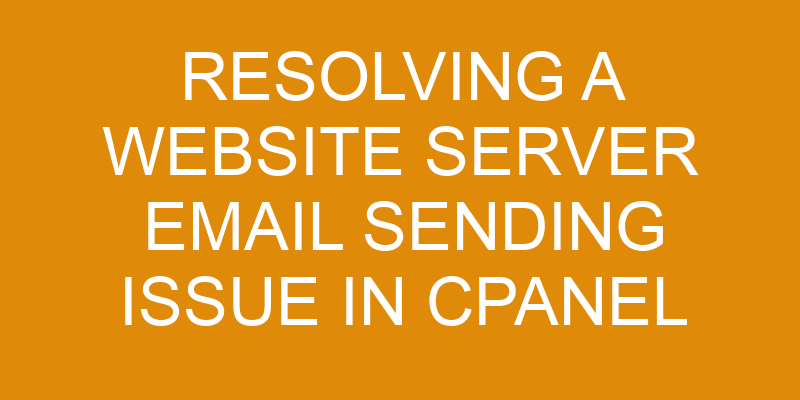Having trouble sending emails from your website server? It’s like trying to get a message in a bottle out on the ocean – you can launch it, but if something is wrong with the bottle or the route, it won’t reach its destination.
Resolving email sending issues in cPanel requires identifying and correcting any problems that are preventing delivery of the messages. In this article we will look at how to troubleshoot these types of issues by checking firewall settings, confirming email settings are correct, and investigating any potential viruses or malware.
Let’s get started!
Identifying the Cause of the Issue
Let’s figure out what’s causing the problem so we can get this sorted out! First, check if there are any email limits set in your cPanel account. Too many emails sent from the server within a short amount of time can result in delivery delays. This is especially true if you’re using shared hosting, where resources are limited for everyone on the same server.
If there are any limits set, increase them to see if that resolves the issue. Next, take a look at your domain’s reputation with external mail servers. Poor reputation scores could be causing delivery delays as well. You should also make sure you’re not sending too many emails from one IP address and that all your content complies with anti-spam laws and regulations.
Finally, check whether or not you have sufficient disk space allocated to your email accounts on the server — low disk space can lead to errors when sending messages which could cause delivery delays as well. Make sure each account has enough space available for incoming and outgoing messages. If necessary, upgrade your hosting plan or add more storage space to ensure smooth email operations.
Troubleshooting Email Sending Issues in cPanel
Let’s delve into troubleshooting email sending issues in cPanel to identify and address any potential problems.
First, you’ll need to make sure that your network connection is working properly. If you’re having difficulty connecting or if the connection is slow, it could be the cause of your email sending issue.
You’ll also want to check for any spam filters that are enabled on your end or on the recipient’s end that may be blocking delivery of emails.
A third step would be to ensure that your mail server settings have been configured correctly in cPanel and are up-to-date. If they aren’t, then you may need to update them which will help resolve any email sending issues.
Finally, depending on how large your message is, it could exceed the limits set by your web host or mail server which can prevent successful delivery of emails. This can easily be resolved by reducing the size of your attachment or message body.
Following these steps should help you identify and address any issues related to email sending in cPanel quickly and efficiently.
Checking Firewall Settings
Checking your firewall settings can feel like unlocking a door to the solution of your email sending woes. If you’re having trouble sending emails from your cPanel server, it’s important to check that there are no restrictions in place from the firewall.
The most common issues with email sending involve either misconfigured authentication credentials or blocked email protocols. To ensure that authentication credentials are correctly configured, look for any warnings or errors within the cPanel logs when attempting an email send.
To verify that all necessary email protocols are enabled, review the list of ports and services available on the firewall settings page. Enabling SMTP (Simple Mail Transfer Protocol) is essential for successful email sending, as it is responsible for carrying messages between mail servers and clients. This protocol requires port 25 to be open in order for it to function properly. However, this port may be blocked by some firewalls due to security concerns. If this is the case, you may need to consider using another port such as 587 or 465, which both use SSL/TLS encryption for enhanced security when sending emails via cPanel.
Additionally, ensuring that DNS records such as MX (Mail Exchange) and SPF (Sender Policy Framework) records have been set up correctly can also aid in successful delivery of emails from your server. When troubleshooting an issue with email sending in cPanel, it’s important to check that all necessary ports and services have been enabled on the firewall settings page so that outgoing mail can reach its destination without any disruption or interference.
Allowing access only to specific protocols based on IP address can provide additional security while still allowing emails to be sent successfully from the server.
Confirming Email Settings are Correct
Confirming the correct email settings are in place is key to ensuring your emails reach their destination without disruption or interference. In order to resolve any issues with sending emails from a website server, start by verifying the following information:
- Email quotas: verify that the allotted storage space for each email account is not exceeded;
- Email forwarding: confirm that all email forwarding addresses are valid and up-to-date;
- SMTP authentication settings: check that SMTP authentication is enabled and configured correctly.
If any of these steps don’t yield a resolution, it may be necessary to contact your hosting provider for further assistance. Additionally, you can check the logs on your mail server to see if there are errors or warnings being generated, which could provide additional insight into why emails aren’t being sent successfully.
It’s important to ensure all aspects of email delivery have been taken into consideration when troubleshooting website server issues. Taking time to properly investigate will help identify the source of the problem and allow you to take corrective action as needed.
Checking for Viruses or Malware
To ensure your website is safe and secure, it’s important to check for viruses or malware – but how can you do that?
One way to check for viruses or malware is to make sure all of the software used on your server is up-to-date. Outdated software can leave a system vulnerable and open to attack. If there are any programs with outdated versions, be sure to update them as soon as possible.
Additionally, if you have any incorrect settings that could provide an access point for malicious code, change those settings immediately. It’s also a good idea to use a third party scanning tool that will scan your server regularly for any signs of malicious code or activity. This will help you stay on top of any potential issues before they become larger problems.
Lastly, make sure all user accounts are using strong passwords and that only authorized users have access to the account information. This will help protect against unauthorized logins and keep your data secure.
Frequently Asked Questions
How do I know if my email settings are correct?
You may be wondering if your email settings are correct. To ensure that your emails will send correctly, it’s important to check the authentication and encryption settings.
Email authentication is a process of verifying that an email message was sent from an authorized user or source. Email encryption ensures the contents of an email cannot be read by anyone other than the intended recipient.
Make sure to double-check these settings before sending any emails so you can be confident they will reach their destination securely.
What should I do if I think my website has been infected with viruses or malware?
If you think your website has been infected with viruses or malware, the first thing you should do is investigate the truth of this theory. Run a malware scan to identify any malicious software that may be present and check your email security settings to ensure they’re properly configured.
Additionally, make sure any files uploaded to your website have been scanned for threats. Take proactive steps to regularly scan your site and email accounts for malicious content in order to protect your data from potential hackers.
What should I do if my firewall blocks emails from being sent?
If your firewall is blocking emails from being sent, it could be because you haven’t configured the proper email authentication or SMTP relay settings.
Make sure you’ve enabled SPF and DKIM records to authenticate your emails and allow them to pass through the firewall.
Additionally, configure your SMTP relay settings with an outgoing mail server so that messages can be successfully delivered.
If these steps don’t fix the issue, you may need to contact your hosting provider for further assistance.
Is there a way to test if emails are being sent correctly?
You can test if emails are being sent correctly by checking your email settings and server configuration. To ensure that your emails don’t get blocked, check for any changes in the firewall settings or other security protocols.
Run a quick test to see if you’re sending out messages successfully and make sure to review all the details of your mail server. Take stock of the entire setup – from ports used to authentication methods employed – to make sure everything is configured properly.
By following these steps, you’ll be able to determine whether or not emails are being sent correctly.
Are there any other potential causes of email sending issues?
Email sending issues can be caused by a number of factors, such as email security settings or server authentication. It’s important to investigate each potential cause thoroughly to determine the best solution.
For instance, if the issue is related to email security settings, it may be necessary to adjust the privacy and security options in order to ensure that emails are being sent correctly. On the other hand, if server authentication is causing issues, you’ll need to make sure that your server is properly authenticated before attempting any other troubleshooting steps.
Taking these steps can help resolve email sending problems quickly and effectively.
Conclusion
It’s important to investigate the truth of any theory that could be causing email sending issues in cPanel.
You should have a visual representation of the issue, and use it to troubleshoot the problem.
By checking firewall settings, confirming email settings are correct, and scanning for viruses or malware you can begin to narrow down what may be causing the issue.
With these steps complete, you can take further action to resolve the issue and get your website server back up and running correctly.