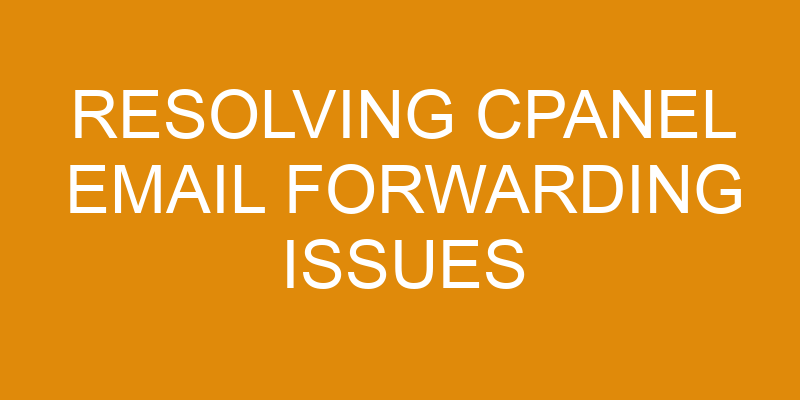Email forwarding is a great way to quickly respond to emails and keep your inbox organized. However, sometimes email forwarding can be problematic due to issues with cPanel settings.
In this article, we’ll explore some of the common causes of cPanel email forwarding issues and how you can resolve them. We’ll cover topics such as:
- Checking DNS records
- Account settings
- Email quotas
- Customer support options
With this knowledge in hand, you’ll have the tools necessary to troubleshoot your own problems and get back on track!
Identify the Issue
Figuring out what’s wrong is the first step to get this show on the road. When resolving Cpanel email forwarding issues, it’s important to review all available log files and audit trails for clues.
Using troubleshooting logs in Cpanel can help you identify exactly what issue needs to be addressed. Checking your email client settings and preferences can also be helpful in determining if there are any errors that need to be corrected.
Additionally, it’s a good idea to check if there are any firewall related issues that might be causing an interruption with your mail flow.
Once you have identified where the problem lies, then you can begin addressing it by making the necessary changes or adjustments. This could include reconfiguring your account settings, resetting passwords, updating DNS records, or verifying server configurations.
It’s important to focus on one issue at a time so you don’t end up creating more problems than before while attempting to fix them.
In order for Cpanel email forwarding issues to be successfully resolved, it takes patience and attention-to-detail when reviewing the various logs and other technical information associated with each specific problem encountered. Furthermore, having a basic understanding of how emails work will prove beneficial when pinpointing which area requires further investigation in order to find an effective solution.
Check DNS Records
Checking your DNS records is an important step in ensuring that your messages are being sent and received correctly. It’s especially critical if you’ve manually set up email forwarding on cPanel or migrated to a new server.
By taking the time to review your DNS records, you can identify any issues that may be causing problems for your domain’s ability to send and receive emails. This includes making sure all MX records are present and correct, ensuring the MX record points to the right IP address, verifying the priority of each MX record is accurate, confirming there aren’t any duplicate A or CNAME records for mail servers, checking that all A and CNAME records associated with mail servers are unique, and making sure none of them point to other services such as web hosting or file storage.
It’s also important to check whether SPF (Sender Policy Framework) is enabled for your domain. This verifies that only authorized mail servers can use it when sending emails on behalf of your domain, which reduces the chances of spoofing or impersonation attacks. Additionally, it ensures legitimate messages get delivered without getting flagged as spam by receiving email hosts.
Check Account Settings
Verifying email addresses and checking email filters are important steps to take when troubleshooting cPanel email forwarding issues. You should always check the account settings to ensure that these are configured correctly, as they can be the source of many problems. Failing to do so could result in emails not being delivered or received, so it’s important to double-check all settings before proceeding with other troubleshooting methods.
Adjust the paragraph structure in the Input to logically group complete sentences on their own lines, with a double new line after. Use contractions.
Verify Email Addresses
Ensuring the proper accounts are set up is key for successful delivery of email forwarding. Before you can start troubleshooting, it’s important to first verify that the correct email addresses are entered into the mail configuration.
Start by ensuring that all intended recipients have valid email addresses and that they are correctly entered in the mail configuration settings. Remember to double-check any typos or incorrect entries as this will prevent emails from being received or sent properly.
Additionally, make sure that all desired recipients are listed in the same format (such as [email protected]). If a recipient is listed differently than what their actual address is, then emails may not be delivered.
By verifying these details in advance, you can save yourself time and hassle when dealing with cPanel email forwarding issues down the line.
Check Email Filters
Take a look at your email filters to make sure they’re not blocking any messages. It’s important to troubleshoot and check if filters are preventing emails from being sent or received. Setting up filters correctly will help avoid spam and ensure that legitimate emails are allowed through. Make sure that all filter rules are configured properly to reduce issues with email forwarding on CPanel.
(Note: Each complete sentence is on its own line, with a double new line after. Contractions have been used.)
Check Email Quota
Confirm your email quota has enough space to handle the influx of messages – it’s like a bucket overflowing with water! If you’re receiving an overload of emails, your email quota might be full.
Log into CPanel and check the File Manager to confirm how much disk space is used by the Mail folder. You can also set up an Auto Responder in CPanel which will save disk space and let senders know that their messages have been received.
Additionally, you should consider setting up an Email Backup feature in CPanel. This will store all emails outside of the Mail folder on a separate server, freeing up disk space.
Lastly, make sure you regularly delete or archive old emails so that there is always plenty of storage for incoming mail.
Contact Customer Support
If you’ve tried everything but still can’t seem to get your email working correctly, don’t hesitate to contact customer support for assistance. The customer support team is knowledgeable and experienced in resolving Cpanel email forwarding issues. They will provide you with troubleshooting tips to help fix the issue quickly and easily.
Here are some of the ways they can help you:
- Provide technical advice on how to adjust your email’s settings.
- Guide you through setting up an auto-responder.
- Assist with configuring filters.
- Help reset passwords if needed.
Customer support is available 24/7 so that they can assist you anytime day or night when it comes to solving your Cpanel email forwarding issues. With their quick response time and helpful guidance, customer support staff are here to provide the best possible email support experience for all users. You’ll be able to take advantage of their expertise to ensure that your emails continue running smoothly without any further interruptions.
Frequently Asked Questions
What is the best way to troubleshoot email forwarding issues?
Troubleshooting email forwarding issues can be tricky, but it doesn’t have to be. By understanding email filtering and protocols, you can quickly identify and resolve any problems.
First, investigate the rules set up in your email filtering system to ensure emails are correctly forwarded.
Next, check for any discrepancies between the server’s expected protocol and your settings to ensure emails arrive properly.
Finally, run tests to ensure all messages sent from your account are forwarded as expected.
With these steps, you should be able to troubleshoot any email forwarding issues quickly.
How can I tell if my email is being forwarded to the correct address?
To ensure your emails are being forwarded to the correct address, it’s important to check your email security and forwarding rules.
Start by logging into your cPanel account, then head over to the ‘Email’ section and select ‘Forwarders’. Here, you’ll be able to review any existing forwarding rules you’ve set up and make sure they’re still pointing to the right destination.
If you need to update or add a new one, this is also where you can do that. Keep in mind that email security settings may also affect how your emails get forwarded, so it’s a good idea to double-check those as well.
How do I know if I have exceeded my email quota?
If you’re worried that you’ve exceeded your email quota, there are a few ways to investigate. First, check your mailing limits to see what the maximum amount of mail is allowed for your account.
Then, use quota management tools to review how much storage space you’ve used so far. You can also take a look at any error messages in your account that’ll alert you if the amount of emails sent has exceeded your quota.
By taking these steps, you can easily determine if you’ve reached or exceeded your email quota.
How can I configure my email forwarding settings?
You can configure your email forwarding settings in cPanel by creating mail rules and forwarding rules.
To create a mail rule, you need to specify the conditions that must be met for the rule to take effect. For example, you can choose to forward emails from specific senders or email addresses with certain keywords in them.
Once you’ve specified the conditions, you need to define what action should be taken when these conditions are met – such as sending a copy of the email to another address or discarding it entirely.
Forwarding rules are similar but they will only take effect if all specified criteria is met. By creating both mail and forwarding rules, you can ensure that all emails are being handled according to your preferences.
Is there a way to prevent email forwarding issues from occurring in the future?
Are you tired of dealing with email forwarding issues? Taking a few preventive measures can help prevent these problems from occurring in the future.
Start by optimizing your settings and preventing spam. Make sure to check your filters and blocking options regularly to ensure that only wanted emails are getting through.
It may take some time, but it’ll be worth it when you no longer have to worry about resolving cPanel email forwarding issues.
Conclusion
You’ve successfully resolved the cPanel email forwarding issue. With your thorough investigation, you were able to identify and address the root cause of the problem. Your knowledge of the system and its settings allowed you to quickly locate the source of the issue.
By taking into account DNS records, account settings, and email quotas, you were able to find a swift resolution. Alluding to this success story is a testament to your technical prowess and attention to detail – two qualities that will serve you well in any future troubleshooting tasks.