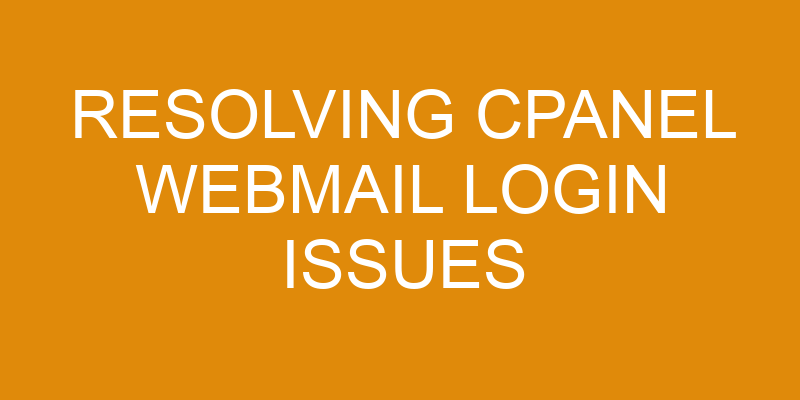Are you having trouble logging into your cPanel webmail? Don’t worry. You’re not alone and there are a few simple steps you can take to quickly get back up and running.
In this article, we’ll go over the basics of troubleshooting cPanel webmail logins so that you can get back to sending and receiving emails in no time. We’ll review how to check your internet connection, verify login credentials, reset passwords, clear browsers caches, and other common issues that might be preventing you from logging in.
So let’s get started!
Check Your Internet Connection
Having trouble reaching your destination? Make sure your connection is up-to-date and working properly so you can get where you need to go!
One of the first steps in resolving cPanel webmail login issues is to check the internet connection. It’s important to make sure that you have an active internet connection, as this will enable you to access the cPanel webmail service. If your internet connection is spotty or otherwise unstable, it may be worth considering updating your modem/router firmware or enabling a firewall on your network.
Additionally, it’s important to ensure that all necessary ports are open, which will help ensure smooth operation of the cPanel webmail service.
Additionally, updating your browser regularly (or switching browsers entirely) can also help improve compatibility with cPanel webmail services. This is particularly beneficial if you’re using an older version of a browser; by upgrading or switching browsers, you should experience fewer issues logging into cPanel webmail accounts.
Finally, remember that security measures like two-factor authentication may be required for some websites; if this is enabled for your account, make sure that you’re entering the correct information when prompted!
If none of these steps resolves the issue at hand, contact customer support for further assistance with resolving any remaining login issues.
Verify Your Login Credentials
After double-checking your details, make sure they fit together like puzzle pieces to unlock the door of success. Verifying your login credentials is an essential step in resolving a Cpanel Webmail login issue. To do this, you can:
- Check that you’ve entered the correct username and password combination.
- Ensure that the Caps Lock or Num Lock keys haven’t been inadvertently triggered on your keyboard.
- Reset any account settings if necessary.
- Contact support for further assistance.
Making sure all these steps are completed accurately can help you gain access to your account quickly and efficiently.
If there’s still an issue, contact support for additional guidance and assistance with troubleshooting and diagnosing the problem so it can be resolved as soon as possible.
Reset Your Password
If you’re still having difficulty accessing your account, resetting your password is a simple way to get back in the game. Fortunately, Cpanel makes it easy to quickly reset and change your password if you’ve forgotten it or need to update it. All you have to do is follow a few simple steps.
First, navigate to the login screen of the webmail service associated with your Cpanel account. Look for an option labeled “Forgot Password” and click on it. You’ll be prompted to enter either your username or email address associated with the account, whichever one you prefer.
After entering this information, click “Submit” and follow any additional instructions that may appear on the screen. Once all necessary steps are taken, Cpanel will send an email containing a code that must be entered into the provided field in order for you to officially reset your password.
Make sure that you enter this code carefully and accurately; otherwise, you won’t be able to complete the process successfully! When finished, create a new password according to Cpanel’s guidelines – typically 8-20 characters including at least one uppercase letter and one number – and confirm it again when prompted by clicking “Submit” once more.
Your new password should then be set!
Clear Your Browser’s Cache
Clearing your browser’s cache is a great way to quickly get back in the game if you’re having trouble accessing your Cpanel account. This process can help to refresh any settings that may have gone awry, allowing you to start anew and hopefully resolve the issue.
Here are four easy steps for resetting your browser’s cache:
- Open your browser and locate the ‘Settings’ or ‘Preferences’ menu.
- Find the ‘Privacy’ section and select it.
- Select ‘Clear Data’ or ‘Clear Browsing Data’ from the available options, depending on your specific browser type.
- Confirm that you’d like to clear data by selecting ‘OK’ or a similar option.
It’s also important to make sure you have updated drivers installed on your computer, as well as an up-to-date version of whatever web browser you use. This will ensure optimal performance when trying to log into Cpanel accounts. To update drivers, simply search for them online using the model number of your particular device and follow the instructions for installation found on manufacturer websites provided by search results!
Troubleshoot Common cPanel Webmail Login Issues
Having trouble accessing your webmail? Don’t worry, troubleshooting common cPanel login issues is easier than you think! The following table details the most common issues and how to resolve them:
| Issue | Resolution |
|---|---|
| Forgotten Password | Reset security using the Forgot Password link on the login screen. |
| Incorrect Username or Password | Review settings and try again. If issue persists, contact hosting provider for help. |
| Security Settings Blocking Login Attempts | Change settings to allow more login attempts or reset security. Contact hosting provider for assistance if needed. |
If you’re still having trouble after trying these resolutions, contact your hosting provider for further support. They can provide additional resources such as video tutorials or access to a live support team who can answer any of your questions about resolving cPanel webmail login issues quickly and easily.
Frequently Asked Questions
What is the minimum required internet speed to access cPanel webmail?
You don’t need to be a tech-savvy person to access your cPanel webmail. All you need is a good internet connection with a minimum speed of 5Mbps for remote access.
With email encryption, you can ensure that all emails sent from your cPanel are secure and private.
It’s important to note that the speed requirements may vary depending on the type of activities and services you use within cPanel webmail.
How can I set up two-factor authentication for cPanel webmail?
Setting up two-factor authentication for cPanel webmail is a great way to add an extra layer of security to your account. Here’s how you can do it:
-
You’ll need an app that supports two-factor authentication, like Google Authenticator.
-
Install the app and integrate it with cPanel using its built-in settings.
-
If you encounter any issues during the integration process, make sure that your internet speed meets the minimum requirements for cPanel webmail access.
-
After successful integration, all of your future logins will require both a username and password as well as a code from the authenticator app.
Remember, two-factor authentication is an essential security measure that can protect your cPanel webmail account from unauthorized access.
Are there any additional security settings I can use for cPanel webmail?
You may not know it, but nearly 80% of data breaches are caused by weak passwords and lack of security measures. To ensure your cPanel webmail login is secure, you should consider two-step verification, email encryption, and using a secure server.
Two-step verification adds an extra layer of protection to your account by requiring both a password and a code sent to your phone or email address. Email encryption scrambles the contents of emails so they can be read only by those who have the key to decrypt them. Finally, using a secure server can help prevent malicious activities like spamming or phishing from occurring on your email account.
With these additional security settings in place, you can rest assured that your cPanel webmail login is safe and sound.
What can I do if I forget my cPanel webmail password?
If you forget your cPanel webmail password, the first thing to do is reset it. To do this, you’ll need to access the email security settings in cPanel and follow their instructions for creating a new password.
Make sure to choose something secure that you won’t forget, as strong passwords are essential for keeping your account safe from hackers and other malicious actors.
Is there a way to automatically back up my emails in cPanel webmail?
If you’re looking for a way to automatically back up your emails in cPanel webmail, you’re in luck! Hosting providers are able to provide this service as part of their hosting package, so make sure you research the options available for backing up your emails.
For example, if you use an automated email encryption hosted by an external provider, your emails will be securely backed up and stored off-site. This is great news for those of us who want to ensure our data is safe and secure.
With the right provider and encryption system in place, you can rest easy knowing that your emails are safely backed up and ready whenever you need them.
Conclusion
Concluding, cPanel webmail login issues are not difficult to resolve.
Make sure you check your internet connection first and verify that your login credentials are correct.
If necessary, reset your password and clear your browser’s cache.
Lastly, be aware of the common cPanel webmail login issues so that you can quickly identify and address them.
In the end, it’s much better to prevent an issue than to have to fix one – like a stitch in time saves nine!
With this knowledge in hand, there’s no reason why you can’t smoothly access your webmail account.