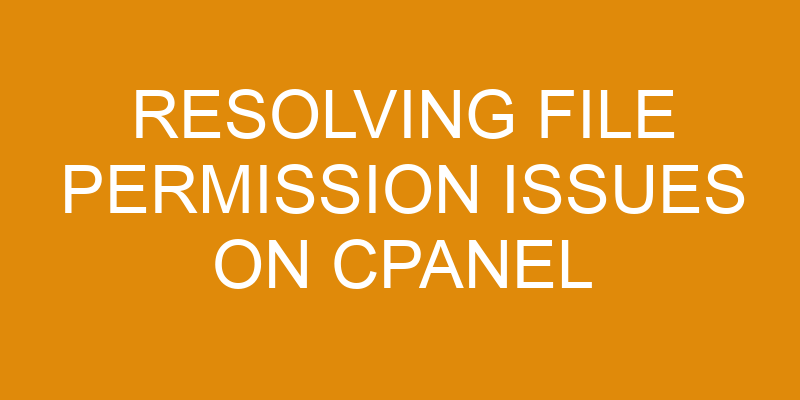File permissions are an important aspect of managing a website hosted on cPanel. Permissions control who can access, view, and modify files on the hosting account. Without the proper permissions set up, website visitors may be unable to properly access content or admins might not be able to manage files correctly.
It is essential to understand how file permissions work and how they can be managed in cPanel in order to ensure that websites run smoothly and securely. This article will provide an overview of what file permissions are, how they can be viewed and changed on cPanel, when it is appropriate to change them, potential pitfalls associated with incorrect permissions settings, and steps that webmasters can take to avoid future permission issues.
What are File Permissions?
Understanding the concept of File Permissions is essential for ensuring proper access and security of data. Every file on an operating system has a set of permissions that determine who can read, write, or modify it. These permissions are assigned to the user or group who owns the file and also to everyone else; this is known as file ownership.
File ownership helps to ensure only authorized users can access files and folders in order to protect sensitive information from being exposed. It is important that the default permissions are reviewed periodically to make sure they are up-to-date with current security needs.
When uploading files on CPanel, there are several different permission levels that can be set depending on the type of file being uploaded and the desired level of security needed for it. For example, if a website administrator wants certain people to have limited access to their web page but full control over their own files, then they will need to set individual permission levels for each user or group.
By setting specific permission levels for each user or group, website administrators can easily manage who has access to which parts of their website without having any impact on other users’ data security.
In addition, CPanel also offers options such as ‘chmod’ which allows website owners and administrators more control over how their files are shared with others by setting different privileges (read, write, execute) for different types of users or groups associated with a particular file or folder.
This helps website owners secure their personal data while still allowing others access when necessary – all without compromising system integrity or overall performance.
Viewing and Changing File Permissions on cPanel
Examining the various methods for viewing and altering file access permissions on cPanel can enable users to better utilize the system.
The following are three key approaches to managing file permissions on cPanel:
-
Troubleshooting: In order to identify any potential issues with file access, users must first be able to view current permission settings. This can be achieved by navigating through the File Manager, where each folder and its corresponding settings is listed in detail. By examining this information, it allows users to determine if any changes need to be made in order for certain tasks or functions of their website or application to work correctly.
-
Security Measures: By changing the default settings of certain files, users can restrict access from unauthorized individuals attempting to gain entry into their server space. This is especially important for websites that require a secure online environment for sensitive data such as credit card numbers or personal information from customers or clients.
Altering certain permission levels helps protect user’s data from malicious attacks and hacking attempts that could otherwise cause serious damage.
In addition, understanding how permissions work within cPanel allows users more control over who has access to specific areas of their site and what they are allowed to do while there. The ability make these types of distinctions ensures greater security overall and provides peace of mind knowing that one’s digital assets are safe and secure at all times.
When to Change File Permissions
Gaining insight into the proper times to modify file access can assist in enhancing security and ensuring a safe online environment. File permissions are dictated by file ownership and user groups, and understanding them is key to determining when to change permissions. In cPanel, four permission levels are available for files; read (r), write (w), execute (x) and deny (-).
When a new file is created, it will be owned by the user who created it. The owner has complete control of the file permissions through cPanel’s File Manager. The owner can choose which users or groups have access to the file and what type of access they should have. In addition, if there are any subdirectories within that directory, their permissions will also be changed accordingly.
For example, if a website administrator wishes to limit access to specific directories on their web server then they can do so by changing the permissions of those directories from rwx (read-write-execute) to r– (read only). This means that no other user on the system would be able to edit or delete any content inside of these directories without first obtaining permission from either themselves or another administrator with higher privileges. By changing these permissions appropriately, administrators can ensure that only authorized personnel have access to sensitive information stored on their servers.
Common Pitfalls of File Permissions
Due to the intricate nuances of file permission management, it is paramount that one navigates the process with caution, lest they be subject to a labyrinthine mire of potential pitfalls.
One common pitfall in regards to file permissions is setting incorrect ownership. If a user sets their files as owned by root instead of themselves, they may find their files inaccessible or unable to be edited at all.
Further issues may arise if users attempt to set the 777 permission on files, which would give anyone full access and could potentially create security vulnerabilities.
Another issue that can arise from incorrect use of file permissions is when users change the group ownership on their own files and folders without understanding what this entails for other users of those same resources. This could lead to further confusion about who has access and who does not have access to certain resources, resulting in data loss or corruption due to lack of proper control over shared resources.
Finally, it is important that users understand how changing file permissions affects other applications running within cPanel – such as WordPress or Drupal sites – which are dependent on specific permission settings in order for them to function properly. Failure to adhere to these settings can result in broken functionality or even complete site failure when attempting changes outside of recommended standards.
How to Avoid File Permission Issues
By taking the necessary precautions, users can ensure their files are secure and properly managed to avoid any potential permission issues.
Setting up a reliable file sharing system with file permissions is an important step in ensuring data security and preventing unauthorized access. When setting up these systems, it is essential to correctly configure user accounts, assign proper roles and rights to different users, and use a troubleshooting process to address any errors or problems that may arise. This includes regular monitoring of all user accounts to check for any suspicious activities or unauthorised changes to the file permissions.
In addition, users should be aware of any vulnerabilities associated with their chosen hosting environment as well as the type of files they are storing on the server. For example, if sensitive information such as personal financial data is stored on the server then additional security measures should be implemented such as encryption techniques or two-factor authentication.
Furthermore, it is recommended that backups are regularly taken in order to protect against accidental deletion or corruption of files due to incorrect permissions settings.
Regular audits should also be carried out in order to ensure that any changes made by users have not caused unexpected conflicts between file ownerships or created new security risks within the system. By taking proactive steps such as these rather than simply reacting when things go wrong will help reduce downtime caused by permission issues and improve the overall security of your system.
Frequently Asked Questions
How do I know if I am using cPanel?
Identifying whether cPanel is being used can be an important step in troubleshooting file permission issues. By utilizing a variety of troubleshooting tips and strategies, users can effectively avoid making mistakes that could impede the resolution process.
For instance, one technique to consider involves examining the log-in page for web hosting services. If a user notices an interface with tools for managing files, databases, and domains, it is likely that cPanel is the service being utilized. Additionally, if email accounts are managed from the same page, this also indicates that cPanel is likely in use.
What are the recommended file permissions for my website?
The recommended file permissions for a website depend largely on the server setup and file ownership.
Generally, all files should have 644 permissions and directories should have 755 permissions.
It is important to note that some hosting providers may require higher or lower levels of access depending on the specific needs of the website; therefore, it is important to research the recommended settings before making any changes.
How can I set file permissions for multiple files at once?
Setting file permissions for multiple files at once can be done through the use of a recursive permission setting.
This technique allows the user to set file ownership and permission settings on all files within a directory, including any subdirectories, in one go.
This is achieved by using the ‘chmod’ command with the recursive flag ‘-R’ along with the desired octal permission code.
It is important to note that using this method may cause unintended results if used improperly, so caution should be taken when issuing commands of this type.
Are there any security risks in changing file permissions?
Changing file permissions can present a security risk if not done properly. This is because it may expose confidential information or allow unauthorized access to the system, making it vulnerable to malicious attacks.
To protect against such risks, users should ensure they use strong file encryption and password protection when changing file permissions. Encryption ensures that only authorized users can access the files, while password protection restricts user access by setting up authentication credentials for each user that needs access to the files.
It is therefore important for users to be aware of these risks and take appropriate measures when changing file permissions.
How can I quickly reset all file permissions to their default setting?
When troubleshooting file permission issues on cPanel, resetting all file permissions to their default setting can be a quick and effective solution. However, it is important to note that the process of restoring these settings could potentially involve some risk if not done correctly.
Fortunately, there are several reliable troubleshooting tips available that can help ensure file restoration is executed safely and without any security concerns. These include verifying the type of server being used and making sure that only trusted users have access to preventing files from being compromised.
Additionally, backing up all files before attempting any changes is also recommended as an extra precaution.
Conclusion
The ability to properly set file permissions on cPanel is a critical skill for any webmaster. Properly configured file permissions can prevent malicious users from gaining access to sensitive files, while also ensuring that the correct users have access to the data they need.
Knowing when and how to change file permissions can be difficult for inexperienced users, as mistakes can cause serious security issues or prevent legitimate tasks from being completed. To avoid these issues, it is important to understand common pitfalls, such as giving too many people wide-ranging access privileges or not enabling enough protection against intruders.
By taking time to learn proper procedures and becoming familiar with best practices, webmasters can confidently secure their websites and minimize the risks associated with improper file permissions. As an example of how important file permission management is, in 2017 a major healthcare provider experienced a breach due to inadequate security settings which allowed unauthorized access of patient records.
This incident illustrates just how essential it is for webmasters not only to understand but also to practice good file permission habits.