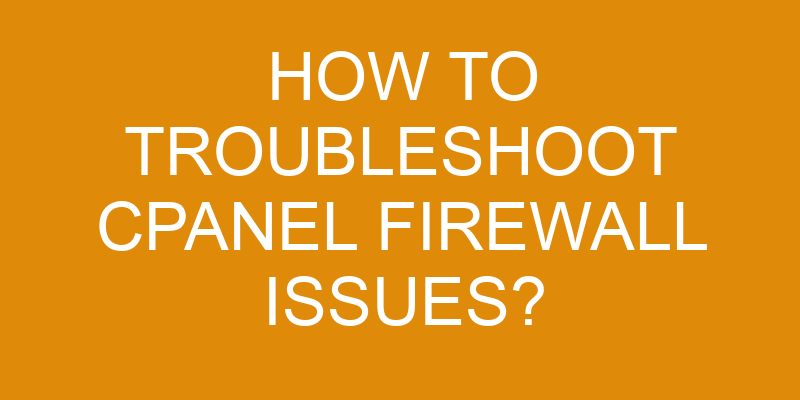Are you having trouble with your cPanel firewall? Do you want to resolve these issues quickly and efficiently?
Troubleshooting a cPanel firewall can seem like an intimidating task, but it doesn’t have to be. With some basic knowledge of the system and a few troubleshooting techniques, you can identify and fix any issue in no time.
In this article, we’ll go over how to troubleshoot cPanel firewall issues step-by-step so that you can get back up and running as soon as possible. We’ll cover topics such as checking your firewall settings, identifying the source of the problem, disabling the firewall temporarily, verifying your rules, and re-enabling the firewall.
So let’s dive right in!
Check Your Firewall Settings
Checking your firewall settings is an important step in keeping your system secure – let’s get started!
The first thing you should do when troubleshooting a CPanel firewall issue is to review the current configuration. To do this, log into the control panel and go to the Firewall section. Here, you can review the different rules that have been applied, as well as any testing tools that are available.
It’s also useful to check the firewall logs to see if there are any suspicious entries that could indicate malicious activity or unexpected traffic patterns.
Once you have reviewed your settings, it’s time to test them out. There are several tools available for testing outbound connections from your server, such as Port Checker or Online Ping Test. These can help identify potential issues with outgoing connections and allow you to make adjustments accordingly.
Additionally, some hosting providers offer their own set of testing tools specifically designed for CPanel firewalls which can be used to verify that everything is functioning properly.
In addition to these tests, it’s a good idea to take regular backups of your firewall configuration so that you can restore it quickly if something goes wrong. This will give you peace of mind knowing that all of your settings are backed up and ready for restoration should anything happen unexpectedly with your system security.
Regular maintenance and monitoring of your firewall will ensure its continued effectiveness in keeping threats at bay and protecting your data from unwanted access or interference.
Identify the Source of the Problem
Figuring out where the problem’s coming from can be frustrating, but it’s an important first step! To identify the source of a CPanel firewall issue, you’ll need to do some network analysis and firewall optimization.
To do this effectively, you should:
- Check all ports for any incoming requests that are being blocked or allowed by the CPanel firewall.
- Use a packet sniffer to analyze network traffic and ensure that no malicious activity is taking place.
- Monitor system logs for any unexpected errors or warnings related to the CPanel firewall.
- Run tests on your connection to identify any latency issues caused by routing or bandwidth constraints.
- Make sure your security settings are up-to-date and configured correctly in order to protect against potential threats.
Once you’ve completed these steps, you can start making changes to optimize the performance of your CPanel firewall and troubleshoot any issues that may still exist.
By utilizing various tools such as network monitoring software or command line utilities, you can gain insight into what may be causing problems with the CPanel firewall and take appropriate action accordingly.
Additionally, it’s important to keep track of any changes so that they can be easily rolled back if needed. With careful investigation and testing, most CPanel Firewall issues can be quickly identified and resolved without too much hassle!
Disable the Firewall Temporarily
If you’re having difficulties with your network, disabling the firewall temporarily may be the best way to figure out what’s going on. Taking this step can help you quickly identify and resolve any problems you’re having.
To disable the firewall in cPanel, log into your account and select the "Firewall" option from the Security section. Then click "Disable Firewall" button to turn off all active firewall rules. This will allow all network access, making it easier to troubleshoot any issues that might be caused by incorrect firewall rules or settings.
It’s important to note that disabling the firewall should only be done temporarily as a troubleshooting measure, and then re-enabled when finished so that your system remains protected from malicious traffic and potential security threats.
When re-enabling the firewall after troubleshooting, make sure to review all of your existing or previous firewall rules and adjust them as necessary for optimal security protection on your server. You may also want to consider adding additional protection such as IP address blocking or rate limiting if needed for more stringent security measures.
Additionally, it’s important to keep track of any changes made during troubleshooting so they can easily be undone if necessary once everything has been fixed up and running again properly.
Once everything has been tested and verified to be working correctly again, make sure to enable the firewall in order to secure your server from outside threats once more. This will ensure that only authorized users can access your network while keeping malicious traffic at bay, ensuring a safe browsing experience for everyone using it moving forward.
Verify Your Firewall Rules
Once the firewall’s re-enabled, it’s important to verify that all your rules are properly set up and functioning as intended. According to a recent survey, nearly 80% of businesses fail to regularly review their firewall security policies.
To make sure your system is secure, and to troubleshoot any issues with the firewall, here are three steps you should take:
-
View the existing rules: In cPanel, you can easily view all the existing rules by navigating to Security > Firewall > View Existing Rules. Here, you’ll be able to double-check that all your settings are correct and in place.
-
Adjust rules as needed: If you need to adjust any of the current rules or add new ones, simply navigate back to Security > Firewall > Add/Edit Rule and make any changes necessary. It’s best practice to test each rule after making changes before applying them permanently to ensure they work properly with other applications on your system.
-
Monitor for suspicious activity: Once everything’s set up correctly, it’s important to stay vigilant and monitor incoming traffic for anything suspicious or out of the ordinary. This will help identify potential threats quickly so that appropriate action can be taken swiftly if necessary.
With these simple steps, anyone can make sure their cPanel firewall’s configured properly and running securely at peak performance levels—meaning less time spent troubleshooting issues down the road!
Re-Enable the Firewall
Re-enabling the firewall is a must to keep your system secure, so don’t forget it!
In cPanel, you can reset and re-enable the entire firewall with just a few clicks. To do this, start by heading to the ‘Security’ section of cPanel and clicking on ‘Firewall’. On this page, you will see two options: ‘Reset Firewall’ or ‘Add Rules’.
If you’d like to reset all of your rules completely and start fresh, click on ‘Reset Firewall’. This will disable all existing rules in your firewall.
If instead you would only like to add more rules without disabling any of your existing ones, click on the ‘Add Rule’ button. Here you can choose from various rule types such as allowing certain IP addresses or ports through your firewall. You can also customize actions for each rule such as allow traffic or deny traffic. Make sure that these settings match what you are trying to accomplish before saving them.
Take care when adding new rules since they could have an effect on other already established rules. It’s best practice to save backups of any changes made so that if something goes wrong during troubleshooting, restoring the backup is easy and quick.
With careful attention paid to security protocols and regular updates to firewall settings, you can ensure that your system remains secure and protected from malicious attacks.
Frequently Asked Questions
What is the best way to secure my cPanel firewall?
Securing your cPanel firewall doesn’t have to be daunting. With just a few simple steps, you can ensure your data stays safe and secure.
To start, use the disable ports feature to close off any unwanted access points. Then, enable rules that will restrict access and block malicious traffic. Be sure to check all areas of the firewall for potential security threats and make any necessary adjustments.
By following these easy steps, you can rest assured that your cPanel firewall is up-to-date and working correctly as intended.
How can I set up a cPanel firewall to block malicious IPs?
Setting up your cPanel firewall to block malicious IPs is a great way to prevent attacks and keep your site secure.
To begin, you’ll need to create security policies tailored to your website’s needs. These policies should include the type of traffic that should be allowed, as well as any malicious IPs or patterns that should be blocked.
Once you’ve written these policies, you can use cPanel’s built-in firewall manager tool to apply them and manage their effectiveness over time.
With careful monitoring and regular updates, these security measures will help protect your site from malicious activity.
Can I customize the settings of my cPanel firewall?
Yes, you can customize your cPanel firewall settings. By tweaking your firewall policies and customizing your options, you can block malicious IPs while allowing legitimate traffic. It’s easy to customize these settings according to your needs, whether you’re an experienced cPanel user or just starting out. With a few clicks of the mouse, you can prevent unwanted access from malicious actors and keep your website secure.
Remember to group complete sentences on their own lines, with a double new line after. Also, use contractions to make the text more conversational.
What are the most common firewall issues I should watch out for?
When it comes to cPanel firewall issues, there are a few common problems you should be aware of. Firewall rules can be accidentally or intentionally misconfigured, leaving your system vulnerable to malicious software.
Additionally, if firewalls aren’t updated regularly they won’t protect against the latest threats. To make sure your cPanel firewall is properly configured and up-to-date, take the time to review the settings periodically and update as needed.
With these steps in place, you’ll ensure that your system remains secure.
How can I make sure my cPanel firewall is always up to date?
You want to make sure your cPanel firewall is always up to date, but you’re concerned about the time it will take to manage and maintain it. Don’t worry, with a little effort and knowledge of cPanel firewall maintenance and compliance, you can keep your system secure without taking too much time out of your day.
The first step is ensuring that any security patches are installed as soon as they become available. Additionally, you should review the log files on a regular basis to look for any suspicious activity or potential threats.
Lastly, if you’re having trouble troubleshooting an issue yourself, consider consulting a professional for help in order to get back up and running quickly and securely.
Conclusion
Troubleshooting cPanel firewall issues can be a daunting task, but with the right approach, you can quickly identify and resolve any problems that may arise.
By checking your firewall settings, disabling it temporarily, verifying your rules, and re-enabling it when done, you can ensure a safe and secure environment for your website or application.
For example, recently one of our clients had an issue where their firewall was blocking access to their site from certain IP addresses. After adjusting the rules in the cPanel interface, we were able to quickly restore full access to their site – allowing them to get back up and running without losing any data or time.
With cPanel’s powerful firewall tools at your disposal, troubleshooting issues is quick and straightforward.