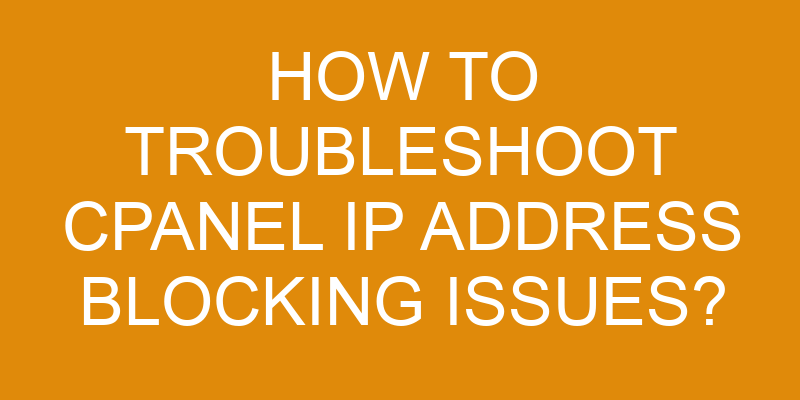Are you having trouble with cPanel IP address blocking issues? Don’t panic – this is a common problem and can be easily fixed.
In this article, we’ll go over the steps you need to take in order to troubleshoot and resolve these types of issues. We’ll go over how to identify the problem, diagnose the issue, examine the settings of your firewall, check your IP address, and contact your hosting provider.
With all these steps taken together, you should be able to quickly resolve any cPanel IP address blocking issues.
Identify the Problem
Figuring out what’s wrong can be frustrating, but identifying the problem is the first step to getting back on track!
When troubleshooting CPanel IP address blocking issues, start by looking into any recent security alerts or messages that may have been generated. It’s possible that a particular IP address has been blacklisted due to malicious activity or unauthorized access attempts.
Another potential cause for an IP being blocked could be if you’ve enabled an IP whitelisting feature in your CPanel settings. In this case, only specific IP addresses are allowed to access certain services and features of the website.
If neither of these scenarios seems to fit your situation, it may be worth double-checking any existing firewall rules or server configurations that may be blocking specific IP addresses from connecting to your website. You can also use online tools such as Whois Domain Lookup and traceroute to help diagnose any network-level issues that could be preventing connections from reaching your site.
Finally, it’s important to understand how CPanel handles login attempts when attempting to troubleshoot these types of issues. If too many failed login attempts occur within a certain amount of time, then CPanel will automatically block future connections from that particular IP address for a set period of time until login attempts are successful again.
Taking all of these points into consideration should help you pinpoint the source of the problem quickly and get back up and running soon!
Diagnose the Issue
To diagnose the problem, you’ll need to take a closer look at the account lockout and server logs. Look for any suspicious or unusual activity such as multiple failed login attempts, or strange IP addresses. This can help you identify if there’s an issue with someone trying to gain access to your cPanel account without permission.
You can also check the server logs, which will provide details of all requests made by clients who have attempted to log into your cPanel account. By examining this information, you can determine whether or not certain IP addresses are being blocked due to malicious behavior. Additionally, it’s important to review the settings in place for your Cpanel account security and make sure they’re up-to-date and properly configured.
Once you’ve identified any potential issues, it’s time to take action. You may need to block certain IP addresses from accessing your cPanel account or set limits on how many times a user can try entering their credentials before being locked out temporarily. You should also consider implementing two-factor authentication for extra security measures when logging into your Cpanel account.
Examine the Settings of Your Firewall
Examine your firewall settings to ensure that your access is fully secure – just like a castle with a moat and drawbridge, you want to make sure no uninvited guests can get in.
First, check the IP whitelisting feature on your firewall. This allows you to specify which IP addresses are allowed or blocked from accessing your network. If an unauthorized IP address is trying to gain access, then it will be blocked by the firewall.
Additionally, check that your network security settings are up-to-date and correctly configured. Make sure all patches and updates are installed so that any potential threats can be avoided.
Lastly, review any logs or reports generated by your firewall for any suspicious activity that may have been blocked due to the active security measures in place. This way you can quickly identify if an attacker has been attempting to breach your system and take appropriate action as needed.
Taking these steps will help ensure that only authorized users are able to access your cPanel environment while keeping out intruders who could disrupt its operations or steal sensitive data.
Check Your IP Address
Checking your IP address is essential for keeping out unwanted visitors, so you can be sure your network stays safe and secure.
The first step is to review the list of blocked IP addresses in cPanel. You can easily find this list by navigating to the Security section of cPanel and then selecting "IP Blocker" or "Deny Manager".
This will give you a comprehensive view of which IPs are currently being blocked from accessing your website. Once you have identified which IP addresses are being blocked, it’s important to explore alternatives and review options for dealing with them.
Depending on the type of block, there may be different ways to handle it such as whitelisting certain IPs or implementing a Captcha system. You may also want to consider blocking countries if necessary, as some malicious actors will use multiple IPs in order to access your site without triggering any alarms.
Taking the time to thoroughly investigate any blocks that are happening can help ensure that your website remains secure and protected from unauthorized access attempts.
Contact Your Hosting Provider
If you’re having any issues with your website, it’s a good idea to contact your hosting provider for help. Depending on the terms of your hosting contract, customer support may be able to assist you in troubleshooting IP address blocking issues. Here are some key points to keep in mind when contacting them:
- Ask your provider what type of IP blocking is causing the issue and why
- Request assistance in resolving the issue quickly
- If appropriate, request that they unblock or whitelist your specific IP address
- Inquire about how to prevent similar problems from occurring in the future
When speaking with customer support, provide as much detail as possible regarding the problem so they can quickly identify and resolve it. Be sure to ask follow-up questions if there is something you don’t understand. The more informed you are about this process, the better equipped you will be to troubleshoot future cPanel IP address blocking issues.
Frequently Asked Questions
How do I know if my IP address has been blocked?
You may be wondering if your IP address has been blocked, and there are a few ways to find out.
First, you can scan the IP address to check for any blockages.
Additionally, you can investigate further by looking into the reasons why it might have been blocked in the first place – such as malicious activity or too many requests from the same source.
These are things that should be considered when trying to determine if an IP is blocked or not.
With this information in hand, you’ll be able to troubleshoot cPanel IP address blocking issues with precision and accuracy.
What should I do if I think my IP address has been blocked?
If you think your IP address has been blocked, it’s important to take certain preventative measures.
Start by using an IP detection tool to confirm the block. If this is confirmed, try whitelisting your current IP address from the cPanel interface or contact your hosting provider for assistance with removing the block.
Make sure to use a secure connection when logging into any accounts and consider changing your password if you suspect malicious activity.
How can I prevent my IP address from being blocked?
If you’re concerned about your IP address being blocked, there are a few steps you can take to prevent it from happening. These include limiting the number of requests sent to servers, using encryption when sending data over the internet, and ensuring that all the software on your system is up-to-date.
Additionally, if you do experience an IP blockage, make sure to follow the unblocking process outlined by your server provider. This’ll help ensure that similar issues don’t occur in the future.
How do I know if a firewall is blocking my IP address?
To determine if a firewall is blocking your IP address, you’ll need to use a network security and IP tracking tool. By running this tracking tool, you can identify any firewalls that are actively blocking access to your IP address.
The results of the scan will provide detailed information on which firewalls are preventing access or causing errors for your IP address. Once you’ve identified the source of the issue, you can take appropriate steps to troubleshoot and resolve the problem with cPanel IP address blocking issues.
How long does it take for an IP address to be unblocked?
Are you wondering how long it takes for an IP address to be unblocked? Depending on the preventive measures taken, manual unblocking can range from a few minutes to several hours.
While most IP addresses can be quickly unblocked with a few clicks of a mouse, some may require more detailed analysis and effort to resolve. To ensure the best results, take proactive steps to prevent your IP address from being blocked in the first place.
By following these preventive measures, you’ll save yourself time and hassle in manual unblocking when it becomes necessary.
Conclusion
Troubleshooting cPanel IP address blocking issues doesn’t have to be daunting. With the right approach, you can quickly diagnose and resolve any problems.
By examining your firewall settings, checking your IP address, and contacting your hosting provider, you should be able to get back online in no time.
Did you know that over 70% of internet traffic is blocked by firewalls each year? So, it’s important to make sure yours is properly configured for optimum security and performance.
With a little bit of effort and understanding of the basics, troubleshooting these issues is well within reach!