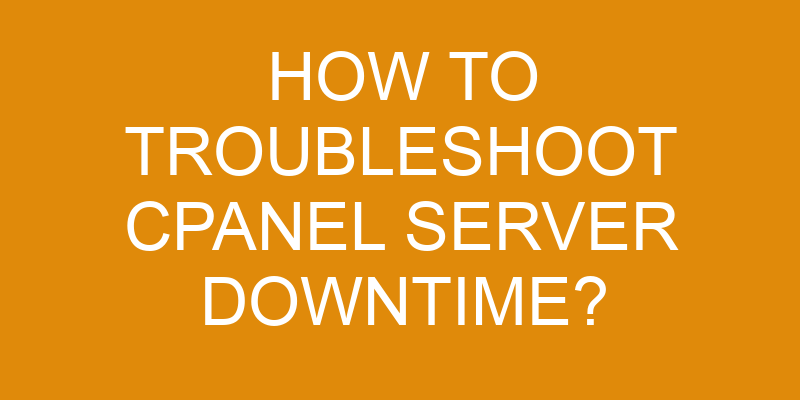Nobody likes it when their cPanel server goes down. It can be like a nightmare, with all of your hard work and data inaccessible to you. But don’t worry – there are steps you can take to troubleshoot the issue and get your server back up and running smoothly.
In this article, we’ll discuss how to identify the cause of downtime, troubleshoot network issues, software issues, and hardware issues – as well as taking preventative steps to avoid future breakdowns.
So read on if you want to get your cPanel server back in action!
Identifying the Causes of Downtime
Finding out what’s causing your website to go offline can be a real headache – let’s identify the culprit!
The first step in troubleshooting CPanel server downtime is to optimize services running on the server. By reducing the number of services and processes that are running, you can free up system resources which may help to prevent any unexpected slowdowns or crashes.
It’s also important to identify any trends in performance over time so that you can quickly recognize when something is happening that could potentially cause downtime. To do this, use CPanel’s built-in monitoring tools to track system load and memory usage of both individual services as well as the entire server. If you notice any unusual spikes in activity, investigate further by looking at logs for more details about what might have caused them.
You should also check your web hosting provider’s system status page for reports of outages or other problems that could be related to your website going offline. Additionally, look through all recent changes made on your server, such as new software installations and upgrades, configuration changes, or file transfers. Any one of these activities could lead to instability or an outage if done incorrectly.
Finally, it’s always wise to keep backups of all important data and files stored on your website so that if anything does go wrong you will have access to the most up-to-date version available. This way if any data is lost due to an issue with CPanel it can be easily recovered without stress or delay.
Troubleshooting Network Issues
Figuring out why your network isn’t working can be a real drag, but don’t worry – we’ll get to the bottom of it!
The first step should be to check that your firewall rules are properly configured. It’s possible that a misconfigured rule may be blocking certain types of traffic from reaching the server or causing latency issues.
If all looks good on the firewall, then you may need to upgrade your network hardware and/or optimize bandwidth usage if needed.
Next, take a look at any logs associated with the server and analyze them for potential signs of problems. For example, if there is an issue with resource utilization (e.g., too many requests coming in exceeding available resources), then you’ll want to adjust settings accordingly or consider upgrading hardware as necessary.
You can also run diagnostics on the server itself to search for errors or other issues that could be affecting its performance.
Finally, some basic maintenance such as regularly running updates and optimizing resources will help keep everything running smoothly over time and reduce chances of cPanel downtime in the future. Keeping an eye on system activity will also give you insight into any areas where improvements can be made so that you can stay ahead of any problems before they arise.
Troubleshooting Software Issues
When it comes to software issues, don’t despair – tackling them can be a breeze! In order to troubleshoot a cPanel server downtime, the first step is to explore alternative solutions. This could involve verifying any recent software updates or changes made on the server that may have caused the issue.
It’s also important to check for conflicting processes running in parallel and ensure all services are up and running. Additionally, you should investigate if there are any potential security vulnerabilities that may have caused the problem.
To further troubleshoot software issues related to cPanel servers, here’s a 4-item checklist:
- Check system logs for errors or warnings
- Verify configuration files for any potential discrepancies
- Test backups in case of data corruption or loss
- Analyze performance metrics over time
By following this checklist and exploring alternatives while verifying updates, you’ll be able to detect and resolve most common software issues related to cPanel server downtimes.
With these steps complete, your server should now be running optimally again.
Troubleshooting Hardware Issues
Having hardware issues can be a pain, but don’t worry – there are ways to fix them!
The most common hardware issue that can cause CPanel server downtime is hardware failure. This could include malfunctioning components such as hard drives, power supplies, RAM, or other internal parts that have gone faulty. It’s important to identify the component causing the issue and replace it with a working one.
Another potential culprit of CPanel server downtime is system overheating. This occurs when your computer isn’t able to cool itself properly, leading to components breaking down due to excessive heat. To prevent this from happening you should make sure all fans are in working condition and dust out any areas where air flow may be blocked. Additionally, you should use external cooling solutions such as additional fans or liquid cooling systems if necessary.
Lastly, consider upgrading your system with better quality components designed for more intensive workloads if they are needed for your applications or services running on the server. All these steps will help ensure your CPanel server remains reliable and up-to-date without unexpected downtimes!
Taking Preventative Steps to Avoid Downtime
To avoid downtime of a cPanel server, it’s important to take some preventative steps.
First, you should monitor network activity and server performance on a regular basis. This will enable you to identify any issues before they cause the server to go down.
Second, create backup plans that can be used in case the server does experience an issue and needs to be restored from a previous state.
Finally, make sure all necessary software updates are regularly installed so that your system is running with the most secure version available.
By taking these steps, you can help ensure your cPanel server remains up and running.
Monitor Network Activity
Monitoring your network activity is essential to keeping your system running smoothly – like a well-oiled machine! To ensure optimal performance optimization, it’s important to keep an eye on the various components of the network.
This includes monitoring the number of connections, resource usage, and bandwidth allocation. Additionally, hardware upgrades should be considered if necessary in order to improve performance or provide better protection against malicious threats.
Regularly inspecting all aspects of the network can provide valuable insight into areas that need improvement or potential security risks. By doing so, you’ll be able to quickly identify any issues that arise and take necessary steps for resolving them before they cause a disruption in service.
Additionally, taking regular backups helps guard against data loss due to unexpected outages or technical difficulties. Overall, monitoring your network activity is key for ensuring reliable operation and preventing downtime from occurring.
Monitor Server Performance
Regularly assessing server performance can help you stay ahead of potential problems and keep your system running smoothly. To do this, use a monitoring tool to measure the current performance of your server and identify areas where you can improve efficiency or optimize resources.
This will provide valuable insight into how well your server is functioning and allow you to spot any issues before they cause downtime. Additionally, tracking historical performance data over time can help you gain a better understanding of the overall health of your server and proactively address any problems that might arise in the future.
By regularly monitoring server performance, you’ll be better prepared to handle unexpected downtime and ensure that your system remains up-and-running for as long as possible.
Create Backup Plans
Staying a step ahead of server issues is like playing chess – create backup plans to protect your moves! To ensure the safety of your CPanel server, it’s important to create effective backup strategies. This includes not only backing up data stored on the server, but also creating system recovery plans in case something goes wrong.
Here are 5 items to consider when creating a backup plan for your CPanel server:
- Be sure to back up all data regularly and store it in more than one location.
- Create a system recovery plan that’ll allow you to quickly restore any lost or corrupted data.
- Ensure that all backups are encrypted for added security.
- Consider using cloud storage solutions such as Amazon S3 or Google Cloud Storage for remote backups.
- Make sure you’ve an offsite backup available in case of natural disasters or other unforeseen events.
Frequently Asked Questions
Does cPanel support multiple operating systems?
Yes, cPanel supports multiple operating systems. When selecting hosting options for your website, you have the flexibility to choose between various server configurations depending on the needs of your site.
With cPanel, you can create and manage a variety of Linux-based operating systems such as Ubuntu, CentOS, and Fedora Core. Additionally, you can also work with Windows Servers if necessary.
By providing multiple operating system options, cPanel makes it easier to find the right configuration that best meets your website requirements.
What resources can I use to learn more about cPanel?
When it comes to learning more about cPanel, there are plenty of resources available. Sarah, a website administrator, needed to quickly get up-to-speed on the software’s features and compatibility with different operating systems. After some online research, she found helpful tutorials and documentation that explained how cPanel works with Windows, Linux, and Mac OSX systems.
She also learned about hardware optimization for different server types that could help maximize performance when using cPanel. With these resources at her fingertips, Sarah was able to effectively use cPanel in no time!
What are the best practices for maintaining and securing a cPanel server?
Maintaining and securing a cPanel server requires several best practices to ensure optimal performance.
To begin, customize the settings of the server to meet your needs. This includes setting up firewalls, security protocols, and other measures.
Additionally, keep all software updated with the newest versions to minimize vulnerability.
Finally, stay organized and keep track of changes you make by creating backup images or snapshots that can be restored if needed.
By following these steps, you can optimize your cPanel server’s performance while ensuring its security.
What is the best way to back up data on a cPanel server?
Backing up your cPanel server data is essential for protecting your business. As the old adage goes, "a stitch in time saves nine." Taking a proactive approach to backing up your data will save you from potential disaster down the line.
The best way to do this is by utilizing cloud storage and data redundancy technologies for extra security. Cloud storage services are cost-effective and provide an additional layer of protection. They allow you to store multiple copies of the same information in different locations, eliminating any single points of failure.
Data redundancy ensures that if one copy becomes corrupt or unusable, another version can be accessed without having to start over from scratch. By implementing these strategies when backing up data on a cPanel server, you can rest assured knowing that all of your important information is secure and accessible no matter what happens.
What is the best way to monitor the performance of a cPanel server?
Monitoring the performance of a cPanel server is an important part of troubleshooting downtime. To ensure your server is running optimally, you should regularly check key metrics such as CPU utilization, memory usage, disk space and I/O performance.
There are various tools available to help you track these metrics, including monitoring services and command-line utilities such as top or htop. Additionally, you can use third-party applications like Nagios to monitor uptime and send out alerts when thresholds are exceeded.
By implementing these troubleshooting tips for server optimization, you’ll be able to identify potential issues before they cause downtime on your cPanel server.
Conclusion
You’ve done a great job troubleshooting the cPanel server downtime. You’ve identified the causes of downtime, troubleshot network, software, and hardware issues, and taken preventative steps to avoid future outages.
With your hard work and dedication, you’re sure to keep the server running smoothly for years to come. The key is consistency—regularly check in on your cPanel server’s performance and fix any issues that arise quickly.
By using repetition to create a rhythm in your maintenance routine, you’ll ensure that no unexpected surprises pop up along the way.