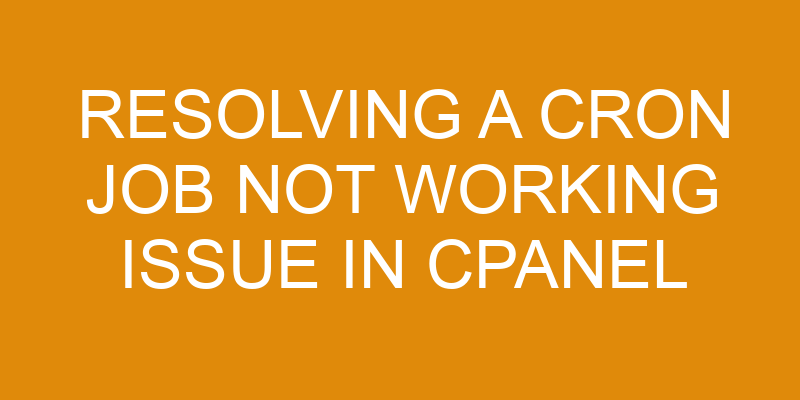Cron jobs are time-based tasks that can be scheduled to run at certain intervals. They are used for a variety of purposes, such as website maintenance and system backups. In cPanel, the cron job feature is provided in order to facilitate the scheduling and execution of these tasks. However, there may be instances when cron jobs do not work as expected due to various possible issues.
This article provides an overview of troubleshooting steps that can be taken in order to resolve cron job not working issue in cPanel. The first step would be to check the log files available for cron jobs in cPanel. Reviewing these logs can provide useful information about any errors or warnings related to the task being executed.
The next step would involve verifying that the command specified for running the cron job is correct and valid. Additionally, it is important to ensure that all necessary environment variables are set correctly before running a command from a cron job. Finally, checking file permissions should also be done as incorrect permissions may prevent scripts from running properly when triggered by a cron job.
Other potential causes must also be considered depending on the specific scenario encountered with regard to cron jobs not working in cPanel.
Check the Cron Logs
Examining the chronicle of events can provide further understanding into the performance of the task. In regards to resolving a cron job not working issue in cPanel, it is important to check the Cron logs. This involves configuring cron and reviewing logs to identify any errors or discrepancies that may be preventing a successful task execution.
To do this, an individual must log into their cPanel account and access the Advanced section. Under this section, they will find options for setting up custom Cron jobs as well as viewing existing Cron jobs and logs. After locating these items, they should configure any settings necessary in order to run their desired cron job and then review the logs for any issues that may have occurred while executing the job.
The issue may also be related to permissions or security settings on files that are being accessed by the cron job. To address these potential problems, it is recommended that individuals familiarize themselves with their cPanel’s security features such as password protecting directories or creating an IP deny list so certain IP addresses cannot access vital files associated with a particular task. Additionally, users should ensure that there are no conflicting tasks running at once which could disrupt one another’s execution process if not properly configured beforehand.
Once all of these steps have been taken, individuals should re-attempt running their cron job from within cPanel in order to assess whether or not it has now been successfully executed – providing them with further insight into what might have caused its initial failure.
Verify the Cron Command
The Current Section focuses on the examination of the cron command to determine if it is functioning correctly. It involves:
-
Checking the command syntax and script setup
-
Assessing the configuration of crontab entries
-
Examining system environment variables
The process begins by testing the syntax and setup of a given script. This requires verifying that the command or script is properly configured and executes as expected in its current state.
The next step is to review each crontab entry for accuracy, which includes verifying that parameters are being passed correctly and that any necessary environment variables have been set up properly.
Finally, it is important to make sure all necessary system environment variables are present and configured correctly as this can affect how a command will execute when run via a cron job.
In order to ensure successful execution of jobs scheduled through Cron, an administrator must verify both the syntax of commands within scripts as well as examine configurations related to crontab entries, including system environment variables.
Check the Path Variables
Ensuring the correct path variables are set is akin to laying down a firm foundation; without it, any scheduled tasks will not be executed properly. It is necessary to check the syntax and ensure that all of the paths associated with the cron job are up-to-date.
This includes verifying that all paths are valid, as well as checking if any new paths have been added to environment variables or system settings since the last time the cron job was run. If any of these checks fail, an appropriate error message should appear in cPanel’s log file or on its interface.
In addition, when troubleshooting a cron job not working issue in cPanel, it is important to double-check whether there is an issue with a specific command line argument or option being used in conjunction with the cron job. This could include checking for typos, invalid flags/arguments, etc., as well as verifying that any necessary privileges have been granted for executing said command.
It may also be useful to look into other potential issues such as permissions problems that may prevent certain commands from being run properly by cPanel’s scheduler service. Depending on how complex and convoluted the related configuration settings are within cPanel and what type of operating system is involved (e.g., Linux), manual debugging steps may need to be taken in order to determine root cause(s).
Check File Permissions
In order to ensure that all scheduled tasks are executed properly, it is essential to examine and verify the file permissions associated with any cron job.
Debugging errors in a cron job can be difficult, especially if the problem lies in the lack of proper file permissions. This can cause a variety of issues related to scheduling tasks and executing scripts which may not have been properly set up.
One way to check for file permission issues is by examining the user that owns or runs a particular cron job. If this user does not have access to certain files, then it will cause problems when attempting to execute those commands or scripts. Additionally, if there are too many restrictions set on these files, it may also cause an issue with execution.
To resolve such an issue, it may be necessary to adjust the permissions settings on each of the relevant files accordingly so that they are accessible by the user running the cron job in question.
It is important to note that incorrect settings can lead to security risks and should be handled carefully as some systems may require more restrictive settings than others depending on their requirements and purpose.
Troubleshoot Other Issues
The first step to troubleshoot a cron job not working issue in cPanel is to check the email settings. This includes verifying that the user has the correct SMTP server set, ensuring that the port number is correct and running a test to confirm that emails can be sent from their account.
After verifying the email settings, it is important to check the frequency of the cron job and ensure that it is correctly configured with regards to when, how often and for how long it should be run.
Check Email Settings
Examining the email settings is an important step in the process of troubleshooting, as it can be like a needle in a haystack to find the root cause.
Hence, it is essential to evaluate both incoming and outgoing mail server settings for any discrepancies.
The two most common protocols used for email security are POP3 and SMTP which should be carefully configured with valid hostname, port number, username and password combination.
Any misconfiguration in these details could lead to errors while sending or receiving emails causing the cron job not to work properly.
Additionally, this step also includes verifying that the proper authentication method (such as TLS/SSL encryption) is enabled for secure SMTP setup.
Check Cron Job Frequency
Evaluating the frequency of cron jobs is an essential part of troubleshooting to ensure successful completion. In order to properly investigate a cron job not working issue, administrators must verify syntax, test command execution and check the cron job frequency.
It is important for administrators to understand how often the cron job should be running in order to successfully identify potential issues such as:
- Scheduling conflicts with other scripts
- Incorrectly configured triggers
- Insufficient permissions for script execution
The administrator will first need to confirm if the scheduled time for execution was configured correctly. This can be done by examining all aspects of the crontab including any arguments that may have been added when setting up a specific job or task.
Additionally, it is necessary to review all aspects of scheduling such as date/time formats, correct syntax and valid values prior to testing the command’s execution within the environment chosen (e.g., cPanel).
Finally, confirming that the correct user was used when setting up a particular task is also important in ensuring successful completion of these tasks moving forward.
Frequently Asked Questions
What is the difference between a cron job and a normal job?
Cron jobs and normal jobs are both functions used for time management and job scheduling, yet there is a key difference between the two.
A cron job can be scheduled to run at predetermined times or intervals, which allow for tasks to be automated with greater efficiency than manually executing the same task multiple times.
In contrast, a normal job does not have an automated schedule, meaning that it must be manually executed every time the task needs to be done.
This makes cron jobs more efficient than normal jobs in terms of saving time and effort.
How often should I check the cron logs?
When scheduling cron jobs, it is important to check the logs frequently.
The recommended frequency of checking the cron logs depends on several factors such as the number of tasks being scheduled and their complexity.
It is generally advised to check them at least once every day or week depending on the complexity of the job.
If a cron job does not appear to be working correctly, then it is best practice to monitor the log files more frequently in order to detect any potential errors quickly and accurately.
What is the best way to verify a cron command?
A common misstep when troubleshooting a cron job not working is failing to properly verify the command.
To ensure that all elements of the scheduling setup are in place and operating correctly, it is important to check every aspect of the command.
This includes verifying that arguments and environment variables are set, as well as ensuring that the user running the job has appropriate permissions.
Additionally, checking for syntax errors can help identify any potential issues with how the command was written.
Taking these steps can save time when resolving a cron job issue and ensure that future jobs will run smoothly.
What type of file permissions do I need to set for a cron job?
When setting up a cron job, it is important to ensure that the correct file permissions are set. This is particularly true for scripts written in scripting languages such as Python or Bash, as these require different levels of access in order to be executed at a given time.
Generally speaking, the user executing the script should have read and execute privileges on any directories and files involved in the task. Additionally, depending on the environment, it might also be necessary to grant write access if any data needs to be modified during execution.
Time scheduling should also be taken into consideration when configuring permissions, as this can affect which users can run tasks at specific times.
What are some common issues that can cause a cron job to fail?
Cron jobs are a powerful automation tool, but they can be challenging to get right.
A common issue that can cause them to fail is incorrect cron scheduling.
If the frequency of the job is not set correctly, or it has been paused for too long, then it will not execute as expected.
Furthermore, if the command syntax is wrong or there are any other discrepancies, such as with file permissions, then this can also prevent a cron job from running properly.
As such, proper configuration of cron scheduling and careful attention to detail when setting up commands are key factors in ensuring successful execution of these automated tasks.
Conclusion
Ultimately, troubleshooting a cron job not working issue in cPanel can be a complex process.
The first step is to check the cron logs, followed by verifying the command and path variables before checking file permissions.
If all of these steps fail, it may be necessary to look into other issues that could be causing the problem.
To ensure success, it is important to remain diligent and methodical when looking for potential causes of a cron job failure.
By thoroughly analyzing each component of the task at hand, one can find the source of the issue and ultimately restore normal functionality.