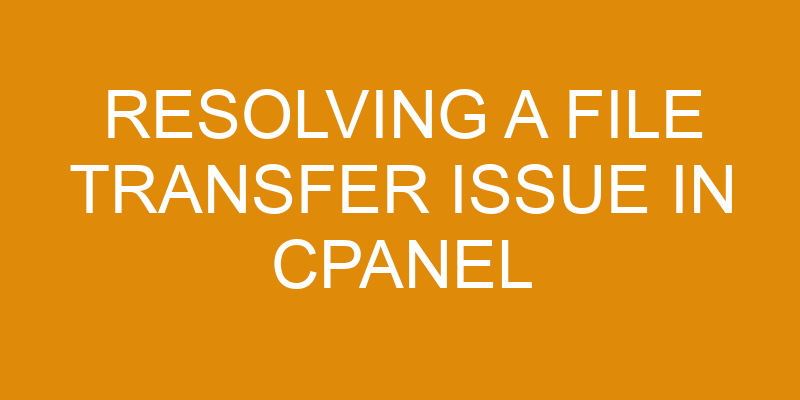File transfer issues are a common problem experienced by users working with cPanel.
This article will discuss the process of diagnosing and resolving file transfer problems in cPanel, as well as providing advice on how to prevent these issues from occurring in the future.
The steps outlined herein include identifying the source of the issue, troubleshooting the file transfer, resolving any problems found, testing that successful transfers can be made, and avoiding future issues.
By following this guide, users should be able to successfully identify and fix any existing file transfer errors quickly and efficiently.
Identify the Cause of the Issue
Identifying the root of the problem is an important step in troubleshooting a file transfer issue in cPanel.
The first step when attempting to resolve this type of issue is to identify any changes made recently, such as updating software or making changes to the file permissions or structure.
It is also important to look at other potential sources, such as hardware issues that could be affecting the process.
All of these factors should be considered when determining what may have caused the issue and how best to fix it.
When identifying the cause of a file transfer issue in cPanel, it is essential for users to understand basic concepts such as file permissions and how they can affect the overall performance of their system.
Additionally, having a good understanding of the directory structure and how files are stored on their system can help users quickly pinpoint where an error might exist and determine what needs to be adjusted in order for things to run smoothly again.
By taking into account recent changes and becoming familiar with key elements like file permissions and file structure, users will be able to better diagnose any problems that arise with their cPanel system so that appropriate solutions can quickly be implemented.
This will ensure that data transfer issues are resolved efficiently without compromising security or stability on their server.
Troubleshoot the File Transfer Issue
Analyzing the transfer process can help determine the source of the difficulty. In order to resolve a file transfer issue in cPanel, it is important to first understand how data is transferred between server and client.
Once the type of connection has been determined, server access must be checked to verify that users have adequate permissions to transfer files on and off of the server. Additionally, any problems causing interference with data transmission need to be identified and addressed.
The next step in troubleshooting a file transfer issue in cPanel involves assessing whether networking issues are at play. If there are network bottlenecks or firewall restrictions preventing successful transfers, they will need to be addressed before moving forward.
Furthermore, if security settings are too strict for certain types of files, those should also be adjusted accordingly so that data can travel freely across networks without restriction.
Once both server and network connections have been established as secure paths for transferring data, it is important to check all software components related to file transfers such as FTP accounts and web hosting services for errors or misconfiguration that may be limiting their performance. Any discrepancies should then be resolved promptly so users can successfully complete their file transfers from within cPanel without interruption or delay.
Resolve the File Transfer Issue
Once the source of the difficulty has been identified, it is time to take action in order to resolve the file transfer issue; for ‘time and tide wait for no man’.
Optimizing performance is essential in ensuring that data transfers are successful. This can be achieved by setting up security protocols, such as having a firewall installed, or by utilizing encryption software. The aim is to improve the speed at which data can be transferred between two systems.
Furthermore, users should check their connection settings, ensuring that they are configured correctly and that all necessary ports are enabled.
The next step is to address any compatibility issues between different operating systems. It may be necessary to update drivers or install third-party applications in order to ensure that files can be transferred without any problems. In some cases, users may need to make sure they have permission from the server administrator before transferring files across systems.
Additionally, it may also be beneficial for users to clear out their temporary Internet files and cache memory before attempting a file transfer.
It is important for users to keep track of how much data they are transferring between systems as this could impact system performance if too much data is being moved around at once. A good way of doing this would be by using an application such as FileZilla which allows users to monitor progress while transferring large amounts of information over long distances quickly and securely.
By following these steps carefully, users should find that they are able to successfully complete their file transfers without any further complications arising.
Test Your File Transfers
Testing the effectiveness of file transfers is an important step in ensuring successful data movement between two systems. It involves analyzing data exchanged between two computers, checking network latency, and examining transfer speeds to assess whether the system is functioning properly or not. This testing should be conducted regularly to ensure that any potential issues are addressed quickly and effectively before they cause further disruption.
The first step in testing file transfers is to analyze the data being transferred from one computer to another. This can involve inspecting the size of files, viewing information about them such as their type and format, and verifying that the files are coming from a trusted source. Additionally, it’s important to check for any errors or corruptions which could affect how the files are received by the other system.
Next, network latency needs to be checked for any delays or interruptions that could prevent a successful transfer. Network latency is measured by sending a ‘ping’ request from one device to another across a network and measuring how long it takes for the response time back. If there is too much latency then this can cause slow speeds and disconnection issues when transferring large amounts of data over long distances which need to be addressed before proceeding with file transfers.
Lastly, transfer speed should also be monitored as this can give an indication of underlying problems such as bottlenecks in bandwidth capacity or incorrect settings on either device which may need adjusting before continuing with file transfers.
By conducting these tests regularly it will help identify any potential problems that could interfere with successful file transfers so they can be fixed quickly and efficiently. Doing so will help ensure smooth operation of data exchange between two systems without disruption or delay due to technical issues.
Prevent Future File Transfer Issues
By taking preventative measures, it is possible to proactively protect against future file transfer issues and ensure data exchange runs as smoothly as a well-oiled machine.
The first step in preventing future issues is to check the file permissions of all files that are being transferred via cPanel. If the correct user has not been given read/write permissions on the file, then this will cause errors during the transfer process. Additionally, ensuring that all files being transferred follow the same naming conventions can also help reduce potential problems in the future.
To further avoid any potential hiccups, it is important to regularly review the cPanel logs for any type of error messages related to file transfers and address them promptly before they become bigger problems.
Furthermore, setting up email notifications for when a successful or unsuccessful file transfer occurs can be extremely beneficial in catching any potential issues before they arise. This allows users to receive real-time alerts if anything goes wrong with their transfer attempts so they can take corrective action immediately. Additionally, configuring cPanel’s FTP settings correctly can help minimize errors and optimize performance by allowing more concurrent uploads from multiple users at once.
Regularly using these preventive measures will create a smoother experience when transferring files through cPanel and decrease chances of encountering data loss or other issues during transmission. By creating an effective system for keeping track of uploads and downloads, users no longer have to worry about losing valuable information due to erroneous or incomplete transfers.
Frequently Asked Questions
Is there a way to increase the speed of file transfers?
When transferring large files, there are several factors that may cause corruption or slow the speed of file transfers.
For instance, an unreliable internet connection can lead to data being lost during transmission, while a weak signal strength can limit download speeds.
Additionally, certain types of encryption software used on both ends of the transfer could potentially interfere with transfer speeds by increasing latency and processing time.
In order to increase the speed of file transfers, it is important to ensure that all components involved in the transmission process (including hardware and software) are functioning properly and up-to-date.
If possible, using a wired connection instead of wireless will also help improve transfer speeds as wired connections tend to be more reliable and provide faster download speeds.
Is there a way to transfer files between two different cPanel accounts?
When transferring files between two different cPanel accounts, it is important to consider the file size and transfer speed.
While larger files may take longer to transfer, there are ways to optimize the process for faster speeds. This can be achieved by compressing files into a zip format or splitting larger files into smaller chunks for easier transportation.
Depending on the type of data being transferred, methods such as FTP (file transfer protocol) and SFTP (Secure File Transfer Protocol) can also be utilized for secure and efficient movement of data from one cPanel account to another.
Is it possible to transfer files from a remote server to a cPanel account?
It is possible to transfer files from a remote server to a cPanel account.
This can be done with the use of secure protocols such as SFTP (Secure File Transfer Protocol) or FTPS (FTP over SSL/TLS).
Both of these protocols are designed for secure file transfers, allowing users to encrypt their data and ensure that it remains private when transferring between two different systems.
Additionally, some remote access solutions offer an interface which makes setting up file transfers between remote servers and cPanel accounts much easier.
Are there any other tools available for file transfers aside from cPanel?
Aside from cPanel, two other widely used tools for file transfers are Filezilla and SSH keys.
Filezilla is a free FTP (File Transfer Protocol) client that allows users to upload and download files from one server to another. It is a cross-platform tool, which can be used on Windows, Mac OS X, Linux, and other operating systems, making it suitable for most user needs.
SSH keys offer an additional layer of security in file transfer scenarios, as they allow the user to authenticate themselves using public key cryptography rather than sending their password over the network.
Both Filezilla and SSH keys can be easily configured for use with cPanel for secure file transfers.
Are there any security measures I can take to protect my files during a transfer?
It is ironic to consider that while file transfers are intended to share information, these same files can be vulnerable to malicious actors.
To protect the integrity of one’s data during a transfer, it is essential to implement security measures such as file encryption and data backups.
Encryption ensures that the transferred files remain secure by scrambling their contents and only allowing those with access keys to unscramble them, thus preventing unauthorized users from accessing them.
Additionally, using reliable data backup solutions guarantees that even if a file gets corrupted or lost during the transfer process, its contents will still be retrievable.
Ultimately, taking precautionary measures such as these ensures maximum security while transferring sensitive data.
Conclusion
Concluding, proper understanding and resolution of file transfer issues in cPanel requires a systematic approach.
First, it is essential to identify the cause of the issue.
Once identified, troubleshooting the file transfer issue should be conducted to determine the best solution for resolving the problem.
After implementing solutions, testing out the file transfers ensures that all solutions have been effective.
Finally, by taking preventative measures such as using secure FTP connections and regularly checking server logs, future issues can be avoided.
By harnessing this methodical approach and thoughtful forethought, users will be able to keep their files safe and secure while transferring them through cPanel.
As an adage goes: ‘Forewarned is forearmed.’