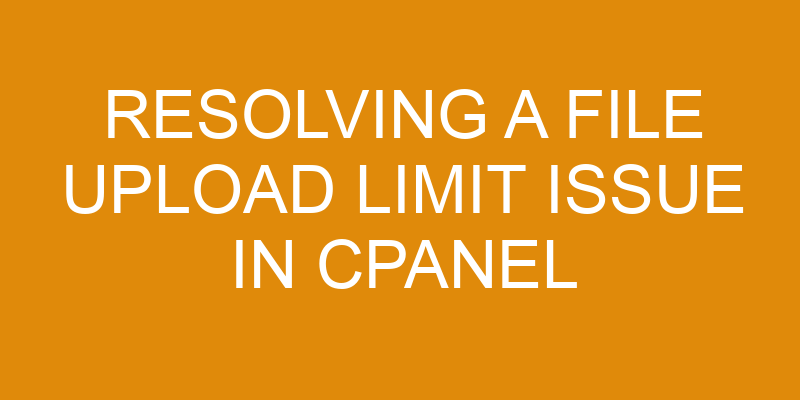File uploads are a common task accomplished through web hosting applications such as cPanel. As such, it is important for users to understand the various aspects of file upload limits in cPanel.
This article will provide insight into how to resolve file upload limit issues within cPanel, including understanding the issue, checking and adjusting the file upload limit, and troubleshooting any potential problems that may arise.
By following these steps, users can ensure efficient and successful file uploading processes within their cPanel environment.
Understand the Issue
Investigating the root cause of the difficulty is a critical step in finding a successful remedy. When it comes to resolving a file upload limit issue in cPanel, there are several potential root causes to consider.
The most common reason for an issue with file upload limits is related to bandwidth or disk space usage. If either of these resources have been exceeded, uploading more files will be impossible until additional space has been purchased and/or added by the hosting provider. Additionally, slow internet speeds can also contribute to difficulties with file uploads as larger files may take longer than expected or fail altogether due to timeout errors.
In order to identify and address the source of any upload limit issues, users should first review their current bandwidth and disk space usage on their cPanel control panel dashboard. Careful analysis of data such as total bytes transferred, visitor logs, and total disk storage used can help pinpoint where any limitations are occurring and which areas require more resources.
It is also important that users check their internet connection speed periodically; if too low, they may need to invest in a faster connection or upgrade their network equipment in order to increase their upload speed capabilities.
Once users have identified the root cause of their file upload limit issues, they can work towards finding an appropriate solution such as purchasing additional bandwidth or request a server upgrade from their hosting provider if needed. Additionally, changes such as optimizing website assets for smaller sizes before uploading them onto servers can help reduce future problems associated with limited resources.
Taking these steps can help ensure reliable file transfer performance when using cPanel for website management tasks going forward.
Check Your cPanel File Upload Limit
Examining the configuration of the hosting account can reveal any file size restrictions that are imposed by the cPanel. This is necessary to ensure maximum utilization of space, especially when dealing with large files in various formats. Depending on the type of hosting service, there may be a limit to how much disk space an account can use for file storage as well as a limit on individual file sizes and total number of files which can be stored.
The first step in checking the cPanel file upload limit should be to open up the File Manager interface within cPanel and navigate to the directory where uploaded files are saved. The current settings will display what type of limitations have been imposed by default.
It may also be possible to adjust these limits manually if needed, such as increasing or decreasing maximum allowed file size or allowing more total number of files per account. However, it is important to note that any changes made should not exceed what has been allocated for each user’s hosting plan otherwise they will incur additional costs.
In order to avoid potential issues with exceeding limits it is recommended that users manage their files carefully and take into consideration factors such as overall disk space usage, types of data being uploaded (i.e images vs videos), and frequency (how often new content needs to be uploaded). Doing this regularly helps ensure that all available resources are used efficiently and any upload limits set within cPanel are not exceeded.
Adjust the File Upload Limit
By manipulating the hosting account settings, it is possible to adjust the file upload restrictions in order to maximize available resources, creating a vivid image of efficient resource utilization.
The cPanel File Manager allows users to modify their file upload limit and customize specific types of files they want to allow or disallow.
This can be done by navigating to the ‘Preferences’ tab within the File Manager dashboard and then clicking on ‘Settings’. From there, users are able to set individual limits for each type of file permitted for uploads as well as their overall disk space usage limit.
Besides setting individual limits for certain types of files, another way that cPanel helps manage file upload limits is through its built-in Upload Manager tool.
This enables users to view all uploads at once and manage them more easily from one main page. Additionally, it also provides a progress bar which allows users to monitor how much time is remaining until their total disk space reaches its maximum capacity.
Furthermore, Upload Manager also features an autoresize option which automatically adjusts uploaded images so that they do not exceed any preset size limitations imposed by the user’s hosting environment.
The cPanel File Manager has various capabilities which enable its users to effectively manage their file uploads with minimal effort or technical expertise.
By allowing customization options such as setting individual limits for different types of files, setting an overall disk space usage limit, and offering an autoresize feature, cPanel ensures that webmasters have full control over their website storage quotas while still allowing them access to expansive resources in order optimize performance and maintain consistency across devices.
Test the Updated File Upload Limit
In order to ensure that the recently adjusted file upload restrictions are being properly utilized, it is essential to thoroughly test them in a controlled environment. This testing process involves evaluating the upload speeds and observing the results of each individual file uploaded. It is important to note that the testing should be conducted across multiple platforms and Internet connections in order to gain accurate results.
The initial testing process can begin with a single user accessing the CPanel from a computer connected via an Ethernet cable or Wi-Fi connection. The user should then attempt to upload various types of files such as images, videos, documents, etc., of varying sizes at different rates in order to gauge how quickly they can be uploaded.
Additionally, if possible, additional users should also access the CPanel from different locations on separate networks in order to determine any discrepancies between their speed and that of the original user.
Once all tests have been completed, a comparison can then be made between the expected results based on the adjusted limit and actual observed results obtained through testing. Any discrepancies found during this comparison can then be addressed accordingly so that optimal performance for uploading files is achieved with minimal time and effort required by users.
Troubleshoot Common Issues
Navigating the complex network of file uploads can be likened to navigating a winding labyrinth, and thus it is important to take a systematic approach when troubleshooting common issues.
Typically, there are several potential causes for an issue with file uploads in cPanel:
-
File Permissions: Ensure that the directory or folder where you want to store your files has the correct permissions set up. Otherwise, the files will not be able to be uploaded properly.
-
Hosting Plans: It’s possible that if you have a limited hosting plan, it may not provide enough resources for larger file uploads. Check your hosting plan and upgrade as necessary.
-
Browser Compatibility: Different browsers have different levels of compatibility with cPanel settings, so make sure you are using an up-to-date version of your preferred browser before attempting to upload files through cPanel.
-
Server Resources: It’s also possible that server resources are being maxed out due to other processes running on the server at the same time as your file upload process. Try uploading during off-peak hours or contact your web host if this issue persists over time.
Keep in mind that these are just some of the most common issues related to resolving a file upload limit issue with cPanel; however, some more complex cases may require further troubleshooting from experienced IT professionals or developers who specialize in web development and management services for businesses of all sizes.
Frequently Asked Questions
How do I know if the file upload limit is causing an issue?
Understanding whether a file upload limit is causing an issue can be determined by examining the file size being uploaded and its upload speed.
If the file size exceeds the allowable limit set by cPanel, then it will not be able to be uploaded.
Additionally, if the size of the file is within acceptable limits but takes too long to upload due to slow connection speeds or server limitations, then this could also cause issues with uploading files via cPanel.
As such, it is important to verify both the file size and upload speed in order to determine whether or not a file upload limit is causing an issue.
What is the maximum file upload limit I can set in cPanel?
Similar to a slow-moving river, the maximum file upload limit set in cPanel can drastically affect the speed of an upload.
Depending on the type of file formats being uploaded and the size, this limit can increase or decrease significantly.
For instance, if users are trying to upload larger files such as videos or audio clips, then it is important for them to adjust their settings accordingly by increasing their maximum file upload limit in order to maintain a fast upload speed.
What other settings need to be adjusted to allow for larger file uploads?
When attempting to allow larger file uploads in cPanel, it is important to consider adjusting various settings.
Memory limits and disk space are two of the primary settings that should be adjusted, as they both affect the size of files that can be uploaded.
Increasing memory limits will allow for larger files to be uploaded, but if disk space on server is limited then there may still be a restriction on size.
The amount of disk space available should also be taken into account when setting the maximum file upload limit.
What other problems could be causing a file upload limit issue?
When attempting to upload a file, users may experience an issue with the file upload limit. This can be caused by several factors, such as uploading speeds or server capacity.
Uploading speeds are affected by bandwidth and connection type, while server capacity is determined by its hardware configuration and usage rate.
It is important to identify the root cause of the issue in order to apply suitable solutions for successful file uploads.
Are there any security risks associated with increasing the file upload limit in cPanel?
When considering the security risks associated with increasing the file upload limit in cPanel, it is important to consider both privacy implications and server storage.
Increasing the file upload limit can create a greater potential for data breaches, as more sensitive information is stored on the server.
Additionally, there is an increased risk of malicious content being uploaded onto the server, which can slow down performance or lead to other issues.
Furthermore, if the file upload limit is increased beyond what the server’s storage capacity can handle, this could cause system-wide disruptions and data loss.
Conclusion
The resolution of a file upload limit issue in cPanel can be achieved with a few straightforward steps.
First, it is essential to identify the issue and evaluate the current limit set within cPanel.
Once this has been determined, the user can adjust the file upload limit accordingly and test that the new setting works effectively.
If any issues arise during this process, troubleshooting can be employed to pinpoint and rectify any problems.
The successful resolution of an upload limit issue in cPanel provides users with an effective way to manage their files, ensuring maximum efficiency for all parties involved.
Through careful attention to detail and knowledge of system configurations, users have access to reliable methods for resolving such issues quickly and easily.