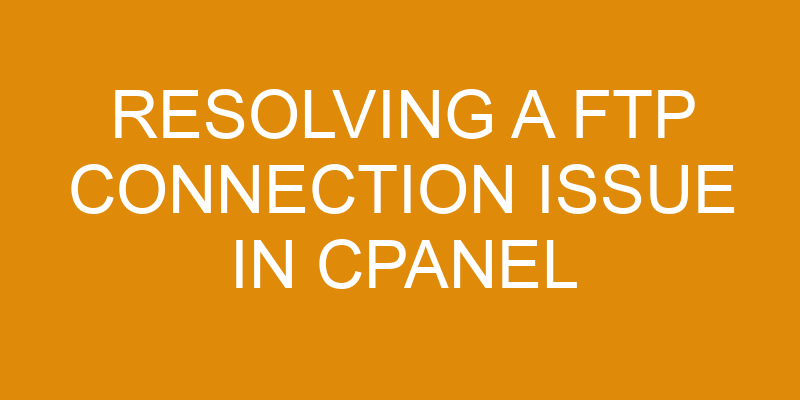The process of resolving a FTP connection issue in cPanel can seem daunting and overwhelming.
The technical steps required to troubleshoot the problem may be unclear, leaving users feeling frustrated or lost.
However, with the right guidance, anyone can resolve their FTP connection issues quickly and easily.
In this article we will provide a step-by-step guide on how to troubleshoot FTP connection issues in cPanel.
We’ll go over the various solutions that you can try in order to restore your connection with minimal effort.
We’ll also explain why each solution works so that you have a better understanding of what is going on behind the scenes.
Together we will take the confusion out of resolving FTP connection issues in cPanel.
Check Your Server Settings
Troubleshooting server settings is essential to ensure a smooth and successful experience with FTP connections in cPanel. This process involves several steps, including ensuring that the correct IP address is entered, confirming that ports are open on the server, and resetting any existing settings.
It is important to follow these troubleshoot steps so that all necessary information can be established for a reliable connection between servers.
When attempting to resolve an FTP connection issue in cPanel, it is important to first check the server’s IP address by accessing the Networking tab within WHM. If this does not match the actual IP of your hosting account, then it must be changed manually.
Additionally, you should confirm that ports 21 and 20 have been opened through your firewall or router settings before proceeding further with resolving your issue.
If these basic steps do not provide results, then more advanced measures may need to be taken such as resetting any current settings related to FTP or SSH access and reinstalling the appropriate software packages on the server if required. It is imperative that these processes are completed correctly before attempting other solutions for resolving an FTP connection problem in cPanel.
Verify Your FTP Credentials
Verifying the supplied credentials is an important step in ensuring successful access to the system. This can be done by troubleshooting the credentials and verifying they are valid for both the server and client. It also involves checking that all necessary ports are open on both sides of the connection, as well as verifying any firewall rules associated with FTP connections.
Here are five key steps for properly verifying FTP credentials:
-
Check that the username, password, hostname, port number, and protocol used to connect have been correctly specified
-
Ensure that any domains or subdomains required for access have been correctly configured
-
Confirm that all necessary ports (such as 21 or 22) are open on both sides of the connection
-
Make sure there aren’t any conflicting firewall rules blocking access from either side
-
Test if a secure connection using SSL/TLS is needed or optional
Once these steps have been completed successfully, testing should be done to ensure that everything works properly before granting access to end users. If any issues are encountered during this process it will help narrow down where further troubleshooting needs to take place in order to get full resolvement of your FTP connection issue in cPanel.
Disable Your Firewall
By disabling the firewall, it is possible to open a pathway for FTP communication and access between the server and client. Troubleshooting a firewall issue can be done by attempting to test ports. This is to ensure that all necessary ports are opened, allowing for FTP connection and communication.
To begin this process, one must log into the cPanel interface with their credentials in order to gain access to the Firewall settings. Once inside, users must navigate to the security tab located at the top of the page. From this point, they have access to all of the Firewall settings which can be used to disable or enable certain features as needed.
It is important that users are aware of what they are doing when making changes in these areas as it may cause serious issues if not done correctly. Care should also be taken when altering any default configurations as this could disrupt other services running on the server.
The next step is then to test if any ports need opening or closing in order for proper FTP communication and access between server and client machines. This can be achieved by using various port testing tools available online or through downloadable applications such as Nmap for Windows or Linux systems respectively.
Once these tests have been completed successfully, users can rest assured knowing that their FTP connection issue has likely been resolved due to their troubleshooting efforts with regards to their Firewall settings.
Check Your FTP Client Settings
When attempting to establish a successful connection between server and client machines, it is important to verify that the FTP client settings have been configured correctly. This includes selecting secure protocols such as SFTP or FTPS, as well as configuring ports.
When choosing an encryption protocol, both parties must use compatible security algorithms; otherwise, they may be unable to communicate with each other. It is also important to ensure that the correct port number has been selected for the FTP client – this can typically be found in the program options menu.
The authentication method used by an FTP client should also be verified. If two-factor authentication is enabled on the server side, then it must be used by the clients as well in order for them to successfully connect.
Additionally, if anonymous logins are enabled on the server side then this should also be allowed by all clients connecting from external networks. In order to minimize potential security risks associated with file transfers over networks, users should regularly check their FTP clients settings and update them accordingly when necessary.
Furthermore, users can install additional software tools that allow them to monitor outgoing connections and detect any suspicious activity occurring on network connections related to their FTP client applications.
Contact Your Web Host
In order to ensure that an FTP connection operates properly, it is important to contact the web hosting provider for assistance. Host support may be able to provide information about server maintenance that can help troubleshoot any connection issues.
In addition, they may be able to determine if there are any settings or configurations that need adjustment in order for the FTP connection to function correctly. Moreover, depending on the type of hosting service being used, contacting the hosting provider may also provide insight into any potential hardware and software problems related to the server.
For example, if a customer utilizes shared hosting services with multiple other websites running on the same server, then their host support team would be responsible for ensuring all systems remain up-to-date and secure from cyber threats or malicious code injection attacks. Therefore, it is essential that customers contact their web hosting providers when attempting to resolve an FTP connection issue as they will have access to additional resources and information not available elsewhere.
Furthermore, they will be able to advise customers on different solutions based on their specific needs and technical requirements.
Frequently Asked Questions
How do I find the IP address of my FTP server?
To determine the IP address of an FTP server, one must first identify the hostname associated with the server. This can be done by examining any configuration settings in place for FTP connections.
Once identified, this information should be entered into a Whois lookup tool to obtain the IP address associated with it.
Additionally, troubleshooting tips and security protocols for FTP connections should be reviewed to ensure a smooth connection.
Is there any way to speed up the FTP connection process?
In an effort to speed up FTP connection processes, it is necessary to first understand the underlying principles of how a connection is established and maintained.
Utilizing firewall rules that are appropriately configured for the type of traffic being transmitted can help ensure efficient transmission speeds by limiting unnecessary requests.
Additionally, examining the architecture of the network itself can provide insight into potential bottlenecks that may be inhibiting connectivity speeds.
By taking a systematic approach to optimizing FTP connections, users can yield significant improvements in performance without sacrificing security or reliability.
How can I tell if my FTP client is compatible with cPanel?
In order to determine if an FTP client is compatible with cPanel, it is necessary to understand the FTP protocols that are utilized for connection troubleshooting.
The most common protocol used in cPanel is SFTP, or Secure File Transfer Protocol.
It is important to ensure that the FTP client being used supports this protocol.
Additionally, any firewall or antivirus software should be configured correctly and set up to allow the connection.
If these steps are followed, then a user can determine if their FTP client is compatible with cPanel.
Is there an alternative FTP client I can use if I’m having trouble connecting?
When experiencing difficulty connecting to cPanel via FTP, it is important to consider whether the current FTP client is compatible with the platform.
If a different client is needed, there are alternative FTP clients available for download.
Common troubleshooting tips for configuring settings include verifying that the correct port number and server address are being used, as well as ensuring that any firewalls or anti-virus software are not blocking access.
Additionally, some clients may require additional setup information such as usernames and passwords before they can be connected successfully.
What should I do if I can’t remember my FTP credentials?
If a user is having difficulty connecting to FTP, and they are unable to remember their credentials, it is possible to reset the password.
Password resetting can be done through the cPanel interface or by contacting the hosting provider’s technical support team. The process of resetting a password may vary depending on the hosting provider and type of account being used.
Once the password has been successfully reset, users should then be able to access and use their FTP connection with ease.
Conclusion
A FTP connection issue in cPanel can be a tiresome task to resolve. However, it is important to remember that the resolution process does not have to be difficult or time consuming.
By following the steps outlined above, users can quickly identify and troubleshoot the source of their connection issue.
In addition, users should ensure they have enabled all necessary settings on both their server and FTP client, as well as disabled any firewalls that may impede upon successful file transference.
If users are still having difficulty connecting after attempting these steps, they should reach out to their web host for assistance.
With the right knowledge and resources at hand, resolving a FTP connection issue in cPanel can become an effortless process – almost like a walk in a cloud!