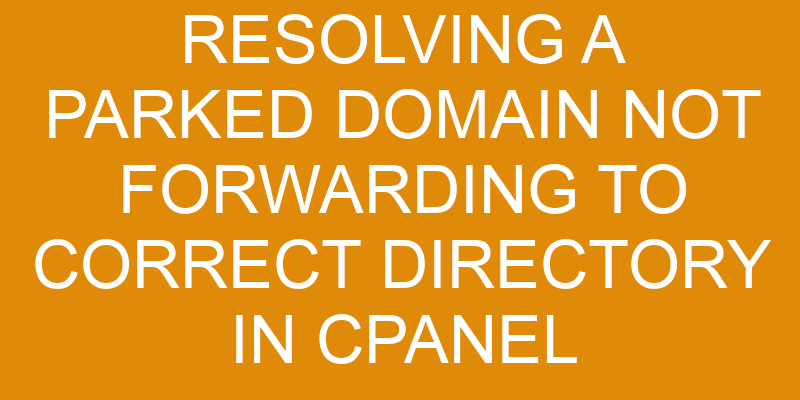Have you ever found yourself in a situation where you have set up a parked domain to forward to the correct directory, yet it just doesn’t seem to be working? You’re not alone! This issue is more common than we’d like, and can be incredibly frustrating.
Luckily, with some attention to detail and technical expertise, this problem can be resolved with relative ease. Let’s take a look at what needs to be done so that your domain forwards correctly and you can get back on track.
Check the Domain and Subdomain Settings
You’ll want to take a look at the domain and subdomain settings to make sure everything’s pointing in the right direction. Start by double-checking your name servers at your domain registrar, as they may not be pointing correctly.
Make sure that you’re using the same name servers for both the domain and any associated subdomains.
If all of this looks correct, then you’ll need to check with your hosting provider to see if there are any other configuration issues that need addressing.
The hosting provider should be able to help you troubleshoot and resolve any potential issues that could be causing this problem. With their assistance, you’ll have your domain forwarding to its intended directory in no time!
Check the Document Root Directory
To double-check, let’s see if the website is pointing to the right folder. To do this, we’ll need to explore the Document Root directory in cPanel.
This directory should contain all of the files and folders needed for your website. If you have multiple domains or subdomains configured, make sure that each one points to its own document root directory. You can also check permissions on any directories or files to ensure that they’re set correctly. It’s important that you create backups of any changes you make as a precaution before making them.
Once inside the Document Root directory, compare it with what you expect it to contain by referring back to your original setup instructions or notes from when you first installed your website software. Make sure everything is present and accounted for – including images, videos, and other types of media files – and check if anything has been inadvertently modified or deleted accidentally.
If there are differences between what was expected and what currently exists in the Document Root Directory, determine whether these changes were intentional or accidental before proceeding further with any corrective steps such as restoring backups or uploading new data into the correct location(s).
Check the .htaccess File
Now that you’ve checked the document root directory, it’s time to take a look at the .htaccess file. This important file can help ensure that visitors are sent to the right page on your site, and over 70% of websites use one in some form or another.
The .htaccess file is responsible for domain mapping and redirect rules as well, so if something isn’t quite right with your website, this is a great place to start looking. The .htaccess file might be hidden by default, so make sure you’ve enabled visibility in your cPanel settings before trying to locate it.
If it’s not there already, create an empty .htaccess file and upload it via FTP into the folder where your website files are located. Once this is done, you can open up the .htaccess file in a text editor like Notepad++ and begin making changes as needed.
Check for any existing redirect rules or domain mapping instructions; if they appear correct, then no changes need to be made. However, if something doesn’t look right, then edit accordingly until all of your domains are pointing to the correct directories on your web server.
Save all changes before exiting the editor – this will ensure visitors reach their intended destination when visiting your website!
Check the DNS Zone Record
With over 60% of websites relying on DNS Zone Records, it’s important to make sure yours is set up correctly so visitors can easily find you. To manage your DNS for your parked domain in cPanel, first access the DNS Zone Editor and check the A record and CNAME records. You want to make sure they’re pointing to the correct directory.
If they’re not, edit or delete them accordingly. Additionally, review any other record types that need attention such as MX records or TXT records, and adjust them according to your needs.
It’s also important to double-check that the domain name is resolving properly after making changes in the DNS Zone Editor. You can do this by visiting a website like https://www.whatsmydns.net/ and checking if the domain name has updated globally with its new settings yet or not. If not, it may take some time before changes take effect across all servers worldwide – usually no more than 24 hours but could be longer depending on many different factors.
Ultimately, when setting up a parked domain in cPanel, it’s essential to fully understand how domains resolve from a technical standpoint and how all of its components work together so visitors end up where they should go – whether that’s your website or another external resource – without trouble or confusion.
Check the Server Configuration File
Once the DNS Zone Record is properly set up, it’s time to check the server configuration file to ensure that domain name forwarding is working correctly. This requires an in-depth review of the server configuration files, including Apache and Nginx.
Optimizing performance and security considerations are paramount when making changes to these files. It’s important to make sure that any changes made do not interfere with other settings on the server or cause any unexpected problems.
The cPanel control panel is a great way to quickly review and adjust settings for domain name forwarding without having to manually edit each configuration file. A simple change in the cPanel can often resolve issues related to domain name forwarding. However, if there are more complex configurations needed, then manual edits may be necessary in order for everything to function properly.
Understanding how each setting works within a web hosting environment is essential for ensuring that a website runs smoothly and securely. Taking extra care when editing server configuration files will help prevent costly mistakes, which could lead to downtime or data loss down the road.
With proper knowledge and attention to detail, resolving parked domains not forwarding correctly should be resolved quickly and easily.
Frequently Asked Questions
How do I know which server configuration file to check?
Are you wondering which server configuration file to check when resolving a parked domain that is not forwarding to the correct directory in cPanel? It’s important to pay attention to detail and have technical expertise when configuring servers and DNS records.
To start, take a look at your server settings, specifically the domain name system (DNS) records. Analyze these for any discrepancies that could be causing your issue. Checking the configuration file can provide helpful information about what needs to be done next so that the domain name is correctly directed.
With clear and concise language, you’ll be able to determine which steps are necessary for successful resolution.
How do I access and edit the .htaccess file?
You can access and edit the .htaccess file to redirect links and manage domains. To do this, you’ll need to log into your cPanel account. Find the File Manager option, select the directory containing your website files, and locate the .htaccess file.
Make sure that the Show Hidden Files (dotfiles) option is enabled in order to view it. Then, right-click on the file and select Code Edit to open it in a text editor for editing.
Lastly, save your changes when you’re done editing. With attention to detail and technical expertise, you can easily access and edit this important file.
Is there a way to make sure the domain and subdomain settings are correct?
Ensuring that your domain and subdomain settings are correct is essential when changing providers or forwarding a domain. It doesn’t take long to check, but it’s important to be attentive to detail.
To make sure everything is in order, review the DNS records associated with your domain and ensure they match your provider’s settings. If you’re not sure how to do this, refer to the instructions provided by your hosting service or contact their technical support team for assistance.
How do I verify the DNS Zone Record?
Verifying the DNS zone record is important when mapping a domain. You need to understand how DNS propagation works and take note of any changes made to your DNS zone record. This will help ensure that your domain is properly mapped and forwarding correctly.
Keep in mind that it can take 24-48 hours for changes to fully propagate, so it’s important to be patient.
With attention to detail and technical expertise, verifying the DNS zone record will ensure your domain is set up correctly every time.
Is there a way to test the document root directory before making changes?
Verifying the document root directory for a parked domain is important to ensure DNS propagation. You can use a tool like cPanel’s File Manager to examine the existing directory structure before making any alterations. This will help you confirm that all files are being pointed to the correct location for proper access.
With attention to detail and technical expertise, this process should be clear and concise, giving you confidence in any changes you make.
Conclusion
The problem of resolving a parked domain not forwarding to the correct directory in cPanel can be intimidating, but with a few simple steps, you can get your website back on track.
Start by double-checking all of your settings. From the document root directory to the .htaccess file and DNS zone records. Then make sure your server configuration file is doing its job.
It may seem like a lot of work at first, but once everything is set up correctly, it’ll be smooth sailing from there! With some patience and attention to detail, you’ll soon have your domain pointing exactly where it needs to go.
So don’t give up! With enough effort and expertise, you can solve this problem in no time.