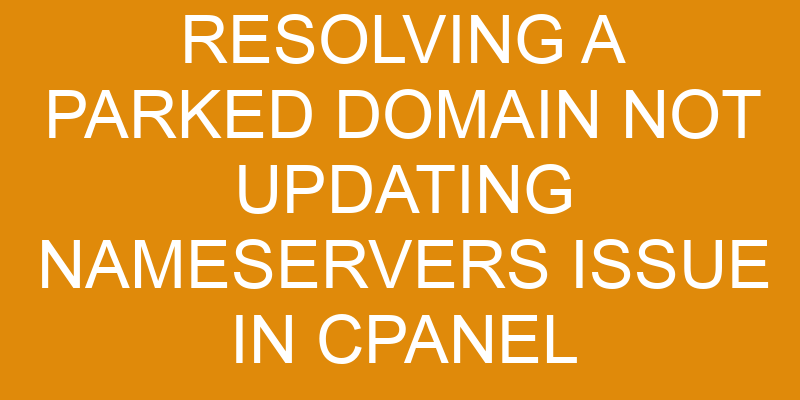Hi there! Are you having trouble with your parked domain not updating nameservers in cPanel? Don’t worry, we can help walk you through the process of resolving this issue.
In this article, we’ll cover the potential causes of the problem, how to diagnose it, and how to fix it. We’ll also provide best practices so that you can avoid any future issues.
Let’s get started!
Potential Causes of the Issue
Investigating potential causes of your problem is an important step in ensuring a successful resolution. If you’re having trouble with a parked domain not updating nameservers in cPanel, one possible cause could be that the domain isn’t correctly re-pointing to the new nameservers. This can happen if the domain was previously registered with another registrar and then transferred over – even if the DNS has been updated, it still needs to re-point in order for changes to take effect.
Another potential cause could be that the domain is set up for forwarding instead of pointing. To resolve this issue, you’ll need to log into cPanel and ensure that both of these settings are correct before attempting any further troubleshooting steps. You may also want to double check your DNS records at your registrar’s website as well, just to make sure everything is configured properly there too.
Taking these steps will help you identify any misconfiguration issues and determine what further action may need taken in order to resolve your problem.
Diagnosing the Problem
Let’s take a look at the problem and see what we can figure out! When dealing with resolving a parked domain not updating nameservers issue in cPanel, there are several key factors to consider.
First, it’s important to determine if the domain is being hosted on an unmanaged hosting service or if it was recently transferred.
Second, it’s important to check the DNS records associated with the domain and make sure they’re configured correctly.
Third, it’s essential to ensure that the server’s firewall has been properly configured.
Lastly, make sure that user permissions have been granted appropriately for any changes made to DNS settings or records.
Using these steps as a guide can help you quickly diagnose any issues when resolving a parked domain not updating nameservers issue within cPanel.
First, start by determining whether or not you’re using an unmanaged hosting provider for your domain or if you recently completed a domain transfer process.
Next, verify that all of your DNS records have been properly set up and configured correctly within the cPanel interface. Then, review your server’s firewall settings to confirm they’ve been enabled as required.
Finally, double-check user permissions related to making changes within DNS settings and records in order to eliminate any potential technical issues from preventing updates from taking effect on your domain immediately after saving them in cPanel.
By following this simple but thorough troubleshooting process when diagnosing potential causes of a parked domain not updating nameservers issue in cPanel, you’ll be better equipped with knowledge necessary for quickly finding and implementing solutions that’ll get things back up and running again without delay!
Fixing the Issue
Now that the cause of the issue has been identified, let’s take steps to get it fixed and running again!
To do so, first you’ll need to log into cPanel. Once logged in, locate and select the option for ‘Domains’ under the ‘Domains’ category. This will bring up a page where you can view all your parked domains.
Select the domain name which is not updating its nameservers. On this page there should be an option for Domain Redirection or Domain Forwarding; click this option and then enter the URL of your destination address. Be sure to check that you have typed in all of the URL correctly before submitting it.
Next, make sure you set up an A record with a * wildcard as well as an @ record pointing to your destination address too – this way any subdomains will automatically be redirected when visitors try to access them on your site.
After setting up these records, go back to your parked domain page and confirm that it now shows that redirect is enabled for all addresses within that domain – if not, repeat Steps 2-3 until everything is set up properly.
Once these steps are complete, save your changes and test out the redirects by going directly to each relevant address on your browser; they should all redirect properly without any problems now!
If errors persist after completing these steps then contact your hosting provider immediately as further assistance might be required from their side in order to resolve the issue completely.
Verifying the Issue is Resolved
Once the changes have been made, verify that everything is functioning correctly to ensure a successful resolution. It’s important to check both the domain history and DNS records for discrepancies, as these could indicate a DNS mismatch.
Here are 3 key steps to take when verifying the issue is resolved:
- Check if the domain name is pointed at the correct nameservers by doing an nslookup on it.
- Make sure that your desired website appears when you navigate to it in your browser.
- Perform a DNS report via online tools such as MXToolbox and Intodns.
These steps can help determine whether or not any errors exist in how your domain resolves from various locations around the world, allowing you to make adjustments if necessary and ensuring that users can access your website without interruption going forward.
If all looks good after running these tests, then you know that your parked domain has been successfully updated with its new nameservers!
Best Practices to Avoid Future Issues
To prevent future issues, it’s important to stay on top of best practices – after all, an ounce of prevention is worth a pound of cure. When transferring or updating domains in cPanel, there are several steps that should be taken to ensure the process is successful and free from any errors. These include verifying that the domain transfer is complete and that DNS propagation has occurred properly.
One way to verify the completion of a domain transfer is to use the Whois Check tool available in cPanel. This will allow you to see if the new name servers have been set up correctly. Additionally, it’s important to check whether DNS propagation has occurred properly by using an external service such as DNS Checker. This allows you to quickly find out if your website is visible with its new domain name or not.
Finally, it’s also recommended that you take regular backups of your website files and database so that you can restore them in case any data is lost during the domain transfer process. It’s also a good idea to keep communication open between yourself and your hosting provider so they can help troubleshoot any issues that may arise during a domain transfer or update in cPanel. | Task | Description | | — | — | | Domain Transfer | Verify completion by using Whois Check Tool| | DNS Propagation | Use external service (like DNS Checker) for verification| | Backups & Communication| Take regular backups & keep communication open with hosting provider|
Frequently Asked Questions
How do I know if my domain is parked?
If you’re wondering if your domain is parked, the best way to find out is to check the domain registration and DNS settings. To do this, look up the WHOIS record for your domain name.
If it’s registered but not connected to a web hosting account, that means it’s parked. The most common indication of a parked domain is an automatically generated parking page or site, which will appear when you visit the URL in your browser.
What if the nameservers are not being updated?
If you’re having trouble getting your domain’s nameservers to update, the first thing to check is that you actually own the domain. If you’ve purchased it through a registrar or another third-party provider, they should be able to confirm that the ownership has been transferred to you.
Once ownership is established, make sure your DNS records are correctly configured by logging into your cPanel account and navigating to the ‘Domains’ section. From there, double-check that all of your records are set up properly and look for any errors or conflicts in the configuration.
If everything looks good, try restarting the nameserver service as this may help resolve any issues with updating them.
How long does it take for the issue to be resolved?
The updating process for domain transfers can take anywhere from a few hours to several days, depending on the registrar. It’s important to note that this is an automated process and it may take longer if there are any discrepancies with the information submitted during the transfer.
If you’re facing issues with your domain not updating nameservers, it’s best to contact your registrar directly so they can look into the issue and provide more accurate advice on how long it might take to resolve.
Is there a way to prevent this issue from happening in the future?
You can prevent this issue from happening in the future by ensuring your domain security and DNS configuration are up-to-date.
Make sure to regularly check that all of your domain settings are secure, and adjust them as needed.
Additionally, review the current DNS configuration to ensure it’s properly setup and configured according to your needs.
Doing this on a regular basis will help you avoid any potential problems with parked domains not updating nameservers in the future.
What should I do if the problem persists after trying to fix it?
If you’ve tried everything and the problem persists, it might be a network issue or DNS conflict.
Imagine yourself as an experienced troubleshooter who’s ready to tackle any challenge – don’t let this obstacle stop you!
Take your time to carefully analyze the situation and look for clues. Check for errors in the DNS settings, ensure that all components are connected properly, and confirm that all of your nameservers are responding correctly.
When it comes to resolving these types of issues, attention to detail is key!
Conclusion
You’ve successfully resolved the issue of a parked domain not updating nameservers in cPanel! By troubleshooting the potential causes and better understanding how to diagnose and fix the problem, you were able to overcome this challenge like a pro.
Going forward, remember to use best practices such as regularly checking DNS records and keeping an eye on any new domains added to your account. Doing so will help ensure that similar issues don’t arise in the future, allowing you to stay ahead of the curve.
Congratulations on a job well done!