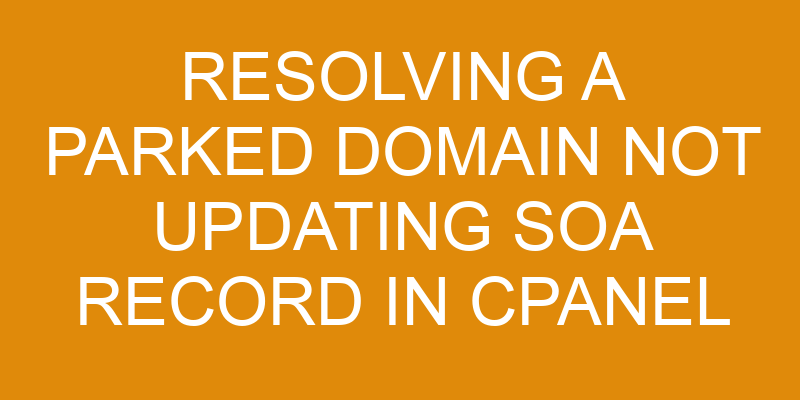Are you having difficulty with a parked domain not updating the SOA record in cPanel? This can be a frustrating issue, but it is possible to resolve. With the right troubleshooting steps, you can identify the issue and update your SOA record quickly and easily.
In this article, we will discuss how to resolve an unresponsive parked domain by identifying the problem, correcting the SOA record, checking propagation of updates, and preventing future issues.
Identifying the Issue
Identifying the issue:
You’re trying to figure out why the website isn’t changing, but you keep hitting a wall.
The parked domain is not updating its SOA record in cPanel, which can be confusing and frustrating.
To resolve this issue, it’s important to determine what type of content optimization or domain migration is required for the website.
You’ll need to look into how the domain was initially set up and whether any changes have been made since then.
If any changes have been made, they may need to be reverted in order for the SOA record to update correctly.
It’s also possible that other settings in cPanel may need to be adjusted as well.
Once those settings have been determined and adjusted, you should see an improvement with how quickly the website updates when making changes.
Taking the time to go through these steps will ensure that your website is running smoothly and efficiently now and in the future.
Troubleshooting the Issue
To troubleshoot the issue of a parked domain not updating its SOA record in cPanel, you should:
- Check the domain’s DNS records to ensure they’re properly configured.
- Check the SOA serial number and refresh frequency to see if there are any discrepancies.
- Make sure there are no conflicting DNS records in cPanel that may be causing an issue.
With these steps complete, you should be able to identify and resolve the problem quickly and easily.
Check the parked domain’s DNS records
Checking the DNS records of a parked domain is important to understand why the SOA record isn’t updating. Over 80% of domains have at least one parked domain associated with them.
To check these records, you’ll need to log in to your cPanel account and access the DNS zone editor. This will enable you to view encrypted keys and other information related to your domain’s DNS records, such as A Records, CNAME Records, MX Records, etc.
It’s necessary to note that any changes made within the DNS Zone Editor can take some time for DNS propagation, which can impact how quickly any update or change shows up on a website. Therefore, it’s important to ensure all details are correct before making any changes within this area of cPanel.
Check the SOA serial number and refresh frequency
Examining the SOA serial number and refresh frequency can help diagnose why the domain isn’t functioning properly. The SOA record contains info about the DNS data source, administrative contact details, and other important records related to a domain. It determines how often DNS records are refreshed and cached by name servers.
To check this information in cPanel, go to the Domain Manager page, select the parked domain from the list, then click on ‘Manage’. This will display a list of all DNS records associated with that domain, including its SOA record. You can view these fields and make sure they’re correct according to your expectations.
Taking preventive measures, like monitoring your DNS management, can ensure that any changes or updates made are done correctly and result in fewer issues later down the line.
Check cPanel for any conflicting DNS records
Conflicting DNS records can cause issues, so it’s important to check cPanel for any conflicts. To do this, open cPanel and go to the ‘DNS Zone Editor’ in the ‘Domains’ section. Check all existing records for conflicting information or an incorrect IP address. Consider the order of precedence for each record type, as some will override others during DNS propagation.
If you find any conflicts, update the records with correct information and save them. Doing so will reflect the changes on the internet.
Correcting the SOA Record
To uncover the truth behind this theory, let’s look into correcting the SOA record.
To manually edit and update a domain’s SOA record in cPanel, you’ll need to access the DNS management interface. Here are three steps you can take to do that:
- Access your cPanel account
- Select Domains from the menu
- Click on Zone Editor
Once you’re in the Zone Editor page, select your domain from the dropdown list and then click on ‘Manage’ button.
On this page, you will find current SOA Record settings along with other DNS records for your domain. You can now make any necessary changes here for updating or editing a current record or adding new ones.
After making all necessary changes, don’t forget to click on ‘Save Changes’ button at bottom of page. This will save all updated information and ensure that your domain is resolving correctly with updated records.
Checking the Propagation of the Updated SOA Record
Once you’ve edited your SOA record, it’s time to check the propagation of those changes. Network latency is a big factor when it comes to domain registrations and how quickly the changes are seen across the web.
When making updates to an existing parked domain in cPanel, users need to be aware that the changes may take some time before they can be seen in other areas of the internet. It is important to take into account any possible delays due to network latency when checking for updated information regarding a parked domain.
To make sure that your SOA record has been properly propagated, you first need to determine which DNS servers are being used by your domain registration provider. Once this information has been obtained, users can then use tools such as online diggers or pingers to query the DNS server and check for any discrepancies between what is reported by their registrar and what is found on their own machine.
This process will help ensure that all of the correct information has been properly propagated from one server to another. By using these types of services, users can easily determine if their update was successful or not without having to wait for long periods of time for propagation delay due to network latency issues.
If there are discrepancies between what is reported by their registrar and what they find on their own machine, further steps may need to be taken in order to get everything back in sync with each other and ensure that all relevant records have been updated correctly.
Preventing Future Issues
As a webhosting expert, you should always be aware of the possibility of domain propagation issues. To ensure that your domains remain up-to-date and secure, it’s important to update the SOA record regularly. Additionally, it’s crucial to use a reliable and secure DNS provider. Lastly, monitoring your website for any changes is also essential.
Taking these steps will help you prevent future issues with domain propagation and ensure that your website remains stable and accessible.
Update the SOA record regularly
It’s important to keep the SOA record fresh, so you don’t run into any issues with your parked domain. By regularly updating the SOA record in cPanel, you can ensure that domain transfer and mapping are successful.
Here are some steps to follow when updating the SOA record:
- First, log in to cPanel.
- Go to DNS Zone Editor.
- Find the domain you want to update.
- Click on ‘Edit’ beside ‘SOA Record’.
- Second, edit as necessary.
- Make sure all fields have correct information.
- If there is an issue, contact your registrar for further help.
By taking these simple steps and making sure your SOA record is up-to-date, you can prevent any future issues with a parked domain not updating properly.
Use a reliable, secure DNS provider
When it comes to resolving a parked domain that hasn’t updated its SOA record in cPanel, one of the most important steps is using a reliable and secure DNS provider.
Using a custom DNS solution can give you more control over your domain’s resolution and provide improved security against malicious actors. It also allows for greater flexibility when managing DNS records, such as SOA records.
With cPanel, you have full control over your own DNS settings. This means that you can select the best provider for your needs with confidence that their servers will be properly configured with the latest security protocols in place.
Additionally, custom providers often offer additional features, such as enhanced performance and zone transfers, which can help ensure that changes are applied promptly across all name servers.
By selecting a reputable provider who offers robust security measures as well as frequent updates to their services, you can rest assured that any changes made to your SOA records will take effect quickly and reliably without compromising on safety or reliability.
Monitor your website for any changes
Monitoring your website for any changes is important to ensure your domain remains secure and up-to-date. So, keep an eye out for any unexpected modifications!
To do this, you can use the cPanel interface to track the following:
- Regularly check the SOA record to make sure it’s updated correctly.
- Monitor the DNS records for any discrepancies or unauthorized changes.
- Track traffic logs and website analytics to detect any suspicious activity.
By tracking all of these changes, you can be sure that your website is secure and running smoothly at all times. It’s also a great way to ensure that no unauthorized user is accessing or modifying your domain without permission.
Frequently Asked Questions
What is a parked domain?
You may be wondering what a parked domain is. A parked domain is essentially an unassigned domain, and it has no website or web hosting associated with it.
It still exists in the Domain Name System (DNS), meaning that its Domain Authority remains intact, but without any DNS Management it won’t show up on the internet.
Parked domains can easily be managed through cPanel, where you can make changes to the SOA record to ensure your domain is updating properly. With a few clicks of a button, you can quickly resolve any issue related to parked domains in cPanel.
What is an SOA record?
An SOA (Start of Authority) record is a type of DNS record that contains information about how a domain’s namespace is managed. It provides essential security and management information about the domain, including its authoritative nameservers and contact details for administrative operations.
The SOA record should be kept up to date to ensure proper domain security and DNS management. In cPanel, you can update the SOA records from the Advanced DNS Zone Editor section of the interface.
How do I know if my SOA record has been updated?
Do you ever find yourself wondering if your SOA record has been updated? Monitoring the expiration of your domain is essential, and having access to the right tools can make all the difference.
If you’re familiar with cPanel, it’s easy to check if your SOA record has been updated. Simply navigate to the DNS Zone Editor in cPanel and click on Edit for the domain in question.
Then view the values in each field of your SOA record. If any have changed since the last time, then you can be sure that your SOA record has been updated.
How long will it take for the updated SOA record to propagate?
Verifying whether your SOA record has been correctly updated can be a tricky process, but it’s important to make sure that all DNS changes have taken effect. If you’re using cPanel to manage your domain, manual verification is the best way to determine if the SOA record has been changed.
Once the update is complete, DNS propagation will begin and should take between 24-48 hours for the changes to propagate across the internet. Monitoring this process requires patience, but with manual verification, you can rest assured knowing that any updates made are accurate and up-to-date.
What can I do to prevent this issue from happening again?
To prevent future issues with updating your SOA record, it’s important to ensure that you keep up with domain renewals and DNS migrations.
A great example of this is when you migrate your hosting from one provider to another. During the transition, if the correct steps aren’t taken, such as updating the DNS and nameservers in cPanel, then you run into issues like a parked domain not updating its SOA record.
To avoid this type of issue, make sure that all domain renewal and DNS migration processes are completed correctly and thoroughly following cPanel’s instructions.
Conclusion
If you’ve been having trouble with a parked domain not updating its SOA record in cPanel, it’s important to investigate the issue and take steps to correct it.
By troubleshooting and correcting the SOA record, you can ensure that your website is properly propagating across the web.
Once the updated SOA record has been checked and confirmed, you can be confident that any future issues will be avoided.
With a little bit of knowledge about web hosting systems and protocols, as well as familiarity with cPanel interface, resolving these kinds of issues is much simpler than it may seem!