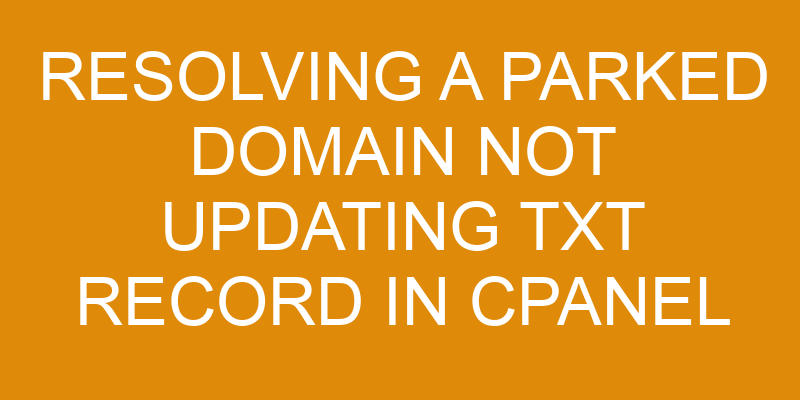If you’re having difficulty getting your parked domain to update its TXT record in cPanel, don’t worry – you’re not alone! Many people have run into this issue and the good news is, it’s usually an easy fix.
Like untangling a knot of Christmas lights, unravelling this problem can be done with patience and the right steps. In this article we’ll guide you through the process of updating your TXT record so that your domain points to the correct place.
Let’s get started!
Prerequisites
Before we get started, let’s make sure you’ve got everything you need to get going. To resolve a parked domain not updating its TXT record in cPanel, you’ll need to be familiar with the basics of domain mapping and DNS propagation. You should also have access to your domain’s registrar account so you can manage the records there. Additionally, if your host uses cPanel, then you should have full access to it for this task.
Domain mapping is when a website address is associated with an IP address on the web server where it’ll be hosted. This means that any time someone types in or clicks on your website address, they’ll be taken directly to the location of the web server where it’s hosted.
The DNS propagation part comes into play when changes are made to your domain records at the registrar level. These changes must propagate across different servers around the world before they take effect.
To ensure that all of these steps properly happen behind-the-scenes so that visitors can find and view your site correctly, follow this guide: First, log into your cPanel account and navigate to ‘DNS Functions’. Then, select ‘Manage Zone Records.’ From here, look for any TXT records related to domains listed within this section. From there, you can modify or delete as needed before saving changes and exiting out of cPanel.
Following these steps should help resolve any issues with a parked domain not updating its TXT record in cPanel.
Access the cPanel
Now that you’ve accessed the cPanel, take a look at the options available to help identify why your domain isn’t updating its TXT record. Firstly, review any information regarding the domain registration and DNS setup. This can be found in the ‘Domains’ section of cPanel.
Next, check if there are any pending changes for your domain in the ‘Pending Zone Changes’ section of the cPanel interface. If there’s an issue with a current DNS record or it needs to be updated, it will show up here. You can also manually update any DNS records from this same area as well.
The next step is to go into ‘DNS Zone Editor’ within cPanel and double-check all of your existing records for accuracy. If you find that one of them is incorrect, you can click on Edit or Delete to make changes as needed. Additionally, go through all existing TXT records and confirm they are correct and up-to-date; if not, hit edit or delete and enter new data accordingly.
Lastly, verify that all entries have been saved correctly by refreshing the page after each change has been made – this helps ensure nothing gets lost in transit. You may also want to consider setting up an SPF record for your domain if one doesn’t already exist; this will benefit both security and deliverability when sending emails from your server’s IP address(es).
It’s important to note that even though most hosting providers offer easy ways to manage domains via their control panels (like cPanel), it’s always recommended that you consult knowledgeable professionals if you’re unsure about certain aspects related to domain registrations/updates/etc.
Update the TXT Record for the Parked Domain
Figuring out why your parked domain isn’t displaying the correct TXT record can be tricky, so let’s get to work updating it. The first step is to access cPanel and find the DNS Zone Editor for the domain in question. Once you’re there, navigate to the TXT Record section and make sure that all of your entries are accurate. This includes making sure that each entry matches up with its corresponding destination URL or IP address. If any entries are incorrect, you should delete them and add new ones that are correct. Additionally, if you want to use a domain forwarding service like CloudFlare or GoDaddy, then you’ll need to update your DNS settings accordingly as well.
Once you’ve updated the TXT records in cPanel, you’ll need to wait for DNS propagation before they’re visible on your website—this process can take anywhere from 24-48 hours depending on various factors such as server load and location of the upstream providers. To speed up this process, try clearing your browser cache and flushing your local DNS cache on your device (if possible).
After ensuring that all of your changes have been implemented correctly, double-check by visiting any online tools such as MXToolbox or WhatsMyDNS to see if everything looks good! If it does, then congratulations—you’ve successfully updated the TXT record for your parked domain!
| Domain Forwarding | DNS Propagation | cPanel |
|---|---|---|
| CloudFlare | 24-48 hours | DNS Zone Editor |
| GoDaddy | Server Load | Navigate |
| MXToolbox | Location | Delete Entries |
| WhatsMyDNS | Clear Cache | — |
Verify the Updated TXT Record
Once the changes have been made, it’s time to confirm that the updated TXT record is working properly and displaying correctly. To do this, you must verify the domain verification process with your DNS configuration.
This will involve checking if the new TXT record is present in the DNS zone file for your domain name. Make sure all of the data is accurate and up-to-date; any discrepancies could cause issues with verifying your domain name.
If you’re not familiar with how DNS works, it can be helpful to use a tool like dig or nslookup to check for the updated TXT record and ensure that it matches what was entered into cPanel.
If everything looks correct, then congratulations—you’ve successfully updated and verified your parked domain’s TXT record!
If there are any problems or errors during verification, double check all of your information against what was inputted in cPanel and make sure there are no typos or incorrect values being used. It may also help to consult an expert who specializes in DNS configurations for further assistance troubleshooting any issues that arise during verification.
Troubleshooting Tips
If you’re having trouble getting your domain to verify, don’t sweat it – there are plenty of ways to troubleshoot the issue and get back on track quickly. So don’t worry if things aren’t going as smoothly as you’d hoped for, just take a deep breath and dive into finding the solution!
The first step is to double-check that your TXT record is properly updated in cPanel. This can be done by logging into the cPanel account associated with the domain, navigating to the Advanced DNS Editor section, and verifying that the correct information has been entered for your domain’s TXT record.
Next, check if DNS propagation has occurred. If you’ve recently changed your domain’s DNS settings or added a new TXT record, wait around 24–48 hours before moving on – this allows enough time for DNS propagation to finish updating across all servers worldwide. If after 48 hours nothing has changed, then something else might be preventing your domain from verifying.
You may need to contact your web host or registrar about what other steps can be taken in order to resolve the issue. They should be able to provide more specific instructions based on their own systems and processes related to domain mapping and DNS propagation.
With their help, you should have no trouble sorting out any issues with verifying your domain name!
Frequently Asked Questions
How do I know if I have a parked domain?
If you’re wondering if you have a parked domain, the easiest way to check is by looking up your domain registration. When you search for your domain name using a domain registrar, it should be easy to tell if the domain is registered and active or not.
Additionally, you can review any DNS records associated with the domain as well. If there aren’t any records listed or they’re outdated, this could indicate that the domain is parked and not being actively used.
Does the TXT record need to be updated for every parked domain?
You may not need to manually update the TXT record for every parked domain, as DNS propagation can take care of this automatically. However, if you’re having trouble with a specific parked domain not updating its TXT record in cPanel, it’s best to do a manual update.
This will help ensure that the changes have been successfully applied and will speed up the process of resolving your issue.
What other types of records can be updated in cPanel?
Updating DNS records in cPanel is a great way to ensure that your domain name points to the right server. You can easily update all types of records in cPanel, from CNAME and TXT records for domain forwarding, to MX Records for email hosting.
With just a few simple clicks, you can update any record type and make sure your domain name is pointing correctly. Additionally, you have complete control over the entire process, so you can rest assured that everything is up-to-date and secure.
Are there any other methods for resolving a parked domain not updating the TXT record?
If you’re trying to resolve a parked domain that isn’t updating the TXT record, there are other methods available. One of these options is domain mapping, which involves linking your domain name with a hosting provider. This allows users to access your website by simply typing in the URL address. It’s important to remember that the hosting provider must support domain mapping for this method to work properly.
Additionally, some web hosts may require additional steps, such as creating a CNAME or A record, before the domain mapping will be successful.
How long does it typically take for the updated TXT record to take effect?
It typically takes 24-48 hours for the updated TXT record to take effect. This is due to domain selection and DNS propagation.
Generally, it can take anywhere from a few minutes to 48 hours for the changes to be seen all over the internet. It’s also important to note that some registrars may have their own internal processes which could delay the update further.
You should be able to track your progress by checking the DNS records within your domain name registrar’s control panel.
Conclusion
You’ve successfully updated the TXT record for your parked domain in cPanel! You can now rest easy, knowing that the information associated with your domain is accurate and up-to-date.
Be sure to periodically check in to make sure these settings are still correct. If you ever have any issues or questions, be sure to consult your hosting provider for assistance.
By taking the time to ensure that all of your domains are properly configured, you can save yourself time and hassle down the line. After all, an ounce of prevention is worth a pound of cure—and with this task completed, you’ll be able to focus on other aspects of managing your website.