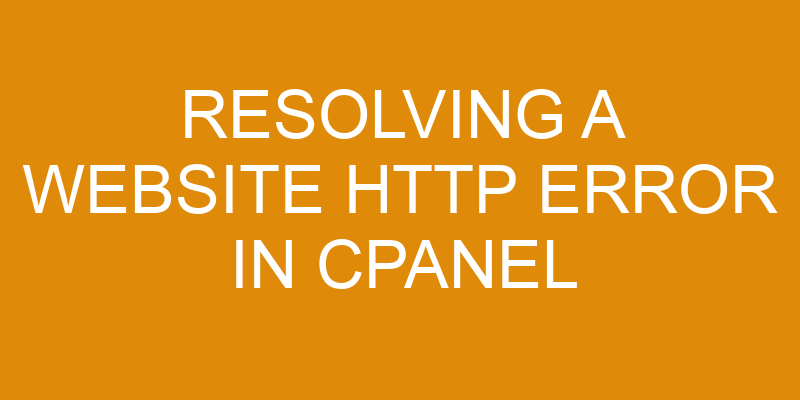HTTP errors can be a frustrating and time-consuming issue for website owners. Fortunately, the web hosting control panel CPanel offers tools and features to help users quickly resolve these problems.
This article will provide an overview of how to diagnose and fix HTTP errors in cPanel, including checking .htaccess files, increasing PHP memory limits, and troubleshooting corrupted files.
Additionally, this article will explore other resources available to help you resolve any remaining issues with your website’s HTTP error. By following the steps outlined in this article, users should be able to confidently address their HTTP error issues in cPanel.
Identify the Cause of the Error
In this step, the source of the difficulty must be determined.
First, it is important to check server logs for any potential errors related to the website’s domain name or hosting platform. This can help indicate whether there is a problem with the web server itself, or if something else may be causing the error.
Additionally, it is important to ensure all software and plugins used on the website are up-to-date and functioning properly as outdated software or plugin issues can often lead to errors within a site’s content management system (CMS).
Finally, if all other aspects of the website appear to be working correctly and no issues were found in server logs, then it could be that a coding issue has caused an HTTP error within its pages. In order to further investigate this possibility, one should look at each page’s code individually while also checking any associated databases or third-party applications.
Check the .htaccess File
Examining the .htaccess file can be an important step in addressing potential issues with one’s website. The .htaccess (hypertext access) file is a directory-level configuration file used by the Apache webserver and mod_rewrite module to provide instructions for how content should be served and protected. It is commonly used to alter server configurations and set specific rules for virtual hosts, URL rewrites, and redirects. In addition to this, it can also be used to protect directories from malicious attacks and ensure that users are only accessing data they are allowed to view or edit.
The .htaccess file can become corrupted due to incorrect permissions settings, improper syntax, or other errors, resulting in a website error being displayed when trying to access it. To troubleshoot this issue, first check the permissions on the .htaccess file itself by using the ‘ls -al’ command via SSH or FTP client. If any of the attributes are listed as ‘400’, then this indicates there is an issue with permissions which must be addressed before proceeding further.
Next, review the contents of the .htaccess file line by line for any errors such as missing characters or misplaced directives that could interfere with its function. Common examples include misconfigured virtualhosts which may prevent certain requests from reaching your website correctly or incorrect rewrite rules which could cause pages not found errors when attempting to access them through a web browser. It is also important to ensure that all directives are properly formatted according to Apache standards in order for them work correctly.
Increase the PHP Memory Limit
Increasing the PHP Memory Limit can be a crucial step in addressing potential issues on one’s server. Troubleshooting tips and memory optimization are essential when attempting to identify and resolve errors associated with HTTP requests.
To increase the PHP Memory Limit, several steps must be taken:
- Access the cPanel for the website and navigate to ‘Select PHP Version’.
- Click on ‘Switch to PHP Options’ near the bottom of the page, beneath ‘Current PHP Version’.
- Increase the value for ‘memory_limit’ from its current setting (typically 128M) up to 256M or 512M depending upon how much memory is available on one’s server–this can be done by directly typing into the field or using a scroll bar next to it.
- Once increased, click on ‘Save’, followed by clicking on ‘Restart Apache’ at the top of the page; this will apply all changes that have been made thus far and should help in resolving any potential HTTP errors related to lack of memory resources available.
- Finally, check if resolution was successful by running some tests against their site via an online tool such as Pingdom.
This process can help ensure adequate allocation of resources so that webpages are able to run smoothly without traversing through various types of error messages due to inadequate memory usage or insufficient resources allocated for tasks being performed within a website environment hosted in cPanel servers.
Careful monitoring of resource utilization is important as it can prevent system overloads as well as provide additional insights as to what areas may need additional attention with regards optimizing performance levels while keeping costs low at same time.
Check for Corrupted Files
Identifying potential corrupted files is an important step in ensuring the optimal performance of a server. In order to do this, it is necessary to check all files on the server and compare them with their original versions.
This process can be done manually or automatically, depending on how many plugins, themes and other server-side components are installed on a site. If any discrepancies or errors are found between the files on the server and their original versions, they should be replaced immediately as they may cause issues with website functionality or security.
It is also important to ensure that all file permissions are set correctly as incorrect permissions can lead to corruption of files over time. Furthermore, it is essential that backups of all site data are taken regularly in order to restore any corrupted data quickly and easily in case of an error or problem.
Finally, installing a security plugin can help protect against malicious attacks which may lead to file corruption by scanning for vulnerabilities and malicious code insertion attempts. Regularly monitoring for unusual activity and changes made within a website’s environment can go a long way towards preventing corrupted files from occurring in the first place as well as being able to detect them quickly if they do occur.
By taking these steps it will help ensure that any web hosting service runs smoothly without any disruptions caused by corruptions in the system’s core functions.
Contact Your Web Host for Assistance
If a server is experiencing problems, it may be beneficial to reach out to the web hosting company for assistance. Server outages and website downtime are serious issues that should not be taken lightly; these kinds of issues can cause significant harm to an organization’s reputation.
If there is an issue with the server or website that cannot be solved by other means, then contacting the web host can help resolve the problem. The web host will have access to more detailed information about the server and its settings, which can help pinpoint the source of any errors.
The web hosting company may also provide technical support services such as troubleshooting steps or advice on how best to proceed with resolving a particular issue. Additionally, they may be able to make changes or updates on their end if necessary in order to fix any problems related to their servers or websites hosted by them.
In some cases, it might even be necessary for a technician from the hosting company itself to physically look at the server hardware in order to diagnose any potential hardware-related issues. Having direct contact with personnel from the hosting company can also provide additional insight into possible causes of errors, making it easier and faster for any necessary changes or repairs to take place.
Frequently Asked Questions
What should I do if I’m not sure what’s causing the error?
When faced with an error that is not easily diagnosable, the first step should be to clear the browser cache.
Debugging code may then need to be done in order to isolate and identify any issues within the website’s codebase.
It can be helpful to use a web debugging tool such as Google Chrome Developer Tools or Firebug for Firefox in order to pinpoint specific issues within the codes, often resulting in a more precise resolution of the error.
Additionally, it may be necessary to review any recent changes made on the website for potential errors or conflicts between different elements of code.
What other types of files might be causing the error?
When trying to identify the source of an HTTP error, it is important to consider the various types of files that may be contributing to the problem.
Common file formats such as HTML, CSS, JavaScript and XML should all be checked for errors or incorrect server settings.
Additionally, any image files used on the website should be examined carefully in order to ensure they are formatted properly and do not contain any broken links.
Finally, if a database is being used on the site, then it would also be prudent to check that all of its tables have been set up correctly.
How can I prevent the error from happening again?
Preventing a website HTTP error in cPanel from recurring can be achieved by ensuring that software is regularly updated, as well as checking and adjusting file permissions.
It is important to ensure that all software associated with the website is kept up-to-date, as outdated software can lead to errors.
Additionally, if files are not given the correct permissions it can result in an HTTP error.
It is essential to assess each file’s permission levels on a regular basis and make any necessary adjustments accordingly.
Is there an easier way to resolve the error?
Troubleshooting website HTTP errors can be a complex process, requiring the application of fixes and troubleshooting steps. However, depending on the specific error encountered, there may be an easier way to resolve it.
This could involve utilizing existing tools such as cPanel’s Error Log or Softaculous’ Error Monitoring Tool to identify and address the source of the problem quickly.
Additionally, utilizing third-party software solutions that specialize in website error detection and resolution can further simplify the process.
Is there a way to check if my website is vulnerable to an HTTP error?
With the ever-increasing presence of cyber threats, is it possible for website owners to ensure their site is not vulnerable to an HTTP error?
The answer lies in understanding browser compatibility and security protocols.
Website owners must check that their website is compatible with multiple browsers and that all security protocols are up to date.
Additionally, they should consider any external content or third-party plugins used on their site as these may also present a vulnerability.
By taking proactive steps to keep a website safe, website owners can help protect themselves from HTTP errors.
Conclusion
Resolving a website HTTP error in cPanel can be a daunting task. However, with the right approach and thorough examination of potential causes, it is possible to identify and correct the issue.
By checking the .htaccess file, increasing the PHP memory limit, and inspecting any potentially corrupted files, most issues can be resolved quickly. If more assistance is needed, web hosting providers are available to provide additional support.
Through diligent effort and attention to detail, website owners can resolve their HTTP errors in cPanel and keep their websites running smoothly for all visitors.
Imagery of a website running efficiently with no delays or interruptions creates an ideal scenario for webmasters who strive for exceptional performance from their sites. With careful examination of the underlying components that make up a website’s infrastructure and addressing any potential issues immediately upon discovery, webmasters can ensure that their sites remain reliable at all times.
Resolving a HTTP error in cPanel is just one part of ensuring optimal performance on a website; however, it is an important step in making sure that site visitors have a pleasant experience while browsing.