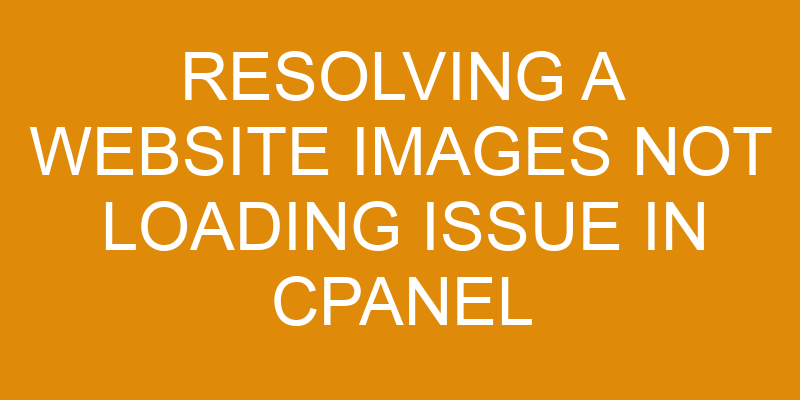A picture is worth a thousand words – and when it comes to website loading, this adage couldn’t be more true. If the images on your website are not loading properly in cPanel, it can cause serious problems for the user experience.
Fortunately, resolving this issue is easier than you might think. In this article, we will discuss the steps involved in diagnosing and resolving an image loading issue in cPanel. We will cover topics such as checking file sizes and types, file paths, filenames and URLs.
With these tips in hand, you’ll have your images back up and running in no time!
Check Your Image File Sizes
Examining the size of image files is a crucial step in diagnosing potential issues with their display. Image optimization can help reduce file sizes, which can be beneficial for website performance, as larger file sizes may slow down page loading times and use more disk space. It is important to note that this process should not be done at the expense of image quality. Quality should remain consistent while optimizing images to reduce excessive file sizes.
When troubleshooting an issue with website images failing to load, it is necessary to identify if any of the image files are too large or taking up too much disk space. If so, it would be beneficial to compress the image files and utilize appropriate image optimization techniques such as reducing resolution or changing the format type (e.g., from .png to .jpg). This will ensure that all images are optimized for web usage without sacrificing on quality or taking up too much disk space on the server.
Image optimization should also take into consideration other factors such as browser compatibility, scalability requirements, how many visitors will view the site and how often they will visit.
By keeping these considerations in mind when optimizing images for websites hosted on cPanel servers, users can ensure optimal performance and successful display of their website’s images.
Check Your Image File Types
In the present section, consideration is given to ascertaining the types of image files associated with the technical difficulty.
In order to properly identify and troubleshoot a website images not loading issue in cPanel, one must first determine which image formats are being used within the web page or application.
There are two main categories of images that can be used on a website: raster and vector. Raster images include JPEGs, GIFs, and PNGs, while vector images consist of SVG and EPS files.
When attempting to optimize an image for use in webpages or applications hosted on cPanel, it is important to consider both the file format and size of the image.
When selecting an appropriate file type for optimization purposes, users should consider factors such as compatibility across multiple devices and browsers, compression capabilities (to reduce overall file size), resolution requirements (for example: 72dpi vs 300dpi) and other criteria such as transparency support or animation capabilities.
For most applications hosted on cPanel requiring optimized images for display purposes, JPEGs and PNGs are generally preferred due to their compression capabilities; however if resolution needs require higher quality outputs then SVG or EPS may be better suited depending on user needs.
Regardless of which image format is chosen for optimization purposes it is also important to remember that larger sized versions of each file should always be kept safe in case any changes need to be made at a later time.
Check Your Image File Paths
After identifying the image file types suitable for optimization, it is also pertinent to ensure that the appropriate paths are established so that the images can be successfully retrieved and rendered. This can be done by verifying the URL structure of all images used on the website and ensuring that they are correct.
Additionally, if caching strategies are in place, then it is important to check whether or not any of these paths have been affected by those changes. Furthermore, it may also be beneficial to double-check any redirects as incorrect redirects could lead to a broken image path.
In order to resolve any issues with image file paths, webmasters must first determine where an error may exist: either with the URL structure or with caching/redirects. Once this has been established, they should take steps to fix or adjust these settings accordingly.
For example, if there is an issue with the URL structure, then they should update these accordingly; conversely, if there is a problem with caching or redirects then they should reconfigure these settings as necessary. Lastly, webmasters should test their website again after making any changes to ensure that their solutions were successful in resolving the issue at hand.
It is also important for webmasters using cPanel hosting services to check their File Manager for broken links and other related errors which may affect how images appear on their website. Any discrepancies found should be addressed immediately in order to ensure optimal performance and functionality of their site’s images.
By following through on each of these steps when troubleshooting an issue related to website images not loading in cPanel hosting services can help mitigate potential problems before they arise and result in improved user experience across all platforms where content is accessed.
Check Your Image Filename
Investigating the filenames associated with images used on a website is an important step in ensuring successful retrieval and rendering of these assets. Image optimization and file compression can help to reduce the size of image files, allowing for faster loading times, which increases user satisfaction and helps to improve search engine ranking.
When checking filenames, there are several best practices that should be followed:
-
Ensure that all filenames are meaningful. This means they should accurately describe the image they refer to, helping both users and search engines better understand what the asset contains.
-
Avoid using special characters or spaces as part of a filename; instead use dashes or underscores for separation between words.
-
Always keep file names lowercase; mixed-case filenames will not always retrieve properly.
-
Keep file names short but descriptive – this makes them easier to read and remember.
By following these best practices when naming image files, it can help ensure successful loading and display on a website without any issues arising from incorrect formatting or other errors associated with mislabeled assets.
Check Your Image URL Paths
Checking the URL paths associated with images used on a website is essential for successful retrieval and rendering of these assets. The optimization of image URLs can reduce requests to the server, thereby improving site performance.
In order to check an image’s URL path in cPanel, access File Manager and locate the directory containing the image. Once there, right-click on an image file and select ‘View’ from the context menu. This will open a new tab displaying the full path of that particular asset.
It is important to ensure that this URL path matches what is specified on your website page or post; if not then update as needed to make sure it serves properly.
As part of this process, it is also important to look at other settings such as cache control directives which may be impacting how images load onto certain pages or posts. Ensuring that these are set correctly either via .htaccess files or through cPanel can be beneficial in terms of overall site performance when it comes to loading images.
Additionally, checking for any broken links related to images is another measure that should be taken before troubleshooting further into potential issues with individual assets such as size or format type.
If all else fails, uploading a fresh copy of an image usually resolves most display issues without needing additional configuration changes.
Frequently Asked Questions
What should I do if I am unable to access my website images?
When attempting to access website images, it is important to consider the image formats and image quality.
Various image formats such as JPEG, PNG, and GIF can be used for website images and each has its own advantages and disadvantages.
Image resolution should also be taken into account; higher resolutions will provide better quality but may take longer to load.
Additionally, larger file sizes may impact loading times of webpages with multiple images.
Therefore, it is crucial to understand both the format of the image as well as its quality when attempting to access website images.
How do I optimize my website images for faster loading?
The optimization of website images is essential for faster loading, and can be achieved through the use of appropriate image formats. Image formats such as GIF, JPG, PNG, and WebP are all suitable for web usage; each having their own benefits and drawbacks concerning file size and quality.
Additionally, compressing images can reduce their file size without compromising on quality. Optimizing images not only enhances website speed but also user experience.
Is there a limit on the number of images I can upload to my website?
The number of images that can be uploaded to a website is in part determined by the hosting service and their associated restrictions.
In addition, certain image formats such as JPEG or PNG may be more suitable for webpages due to their smaller size and compatibility with image compression techniques.
Such factors should be taken into consideration when determining the maximum number of images that can be uploaded to a website.
Can I adjust the size of my website images?
Recent studies have shown that over 60% of website images are too large in file size, resulting in loading issues.
When working with website images, it is important to consider the quality and appropriate file types for each image.
The most common file types used in web development are JPEG, PNG, GIF and SVG.
To adjust the size of your website images while maintaining quality, it is recommended to use an image editing program such as Adobe Photoshop or GIMP to reduce resolution and scale image down to desired dimensions.
Additionally, compressing files using a tool like TinyPNG can help further optimize the size of your images for faster loading times on webpages.
Is there a way to quickly identify which images are not loading?
Identifying which images are not loading on a website can be achieved by determining the image types and formats used.
Different types of images, such as PNG, JPG, and GIFs, require different methods to identify whether they have loaded or not.
For example, if a website uses JPEG files, then an analysis of the file headers can be done to determine whether they were loaded correctly.
Additionally, tools such as web development inspectors can help in quickly finding out which images did not load properly on the website.
Conclusion
Updating the website images can be a daunting task and if not done properly, it can lead to broken images appearing on the page.
To ensure that this does not happen, it is important to thoroughly check all aspects of the image such as file size, type, path and URL path. This will ensure that everything is correct and functioning properly in order to create an optimal viewing experience for users.
Additionally, it is important to keep your cPanel up-to-date in order to prevent any issues from occurring with website images.
By following these steps one can easily resolve any website image issues that may arise in cPanel.
Rhetorical question: With so many factors involved in resolving a website image issue, what are some key points that should be kept in mind? By understanding these points and taking the necessary steps, one can ensure their website remains visually appealing and functional at all times.