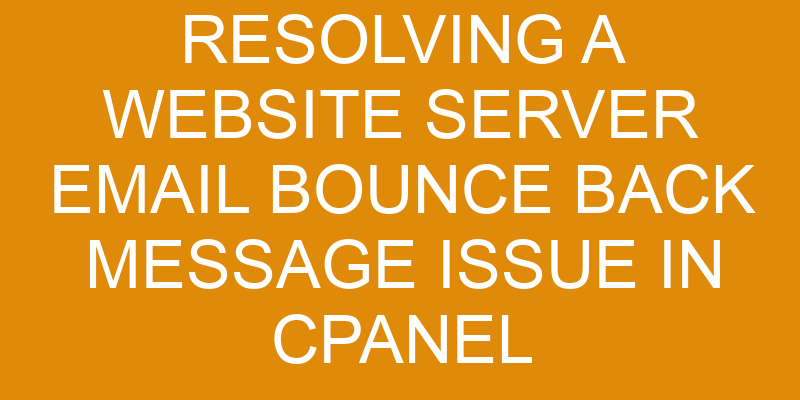You’re a website administrator and you’ve just received an email bounce back message from your server. This is not only frustrating, but it can also affect the performance of your website.
To resolve this issue, you’ll need to troubleshoot the source of the problem in cPanel. In this article, we’ll show you how to identify and fix the email bounce back message from your website server using cPanel.
We’ll walk through how to update DNS records, change passwords, and test the sending process so that you can ensure all emails are sent successfully.
So let’s get started!
Identify the Problem
Identifying the prob’s at hand is key to movin’ forward. When resolving a website server email bounce back message issue in cPanel, it’s important to first understand the root cause of the problem.
This can be accomplished by reviewing relevant log files and configurations related to email forwarding and SMTP settings. It’s also critical that all necessary mail server logs are checked for errors, as this can provide valuable insight into what might be causing the error message.
If configuration changes need to be made, they should only be done after consulting with an experienced IT professional or cPanel specialist who knows how to correctly configure SMTP and email forwarding settings.
Lastly, testing should always take place after making any changes in order to ensure that everything works as expected going forward.
Troubleshoot the Issue
To troubleshoot this issue, you’ll need to check the cPanel settings and ensure that the email address is valid. Start by verifying the email account in cPanel and making sure that it’s properly configured.
Once you’ve verified that information, double-check if the email address is still active and working correctly.
Check the cPanel settings
You’ve come to the right place for troubleshooting – did you know that over 95% of emails sent are delivered successfully?
Let’s take a look at your cPanel settings. cPanel is a popular web hosting control panel that allows users to easily manage their websites and email accounts. It also provides tools to help diagnose and troubleshoot email delivery failures and authentication failures.
First, let’s check the domain and server-level settings in cPanel to ensure they’re configured correctly. Make sure your MX records are pointing to the correct mail server, and verify that your SPF record’s up-to-date. Additionally, make sure your DKIM signing’s enabled in cPanel, as this’ll help with email authentication problems.
If any of these settings aren’t properly configured, it could result in emails being bounced back or flagged as spam by other mail servers.
Check if the email address is valid
Verify that the email address you’re sending to is valid and up-to-date. This will help ensure your messages get delivered successfully.
To do this, use an email validation service to check if the recipient’s address is valid and not blocked by spam filters. If the address appears invalid or is rejected by spam filters, it should be updated before retrying to send emails.
You can also try testing a message from your server using telnet or other SMTP debugging tools to determine whether the issue lies with your server or with the recipient’s email provider. By taking these steps, you can ensure that any bounce back messages are due to an issue on their end and not yours.
Update the DNS Records
Discovering which DNS records need to be updated can make all the difference! If you’re having issues with your website server’s email bounce back messages, it’s important to look into the domain name system (DNS) records for your domain.
This means logging into cPanel and checking if the email authentication and server logins are up-to-date or need updating. There may also be other DNS settings that require updating as well, such as MX record entries that point to an external mail server.
Once you have identified any outdated DNS settings, it’s time to update them. This requires changing specific values within the existing fields of the DNS settings menu in cPanel. It’s important to double-check each value change before saving to ensure accuracy and avoid any additional errors from occurring.
Additionally, once you have finished making changes, make sure that you run a test on your own mailbox or another email account to verify that everything has been configured correctly.
If successful, this process should resolve any issues associated with your website’s email bounce backs by ensuring that all relevant DNS parameters have been set accurately. However, if problems persist after these steps have been taken, it might be best to seek assistance from a professional web hosting provider who will be able to offer further assistance with resolving the issue at hand.
Change the cPanel Password
Changing your cPanel password is important for protecting your website and its data. You may also need to update authentication settings for your email server to ensure that emails from your domain are legitimate and not blocked for spam or malicious activities. This will prevent email blacklisting and bounce back messages.
To create a strong password, use a combination of upper and lowercase letters, numbers, punctuation marks, and special characters. If you have difficulty, use online tools to generate a secure password. It’s also recommended to periodically change your cPanel password for extra security.
To optimize your website’s email system, update DNS records and change your cPanel password regularly with strong passwords containing random symbols or phrases. This will protect against malicious intrusions and keep bounce back rates low due to proper email authentication in cPanel.
Test the Email Sending Process
Context:
Test the email sending process.
Input:
Once you’ve updated DNS records and changed the cPanel password, it’s essential to test the email sending process to ensure everything is working properly. To do this, there are several steps that should be taken:
-
Check Email Limits: First, it’s important to check any configured email limits on the server. This will help identify any potential issues with sending emails or timeouts resulting from too many emails being sent at once. It’s also important to check that the settings within cPanel are correct and not exceeding any of the default limits set by your hosting provider.
-
Test Sending Process: Next, you can use a tool such as Telnet or SMTP Diagnostics to test sending emails directly from the server. This will allow you to see if there are any issues with connecting to other mail servers or if there’s an issue with authentication when attempting to send emails.
-
Check Timeouts: Finally, it’s important to check for server timeout errors when sending messages using cPanel. If these occur too often, then it could indicate a problem with either your network connection or settings within cPanel itself that need adjusting for emails to be sent successfully.
By taking these steps and testing out different scenarios, you can ensure that your website server email bounce back message issue has been resolved correctly before putting it into production use.
Frequently Asked Questions
What type of email accounts does cPanel support?
Are you wondering what type of email accounts cPanel supports? Don’t worry, it’s compatible with multiple types of accounts, including email forwarding and whitelisting domains.
With its precise, detail-oriented, and technically-minded approach, cPanel allows you to easily manage all incoming and outgoing emails in one secure place. Not only do you have the ability to customize your settings for individual domain names, but you can also access a wide range of features such as autoresponders, spam filtering, and more.
How do I prevent email bounce back messages from happening again?
The best way to prevent email bounce back messages is to ensure your email security is up-to-date and that you stay within the specified limits. This includes making sure any anti-spam settings are enabled, using strong passwords, and enabling two-factor authentication where possible.
Limiting the number of emails sent per day can also help prevent bounce backs. Additionally, check any blacklists that could be affecting your emails and make sure your IP address isn’t on a blacklist.
By keeping an eye on these things, you can help prevent unwanted bounce backs in the future.
How can I determine the cause of the issue?
Figuring out the root cause of an email bounce back issue can be like a detective uncovering a mystery. To get to the bottom of it, you need to look at two key components: email authentication and email protocols.
Email authentication determines if the sender is who they say they are, while email protocols ensure that messages are properly formatted and contain all necessary information for delivery. By verifying both these elements, you can determine whether your emails are being successfully sent and received or if there’s something causing them to bounce back.
How do I verify that the DNS records have been updated successfully?
Verifying that your DNS records have been updated successfully is crucial. To ensure proper email delivery, you need to review the server logs. Look for any discrepancies between the expected DNS record settings and what’s actually configured on the server.
Once all of the data matches up, you can confirm that your DNS records have been properly updated.
What steps should I take if I am still experiencing email bounce back messages?
You may still be experiencing email bounce back messages even after verifying that the DNS records have been updated successfully. To address this issue, check to see if you’re exceeding any email limits on your server – connection timeouts or too many emails sent in a short period of time can cause these messages to appear.
Additionally, try running an MX lookup tool to make sure that all of the necessary information is correct and up-to-date for your domain. If both of these methods fail, contact your hosting provider for assistance with resolving the issue.
Conclusion
You’ve done it! You have successfully resolved the website server email bounce back message issue in cPanel. Your hard work has paid off and you should be proud.
Through troubleshooting the issue, updating your DNS records, changing your cPanel password, and testing the email sending process – you have fixed the problem.
Moreover, by using your technical knowledge to tackle this complex task you have demonstrated that no challenge is too big for you! So pat yourself on the back for a job well done; you’re truly an IT prodigy!