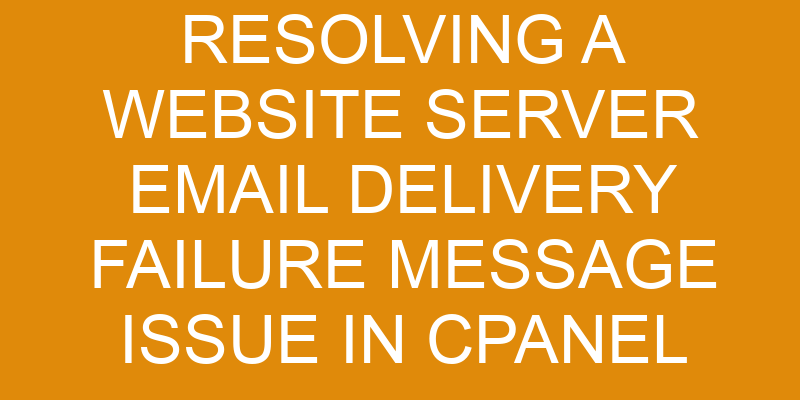Email delivery failure messages can be a source of frustration and confusion for website owners. It is important to address these issues quickly as they may be indicative of larger technical problems.
In this article, we will look at how to resolve an email delivery failure message issue in cPanel. We will identify the cause of the issue, troubleshoot potential solutions, update DNS records, configure the email client, and check for any malware or spam that could be causing the problem.
With these steps in place, you’ll be able to confidently address email delivery failure messages on your website server with cPanel.
Identify the Cause of the Issue
Figuring out why the emails aren’t being sent is key to getting this sorted. The first step is to check the DNS settings for any discrepancies that could be causing a delay in delivery.
Also, it’s important to make sure email security measures are in line with best practices and that nothing has been blocked or restricted by mistake. If everything looks good there, then you need to look at the server configuration and network infrastructure to see if they’re set up correctly for mail delivery.
In particular, pay attention to the MX records setup and make sure they’re pointing in the right direction. Finally, you can also check your log files for any errors or issues that may have prevented your emails from sending properly.
Troubleshooting Steps
Unravelling this conundrum requires more than just a cursory glance – let’s dive in and see what we can discover! Achieving successful email delivery requires many components, but the primary considerations are spam filtering and sender reputation.
Spam filtering is an essential component of email delivery that helps keep unwanted emails out of users’ inboxes. It works by scanning incoming emails for keywords associated with known spammy content, as well as analyzing the origin and content of the message to determine its validity. If it passes these tests, it’s allowed to pass through to the user’s inbox; if not, it will be quarantined or blocked entirely.
Sender reputation is another important factor when troubleshooting website server email delivery failure messages. This score is assigned based on metrics such as complaint rates, bounce rate, sending frequency, etc., and determines whether an email will make it past spam filters or not. Keeping your sender reputation high ensures that your emails are delivered successfully without being blocked by filters.
By understanding both spam filtering and sender reputation, you should be able to identify any potential issues causing email delivery failure messages on your website server.
Update DNS Records
Updating your DNS records is essential for ensuring that your emails are delivered successfully. It’s time to take a closer look and get those records up-to-date! Whether you’re using cPanel or another web hosting control panel, you’ll need to make sure your MX (Mail Exchange) record is pointing to the correct server name. Additionally, if you plan on using email authentication techniques such as SPF, DKIM, and DMARC, you’ll have to add the necessary TXT records into the DNS manager.
| Record Type | Host Name | Value |
|---|---|---|
| MX | @ | mail. |
| TXT | @ | v=spf1 mx include:_spf.example.net ~all |
| TXT | dkim | v=DKIM1; k=rsa; p= |
| CNAME | www | |
| CNAME | autodiscover | autodiscover. |
As customer service delivery becomes more important in today’s digital age, it’s essential that all emails sent from your domain be authenticated with proper DNS entries. Without these updated records, many of your emails may end up being blocked from their intended recipients due to security measures put in place by internet service providers and other third parties. By taking the time now to update your DNS records properly, you can ensure a smooth customer service delivery process for years to come.
Configure the Email Client
Now that your DNS records are all set, it’s time to configure the email client so you can start sending and receiving emails like a pro!
Depending on which email client you’re using, the process of setting up your account will vary. However, there are some basic steps that every user should take when configuring an email account in cPanel.
First, make sure your security settings are up-to-date. This means making sure you’ve configured two-factor authentication or enabled SSL/TLS encryption for added security.
Next, set up your incoming and outgoing mail servers with the correct server names and ports for each type of connection (IMAP or POP3).
Finally, check your spam filters and blacklist settings to ensure that legitimate emails aren’t being blocked from reaching their intended recipients.
Once these steps have been taken, you’ll be ready to send and receive emails from your cPanel account without any issues.
Check for Malware and Spam
Checking for malware and spam should be a top priority to ensure your emails are reaching their intended destination safely. As part of this process, it’s important to analyze log files on the web server to identify any malicious activity. This can help improve security and reduce the chances of future email delivery failures.
Additionally, it’s also important to review the settings in CPanel for the domain or email account to make sure they’re properly configured. Here are some other steps that can be taken when addressing deliverability issues:
- Ensure proper DNS configuration for SPF and DKIM records
- Regularly scan the server with anti-virus and anti-malware software
- Use an external spam filter service such as Mimecast or Spamhaus
- Implement an automated whitelisting system such as SenderScore Certified
- Monitor bounce rate and unsubscribe rate of messages sent from the domain/server
These steps will help identify problems related to malware, spoofing, phishing attacks, and other malicious activities. By taking proactive measures like these, you can help prevent further email delivery failures while also improving overall security.
Frequently Asked Questions
How do I access the cPanel for my website server?
You’ve got the right idea when it comes to securing access to your website server: cPanel. But having the technical knowledge to navigate this back-end software isn’t as easy as it sounds.
To get started, you’ll need a secure login and password that will give you access to all of the features cPanel has to offer. Once inside, you’ll be able to analyze system resources, check email delivery logs, and troubleshoot any issues with mail delivery failures.
It’s like a game of detective work – but don’t worry, with a little patience and dedication you’ll be able to find what’s causing your email issue in no time!
Is there a way to prevent this issue from occurring in the future?
To prevent future issues with email delivery failure messages, you should consider implementing strategies like email throttling and server optimization.
Email throttling helps regulate the rate and amount of emails sent from a particular server. Server optimization involves ensuring that your web hosting platform is configured properly to deliver emails faster and more reliably.
Both techniques can help reduce the chances of experiencing email delivery failures in the future.
How long does it usually take for the email delivery failure message issue to be resolved?
You’re probably wondering how long it takes to resolve an email delivery failure message issue. Well, if your server is properly maintained and any email throttling issues have been addressed, then the resolution should be fairly quick.
On average, it can take anywhere from a few minutes up to 24 hours depending on the cause of the issue.
However, keep in mind that server maintenance may be necessary if this issue continues to persist.
Is there a limit to the number of emails I can send at one time?
Yes, there’s a limit to the number of emails you can send at one time. This limit is known as an email quota or delivery throttling. It determines how many messages can be sent in a given amount of time.
Depending on your hosting provider, this limit may vary. So it’s important to check with them for exact details.
Delivery throttling ensures that your server isn’t overloaded with too many emails sent at once. This could cause problems for other websites hosted on the same server.
Can I use the same cPanel credentials for multiple email accounts?
You can use the same credentials for multiple email accounts in cPanel, but you need to set up mail forwarding for each account. This will ensure that any emails sent to one account are forwarded to another.
It’s also important to enable two-factor authentication on your main account, as this adds an extra layer of security and ensures that all emails sent from each address are authenticated properly.
With these steps in place, you can confidently manage multiple email accounts from a single cPanel login.
Conclusion
Resolving a website server email delivery failure message issue in cPanel can be tricky, but it’s totally doable with the right troubleshooting steps. By diligently diagnosing and using problem-solving techniques, you can pinpoint the core cause of the issue and take action to fix it.
Whether it’s updating DNS records or configuring your email client properly, you can quickly get back on track. Plus, by regularly monitoring for malware and spam threats, you’ll ensure that your future emails reach their destination safely and securely.
With these steps, you can make sure that your website emails are always delivered without any hiccups!