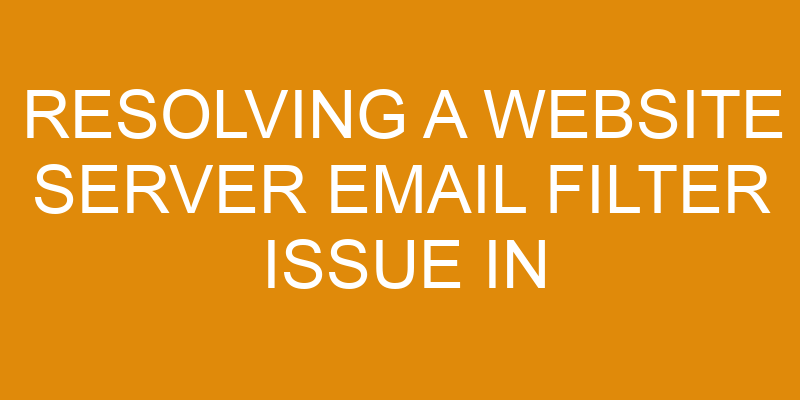Are you having trouble with website server email filter issues in cPanel? You’re not alone. Many website owners experience similar issues and are often unsure of how to resolve them.
The good news is that it’s usually a simple process, and this article will explain the steps necessary for resolving your website server email filter issue in cPanel. We’ll walk you through identifying the problem, configuring the filters, disabling unused filters, testing the filters, and preventing future issues.
With this guide at hand, you’ll be able to quickly and easily troubleshoot any email filter problems in cPanel.
Identifying the Problem
Identifying the issue at hand is key to finding a solution. To help identify the problem with an email filter in cPanel, it’s important to check for timing issues and server overloads.
Timing issues may be caused by too many connections, sending or receiving emails too quickly for the server to handle, or a lack of resources allocated for email filtering processes. Server overloads can be caused by insufficient resources being allocated or other external factors such as spam attacks.
To investigate further, check the log files associated with the cPanel email filter. These logs will provide insights into what’s happening on the server side and give clues as to where any potential problems might lie.
It’s also essential to ensure that all necessary updates have been applied and that no recent changes have been made which could affect performance. It’s important to take action quickly if there are any indications of an issue with your email filter in cPanel, as this could lead to disruption of service or security breaches if left unchecked.
Regular checks and maintenance should be performed on a regular basis to keep everything running smoothly.
Configuring the Filters
Tackling this task is like opening a box of surprises – let’s get to configuring these filters!
Cpanel’s email filter system provides you with the ability to customize rules for your filters. You can easily view and modify the filter logs, as well as create new custom rules. To begin, log in to your cpanel account and locate the Filters section. Here, you’ll find options for creating a new filter, editing an existing one, or deleting any unnecessary ones.
Simply click on the Create Filter option and start customizing your rules according to your needs. The first step is choosing which criteria will be used when deciding if an email should be filtered out or not. This could include selecting specific sender addresses or domains from which emails are received, setting the size limit of messages that are accepted or rejected, and filtering out messages based on their content such as subject lines, words in body text, etc.
Once you have set up these criteria for each rule, it’s time to define what action will be taken upon matching them – accept the message into inbox or trash it immediately? After you have created all of your desired filters with their respective settings and actions defined clearly, you can save them by clicking Done at the bottom of the page.
Now whenever there’s an incoming email that matches any of these criteria specified in this filter setup process, cpanel will automatically take appropriate action without requiring manual intervention from you!
Disabling Unused Filters
Take control of your inbox by disabling any unused filters – it’s the best way to make sure you don’t miss out on important emails!
Managing your email filters is one of the most important security steps for a website server. Not only can it prevent malicious emails from entering your system, but it can also reduce clutter and help save time.
When setting up or modifying a filter, ask yourself these questions:
- Do I need this filter?
- Is this filter set up correctly?
- Is there a better/more efficient way to accomplish what I want this filter to do?
Disabling unused filters is an essential part of managing your email security. By taking the time to review all existing filters, you can ensure that each one serves its intended purpose and is properly configured.
Additionally, disabled filters will not be able to block anything from entering your inbox, meaning messages won’t get stuck in limbo or otherwise not reach you when needed. Keeping active only the necessary filters ensures that everything runs as smoothly and securely as possible.
You may find that some of the existing filters are outdated or no longer necessary due to changes in technology or operations over time – don’t hesitate to disable them accordingly and keep things clean and secure!
Testing the Filters
Once you’ve disabled any unused filters, it’s time to test the remaining ones – and make sure they’re doing their job properly! Scheduling tests and customizing rules are the two key steps in this process. First, you should create a testing schedule that enables your filters to be tested at regular intervals. This will help ensure that your filters don’t become outdated or miss out on potential threats. Next, you should customize the rules for each filter so that they can effectively detect any malicious activity coming from specific sources or IP addresses.
| Test Type | Frequency | Tools Used |
|---|---|---|
| Manual | Monthly | Email Scanner |
| Automatic | Weekly | Log Analyzer |
Finally, once all of your tests have been completed, it’s important to review the results and adjust any rules accordingly. Keeping track of both incoming and outgoing emails is essential for keeping your server secure. Make sure to keep an eye on any changes in email traffic patterns as well as monitor logs for potential security risks. By regularly testing and customizing your filter settings, you can ensure that your website is always protected against malicious activity.
Preventing Future Issues
To prevent future issues with website server email filters, it’s important to keep your software up to date and create a secure password.
Ensuring that you have the most recent version of the software helps reduce potential vulnerabilities in the system that could be exploited by malicious actors.
Moreover, creating a strong password with upper case letters, lower case letters, numbers and symbols can help ensure that no one else can access your account.
Taking these steps will go a long way towards preventing future issues.
Keeping Your Software Up To Date
Staying up-to-date on your software can be a breeze if you take the time to keep an eye on updates, so you don’t get left behind in today’s fast-paced digital world! To ensure that your server and cPanel are running smoothly, it’s important to declutter software that’s no longer being used and automate upgrades as much as possible.
Here are the two main components of keeping your software up to date:
-
Decluttering Software
-
Reevaluate what programs you’ve installed and remove anything that isn’t necessary for the functioning of your website.
-
Delete any old files or data that may be taking up unnecessary space.
-
Automating Upgrades
-
Set up automated updates for all of your software packages.
-
Schedule regular checkups with IT professionals who can update and maintain security patches.
Creating a Secure Password
Creating a secure password is essential to protecting your digital assets, so don’t forget to create one that’s tough to crack!
When creating a password, it’s important to ensure that it has complexity. This can be achieved by making sure the password is at least 8 characters long, contains uppercase and lowercase letters, numbers, and symbols.
Additionally, passwords should be stored in a secure place (such as a password vault) so they’re not easily accessed by unauthorized third-parties.
By taking these steps to create and store your passwords securely, you’ll help protect your digital assets from being compromised.
Frequently Asked Questions
What other types of issues can cPanel be used to resolve?
You’re in luck – cPanel is an amazing tool for resolving a variety of issues related to email security and spam prevention.
From managing the blacklisting of malicious IPs to configuring content filters and whitelisting domains, this platform can help you keep your inbox clear of any unwanted emails.
With its user-friendly interface and advanced analytics capabilities, cPanel makes it easy to stay ahead of the curve when it comes to email security.
It’s no wonder that cPanel is the go-to solution for many website owners looking to keep their communication secure!
How do I know which email filters are enabled on my server?
You can easily check which email filters are enabled on your server by logging into cPanel and navigating to the Email Filters section. Here, you’ll find all of the current email security settings that are active and protecting your server from spam.
All of the details for each filter, such as message size limits or mailbox quotas, can be adjusted here. With these powerful tools, you have complete control over your email security settings. You can ensure that only legitimate emails reach your inboxes.
What other email filtering solutions are available?
Are you looking for an email filtering solution that goes beyond the standard settings offered by cPanel? Then look no further! You’ll be amazed by the powerful security options available to you when it comes to protecting your emails.
With advanced capabilities like creating custom email policies and enforcing strict email security measures, you can rest assured that all of your communications are safeguarded from potential threats.
So don’t wait – take control of your email filters today and never worry about a server issue again!
How often should I review my server’s email filters?
You should review your server’s email filters regularly to ensure optimal spam control and content scanning. As a general rule, it’s a good idea to check monthly for any changes that may have been made in order to stay ahead of potential threats. Keep an eye out for any suspicious activity or signs of compromised accounts and take action quickly if necessary.
Make sure to keep an eye out for any suspicious activity or signs of compromised accounts and take action quickly if necessary.
How can I ensure that email filters are properly configured?
Are you looking for the ultimate way to ensure your email filters are configured perfectly? Look no further! With just a few simple steps, you can be sure that your email authentication and spam prevention is up to scratch.
From enabling advanced security protocols to implementing custom rules, running regular diagnostic tests, and more, you’ll have everything covered. This way, all of your emails will be delivered exactly as they should be.
Conclusion
You’ve done it! You’ve taken the steps to resolve your website server email filter issue in cpanel.
From identifying and configuring the filters, disabling unused filters, and testing the new settings, you have successfully solved the issue at hand.
Now that you are familiar with how this process works, you can ensure similar issues never arise again. In other words, now that you know what to look out for, you’ll be able to nip any potential problems in the bud.
Congratulations on a job well done!