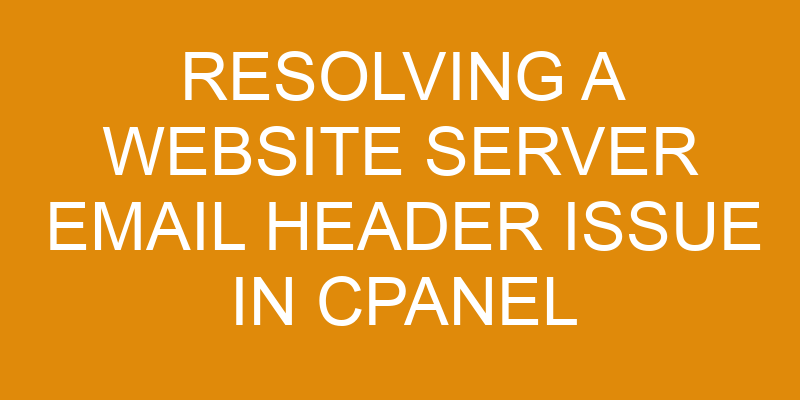You may have encountered an issue with the email header of your website server in cPanel. This is a common issue that can present itself in various ways, such as emails not being received or sent, or emails going to spam folder instead of the inbox.
In this article, we will provide you with an overview of what an email header is and how to resolve any issues you may be having with it in cPanel. We will discuss how to identify the problem and understand the cPanel email configuration before resetting it as well as some troubleshooting tips.
What is an Email Header?
An email header is a component of a message which provides the recipient with useful information about its origin. This includes who sent it, when it was sent, and the path it took to reach its destination.
Email headers are important for email formatting and security purposes. When an email is received, the header will contain data that can be used to verify the sender’s identity and ensure the message has not been tampered with or intercepted by malicious entities along its route.
Email headers are formatted according to rules set out by the Internet Message Format standard (RFC 5322). The format consists of several fields which contain data such as ‘Date’, ‘From’ and ‘To’. It also includes additional information like ‘Sender’, ‘Received’, etc., depending on how many different servers handled the email during transit.
All this information helps provide more context about where an email came from and who actually sent it. By examining an email’s header details, one can easily determine if a message originated from an authenticated source or if it has been altered in some way since leaving its original server.
This makes them invaluable in maintaining secure communication between parties online while providing valuable metadata for troubleshooting any server-side issues that may arise with website emails.
Identifying the Problem
Before you can begin troubleshooting an email server issue in cPanel, it’s important to identify the problem. To do this, you’ll need certain tools and knowledge of common causes.
The first step is to run diagnostic tests using specialized software to determine if there are any errors or inconsistencies within the server settings. Additionally, it’s helpful to have an understanding of common issues that could result in email server issues such as configuration mistakes or incorrect port settings.
With these two elements in hand, you can start your journey towards resolving your website’s email header issue in cPanel.
Troubleshooting Tools
You’ve got the right tools to start troubleshooting, so let’s dive in and see what we can uncover! CPanel provides a number of powerful tools for resolving email header issues:
-
Email delivery reports provide an overview of all emails sent from your server and show the route taken by each message.
-
Server logs are invaluable for discovering any problems with mail delivery, including rejected messages and spam blacklistings.
-
The Mail Queue Manager allows you to view messages currently stored on the server, as well as manually delete or release them from the queue.
-
The Exim Configuration Editor makes it easy to customize settings related to email delivery, such as whitelisting and blacklisting IP addresses or domains.
Using these four tools available through CPanel can help you narrow down the cause of any issue with email headers quickly and efficiently while ensuring that your emails continue to be successfully delivered in the future.
Common Causes
Understanding the common causes of email header issues can help you prevent them from occurring in the future. Email security is an important factor when it comes to email headers, as any issues with your server’s security can cause problems with your outgoing emails. For example, if a malicious actor gains access to your server, they could alter or damage the header information in order to disguise their identity.
Regularly updating and patching your web server software can help reduce this risk. Server maintenance is also important for avoiding email header issues. If your mail server isn’t configured correctly, or if its performance lags due to overloading or other issues, then it may fail to process outbound emails properly and corrupt their headers in the process.
Keeping an eye on system resource usage and ensuring that all services are working properly will go a long way towards avoiding these types of problems.
Understanding the cPanel Email Configuration
Taking a peek at the cPanel Email Configuration can give you a clearer picture of what’s going on! The cPanel email configuration offers several options that may help you troubleshoot and resolve any issues you’re having with your website server emails.
You can customize your settings, including email filtering, SPF records, DKIM settings, and MX records. Email filtering allows you to block or redirect certain types of emails. SPF records help protect against fraudulent use of your domain name. DKIM settings add extra security to outgoing emails and help verify their authenticity. MX records direct incoming mail to the correct server for processing.
Using these tools in conjunction with other methods such as virus scanning and spam filtering can help ensure that your website servers are secure from malicious actors. Additionally, making sure that all necessary ports are open and accessible will make sure that traffic is flowing correctly between your servers.
Taking the time to review these settings regularly will help keep your website running smoothly and free from any potential email header issues.
Resetting the Email Configuration
If you need to make changes to your website’s email configuration, resetting it may be the best option. Resetting your cPanel email configuration requires a few steps, but it’s quite simple and straightforward.
First, log into your cPanel account and click on the Email Accounts icon in the Mail section. You can reset an individual email address or reset all of them at once using the “Reset All Passwords” button. Make sure to use a secure password that meets certain criteria for security, such as length and complexity (e.g., including both upper and lowercase letters). If you plan to set up multiple accounts with different passwords, it may be helpful to use a password manager for server optimization purposes.
Once you have created or updated your passwords, click on “Change Settings” at the top right corner of the screen. From there, select “Default Address” from the left-hand menu. Make sure that this is set to either “Discard with error message to sender (at SMTP time)” or “Pipe to program” depending on what type of response you would like senders receiving emails from this address to receive when their messages are rejected by your mail server due to invalid credentials or other reasons.
You can also configure additional settings such as whether or not messages sent through this address should be automatically forwarded elsewhere and if so, where they should go; how many copies of each message should be sent; whether SPF authentication is required; how long messages will stay in queue before being deleted; whether pop3s access should be enabled; and more.
After making any desired adjustments here, click on Save Changes at the bottom right corner of the page. Your new settings will take effect immediately!
Troubleshooting Tips
Troubleshooting an email configuration issue can be frustrating. It’s best to start by checking the DNS records, updating your email client, and testing the email settings. Each of these steps will help ensure that your website server is properly configured for sending and receiving emails.
To check the DNS records, use a DNS lookup tool to verify that the MX record for your domain is correct. Update your email client to the latest version to ensure that it is compatible with the email server. Test the email settings by sending a test email to yourself or another email address. If the test email is not received, check the server logs for errors and review the email configuration settings.
By following these troubleshooting tips, you can resolve email configuration issues and ensure that your emails are sent and received successfully.
Check the DNS Records
You need to look into the DNS Records to find out if they’re accurate. This is important for ensuring that your website’s email header issue can be resolved.
To check the DNS records, you should take a few steps:
- Make sure you have the correct name servers listed in your domain registrar’s portal.
- Confirm that all of your MX records are up to date and pointing to the right server/IP address.
- Verify that all of your SPF, DKIM, and DMARC records are set up correctly according to best practices for email security.
- Check whether or not there are any additional CNAME records needed on your domain, as having these configured incorrectly could cause server issues with email delivery.
- Double check that you have configured the proper reverse DNS settings for your IP address so it resolves correctly and doesn’t interfere with mail server setup.
By taking these steps and making sure everything is set up properly, you’ll be able to resolve any website server email header issues in cPanel quickly and effectively.
Update the Email Client
Once you’ve checked the DNS Records, the next step is to update your email client so it can send and receive emails properly. This will ensure that your website’s server is secure and able to communicate with other servers without any issues. Updating your email client involves making sure that the correct Email Security settings are enabled. Additionally, you’ll need to make sure that all necessary Email Troubleshooting steps have been taken.
| Step 1 | Step 2 | Step 3 | |||
|---|---|---|---|---|---|
| Check | Verify Email Security Settings are Enabled | Download Latest Version of Email Client Software | Back Up Current Configuration Settings | ||
| Update | Install New Version of Email Client Software | Test Client Software for Compatibility Issues | Reconfigure Account Settings as Necessary | Restore Data from Backup Files. |
Test the Email Settings
Once you’ve updated the settings, put them to the test and ensure everything’s running smoothly.
To do this, use an email client such as Outlook or Thunderbird to make sure that your account is configured correctly. This will allow you to check if the security protocols are being followed and if spam filters are doing their job properly.
Additionally, it’s also recommended to send a few emails from the new server and see if they arrive in your inbox without any issues.
Once all these steps are completed successfully, you can be confident that your website server email header issue in cPanel has been successfully resolved.
Frequently Asked Questions
How do I know if my email header issue is related to cPanel?
Unsure if your email header issue is related to cPanel? Don’t worry, there are a few simple steps you can take to ensure that your email header issue is not caused by cPanel.
First, check the settings in cPanel to make sure it’s properly configured.
Additionally, look out for any errors or warnings when trying to send emails from the account.
Finally, review your spam prevention and email validation techniques as these may also be causing an issue with the headers.
By taking these steps, you’ll be able to determine if your email header issue is related to cPanel or something else entirely.
How do I prevent email header issues from happening in the future?
To prevent email header issues in the future, it’s important to regularly check server logs for any stale headers that may have been created and deleted. Stale headers can result from changes made to your website’s code or improperly configured email settings. These issues can cause errors when sending and receiving emails.
Keeping an eye on server logs will help you catch these issues before they become a problem. This will save you time and frustration down the line.
Is there a way to quickly identify an email header issue?
Yes, there’s a way to quickly identify an email header issue. Two of the most common culprits behind email header problems are email spoofing and SMTP server settings. To check if your emails are being spoofed, look for inconsistencies between the sender name and the actual sender address in the headers. If they don’t match up, then it’s likely that your emails have been spoofed.
Additionally, incorrect SMTP server settings can also cause email header issues. Check your configuration files to ensure that all settings are correct and properly configured for sending emails.
Are there any third-party tools I can use to troubleshoot email header issues?
If you’re looking for a third-party tool to help troubleshoot email header issues, there are several options available. Many of these tools focus on email authentication and server security, so you can quickly identify any potential problems with your email headers. These tools can also help you identify any missing or misconfigured settings in your server environment that may be causing the issue.
With their detailed technical instructions, these third-party tools make it simple to resolve any email header issues quickly and efficiently.
What other potential email header issues should I be aware of?
When troubleshooting email header issues, it’s important to be aware of potential security risks and other issues that may arise. Email protocols have become increasingly sophisticated, so it’s essential to understand the different types of email headers in order to properly identify and protect against threats.
Common email header issues include incorrect routing information, incorrectly configured SMTP settings, misconfigured authentication methods, and DNS entries that are not up-to-date. Additionally, it’s important to ensure your mail server is secure from malicious actors who may attempt to spoof or hijack emails.
Taking precautions such as ensuring all emails are encrypted and using two-factor authentication can help protect against these types of attacks.
Conclusion
Your website server’s email header problem can be solved. You can easily reset the configuration to fix the issue with a little patience and understanding of the cPanel Email Configuration. Just remember, repairing a website server is like fixing a puzzle. Each piece must fit together perfectly for it to work correctly.
With this knowledge, you’ll have the confidence and expertise needed to resolve any future issues related to your website server’s email header.