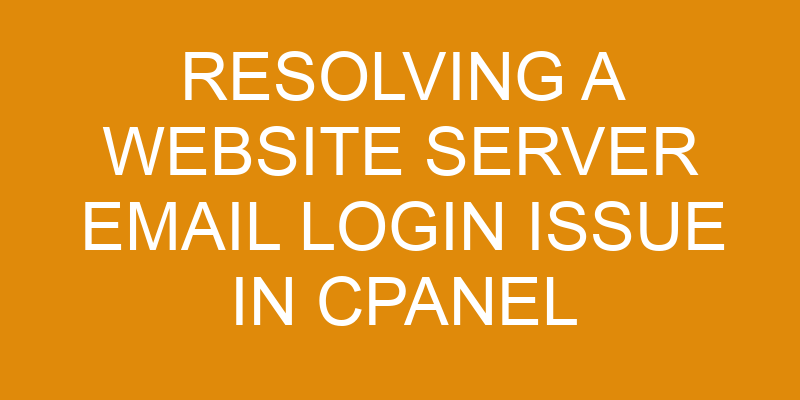Are you having trouble logging into your website server’s email account? It could be an issue with cPanel, the control panel used to manage web hosting accounts.
Don’t worry, there are a few steps you can take to resolve this issue and get back up and running. In this article, we’ll give you the information and resources needed to troubleshoot cPanel login issues.
We’ll cover topics like checking for any login restrictions in cPanel, clearing your browser’s cache and cookies, contacting your hosting provider for assistance, and more.
With our help, you’ll have a better understanding of how to solve these types of problems quickly and easily.
Check that You’re Using the Correct Email Address and Password
You want to make sure you’re using the right address and password, so double-check that everything is spelled correctly! This is important because if any of your email settings are incorrect, it can cause an account lockout or prevent you from accessing the server.
Make sure to review both your username and password for accuracy – it’s easy to overlook a single letter or number.
It’s also a good idea to review other email settings associated with the account. For example, if you use two-factor authentication on your server, make sure the correct back-up codes are entered into your login form.
Additionally, check that your email client is configured correctly and supports secure connections such as SSL/TLS encryption.
If all else fails, contact customer support for assistance with resetting your password or restoring access to the server. They may even be able to provide further troubleshooting advice specific to your situation.
Asking questions and seeking help when needed can go a long way towards resolving technical issues quickly and efficiently!
Check for any Login Restrictions in cPanel
Checking for any login restrictions in cPanel can be a critical step to ensure the secure access of your accounts – just ask John, who found out too late that his account had been restricted from logging in.
In cPanel, you can find this information by navigating to ‘Mail’ and then ‘Manage/Add/Remove Accounts’. From here, you’ll see an option labeled ‘Password & Security’ which can be used to view any enabled or disabled restrictions. If there are any restrictions set, like limiting logins to specific IP addresses or requiring the user to reset their password every few days, they’ll be listed here.
To resolve email server login issues with cPanel, it’s important to also consider ways of resetting passwords if needed. This can be done through the same Password & Security settings page by selecting the ‘Change Password’ option. You may also need to set up other security measures such as two-factor authentication for added protection.
It’s also beneficial to have email troubleshooting tools and practices on hand in case an issue arises again in the future. If login restrictions are not correctly configured or if users forget their passwords, it can lead to serious problems with accessing accounts and data stored within them – something John could have avoided had he taken more time when setting up his account’s security features.
So, make sure all your bases are covered before logging into a website server email account with cPanel!
Check the cPanel Service Status
When it comes to cPanel, it’s essential to check the service status in order to make sure everything’s running smoothly. This is part of the troubleshooting steps that must be taken when resolving a website server email login issue. If the service status isn’t optimal, then there may be an issue with your server setup that needs to be addressed.
The most effective way to check the service status is through cPanel’s built-in Status page. Here you can view detailed information about all of your services and their current statuses. It’s important to note that even if some services are listed as not running, they won’t necessarily affect your ability to log into your website or email account.
If you find any services aren’t running properly on the Status page, you should try restarting them first before looking for other solutions. To do this, simply click on each service and select ‘Restart Service’ from the dropdown menu at the bottom of each page. This will reset all settings associated with that particular service and should help resolve any issues related to it.
If this doesn’t work, then you may need to contact your hosting provider for additional assistance with troubleshooting and repairing any services that are causing problems with logging in.
It’s also important not forget about checking for any firewall rules or other security measures that might be blocking access while troubleshooting a website server email login issue in cPanel. In some cases, these can interfere with normal operations, so it’s best practice to double-check these things before continuing on with more complicated solutions like resetting passwords or reinstalling software programs from scratch.
Clear Your Browser’s Cache and Cookies
Clearing your browser’s cache and cookies is like wiping the slate clean, giving you a fresh start on resolving any potential problems. It’s an easy task, but can be time-consuming to do manually in each of your browsers.
Resetting these credentials can help resolve any authentication issues that may have arisen with your email login from the website server. This can also help remove any compatibility issues with certain websites or applications that were caused by outdated information stored in the browser.
You’ll want to make sure you clear all the data associated with the website server email login issue before attempting to log back into cPanel. This includes clearing out history, cached images and files, cookies, form data, passwords, and autofill entries from each of your browsers.
Doing so will ensure that all of your credentials are reset and updated properly when accessing cPanel again after clearing out these items from your browser.
By following these steps correctly, you should now be able to access cPanel without any further issues related to email authentication or compatibility errors. Remember that whenever you’re troubleshooting a website server issue such as this one, it’s important to clear out all stored information in order for everything to work properly again.
Contact Your Hosting Provider for Assistance
If you’re still having trouble accessing cPanel after clearing your browser’s data, contact your hosting provider for help. They can provide more information about the issue and help you reset your email login credentials if necessary. Your hosting provider will also be able to investigate any potential security issues that may be causing the problem. If a malicious actor is attempting to gain access to your account, they can take steps to secure it and prevent future attacks.
When contacting your hosting provider for assistance with resolving an email login issue in cPanel, make sure to have all of the relevant information ready, such as details about the account and any recent changes or updates that were made before the issue began. This will allow them to diagnose the problem quickly and accurately so they can resolve it as quickly as possible.
Additionally, ask any questions you may have regarding resetting passwords or setting up additional levels of email security for added protection against future threats. Your hosting provider should be able to provide guidance on best practices when it comes to maintaining a secure server environment and protecting against unauthorized access attempts. They can also provide technical support if needed while troubleshooting or implementing new security measures on your server.
In summary, contacting your hosting provider is an important step in resolving website server email login issues in cPanel as they’re experts in their field and will have access to all of the tools needed for successful resolution of these types of problems.
Frequently Asked Questions
What is cPanel?
Are you wondering what cPanel is? It’s the most popular web hosting control panel, which allows users to easily manage their websites and servers.
As a centralized platform, it makes email protocols, server setup, and email encryption easier than ever. With powerful problem-solving capabilities and detailed technical knowledge of web server technology, cPanel provides users with an intuitive interface for quickly resolving website server email login issues.
What other methods can I use to log in to my email server?
You have multiple options for logging into your email server, depending on the security protocols in place. For example, if your server is using FTP access to log in, you can use a secure FTP client or email encryption software such as Secure Sockets Layer (SSL).
Additionally, you may be able to use a web browser-based interface that requires authentication. Each of these options offers different levels of security and convenience, so it’s important to choose one that meets your needs.
With the right solution in place, you’ll be able to access your emails quickly and securely.
How do I change my email address?
If you need to change your email address, there are several steps you can take. The first step is to use email forwarding, which allows incoming messages sent to your old address to be forwarded to the new one. This will ensure that any messages sent to your old account are still received.
You can also set up an account recovery process so that if you forget or lose access to the new address, you’ll still be able to recover it. With these solutions in place, you can successfully update and manage your email addresses with confidence.
How do I reset my password?
Resetting your password doesn’t have to be daunting! It can be as easy as pie if you approach it in the right way.
Think of it like an adventure – just like when you explore a new city, you need the right roadmap and landmarks to guide you in the correct direction.
When resetting your password, make sure to use strong email security measures such as two-factor authentication or captcha verification. This will ensure that only authorized users gain access to your account.
Additionally, make sure that you take advantage of any password recovery options offered by your web server technology provider. With these tools used together, resetting your password can become a straightforward journey with no wrong turns!
Are there any other security measures I should take to protect my email account?
It’s important to take additional security measures to protect your email account. Consider enabling email encryption and two factor authentication.
Email encryption scrambles the content of emails when they’re sent, making it difficult for unauthorized users to read them.
Two factor authentication adds an extra layer of security by requiring a unique code, usually sent to your phone or other device, in addition to your username and password for logging in.
These steps will help you keep your email account secure and prevent any future login issues from arising.
Conclusion
You’ve now gone through the steps to try and resolve your website server email login issue. You’ve checked that you’re using the correct email address and password, looked for any login restrictions in cPanel, checked the service status, and cleared your browser’s cache and cookies.
If none of these solutions worked for you, it’s time to contact your hosting provider. Reach out to their support team – they’ll be able to help guide you with their expertise.
Visualize them as a lighthouse on a stormy night guiding ships back into safe harbour – they can do the same for you when it comes to resolving website server issues!