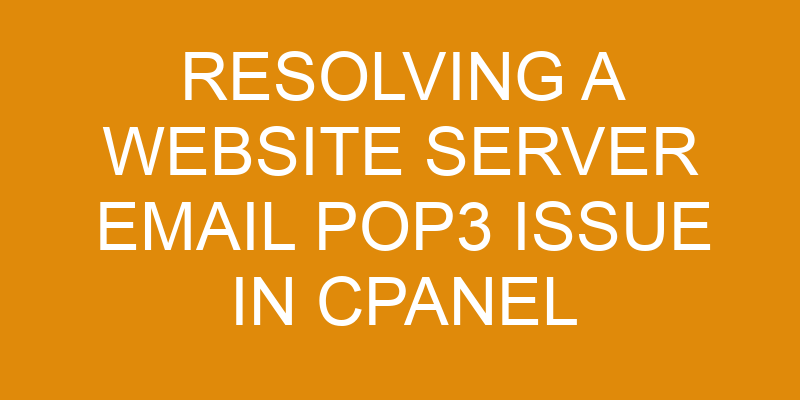Do you manage a website with cPanel? Are you having difficulty resolving an email POP3 issue? If so, this article is for you.
In it, we will explain how to identify and troubleshoot the issue quickly and accurately. We’ll show you how to resolve the problem and test your solution. Finally, we’ll offer some advice on preventing similar issues in the future.
With our help, your server email POP3 issue will be resolved in no time!
Identifying the Issue
Figuring out what’s causing the problem is the first step to getting it sorted. When resolving a website server email pop3 issue in cPanel, it’s important to identify if the issue is related to email security or communication protocols.
To do this, you’ll need to access your cPanel and view any error messages that have been generated by your mail server. Doing so can help pinpoint what specific protocols are being blocked or restricted and which ones are working properly.
You should also make sure that all of your email security settings are up-to-date and that they correspond with the most recent standards set by your web host provider. If any of these settings have been changed since you originally configured them, then there could be an issue with how they’re interacting with other components on your server.
Additionally, you’ll want to check whether or not there may be an IP address conflict between two different services running on the same machine – such as a firewall and an anti-spam service – as this could also be causing problems with communication protocols.
Finally, once you’ve identified what might be causing issues with your website server email POP3 setup in cPanel, you can take steps towards resolving it accordingly. This may involve updating certain settings within cPanel or adjusting some of the parameters used for various communication protocols. You may even need to contact your web host provider for further assistance depending on the complexity of the issue at hand.
Troubleshooting the Issue
To troubleshoot a server email pop3 issue in cpanel, you should first check if the server settings are configured correctly. Then, ensure each email account is set up properly. Finally, review any errors logged in the email log files.
This process will help to identify and resolve the issue quickly and effectively.
Check server settings
Uncovering the correct server settings can make or break this situation! Managing accounts and optimizing performance are essential steps to take when resolving an email POP3 issue in cPanel.
The first step is to determine how many email accounts have been set up on the server, as well as their quotas. This will provide insight into how much space each account has available for incoming emails.
The second step is to check the server’s incoming mail queue for any messages that may be stuck there due to incorrect settings. This could result in a backlog of emails waiting to download, which could lead to further issues with the website’s email functionality.
Additionally, it is important to review SMTP settings such as port numbers and authentication protocols, since these can also affect overall performance.
By taking time to review these key elements of your server setup, you can ensure a successful resolution of your website’s POP3 issue.
Check email account settings
Once the server settings have been checked, it’s important to look into each individual email account to make sure all settings are correct. For example, if an employee has changed their password but not updated it in their email account settings, they may be unable to access incoming emails.
To ensure email accounts can properly connect with the mail server and receive emails, here are some steps you should take:
- Check that the username is entered correctly
- Verify that the password matches what’s stored on the mail server
- Confirm that port numbers for both incoming and outgoing connections are correct
- Make sure the connection type is set up correctly (POP3 or IMAP)
Incorrectly configured email accounts can lead to undelivered messages or other issues, such as authentication errors. Therefore, it’s crucial for users of a cPanel-hosted website to double-check their email account settings before troubleshooting any further with the mail server itself.
Check for errors in email log files
Troubleshooting email errors can be tricky, but examining log files could help uncover the root cause. By looking at the log files, you can identify any problems in how your mail server is routing emails and also any issues related to your email filters. The following table outlines some of the common errors that may appear in an email log file:
| Error | Description | Solution |
|---|---|---|
| 554 Denied | Email was rejected by another server due to violation of spam policy or other security measures. | Check with the receiving domain to ensure that their security measures are not blocking valid emails from being sent or received. |
| 550 No Such User Here | The recipient address does not exist. | Ensure that the recipient address is correct and properly formatted before sending a message again. If this error still appears, contact customer support for further assistance. |
| 421 Timeout | Message delivery has been delayed due to connection timeout on either side (client or server). | Check your mail client’s settings and make sure it is configured correctly with correct port numbers, encryption type, and authentication credentials if required. You may need to contact customer support for additional assistance in resolving this issue. |
Resolving the Issue
To get to the bottom of it, let’s figure out how to fix this snafu. The first step is to verify the email configuration in Cpanel and ensure that all settings are correct. This includes making sure that the domain name is verified, as well as ensuring the correct server port numbers are being used for POP3 and SMTP services. Additionally, optimizing the server might be necessary if emails are slow or failing altogether. This can be done by examining any existing resource limits in place and adjusting them accordingly.
The next step is to check your mail log files for any errors that may have occurred when sending or receiving email messages. These logs contain detailed information about each email transaction and can help identify where a problem lies within your system. For example, if there is an issue with authentication then it will usually be visible here along with any other pertinent information related to the specific error message received.
Lastly, make sure that you’ve set up SPF records correctly to prevent spam from reaching your inboxes. SPF records verify that all emails sent from a specified domain actually originated from its servers – thus providing an extra layer of security against malicious actors trying to spoof legitimate senders’ identities using fake addresses. Additionally, DKIM signatures should also be enabled on outgoing emails as this helps authenticate messages even more securely than SPF alone can accomplish.
Testing the Solution
Once the necessary configuration changes have been made, it’s time to test the solution and make sure everything is running smoothly. However, some may worry that testing the solution could result in further disruption. To assuage these fears, only carry out tests on a small scale initially to limit any potential negative impact.
To start, use email protocols such as POP3 and IMAP to check that emails are being received correctly and can be sent from the server without any issues. Additionally, database access should be tested by making sure that data can be saved and retrieved without any errors.
Once all of these tests have been carried out successfully, you can move onto testing the solution on a larger scale with more users or accounts involved if necessary. If any issues arise during this process, then they need to be addressed right away to ensure that your website server’s email POP3 is working correctly at all times.
Preventing Future Issues
Now that you’ve tested the solution to the website server email POP3 issue in cPanel, it’s important to take steps to ensure a similar issue doesn’t occur in the future.
To prevent such an issue from occurring again, there are several things you can do.
First, make sure your retry limits are set appropriately. Retry limits refer to the number of times that your mail server will attempt to deliver an email before timing out and stopping delivery attempts. If these limits are too low, messages may not be delivered correctly or at all. Setting appropriate retry limits helps ensure emails reach their intended destination quickly and reliably.
Another way to help prevent similar issues from happening again is by avoiding unnecessary email forwarding. Email forwarding should only be used when absolutely necessary as it can cause delays and other issues with message delivery. In addition, it’s important to check forwarded emails regularly for any issues that may arise due to forwarding settings being incorrect or outdated.
Taking a few simple steps like setting proper retry limits and avoiding unnecessary email forwarding can go a long way towards preventing future website server email POP3 issues in cPanel.
Frequently Asked Questions
What is a POP3 email server?
Do you have questions about email protocols such as POP3? It’s an essential part of server hosting and understanding how it works can be a huge help.
POP3, which stands for Post Office Protocol 3, is an application layer protocol used to access mailboxes and download messages from a remote server to your local computer. This protocol is also responsible for deleting emails from the server once they’re retrieved by the user.
It’s a reliable way of receiving email quickly and securely.
What other email server options are available?
If you’re looking for alternatives to the POP3 email server, there are several options available.
SMTP is one of the most popular choices, as it allows for a more seamless migration process with your existing email accounts.
Additionally, IMAP is another great option that keeps emails stored on the server and provides access from multiple devices.
Finally, web-based email services provide an easy setup and allow you to access your emails from any device with an internet connection.
Each of these methods offer their own advantages and disadvantages so it’s important to consider which solution best fits your needs before making a decision.
What are the security risks of using a POP3 server?
Are you using a POP3 server to manage your email? If so, it’s important to understand the security risks involved.
While password protection and data encryption are widely used, they aren’t always enough to protect your information from cyber criminals. It’s essential to ensure that the server is regularly updated with the latest security patches and software updates in order to reduce the risk of malicious attacks.
Additionally, make sure that all users’ passwords are strong and changed every few months for maximum protection.
What other issues can prevent emails from being sent or received?
If you’re having issues sending or receiving emails, there are two possible culprits: email authentication and DNS records. Email authentication ensures that the sender’s address is valid and that it belongs to them; if it fails, then the email won’t be sent or received.
Likewise, incorrect or outdated DNS records can prevent emails from being delivered correctly. It’s important to make sure both of these are properly configured in order to send and receive emails without any hiccups.
What other tools can be used to diagnose and troubleshoot email server issues?
Troubleshooting email server issues can be like a game of detective. You have to be methodical in your approach and look for clues to discover the culprit. Fortunately, there are a number of powerful tools available that can help you diagnose and troubleshoot these types of problems.
Email clients, SMTP servers, and log files are all great sources of helpful information. By carefully examining each one in turn, you can often uncover the issue quickly and efficiently so that it can be resolved right away.
Conclusion
You’ve resolved the website server email pop3 issue in cpanel. You can now confidently and proudly say that you’ve successfully identified, troubleshot, and resolved the issue. Your hard work has paid off!
Now it’s time to take a few moments to test your solution. This will ensure that all of your efforts have been successful and that the issue is completely gone. With proper testing, you can be sure that the same problem won’t haunt you again in the future.