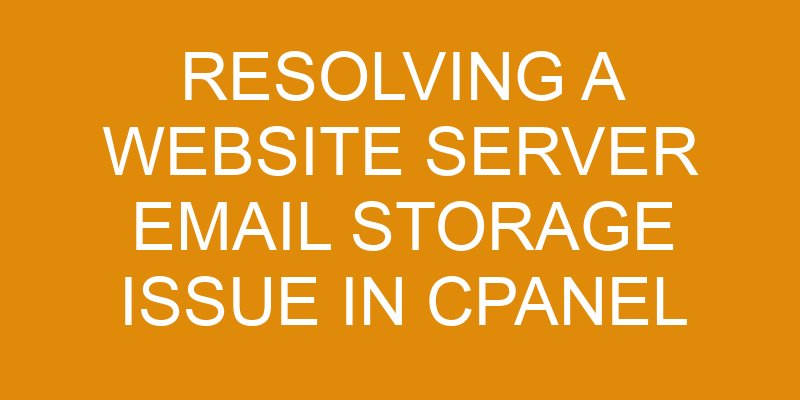When running a website, email storage can be an issue that must be properly managed. This is especially true when using cPanel as the hosting platform for your website. If your website server’s email storage is full, it can lead to a variety of issues such as bounced emails and blocked messages.
Fortunately, there are steps you can take to resolve this issue and prevent similar problems in the future. In this article, we’ll guide you through identifying the problem, troubleshooting it, adjusting settings within cPanel and backing up any important data before making changes.
Identifying the Issue
Identifying the problem is the first step in getting it fixed up! When dealing with a website server email storage issue in cPanel, there are several things that need to be taken into account.
First and foremost, make sure that you have access to the web hosting control panel of your site. This will allow you to monitor usage and manage any changes or updates that need to be made.
Additionally, you should check for any encryption settings on the mail server – this can help secure emails from being compromised by third parties.
Finally, review your email storage limits and make sure they are within acceptable parameters so that incoming emails don’t get blocked or bounced back due to overloading.
It’s important to stay vigilant when it comes to managing these issues as they can affect the overall performance of your website. Taking proactive steps such as monitoring usage and encrypting mail can help keep your website running smoothly.
Troubleshooting the Issue
Now that we’ve identified the issue, it’s time to troubleshoot.
One of the first steps you should take is to check the server logs. This will allow you to determine if any errors are being reported and whether they are related to email storage.
Additionally, checking each individual email account can be beneficial in identifying what is causing the problem. This will help ensure that no emails get inadvertently lost or deleted due to an error in your cPanel settings.
Checking server logs
Have a look at the server logs to see what might be causing the problem. By customizing the server, you can analyze traffic and pinpoint when there’s an issue with email storage.
The logs are a great starting point for this process. They will provide you with detailed information about any errors or issues that may have occurred in the past. For example, if there was an outage with your email hosting service, you may find it reflected in the log files.
Checking these can help you identify potential problems and take steps to fix them before they become more serious issues. Additionally, examining the logs can give you insight into how different components of your website are interacting with one another, allowing you to optimize performance as needed.
Checking email accounts
Getting to the bottom of email account issues can be tricky – let’s take a look and see what we can uncover! It’s important to secure your website server by ensuring that all email accounts configured in cPanel are properly secured.
To do this, you’ll first need to check any existing email accounts on the server. Be sure to also review the server configuration, as it may reveal any potential security risks or misconfigurations that could be causing your storage issues.
Additionally, closely review the email security settings for each account. This will ensure that all necessary measures are taken to protect your information from malicious actors.
Taking these steps will help you accurately identify and resolve any website server email storage issues in cPanel quickly and efficiently.
Adjusting Email Settings
Adjusting email settings is an important step when trying to resolve a website server email storage issue in cPanel. In this discussion, we’ll take a look at adjusting two key settings: message size limits and email storage limits. Understanding how to set these parameters correctly ensures optimal email storage performance for your website server.
By adjusting message size limits, you can control how much data is allowed in each email. This helps to prevent emails from taking up too much space and slowing down your server.
In addition, adjusting email storage limits allows you to control the maximum amount of storage space used by emails on your server. This is important because emails can quickly accumulate and take up a significant amount of storage space.
By properly adjusting these email settings, you can ensure that your website server runs smoothly and efficiently.
Adjusting message size limits
You’re looking to fine-tune your message size limits, making sure you get the most out of your experience. Adjusting the settings in cPanel is simple and can help prevent issues related to disk storage and email encryption.
To adjust the message size limit for emails sent from your domain:
-
Log into cPanel and navigate to Email Accounts.
-
Click Manage for the account whose message size limit you wish to edit (you may need to create a new email account if needed).
-
Select Change Quota Limit next to Disk Quota, enter a value that is appropriate for your needs, then click Change Quota Limit again when finished.
-
Save any changes you make by clicking Save Changes at the bottom of the page before exiting cPanel.
Once you have adjusted all of your desired settings in cPanel, it is important that you check back periodically to ensure everything is working properly and within acceptable parameters. This can help reduce potential security risks associated with disk storage, as well as helping protect sensitive information via email encryption measures.
Adjusting email storage limits
Being able to effectively manage your email storage limits is key to keeping things running smoothly–and with a little finesse, it can be done in no time! On cPanel-based hosts, you have the ability to customize email storage limits for individual accounts. This allows you to set different levels of limits that correspond with each user’s need for storage.
To adjust the storage limit for an email account on cPanel, go to the ‘Email Accounts’ section and click on ‘Manage Quota’ next to the desired account. From here you’ll be able to set a custom quota in megabytes (MB). For example, if an account needs more space than what is available from the default quota allotted by cPanel, then simply increase this number accordingly. It’s important however that you don’t exceed the server’s hard drive capacity or else emails will start bouncing back as undeliverable.
If your users are consistently exceeding their quotas and requiring additional storage on a regular basis, it may be necessary to upgrade your servers. This would involve either adding additional hard drives or upgrading to a larger server altogether depending on which option makes more sense given your particular setup. Additionally, archiving emails is another good way of freeing up some space as well as improving organization and efficiency when it comes time for accessing these emails later down the line.
Backing Up Email Data
Discovering the right way to back up your email data can be tricky, so let’s take a look at what you need to do.
To ensure that all of your emails are stored securely, you should use an automated backup system. This type of system will save all of your emails on a remote server. It is important to note that this type of backup system doesn’t transfer any data from one server to another, meaning that it’s completely secure and reliable.
Additionally, you should make sure that the backups are done regularly and consistently in order to prevent any potential data loss or corruption.
When setting up an automated backup system for storing emails, there are several different options available. You can choose to use either a web-based application such as cloud storage or an FTP client program like FileZilla for more manual control over the process.
Furthermore, depending on how much data you have stored in your email account, you may also want to consider using multiple storage locations for even greater security and reliability.
Lastly, for extra protection against malicious software attacks or unauthorized access attempts, it’s recommended that you encrypt your backups with strong passwords and encryption keys before transferring them onto a remote server.
Backing up your email data is essential for maintaining its security and integrity over time – no matter which method or tools you choose for the job. When done properly, these steps can help protect against potential disaster scenarios which could put your business at risk – so don’t hesitate to invest some time into learning how best to keep everything safe!
Preventing Future Issues
To prevent future issues with your website server email storage, it’s important to take certain measures.
Firstly, set up an automated backup system that runs at least weekly. This ensures that you always have a recent backup of your data in case anything goes wrong.
Secondly, delete any unnecessary emails. This includes messages with large attachments and old messages that have been archived elsewhere. By doing this, you can keep your email storage efficient and organized.
By following these simple steps, you can prevent future issues and ensure that your website server’s email storage remains reliable.
Creating backups
Uncovering a backup plan for your precious data is like finding a lost treasure. It’s important to have an efficient and secure strategy when creating backups for your website server’s emails stored in cPanel.
Email encryption should be considered to protect sensitive information from prying eyes, while monitoring disk space ensures that you don’t run out of storage space unnecessarily. Before implementing any new programs, make sure to research the options available and find one that best fits your needs.
For example, if you’re looking for an automated backup solution, it may pay off in the long run to invest in a third-party program like Acronis Backup or Carbonite Pro. These tools provide robust functionality such as scheduling backups at specific intervals, email notifications when a new version is created, and even remote access capabilities.
And if you need help setting up these solutions, there are many tutorials online that can walk you through the process step-by-step. Ultimately, having an effective system in place will save you time and energy by providing peace of mind that your data is safe and sound.
Deleting unnecessary emails
Now that you’ve taken the time to create backups of your email files, it’s time to delete unnecessary emails. This will help keep your server storage from getting too full and will also help with organization.
Below are some tips and hosting advice for deleting unnecessary emails:
-
Sort emails by size or date. This will make it easier to identify which emails are taking up the most space on your server so you can delete them quickly and easily.
-
Unsubscribe from newsletters or promotional emails that you don’t read anymore to reduce the amount of incoming mail cluttering up your inbox.
-
Use filters to automatically sort and delete certain types of emails before they even reach your inbox. This is a great way to save time while still ensuring important messages get through.
Frequently Asked Questions
How do I know if my website server is having an email storage issue?
If you’re wondering if your website server is having an email storage issue, the first thing to check is the email quotas set for each mailbox. Your cPanel should provide an overview of the current mailboxes and their associated quotas.
If a mailbox has exceeded its quota, all new incoming emails will be blocked until additional space is created or some emails are forwarded to another address.
Additionally, if you’ve enabled mail forwarding on any of your mailboxes, this could also use up considerable amounts of storage space in certain circumstances.
What do I do if my email data is lost?
If you’ve lost your email data, don’t panic. There are steps you can take to recover your information.
First, make sure the correct security protocols are in place for all your email accounts going forward. This will help protect any future data from being lost.
Next, look into available data recovery options. Many software programs offer sophisticated features that can restore lost emails and other digital content.
With the right tools and knowledge, you may be able to restore some or all of your missing data.
What are some best practices for preventing email storage issues?
You can prevent email storage issues by monitoring your usage and optimizing the space. Make sure you’re aware of how much data is being stored and which email accounts have the most emails.
Set up alerts to notify you when you reach a certain threshold so that you can free up space as needed. Additionally, set up automatic clean-up processes that delete or archive emails older than a certain date. This will ensure no unnecessary emails are taking up space on your server.
By utilizing these best practices, you can keep your server running smoothly and avoid any storage issues in the future.
What type of email storage is provided by cPanel?
Do you know what type of email storage is provided by cPanel? Many people are unaware that cPanel offers both email quotas and backups, allowing for efficient and secure management of your emails.
With the help of email quotas, users can set a limit on the amount of disk space their emails consume. This ensures that their server won’t get overcrowded with emails.
Additionally, cPanel also provides backup services for emails stored on the server, so users don’t have to worry about losing any data in case of an emergency or hardware failure. Email backups make it easy to restore any lost emails quickly and safely.
How can I tell if my email settings are correctly adjusted?
To determine if your email settings are correctly adjusted, you should check the email quotas and encryption protocols.
Email quotas are important because they limit the amount of storage space allocated for each account. This ensures that no single user is using an excessive amount of server resources.
Similarly, you should also make sure that your encryption protocols are up-to-date. This ensures that all communications with your server remain secure.
If either of these settings are incorrect, it could lead to further issues within your cPanel’s email storage system.
Conclusion
You’ve successfully resolved the email storage issue on your website’s server. You were able to identify the source of the problem, troubleshoot it accordingly, and adjust any necessary settings. Additionally, you backed up all important data.
Employing this practice should ensure that you avoid these types of issues in the future, like a knight vanquishing dragons. Moving forward, you can rest assured knowing that your server is secure and reliable.
Congratulations! You’ve just saved yourself time and money with a smooth resolution process.