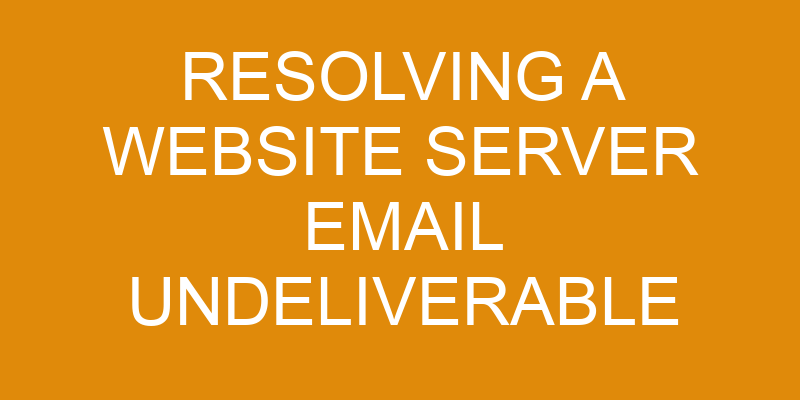You’ve sent an email to a customer, but it has been returned with an undeliverable message. You’re starting to worry that something might be wrong with your website server. Don’t panic – you can find out what the problem is and how to fix it.
In this article, we’ll look at resolving website server email undeliverable issues in cPanel. You’ll learn about checking your cPanel email settings, verifying the email address, and troubleshooting your email client – so you can get back to sending emails in no time!
Check Your cPanel Email Settings
To get to the bottom of this, let’s take a look at your cPanel email settings! The first thing you should do is check if the email forwarding is set up correctly.
Log into your cPanel account and navigate to Email > Forwarders. Here, you can see a list of all active forwarders. Make sure that none of them have an incorrect destination address or any other errors. If there are any mistakes, delete or edit them as needed.
Next, you should verify that email encryption is enabled in your cPanel account. Go to Security > SSL/TLS Status and make sure the SSL/TLS Manager option is enabled. This will ensure that emails sent from your server are encrypted and secure when in transit between servers.
Finally, it may be useful to run a domain authentication test on your server using an online tool such as Mail Tester or MX Toolbox Diagnostic Center. Both of these services will provide you with detailed information about how your domain’s email setup looks from the outside world’s point of view. This can help you quickly and easily identify possible issues with undeliverable emails.
Check Your Email Limits
Checking your email limits is key in ensuring your messages are delivered properly. The first thing to do is to clear any emails that may be clogging up the server, and then test the settings. This will help identify any issues with the email limits set on your cPanel account.
If there are no emails present on the server, it could indicate a problem with the mail client or an issue with the settings of your cPanel account. Once you have cleared out any emails present on the server, you’ll need to check for any restriction settings set on your cPanel account.
This can include setting maximum message size, number of messages per hour/day/week, and other restrictions that could affect how many emails can be sent from or received through your account at one time. It’s also important to check if there are any rules in place which would prevent certain types of messages from being sent or received through your account.
By verifying all these settings and making sure they match what you expect them to be, you should be able to resolve most undeliverable issues related to email limits within cPanel accounts quickly and effectively.
Check for an Outgoing Email Filter
Filtering outgoing emails is essential to ensure that your messages reach their intended recipients, with over 95% of all email traffic worldwide being spam. Thankfully, cPanel has a built-in feature that allows you to filter out unwanted email and prevent them from reaching your recipients. This feature, known as the email firewall, can be enabled within cPanel.
With this tool, you can easily set up rules for incoming and outgoing emails. Any suspicious or malicious emails are blocked before they reach your server. Bounce notifications will be sent to alert you when an email has been blocked due to the firewall’s settings.
To ensure that your legitimate messages are not blocked by the firewall, it’s important to review the rules regularly and adjust them as needed. You should also configure the firewall to allow certain types of emails through, such as newsletters or subscription emails, if these are necessary for your business operations.
Furthermore, if you notice any unusual bounces or other anomalies in the activity log of your server, it would be wise to investigate further into why those particular emails were blocked by the firewall.
Finally, testing different configurations of the email firewall can help ensure that only wanted messages make it through while unwanted ones remain filtered out. By doing this periodically and keeping up with changes in email regulations and trends in spam content, you can rest assured that no legitimate message will ever get blocked accidentally by mistake.
Verify the Email Address
Verify that the email address you’re sending to is correct to make sure your message reaches its destination. To prevent messages from being marked as spam, double-check all the addresses in the recipient list and confirm that they’re accurate.
This includes verifying any mail forwarding used for emails sent through CPanel. Carefully inspect each character of the address to ensure there aren’t any typos or incorrect symbols present. Remember that even a small mistake can cause an email to bounce back or never reach its intended recipient.
To ensure your emails don’t get blocked by spam prevention filters, avoid using words like ‘free’ or ‘guarantee’ when composing messages. Also, keep attachments under 10 MB in size and be mindful of how many recipients you include in one email – too many at once may trigger a warning on certain servers. Lastly, if possible, use encryption methods such as TLS for extra security when sending sensitive information via email.
For maximum protection against undeliverable issues with emails sent through CPanel, take steps such as confirming addresses are correct and avoiding words commonly associated with spam content before hitting send. Utilizing these strategies will help guarantee your messages get delivered without interruption every time.
Troubleshoot Your Email Client
Troubleshooting your email client is an important step in ensuring that you’re able to send and receive emails without any issues. To begin, it’s important to ensure that you’re using the correct SMTP server settings and verifying your account credentials.
Doing so will help you identify any potential problems immediately and get back up and running quickly.
Using the correct SMTP server
With the right SMTP server, you’ll be back on track in no time! To make sure your email deliverables are going through properly, there are a few steps to take:
Check your content management system (CMS) to make sure it’s configured correctly and authenticating emails with the correct SMTP server.
If you’re using an outside service like Gmail, confirm that all settings and authentication tokens are up-to-date and correct.
Make sure your mail client is set up to connect securely with Secure Sockets Layer (SSL).
Once these steps have been taken, you can confidently send emails without fear of them getting stuck in limbo or bouncing back as undeliverable! With problem-solving skills and technical proficiency, resolving any email issues should be easy breezy.
Verifying your account credentials
Making sure your account credentials are up-to-date and accurate is essential to keep those emails flowing smoothly – no more worrying about them getting lost in the ether!
Verifying that all of the settings for your email setup are correct, including authentication, is a great way to ensure successful delivery of emails.
Pay particular attention to the username and password used when configuring your email client, and double check that they’re both entered correctly.
Additionally, you’ll want to make sure that your outgoing mail server is properly authenticated by confirming it with the domain registrar or web hosting provider associated with your website.
Once you’ve verified the credentials for both incoming and outgoing servers, you should be good to go!
Frequently Asked Questions
How do I set up an email account in cPanel?
Creating an email account in cPanel is incredibly simple and straightforward! With just a few clicks, you can be ready to start sending emails with ease.
Setting up an email account comes with many benefits, such as access to email quotas and email forwarding capabilities. If you want to become a master of cPanel, understanding the basics of setting up an email account is essential.
The process may seem overwhelming at first glance but don’t worry – it’s easier than it looks! With the right technical knowledge and problem-solving skills, setting up an email account will be a breeze.
What is the maximum size for an outgoing email?
When setting up an email account in cPanel, it’s important to take into consideration the maximum size for an outgoing email.
Most email clients have a limit of 25MB set for any single outgoing message, and this includes any attachments that may be included.
If you’re using email forwarding, you’ll need to keep in mind that each forwarded message is counted separately against the 25MB limit.
It’s also worth noting that some hosting companies may impose their own limits on message size as well.
This means you should always check with your hosting provider before sending out large emails or files via your cPanel account.
How do I stop spam from being sent from my server?
If you’re looking to stop spam from being sent from your server, the best way to go about it is by employing both spam filtering and email encryption. Spam filtering works by automatically detecting and blocking emails that contain suspicious content or come from suspicious sources. Email encryption, on the other hand, adds an additional layer of security to outgoing messages. This ensures that only the intended recipient can access them.
Taking these steps will help you ensure that no malicious or unwanted emails are sent out from your server.
What is the difference between POP3 and IMAP email?
You may have heard of POP3 and IMAP when it comes to email security, but do you know the difference between them?
POP3 is a protocol that downloads emails from an email server, while IMAP synchronizes emails with the server.
For example, if your domain hosting company provides both services and you want to access your emails on multiple devices, then IMAP would be a better choice because it keeps all copies of sent and received messages in sync across those different devices.
On the other hand, if you’re looking for more secure storage for your emails or simply don’t need to access them from various locations, then POP3 could be more suitable as it stores all messages locally on one device only.
To ensure optimal security when dealing with email protocols, make sure you’re familiar with the differences between POP3 and IMAP.
How do I troubleshoot an email issue on a mobile device?
If you’re having email issues on a mobile device, you need to take steps to troubleshoot the issue and ensure your email is secure.
Start by checking if the security settings are up-to-date and that any email forwarding rules have been properly set up.
You may also want to check if there’s an update available for your device’s operating system or any installed apps that could be causing the issue.
If none of these solutions work, contact your mobile provider for further assistance with diagnosing and resolving the problem.
Conclusion
You’ve done everything you can to try and fix the issue with your website server email undeliverable. It’s time to take a deep breath and relax.
With all of the steps you took, the chances are good that your issue was resolved. If not, don’t worry! There are still some more troubleshooting techniques you can use to get it working again.
You have the technical proficiency and problem-solving skills necessary to get this fixed up in no time. So why not give it one last shot? Who knows – you might just be surprised at how easy it is to solve this issue!