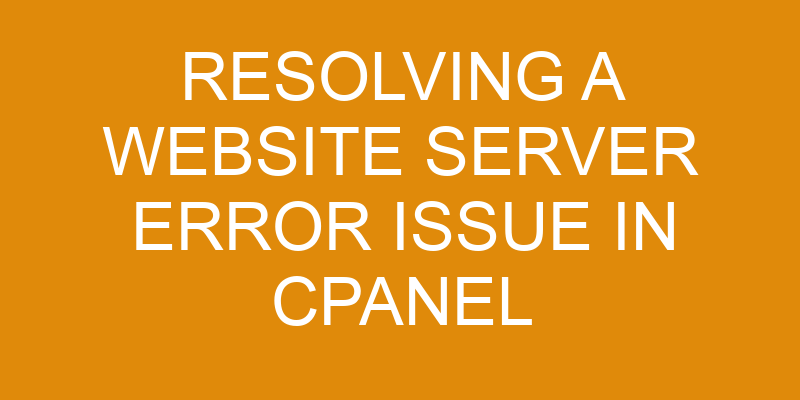Website server errors are a common issue faced by website owners and administrators. cPanel is a popular web hosting control panel which provides users with an easy-to-use graphical interface for managing their websites.
Resolving website server error issues in cPanel can be done through the identification of the error, accessing the logs, troubleshooting common website errors, checking file permissions and restarting the web server. This article will provide detailed instructions on how to resolve website server errors in cPanel.
The first step towards resolving a website server issue in cPanel is to identify what type of error has occurred. It is important to note that some types of errors may require specific technical knowledge or expertise to resolve them correctly.
Once the type of error has been identified, it is then necessary to access the logs associated with that particular service or application in order to further investigate any issues or problems that may have caused it.
Identifying the Error
By identifying the root cause of the disruption, a path forward can be illuminated to bring the desired outcome.
To do this, software diagnosis and log analysis must be conducted. This involves examining any existing error messages or warnings that have been generated by the system and reviewing any recent changes that were made to the website or server.
Logs should also be studied in order to determine if there are any issues with network connections or other activity that could be causing a disruption. Additionally, it is important to check for any corrupted files on the server itself, as these can often lead to errors being generated by the website or server.
Once all of these areas have been checked and no problems are found, then further investigation will need to take place. This could involve looking at additional configuration settings within cPanel for possible causes of disruption or running tests on specific components such as databases or web scripts.
Depending on what type of issue is being encountered, additional tools such as debugging tools may need to be used in order to locate where exactly an issue might be occurring within a system’s codebase.
Finally, once all possible sources have been identified and ruled out through deeper investigation, then steps can begin being taken towards resolving whatever problem is causing disruptions on the website’s server. A proposed solution should then be tested before implementing it fully in order to ensure that it works correctly and does not create new issues down the line.
Accessing the Logs
Examining the Logs can provide insight into the underlying cause of a technical difficulty. CPanel provides an array of error tracking and website optimization tools to help with identifying server errors. This includes access to a variety of log files, such as Apache, FTP and email logs, allowing users to view specific information about their site’s activities or performance. By reviewing the logs, one can identify any problems that may be causing the server issue.
The Apache log file is often used when troubleshooting server errors as it contains detailed records of all requests processed by the web server. It stores information on each request made to the server including status codes that indicate whether a request was successful or not as well time stamps for when each request was received. This data provides valuable insight into which requests are causing issues and can be used to pinpoint where exactly in a script an error occurred.
In addition to Apache logs, other log files such as FTP and email logs can also provide useful information related to potential website problems or security threats. FTP logs keep track of all uploads and downloads from an account while email logs will contain details about incoming emails sent through SMTP or POP3 protocols for example, how many were received successfully versus how many failed due to a server error etc.
All this data allows administrators to trace any potential problem back its source and take steps towards resolving it quickly and efficiently.
Troubleshooting Common Website Errors
Syntax errors occur when the code of a website is written incorrectly and hence, the website does not function as expected. This can be caused by incorrect spelling and grammar or programming language that is incompatible with the server environment.
Internal server errors are usually caused by configuration issues such as incorrect file permissions, invalid directives in an .htaccess file, or problems with third-party services. These errors often lead to malfunctioning of websites due to lack of access to certain resources or files on the web server.
Syntax errors
Analyzing syntax errors can be a complex process, rife with challenges that require careful consideration to overcome.
Syntax errors occur when the code written is not in accordance with the programming language’s accepted syntax and grammar rules. This can lead to unexpected results or prevent a script from running altogether.
To resolve this type of error, code debugging techniques must be employed which involve examining the source code and making corrections where necessary. Additionally, script optimization techniques may also be used to ensure that the code runs properly on different web browsers and operating systems.
Code debugging involves identifying mistakes in scripts or functions and correcting them, while script optimization involves ensuring that scripts have been optimized for maximum efficiency and performance.
Both of these processes are essential steps for resolving syntax errors on websites hosted through cPanel.
Internal server errors
Investigating internal server errors requires careful consideration of the source code and any optimizations necessary to ensure proper functionality.
The first step in resolving this issue is often exploring the error logs in cPanel, which can be accessed via phpMyAdmin. Logs provide an insight into what caused the error, as well as identifying where it lies within the source code.
Common causes include incorrect file or folder permissions, misconfigured .htaccess files, or a failed server migration.
It is important to take a systematic approach when diagnosing and resolving internal server errors. Analyzing all potential sources allows for more accurate identification of problems that may otherwise remain unknown.
This includes making sure all software versions are up-to-date and ensuring that no modifications were made without authorization from the website’s administrator. Additionally, it is recommended to check if other websites hosted on the same server are experiencing similar issues before attempting any further troubleshooting steps.
Checking the File Permissions
By examining the File Permissions, one may be able to gain insight into any irregularities that could be causing the challenge. In order to check file permissions and ownership, it is important to understand the different types of permissions associated with files. The following table provides an overview of the permissions assigned in a Linux environment:
| Permission | Explanation |
|---|---|
| r (Read) | Allows users to view or access information from within a file. |
| w (Write) | Allows users to make changes or modify a file. |
| x (Execute) | Allows users to run and execute a program, script, etc. |
| – (No Access) | Indicates no access or permission level has been set for this user/group/others. |
It is also important to understand how ownership works when checking file permissions. Every file is owned by either the user who created it or the group assigned by default on creation. Debugging code can help identify if there are any issues related to incorrect ownership settings which may be causing an internal server error issue in cPanel hosting platform. Additionally, using software utilities such as chmod and chown can also help in ensuring that proper ownership and permission settings are applied correctly for all hosted files and programs on cPanel servers.
Restarting the Web Server
If the File Permissions have been checked and found to be correct, restarting the web hosting service may be necessary to address any underlying problems. Restarting the web server is an important step in website optimization that involves resetting all system services and clearing out memory caches for a more efficient running of a website.
When restarting a web server, it is important to note the following:
- All active connections are terminated immediately
- Database optimization tasks should be run prior to restarting the web server
- Any changes made within cPanel will take effect after restarting the web server
- It is recommended that only experienced administrators attempt this method of resolving issues as there is potential for data loss when not done correctly
To ensure successful completion of these tasks, proper documentation of all settings should be logged before attempting a restart. This ensures that any current configurations can easily be restored if need-be.
After logging settings, cPanel commands such as ‘/scripts/restartsrv_httpd’ or ‘service httpd restart’ can be used to stop and start Apache services respectively. Once complete, it’s advisable to check for any outstanding errors or issues with the website before closing out connection sessions securely.
Frequently Asked Questions
How long does it normally take to resolve a website server error issue?
The length of time it takes to resolve a website server error issue depends on several factors, including the complexity of the underlying cause and the availability of resources.
In most cases, security risks or software updates require additional measures that can significantly increase the resolution time.
Taking into account all these variables, resolving a website server error issue typically takes between one and four hours.
However, more complex issues may take longer to address due to their intricate nature and potential security risks associated with them.
What should I do if I am unable to access the cPanel logs?
Accessing the cPanel logs is a necessary part of resolving website server error issues.
If access to the cPanel logs is unavailable, it is suggested to contact technical support for assistance.
Technical support may be able to provide detailed information on site maintenance in order to resolve the issue and gain access to the cPanel logs.
What is the best way to prevent website server errors from occurring?
Preventive measures are essential to avoiding website server errors.
A comprehensive error analysis should be conducted to identify potential sources of errors. This includes examining coding, software, and hardware components for any issues that could lead to server malfunctions.
Additionally, regular maintenance of the server should be carried out in order to ensure there is no outdated code or software that could cause an issue.
Monitoring the performance of the server can also help in identifying any problems before they become more serious.
Finally, having a backup plan in place will minimize damage if a system does experience an error.
Are there any other resources available to help diagnose website server errors?
The complexity of modern website hosting systems makes it difficult to diagnose server errors without the proper resources.
Error diagnostics software can be used to pinpoint the exact source of an issue and identify potential solutions, while server maintenance is essential for preventing these issues from occurring in the first place.
By understanding how these tools work, users can better prepare themselves to quickly detect and resolve any website server errors that arise.
How can I determine the root cause of a website server error?
Troubleshooting website server errors requires a systematic approach.
Log analysis is essential for identifying the root cause of the error, as is reviewing any available error messages.
Debugging tools can also be used to help pinpoint the source of an issue.
Moreover, it is important to follow established troubleshooting steps in order to isolate and then resolve the problem accurately and efficiently.
Conclusion
When it comes to resolving website server error issues in cPanel, the process can be complex and time consuming. It is important to identify the source of the issue before attempting to fix it.
This can be done by accessing logs and troubleshooting common errors. Additionally, checking file permissions and restarting the web server may also help resolve these issues.
Considering all these steps for resolution, one must ask themselves: Is this effort worth my time or should I seek professional assistance? In some cases, seeking out guidance from an expert may be a better use of resources as they are familiar with cPanel and have the necessary tools to quickly resolve any technical issues.
Ultimately, it is up to each individual user to decide which route they would prefer to take in addressing their website server error issue.