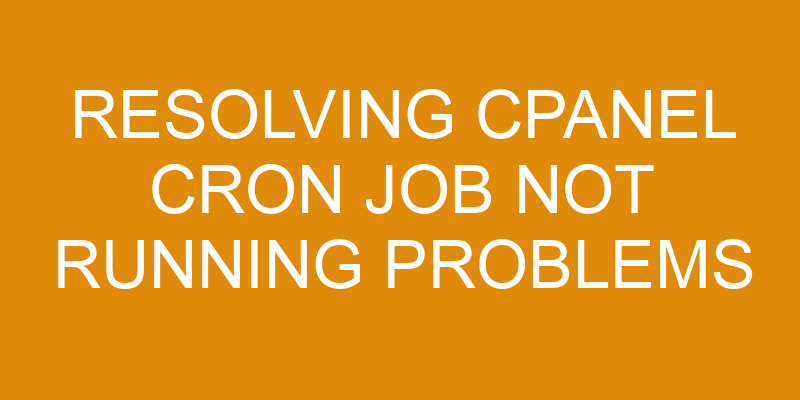Are you struggling to get your cPanel cron job running? It can be a frustrating experience trying to figure out why it’s not working.
Don’t worry, this article will help you resolve the problem. We’ll provide an in-depth guide to understanding and troubleshooting any issue that might be preventing your cron job from running properly.
We’ll cover everything from checking the cron job command and syntax, verifying server time settings, looking for errors in the log files, and more.
With our comprehensive guide, you’ll have all the information needed to get your cron job up and running again!
Check the cron job command
Let’s take a look at the command for this task to make sure everything’s set up correctly. The first step in resolving cron job problems is to review the logs and see if any errors or issues appear. This can be done through cPanel by clicking on the "View Latest Cron Jobs" option under the Advanced tab.
It’s also important to check if all services required by the cron job are enabled, as disabling them could cause it to not run properly. Additionally, you should ensure that all commands used within the cron job are correct and running as expected.
Next, we need to verify that the crontab entries for this task exist in either user or system-level crontabs located in the /etc/crontab directory. If these crontabs don’t exist, then you can create one using a text editor such as nano or vi and add your desired entry there. You may also use graphical tools like Webmin or Usermin to manage these tasks easily from a web interface instead of manually editing files on the server console.
Finally, it’s always a good idea to double-check that your current user has permissions to execute commands specified in the crontab file before attempting any troubleshooting steps. Otherwise, even if the job appears correctly configured but without appropriate access rights, it will fail every time it runs due to insufficient privileges for executing commands included in its definition.
Verify cron job syntax
You need to check if your theory is correct to get the desired reaction. Verifying cron job syntax involves configuring paths and optimizing scripts. This ensures that parameters such as time and frequency of execution are set correctly. Depending on the command-line arguments used, cron jobs can have a variety of outcomes.
It is important to verify each setting before running a cron job to ensure that it will run as intended. To do this, you must review the command-line arguments used with each cron job and test them in an isolated environment with similar conditions. This allows you to identify any potential errors before they occur in production environments.
Additionally, you should double-check any configuration settings that may affect how often or when the cron job runs, such as environmental variables or file locations within directories. After verifying all aspects of your cron job syntax, you can be confident that it will run smoothly without issues related to incorrect configuration or faulty scripts.
By taking these precautions ahead of time, you can help prevent unexpected errors during execution and rest assured knowing your jobs are configured correctly for optimal performance.
Check the server time settings
It’s important to check the server time settings when verifying cron job syntax, as incorrect settings can lead to unexpected and undesirable outcomes. Here are some key points to consider when making a timezone adjustment on your server clock:
-
Checking current settings: Before making any changes, you should first check the current timezone and server clock settings. This is important in order to ensure that any adjustments will be made correctly without compromising other components of your system.
-
Timezone adjustment: If necessary, you can adjust the timezone setting in order for it to match the regional area where your server is located. This will help keep all tasks synchronized with their corresponding regional areas.
-
Server clock accuracy: It’s also important to make sure that the server clock is accurate by keeping it up-to-date with the latest time information from an external source such as NTP (Network Time Protocol). This ensures that all tasks execute at their designated times without any discrepancies.
-
Verifying changes: After making any adjustments, it’s essential to verify whether those changes have taken effect or not. You can do this by running a few tests which compare the actual execution times against their expected values. If there are any inconsistencies then further adjustments may be required until everything functions as expected.
Finally, checking and updating the server time settings is an integral part of resolving cPanel cron job not running problems. These issues could be caused by incorrect or outdated configurations which disrupt its normal functioning. Therefore, it’s important for administrators to take extra care while adjusting these parameters in order to prevent such scenarios from occurring in future deployments.
Check for errors in the cron log
Having accurate server time settings is vital for successful cron job executions, but it’s also important to check the log for any errors that may have occurred. It can be easy to overlook this step in the troubleshooting process, but doing so could prevent future issues from arising.
To determine if there are any scheduling issues that need to be addressed, you should carefully analyze the cron log. This will give you a detailed overview of all the jobs as well as provide information about any errors or failures that may have occurred. Be sure to look out for discrepancies between what was expected and what actually happened, as these could indicate an issue with either the cron job configuration or another underlying problem.
Log analysis can help identify potential problems before they become major obstacles and will save time and resources in the long run. Understanding how to diagnose and resolve cron job-related issues is essential for efficient system administration and maintaining smooth operations on your CPanel hosting account.
Troubleshoot other potential problems
You may experience other issues with your cron job that aren’t related to errors in the log. To troubleshoot these, you should check server resources. Verify correct permissions for the cron job, check for conflicting cron jobs, and review any interval settings associated with the cron job.
By taking a detailed look at each of these elements, you can narrow down potential areas of concern quickly and efficiently.
Check server resources
Take a look at the server resources to see if that could be causing any issues. It’s possible that your CPanel cron job isn’t running because of overscheduling or system load.
If the server is overloaded, it can cause delays in jobs being executed. To check for this problem, look for signs of excessive CPU usage and memory allocation. You should also consider scheduling optimization — make sure your cron job tasks aren’t running too frequently or overlapping each other as this can strain the system.
Additionally, you may want to inspect the number of processes currently running on the server as well as how much RAM is available for new programs and services. Analyzing these metrics will help you determine whether or not insufficient resource availability is preventing your cron job from running correctly.
Verify correct permissions
Ensuring the right permissions are in place can help you get your system back up and running smoothly. When it comes to cron jobs, one of the first things to check is whether there are any existing scripts that might be conflicting with the job itself.
Take a look at the scripts that are currently running on your system, and disable any that could be interfering with the job. Additionally, if you’re trying to run a script from outside of cPanel, make sure its permissions are set correctly so that it can execute without issue.
If a script has incorrect permissions or isn’t executable by an appropriate user, then it won’t be able to run properly even if everything else looks fine. Taking the time to verify correct permissions for all programs and scripts related to your problem can save you lots of time in troubleshooting down the line.
Check for cron job conflicts
Checking for any conflicting cron jobs can help get your system back up and running quickly, so don’t hesitate to take a look.
When it comes to job scheduling, there are a few things you should keep an eye out for:
- Are two or more jobs trying to run at the same time?
- Is there a job that is blocking another from running?
- Are any of the jobs not getting enough resources?
- Are there any syntax errors in the cron job scripts that could be causing conflicts?
To find out if any of these issues are causing problems with your cron jobs, review your system logs and look for error messages related to scheduling conflicts or resource allocation issues. If you find something suspicious, utilize debugging tools like strace to identify where the problem lies and come up with a resolution plan accordingly.
Once you’ve identified any possible conflicts or errors, you’ll be able to resolve them quickly and get your system back up and running in no time!
Review cron job interval settings
You can ensure your cron jobs are running efficiently by reviewing the interval settings.
Did you know that 91% of IT professionals say monitoring and managing cron jobs is essential for optimal system performance?
This means taking a close look at the scheduling strategies implemented for your cron job tasks, as well as troubleshooting techniques to identify any potential problems in those settings.
It’s important to make sure that the frequency of your cron job intervals matches up with how often you need them run, since too much or too little activity can slow down other processes on the server.
Make sure to review all settings carefully and adjust accordingly if needed. This will help prevent problems from arising in the future.
Frequently Asked Questions
What is a cron job?
A cron job is a Linux/Unix command for scheduling tasks to be automatically run at predetermined times. It enables you to automate basic tasks and set them on repeat, making it an important piece of any system administrator’s toolkit.
Cron jobs are defined using specific syntax and usually consist of five components: minute, hour, day of month, month, and day of week. In this way, they provide a powerful way to schedule tasks in the background that don’t require direct input from the user – allowing for automation basics such as running backup scripts or updating databases.
How do I create a cron job?
Do you want to make your life easier by automating and scheduling tasks? You can do this with a cron job!
Cron jobs are powerful automation tools that allow you to set up commands or scripts to run at predetermined times.
Whether you’re trying to execute a command every day, week, month, or year – cron jobs are the perfect solution for repetitive tasks. Plus, they help reduce human error by taking care of all the tedious work for you.
With just a few simple steps, you’ll be able to create your own cron job in no time.
How often should I run a cron job?
You may be asking yourself, "How often should I run a cron job?" The answer depends on the complexity of the task you’re trying to automate.
Generally speaking, scheduling automation and cron job optimization can help you determine an appropriate frequency for running your cron jobs. For instance, if you need to run a task every hour, then set up a cron job to trigger that task every hour.
You might also consider running tasks weekly or monthly depending on their complexity and importance. Ultimately, it’s up to you as the user to decide how frequently your tasks should be executed in order to meet your needs efficiently and effectively.
Are there any security considerations when running cron jobs?
When running cron jobs, there are certain security considerations to keep in mind. Query strings and authentication tokens should be used when possible to ensure that only authorized users can access the job.
It’s important to make sure that any data stored or processed is properly encrypted.
Finally, it’s also a good idea to log all cron job activity for future review and audit purposes.
What other methods can be used to troubleshoot cron job issues?
When troubleshooting cron job issues, the first step is diagnosing what could be causing them. Check to see if the issue is with the command itself or if there are conflicts between other jobs running at the same time.
Additionally, you should look into logging output from your cron job so you can review it and pinpoint any errors that may have occurred. This will help you get a better understanding of what went wrong and how to address it in order to resolve your problem.
Conclusion
If your cPanel cron job isn’t running, don’t throw in the towel just yet. There are a few simple steps you can take to get it back up and running in no time.
First, check the cron job command and verify its syntax for errors. Then, make sure your server’s time settings are correct.
Next, review the cron log for any errors that may have occurred while running the job. Lastly, troubleshoot any other potential problems that could be causing issues with your cron job.
With patience and perseverance, you can get to the bottom of this issue without breaking a sweat! So don’t give up – you’re closer than you think to solving this puzzle and getting back on track again.