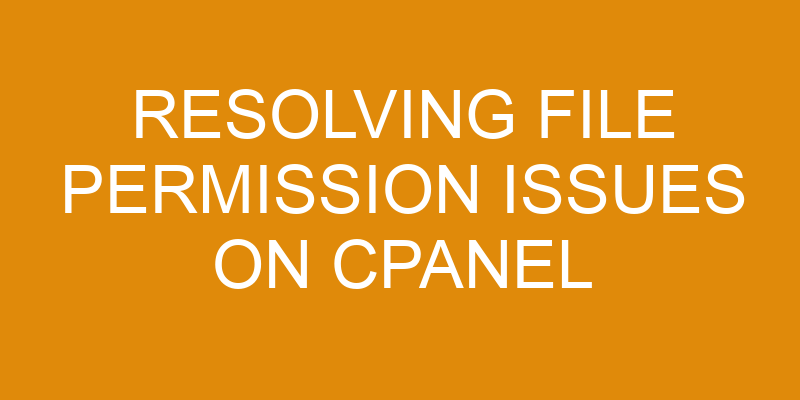Hey there cPanel users! As a systems administrator, I’m here to provide you with some tips and tricks for resolving file permission issues on your cPanel account.
File permissions are an important part of keeping your data secure, so it’s essential that they’re set up correctly. In this article, I’ll explain what file permissions are and how to resolve any issues you may be having.
So let’s get started!
Understanding File Permissions
File permissions are an important part of keeping data secure and organized on cPanel. They provide a way to lock files from unauthorized access, as well as manage user groups for collaborative projects. Understanding how file permissions work is essential when dealing with security issues related to your website hosted by cPanel.
In general, each file or directory has three different permission sets: read (r), write (w) and execute (x). Each permission set can be assigned to the owner, group members or all users in the system.
The read permission allows someone to view the contents of a file; the write permission grants a user the ability to modify a file; and finally, executing a file means it can run commands or scripts on the server like PHP programs or CGI scripts.
By controlling who can do what with certain files you can protect sensitive information and keep your site safe. This is why it’s important to know how to assign proper permissions and understand which type works best for specific scenarios.
Additionally, managing user groups makes sure that only authorized personnel will have access to critical documents within those groups.
Access Control Lists
Working as a cpanel systems administrator, I understand the importance of configuring Access Control Lists (ACLs) for file and folder permissions. It’s like when my family takes a road trip – if we don’t plan out our route, it can be quite chaotic.
The same goes for granting access to files and folders on cPanel; without proper planning, it can lead to severe security issues. Using ACLs is an easy way to keep things organized while maintaining control over who has access to specific files or folders.
By assigning users different roles with varying levels of permission, it allows us to share data safely without worrying about unwanted changes being made. Additionally, this helps ensure that only people with certain privileges are able to make modifications, preventing any unauthorized alterations from occurring.
It is essential that these correct settings are in place before anything else is done because once something has been shared or modified incorrectly, resolving the issue becomes very difficult. This makes having up-to-date knowledge of how ACLs work even more important so that setting permissions for files and folders runs smoothly every time.
Setting Permissions For Files And Folders
Setting permissions for files and folders is a critical component of managing your cPanel system. When done correctly, it can help protect against potential security threats while allowing you to control how users interact with the server. It’s important to understand how these settings work in order to ensure that only authorized individuals are able to access sensitive data or make changes:
- Setting permissions properly allows you to:
- Prevent malicious activity by limiting user access
- Ensure automatic updates run without interruption or privacy concerns
- Control who has read/write access within certain directories
When setting up file permissions on cPanel, there are two main tools used – the File Manager and CHMOD (Change Mode). The File Manager gives root administrators the ability to quickly set folder and file privileges from a single interface, while CHMOD grants more granular control over individual user accounts. It’s essential to become familiar with both of these tools so that you can easily manage your file structure and keep track of any changes made.
With this knowledge at hand, you’ll be better equipped when troubleshooting common issues related to file permission errors.
Troubleshooting Common Issues
As a cPanel systems administrator, I’m often asked to resolve file permission issues. One example of this occurred recently when an inexperienced user was attempting to make changes to their website files but kept running into errors related to permissions.
To fix the problem, it wasn’t enough just to change the settings on the server; I also had to help them understand why backup strategies and understanding file ownership are so important.
File permissions act like a gatekeeper for data stored on your web server. Without proper configuration, users won’t be able to access or modify any files unless they have sufficient privileges from the system admin. If incorrect settings are used, it can create security vulnerabilities that could lead to malicious activity taking place on your website or server.
It’s essential for both system admins and website owners to take responsibility in ensuring there is a secure environment setup with appropriate file permissions in place.
To avoid these types of problems in the future, I provided my client with some tips on best practices for file permissions – such as keeping tabs on who has access and finding ways of preventing unauthorized individuals from making modifications without approval. This way, everyone involved can rest assured knowing their data is well-protected by robust security protocols designed specifically for their situation.
With these tools in hand, transitioning into more advanced methods of configuring file accessibility will become much easier going forward!
Best Practices For File Permissions
When resolving file permission issues on cpanel, it is important to understand the best practices for file permissions.
There are two types of users when considering these issues: system administrators and end-users. System administrators are responsible for setting up the initial owner and group for a given file or directory, as well as assigning read, write, and execute permissions.
End-users are then able to change their own read/write permissions with certain restrictions depending on how the administrator has set up their account.
The most common issue that arises from incorrect file ownership or permission settings is that an end user may not be able to access files they should have access to, or conversely they might be able to access files they shouldn’t. It’s essential that all systems administrators properly configure both user accounts and file permissions in order to ensure data security while also providing proper access rights.
To help simplify this process, cPanel provides several automated tools designed specifically for managing such tasks. By taking advantage of these features, many potential problems can be avoided before they become major issues later down the road.
Additionally, if any manual changes need to be made regarding a specific file or directory’s ownership or permission type, there are easy-to-use GUI interfaces provided by cPanel which makes this task much easier than having to manually modify text configuration files using command line operations.
Taking the time to proactively manage your server’s security will save you lots of headaches in the long run!
Frequently Asked Questions
How Do I Know What Permissions I Need To Set For A Particular File Or Folder?
Figuring out the correct permissions for a particular file or folder can be overwhelming. But understanding them is key to ensuring your data’s security and integrity – no matter if you’re using cPanel or not.
As a systems administrator, it’s important to understand how different types of permissions affect files and folders on the server. With that knowledge, you can then set the proper permissions according to each individual user’s access levels in order to keep data secure.
How Do I Change The Ownership Of A File Or Folder?
Changing the ownership of a file or folder is an important part of maintaining access control and successful file transfers.
On cPanel, you can easily do this using their File Manager tool. Simply right-click on the target file or folder and select Change Owner/Group from the menu that appears.
You’ll then be presented with two dropdown menus to specify the new owner or group for that item. Once you’ve made your choice, click Save and you’re done!
What Are The Security Risks Associated With Setting Different File Permissions?
When setting different file permissions, it’s important to understand the associated risks in order to ensure data protection and network security.
If used incorrectly, these permission settings can cause issues with file integrity and leave your system vulnerable.
As a cPanel systems administrator, it’s essential that you have an understanding of the potential risks involved when changing any of the file permissions on your server.
How Do I Reset File Permissions Back To Their Default Settings?
Resetting file permissions back to their default settings is an easy way to grant access and protect data within cPanel.
To get started, simply click on the ‘File Manager’ icon in cPanel’s main dashboard. From there, select the folders or files for which you would like to reset the permissions and navigate to the ‘Permissions’ button at the top of your page.
Select it and then choose whether or not you’d like all users to have access (755) or only yourself (700). Once that’s done, hit save and you’re good to go!
Is There Any Way To Automate The Process Of Setting File Permissions?
Have you ever been frustrated by the long process of manually setting file permissions?
Well, we have good news for cPanel systems administrators: with a few smart steps, it is possible to automate the entire file management and permission troubleshooting process.
That means that instead of spending hours tediously resetting each individual access level, you can now spend your time on more important tasks.
Conclusion
It all comes down to understanding the basics of file permissions and ownership on cPanel. With a little patience and knowledge, resolving any issue with files can be done quickly and securely.
I’ve walked you through the steps, from recognizing what permission should be assigned to each file or folder, how to change ownership when necessary, as well as how to reset back to default settings if needed.
You now have the power in your hands – take it upon yourself to explore further, practice safe security measures and automate where possible!
As a systems administrator who has resolved countless file issues over my career, I’m confident you’ll find success.