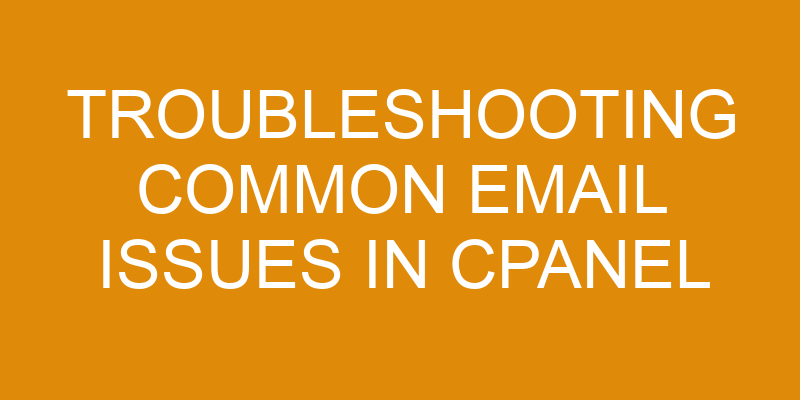Troubleshooting common email issues in cPanel can be a daunting task. As a technical support specialist, I understand the frustration that comes with not being able to access your emails.
Fortunately, there are some simple steps you can take to help identify and resolve any issues you might have. In this article, I will outline the various troubleshooting techniques available when dealing with common email problems in cPanel.
Identifying The Issue
Perplexing problems plague persistent professionals when pondering problematic mail routing. Cpanel email troubleshooting can be a tricky task to tackle, making it essential for support specialists to understand the underlying issues before attempting a solution.
Identifying the source of an email delivery issue is not always straightforward and requires careful consideration of several components. To successfully solve any mail routing or email delivery problem in cpanel, one must first have an understanding of how cpanel’s mail system operates.
Understanding Cpanel’s Mail System
Understanding cPanel’s Mail System is crucial for troubleshooting common email issues. A web hosting provider typically offers a control panel, such as cPanel, to manage all aspects of the website and its services.
The mail system in cPanel enables users to create mail accounts and also set up mail filters that are used to help keep emails organized and secure from unwanted messages or spam.
Mail accounts allow you to send and receive emails using an address like [email protected] which is associated with your domain name and hosting provider. Within each account, there are several settings that can be customized including quotas, forwarding options, autoresponders, security features, etc. Additionally, cPanel provides the ability to create multiple mailboxes so that multiple people can have access to their own personal inboxes at once within one domain name.
Mail filters enable you to sort incoming emails into various folders based on criteria specified by the user. This way it becomes easier to locate certain types of emails quickly without having to search through hundreds of other messages first. You can also use rules when setting up a filter so that any matching emails are automatically moved into designated folders upon arrival saving time spent manually sorting them later on.
To better understand how these functions work together in cPanel’s mail system requires testing out the different features available – something we will discuss further in our next section….
Testing The Mail System
As an example of email troubleshooting in cpanel, a customer may be having trouble connecting to their server when trying to send emails.
First and foremost, it is important to inspect the configuration settings within the control panel to ensure that they are set up correctly. This includes making sure that all outgoing mail ports (SMTP) are open and clear for communication. Additionally, any filters or rules should also be adjusted as necessary before moving on with further testing.
Once the configurations have been verified, it is time to test the system by sending out emails from different accounts. If there are multiple accounts present then each one should be tested separately first so that any errors can be traced back to individual users if needed. The same process applies for checking incoming messages too – all servers must be able to receive them properly without issue.
If everything checks out ok at this point then the next step would be resolving issues with email aliases – often caused by incorrect address formatting or misspelled domain names. It’s best practice here to double-check everything thoroughly before continuing with other steps in order to make sure no mistakes were made along the way.
From here, we can move onto more advanced methods of troubleshooting such as analyzing log files and running diagnostics tests.
Resolving Issues With Email Aliases
Having tested the mail system, it’s time to resolve issues with email aliases. Email forwarding can be a great way of getting emails in multiple inboxes or sending them from different addresses without having to manually copy and paste text between accounts. However, there are certain difficulties that come along with this when troubleshooting problems.
When tackling these types of issues, make sure you have access to all relevant tools at your disposal. This includes basic command line utilities like ping, telnet and tracert; as well as GUI-based programs such as Cpanel’s Mail Troubleshooter tool.
Additionally, it would be wise to familiarize yourself with SMTP (Simple Mail Transfer Protocol) which is often used for email forwarding services:
- Understand how DNS works and its relationship to email forwarding
- Get acquainted with MX records for routing emails correctly
- Be aware of alternative third party solutions for more complex setups
For any issue that arises due to misconfiguration or incorrect settings, utilizing log files for comprehensive debugging will prove invaluable in resolving potential problems quickly and efficiently. With an understanding of the software involved and helpful logs on hand, most technical support specialists should have no difficulty diagnosing common cPanel email errors.
Utilizing Log Files For Troubleshooting
Troubleshooting email issues in cpanel can be an absolute nightmare. It’s like walking through a maze with no end, and all you have are the shadows of logs to guide you.
That being said, if you take your time and utilize the log files available to you, it can make troubleshooting easier than ever before!
To begin utilizing these log files for troubleshooting email routing or delivery problems, start by looking at the Exim_mainlog file located within the /var/log directory on your server. This file contains detailed information about every mail transaction that takes place from your server. By examining this log closely and using basic command line skills such as grep and tail, it should provide enough information for diagnosing any email related issue quickly and easily.
The next step would be to look into specific mailbox level errors which may require checking account-specific logs stored at /home/username/mail/{domain}/{user}/. This will give deeper insight into why emails sent to a particular user might not be accepted or delivered successfully.
Once again, running commands such as grep or cat against these logs can help determine what is causing the problem so that corrective action can be taken quickly.
Frequently Asked Questions
What Is The Maximum Number Of Emails I Can Send In A Day?
When it comes to email limits, the maximum number of emails that can be sent in a day is determined by your hosting provider. Generally speaking, most providers will have an email throttling policy which limits you to 500-1000 emails per hour and 3000-5000 emails per day.
This limit may vary depending on your cPanel account as well as your hosting provider’s policies, so it’s best to check with them for more information about their email sending limits.
How Do I Set Up My Email On An External Device?
Setting up an email account on your external device doesn’t have to be a hassle. It’s simple, easy, and can save you time managing accounts and checking logs so that you can access all of your emails from one convenient place.
All you need is the correct server information for incoming mail (POP3/IMAP) and outgoing mail (SMTP). Once you’ve verified this info with your hosting provider or cPanel Email Troubleshooting support specialist, the rest should be straightforward!
Is There A Way To Prevent Emails From Being Marked As Spam?
The Current Topic is preventing emails from being marked as spam.
To help with this, we recommend using email authentication protocols such as SPF and DKIM to verify the sender’s identity.
Additionally, you can use cPanel’s built-in spam filters to further reduce the number of spams that make it into your inbox.
These steps will significantly decrease the chances of your valid emails being flagged as spam.
How Do I Backup My Emails?
Backing up emails is an important part of protecting your email data.
In cPanel, you can use the encryption and archiving features to backup your emails.
The encryption feature allows you to protect all outgoing mail with a password so that only those who have it can view its content. To enable this, go to Mail > Encryption in cPanel.
You can also archive emails by going to Mail > Archive in cPanel and clicking ‘Enable Archiving’ at the bottom of the page.
This will automatically save copies of incoming and outgoing emails on the server for up to 30 days, giving you extra protection should any emails be accidentally deleted or lost.
What Is The Difference Between Pop3 And Imap?
Pop3 and IMAP are two different ways to access your email.
POP3 downloads emails from the server to a single computer or device, while IMAP syncs emails across multiple devices.
Email forwarding allows you to send incoming messages from one address to another, while encryption encrypts the message so that it can only be read by its intended recipient.
When troubleshooting common email issues in cPanel, understanding the difference between these protocols can help ensure that you have secure and reliable access to your emails.
Conclusion
The truth is, email troubleshooting can be complex and daunting. With the right knowledge and understanding, however, it doesn’t have to be a challenge.
At cPanel we strive to provide users with all the tools they need to make their email experience as smooth as possible. Whether you’re trying to figure out how many emails you can send in a day or looking for ways to prevent them from being marked as spam, our experienced support team is here to help.
We understand that everyone has unique needs when it comes to email management – that’s why we offer comprehensive solutions tailored specifically for your individual situation.
So don’t hesitate; contact us today and let us show you just how easy managing your emails can be!