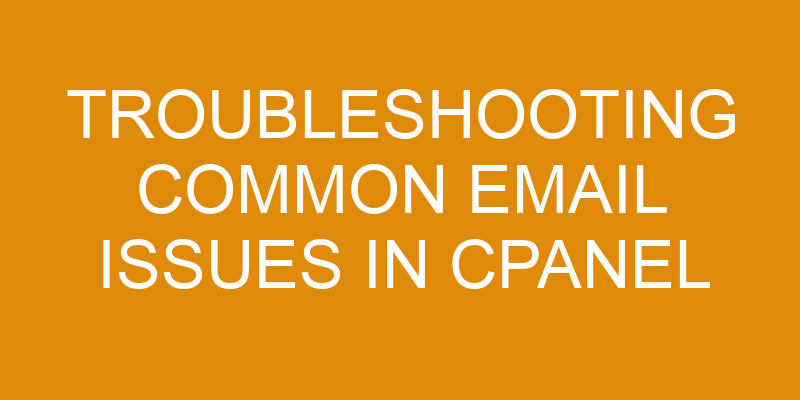Email is a vital form of communication for businesses, and the cPanel hosting platform is a popular choice for website owners. The cPanel platform provides users with an easy-to-use interface to access and manage their email accounts.
Despite its advantages, users can experience issues when using cPanel for managing emails. This article will provide an overview of common email issues in cPanel, as well as troubleshooting steps to resolve them.
The majority of email problems are related to either connection issues between servers or local computers; delivery of emails; storage capacity; or security settings that can block certain senders or messages. Each type of issue requires different troubleshooting steps and the resolution process may vary depending on the user’s configuration and setup.
This article will cover all of these topics in detail, providing comprehensive instructions to identify and troubleshoot email problems in cPanel.
Identify the Problem
Identifying the source of a problem is the initial step in resolving it. When troubleshooting an issue with emails hosted in cPanel, there are several diagnostic steps to consider.
First, if users are having trouble sending or receiving emails, they should check whether email forwarding or encryption has been enabled on their account. Email forwarding redirects messages sent to one address to another while encryption provides additional security by encrypting the content of an email before it is sent. If either of these features have been enabled, they could be causing issues with the delivery or reception of emails and should be disabled as part of the troubleshooting process.
Next, users should check that external mail servers are not blocked from sending them emails by verifying that their domain’s DNS records include an MX record for incoming mail and SPF record for outgoing mail. In addition to this, any existing SMTP connections should also be checked for accuracy as incorrect settings can prevent successful communication between servers and result in failed delivery attempts.
Finally, internet service providers (ISPs) may limit the number of emails a user can send within a given time period which could result in problems such as messages stuck in queue or being rejected by server-side filters due to too many requests coming from a single account. To resolve this issue users will need to consult their ISP directly and make sure their account is set up properly so that they can avoid any further delays when sending emails through cPanel.
Troubleshoot Email Connection Issues
Investigating email connection problems can be a delicate process and requires careful attention.
Email troubleshooting requires knowledge of the various protocols used to establish an email connection, including SMTP, IMAP, and POP3. Identifying which protocol is responsible for the issue at hand is essential in understanding how to resolve it.
In some cases, the problem may be due to incorrect server settings or a corrupted configuration file. These issues can often be resolved by restoring the original settings or manually creating an appropriate configuration file.
If necessary, additional debugging tools may need to be employed such as packet sniffers or network analyzers.
In other cases, the cause of the issue may lie with system resources being over utilized resulting in an inability to connect with remote mail servers. In these situations, it’s important to identify which processes are consuming most of the system resources and address that by either reconfiguring them or disabling them altogether if they are not necessary for normal operations.
Troubleshoot Email Delivery Issues
Verifying the domain name is an important step in troubleshooting email delivery issues.
To ensure successful email delivery, SPF and DKIM records should be checked to confirm they are configured correctly.
Lastly, reviewing the content of emails can help uncover any potential problems causing disruption to email delivery.
Verify Domain Name
In this section, the domain name is to be examined for accuracy. Verifying the domain name is a key step in troubleshooting common email issues that may arise in cPanel. To ensure all problems are addressed when troubleshooting email delivery issues, administrators must verify the domain name registration as well as DNS propagation.
When verifying the domain name, administrators need to make sure that:
-
The domain name has been properly registered with a registrar.
-
The nameservers associated with the domain have been updated correctly with the registrar and are pointing towards cPanel.
-
Propagation of DNS records has occurred after making any changes to nameservers or DNS records within cPanel.
-
All necessary services such as webmail and mail exchanger (MX) records are configured correctly within cPanel for incoming and outgoing emails.
Failure to check each of these components could lead to further complications during troubleshooting process and can cause delays in resolving email issues on the server side.
Check SPF and DKIM Records
Analyzing SPF and DKIM records is an essential step in understanding the effectiveness of a domain’s email configuration.
SPF (Sender Policy Framework) is an email authentication protocol that checks if the sender’s IP address matches any of the IP addresses listed in DNS record. This information helps identify legitimate emails from malicious ones, thus helping to avoid blacklisting policies.
DKIM (DomainKey Identified Mail) is another email authentication method which uses a cryptographic signature system to verify whether emails have been sent by authorized agents or not. It works by verifying that messages were sent from specific domains and were not modified during transmission.
Both SPF and DKIM help protect domains against spam and spoofing attacks, as well as ensure better inbox delivery rates for legitimate emails.
Review Email Content
By reviewing the content of emails, it is possible to identify potential cause of delivery failures, while also determining if they are meeting standards set by email providers; how can this be done effectively?
One way to review the content of emails is to check the policies associated with them. This includes verifying that allowed HTML tags, character sets, and any other related settings are compliant with applicable standards.
Additionally, filters should be checked for accuracy and effectiveness. These filters must be configured properly in order to ensure that messages sent out adhere to safety protocols and privacy regulations.
By doing a thorough review of both the policies and filters, it is possible to identify areas where content may not meet industry standards or where messages may be inadvertently blocked from being delivered as intended.
Troubleshoot Email Storage Issues
Investigating storage issues related to electronic messaging is an essential step for resolving potential problems. As email usage becomes more commonplace, users must understand the importance of managing their mailbox size and quota in order to ensure efficient functioning of their account.
To reduce size, users can delete old emails and/or attachments they no longer need. Additionally, they should consider archiving older messages that they may want to access at a later date. Manage quota settings within cPanel will also help control the amount of disk space being used by the email account or accounts associated with it. It is important to note that some web hosting providers may apply limits on individual mailboxes so be sure to review plans carefully before signing up for a service.
Having knowledge about email storage options available through cPanel can be helpful in troubleshooting any issues that arise with regards to mailbox quotas and sizes. If necessary, users can extend the amount of disk space allocated for their email account(s) by upgrading their hosting plan or purchasing additional storage space from their provider.
Furthermore, certain features such as auto-responders and forwarding rules should be considered when determining how much storage capacity is needed for an account’s inboxes and other subfolders. Knowing which features are enabled on an account will allow users to make better decisions when managing storage requirements across multiple accounts or devices connected via POP3/IMAP protocols.
Through careful monitoring and management of both mailbox quotas and sizes, users can avoid running into unwanted errors due to insufficient space availability within cPanel environments. By taking proactive steps such as deleting old emails or archiving recent conversations for future reference, it is possible to maintain appropriate levels of performance without having to upgrade hosting plans or purchase additional server resources from outside sources.
Troubleshoot Email Security Issues
The first step in troubleshooting email security issues is to ensure secure authentication. This involves setting a strong password with at least 8 characters, including a combination of capital and lowercase letters, symbols and numbers.
Next, it is important to enable antispam settings within the cPanel interface which can help to reduce the amount of unsolicited mail being received.
Finally, implementing an email filtering policy helps to identify legitimate messages from suspicious ones by examining message content for malicious attachments or links.
Use Secure Authentication
Examining the use of secure authentication can help to ensure that emails are securely transmitted.
Configuring SMTP (Simple Mail Transfer Protocol) and enabling TLS (Transport Layer Security) is a great way to enable secure authentication for email transmissions.
TLS works by encrypting data before it is sent, meaning that the messages are not readable until they reach their intended recipient. This helps to prevent hackers from intercepting emails while they are in transit and extracting sensitive information from them.
Additionally, configuring SMTP allows users to authenticate themselves when sending emails, ensuring that only authorized individuals can access and send messages through an email server.
By configuring SMTP and enabling TLS, organizations can protect their users’ emails against potential security threats.
Enable Antispam Settings
Enabling antispam settings can provide an added layer of security to protect against malicious content.
CPanel provides the ability to enable several antispam features, such as SpamAssassin, Cluebringer, and Greylisting.
When enabled, these services analyze incoming emails for known patterns associated with spam or other malicious activities.
If a pattern is detected, the email will be flagged accordingly and appropriate action taken. This may include tagging the message as spam or quarantining it for further review.
Enabling this feature helps avoid potential problems caused by receiving unwanted messages or potentially dangerous attachments.
Additionally, users can report any suspicious activity via CPanel’s reporting system.
This enables administrators to better identify potential threats and take action if necessary in order to prevent future occurrences of similar issues from occurring.
Implement Email Filtering
Coinciding with the implementation of antispam settings, email filtering can serve as an additional layer of protection against malicious content.
Email filtering rules are configured in cPanel to enable users to filter incoming emails based on several criteria. These include sender or recipient address, message content such as subject line and keywords, and size of message attachments.
Messages that meet the specified criteria will be marked for further action including deleting, bouncing back to sender, forwarding to another address, or tagging for later review.
In addition, users can also use email filters to automatically detect and delete messages containing malicious links or content from known spammers.
Furthermore, bounce messages can be set up in order to protect the user’s mailbox from receiving large amounts of spam emails by sending automated replies back to sender when a message does not meet certain criteria.
This allows users to specify certain triggers such as size limits for incoming messages and block suspicious senders before any malicious intent is realized.
Frequently Asked Questions
How do I reset my cPanel email password?
Password resetting is an essential part of email security in cPanel.
For users who have forgotten their login credentials, they can use the Password Reset tool to gain access to their account again.
This process requires the user to enter their username or domain name and click on the “reset password” button, where they will then be prompted to enter a new password.
Other important aspects of email security through cPanel include email forwarding, encryption, and spam blocking.
What is the maximum size limit for attachments in cPanel emails?
Attachment size is an important factor to consider when sending emails.
The maximum size limit for attachments in cPanel emails is 25MB.
This email quota can be adjusted by the owner of the account, allowing users to send larger files if desired.
Spam filters may also block large files from being sent due to their potential to contain malicious content.
It’s important to keep attachment sizes under the limit and use caution when sending large files through cPanel emails.
How do I configure cPanel email to work with a third-party email client?
Configuring a cPanel email account to work with a third-party email client is an important step for email security and spam prevention.
The process involves setting up the correct port settings, authentication methods, and encryption protocols in the email client.
It is also necessary to ensure that the DNS records associated with the domain are set up properly.
Additionally, configuring SPF and DKIM records can further enhance protection against malicious emails.
How do I set up an auto-responder in cPanel?
Setting up an auto-responder in cPanel is a relatively simple process.
To begin, navigate to the ‘Email’ section of cPanel and select ‘Auto Responders.’
From here, users can configure their settings for email forwarding, email signatures, and other variables related to automated messages.
Once the setup is complete, users will be able to customize their message content as well as determine when it should be sent out.
How do I whitelist an email address in cPanel?
The process of whitelisting an email address in cPanel is a delicate balance between safety and convenience. Email verification is a necessary step to ensure that the recipient’s inbox remains free from potential spam and malicious emails, while blacklisting emails can deny legitimate users access to their accounts.
To whitelist an email address in cPanel, users must first navigate to the ‘Email Filtering’ section within their account. Once there, they will be able to add desired addresses or domains by entering them into the text box provided.
After submitting these changes, all emails sent from those sources will automatically bypass any filters set up in the account, allowing them to arrive safely in the user’s inbox.
Conclusion
In conclusion, it is important to understand the various issues that may arise when troubleshooting email in cPanel. Effective troubleshooting requires an understanding of the different types of problems, such as connection issues, delivery problems, storage limitations and security concerns. With proper attention to detail and technical proficiency, these issues can be addressed quickly and efficiently.
In addition to being time-efficient, troubleshooting common email issues in cPanel can be seen as a form of art – an opportunity for individuals to showcase their creativity and resourcefulness when solving complex problems. By utilizing the knowledge gained from experience, users can bring a sense of beauty to the process of problem-solving.