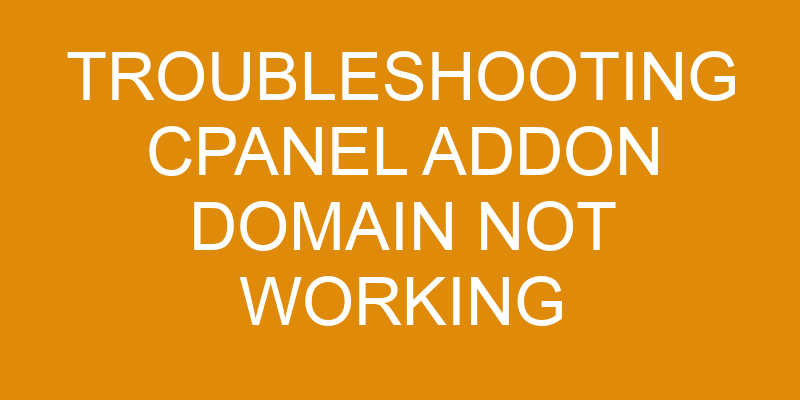Are you having trouble getting your cPanel addon domain to work? You’re not alone! Recent statistics show that more than 30% of webmasters experience issues with cPanel addon domains.
It’s an unfortunate reality, but the good news is that these problems can usually be solved if you know where to look. In this article, we’ll explore a few troubleshooting steps for getting your cPanel addon domain working properly again.
We’ll discuss checking the domain mapping, examining the configuration and testing different browsers. Plus, we’ll go over how to clear your browser’s cache and when to contact your web host support team for help.
Check the Domain Mapping
You’ll want to take a look at how the domain is mapped to make sure everything’s set up correctly. This means checking both DNS propagation and reviewing registrar settings.
To check DNS propagation, ensure that the domain is pointing to the correct server IP address. You can use an online tool such as WhatsMyDNS to do this quickly and easily. If you find that it isn’t pointing correctly, then you’ll need to update the nameservers associated with your domain in your registrar’s configuration panel.
Once you’re certain that DNS propagation is properly configured, it’s time to review the registrar settings for your addon domain. If there are any issues here, then they may be preventing your cPanel account from recognizing the addon domain on its own servers. Be sure to double-check that all of your records are accurate and up-to-date before moving on.
If both of these checks appear fine but you’re still having trouble with accessing or setting up your addon domain in cPanel, then it might be worth reaching out for some additional help from their support team or from someone more knowledgeable about domains and web hosting platforms than yourself!
Examine the Domain Configuration
You’ve checked the domain mapping for your troubleshooting cPanel addon domain issue, now it’s time to examine the domain configuration. It’s important to analyze the DNS records associated with your domain to make sure they’re pointing to the correct server and that all settings have been entered correctly.
Additionally, you should verify that the domain is active in cPanel. This will ensure that any changes made within cPanel will be applied when users try to access your website. By taking these steps, you can guarantee a smooth setup of your cPanel addon domains.
Analyze the domain’s DNS records
Take a look at the domain’s DNS records to see if anything stands out. Analyzing the DNS records of a cPanel addon domain is an important step in troubleshooting any issues that may be causing your website performance or domain redirects to suffer.
By inspecting every record, you can ensure that all entries are correct and up-to-date. For example, make sure that the A record is pointing to the correct IP address, and that there are no duplicate MX entries present.
Additionally, pay close attention to any CNAME records associated with the domain; verify that they’re using valid values and pointing to valid domains. Lastly, check for any wildcard A or CNAME records which could be causing conflicts with other domains on your server.
Taking these steps allows you to pinpoint errors in your DNS configuration quickly, so you can take necessary measures and get your site back up and running as soon as possible!
Verify the domain is active in cPanel
To make sure the domain’s working properly, verify it’s active in cPanel. Log into cPanel and scroll down to the Domains section. Make sure the checkbox next to your addon domain is ticked. This enables SSL for your addon domain, so it can be securely reached online.
You should also check that all permissions are set correctly. If there’s any issue with either of these settings, it may be causing problems with your addon domain’s functionality and visibility online. To fix any issues, go back through each setting and adjust as needed until everything looks right.
Test the Domain with a Different Browser
It’s time to switch it up and see if a different browser can get this show on the road! Troubleshooting cPanel addon domains requires that you examine all possible causes of any issues, including browser compatibility.
If you’re experiencing issues with an addon domain in cPanel, it may be worth your while to test the domain in a different web browser. This will help you determine whether there are any compatibility issues between the two that could cause problems when viewing the site.
You should first make sure that the version of your current browser is up to date. Common browsers like Google Chrome or Firefox are constantly working to improve their security protocols and performance, so older versions may not be compatible with certain websites or services. If your current version is out of date, try updating it before moving on to another browser.
If your current browser isn’t compatible, try testing the domain using another one such as Safari or Microsoft Edge. These browsers have been designed with compatibility in mind and can often work better than more popular ones for certain types of sites or services.
Make sure to also check if there are any specific settings or plugins needed for each individual website within each respective browser before attempting to access them. Testing out different browsers can be a great way to pinpoint exactly what type of issue you’re having with an addon domain in cPanel and find a solution quickly!
Clear Your Browser’s Cache
If you’re still having problems with your addon domain in cPanel, it might be time to clear your browser’s cache and give it a fresh start. Clearing the cache helps reset any permissions that could be causing issues with loading the domain. It also clears out anything that could be preventing the page from loading properly.
To do this, first open your web browser and go to the settings page. Find the section for ‘Clear Browsing Data’ or something similar. You’ll want to select all data types and hit ‘Clear Data’. Once this is done, try loading up your addon domain again to see if it works now.
In addition to clearing the browser’s cache, you should also check the logs associated with cPanel for any errors related to your addon domain. This can help pinpoint what may be causing the issue so that you can take steps towards resolving it more quickly.
To access these logs, log into cPanel and look for an option labeled ‘Logs’. From here you will have access to various files which can provide insight into what is going wrong with your addon domain setup.
After taking these steps, you should have a better idea of why your addon domain isn’t working as expected and how best to fix it so that everything runs smoothly once again. With some troubleshooting and a little patience, there shouldn’t be any problems getting up and running again in no time at all!
Contact Your Web Host Support Team
If you’ve tried all the solutions mentioned above to no avail, then it’s time to reach out to your web host support team for assistance. They’ll be able to help you troubleshoot any issues with your cpanel addon domain and suggest an appropriate solution.
Depending on the severity of the issue, they may recommend upgrading your plan or transferring domains to resolve the issue. It’s important that you explain the problem in detail so support can provide a timely and accurate resolution.
Your web host support team is experienced in resolving these types of problems and has access to more advanced tools than are available through cPanel alone. Their expertise means they can get right to the root cause of your problem and fix it as quickly as possible.
Plus, if their suggestions don’t work, they can offer additional options that may ultimately solve your issue. No matter what type of problem you’re having with your cPanel addon domain, contact your web host support team first before trying anything else – they have both knowledge and experience on their side!
With their help, you’ll be able to quickly identify any underlying issues that could be causing trouble with your domain and take appropriate action accordingly.
Frequently Asked Questions
What is an addon domain?
You may have heard of addon domains, but do you know what they are?
An addon domain is a way to host multiple domains on the same web hosting account. This is done by mapping the domain to its own folder in your hosting account and assigning it unique DNS records so that it can be accessed separately from other websites hosted on the same account.
With this method, you can save time and money since there’s no need for additional hosting accounts or IP addresses. Addon domains provide an efficient way to manage multiple websites all within one hosting package, allowing you to easily switch between them without any troubleshooting issues.
What is cPanel?
Have you ever wondered what cPanel is? It’s an advanced web hosting control panel that provides a graphical interface and automation tools designed to simplify the process of hosting a web site. Its feature-rich platform enables users to manage their domains, websites, files, databases, FTP accounts, email addresses, and more with ease.
With its intuitive user interface and powerful domain registration capabilities, cPanel makes it easy for anyone to quickly create and manage their own website with just a few clicks.
Whether you’re looking for an easy way to host your own website or want to troubleshoot complex issues related to addon domain not working issues, cPanel has you covered!
How do I set up an addon domain?
You can easily set up an addon domain in cPanel. First, create the DNS record for the new domain and point it to your server IP address.
Then, log into your cPanel account and go to the Addon Domains section. Here, you’ll enter in all of the relevant details such as the new domain name, password, etc., and then click "Add Domain" when done.
Finally, you’ll need to manage files associated with this new domain by creating directories and adjusting permissions as necessary. Setting up an addon domain is relatively straightforward and can be accomplished quickly if you know what to do.
How do I troubleshoot addon domain issues?
If you’re having issues with your addon domain, there are a few things to check.
First, make sure that your web hosting security settings have been set correctly. This will ensure that the correct redirects have been made for your domain.
You should also check for any inconsistencies in the DNS records of both the main domain and the addon domain.
If everything looks good but the issue persists, contact your hosting provider’s support team for further assistance.
What is the best way to contact web host support?
The best way to contact web host support when troubleshooting issues is to be as detailed and analytical as possible.
Not only should you explain the issue in detail, but also provide any steps taken to try and resolve the issue yourself.
Be sure to include any error messages that have been encountered along with screenshots or other pertinent information.
Additionally, it’s important to remain passionate about the problem at hand so that your web hosting service can understand how important it is for you to get a resolution quickly.
Conclusion
It can be frustrating when a domain on your cPanel isn’t working properly. Fortunately, there are steps you can take to troubleshoot the issue.
By examining the domain mapping and configuration, testing with different browsers, and clearing your cache, you can often get to the root of the problem quickly.
If not, contact your web host support team for assistance. It’s like having an extra set of eyes helping you out when you’re stuck in a jam – they’ll be able to provide further insight into any issues that may arise.
With patience and determination, resolving these issues is within reach. So don’t give up; keep digging until you find the answer!