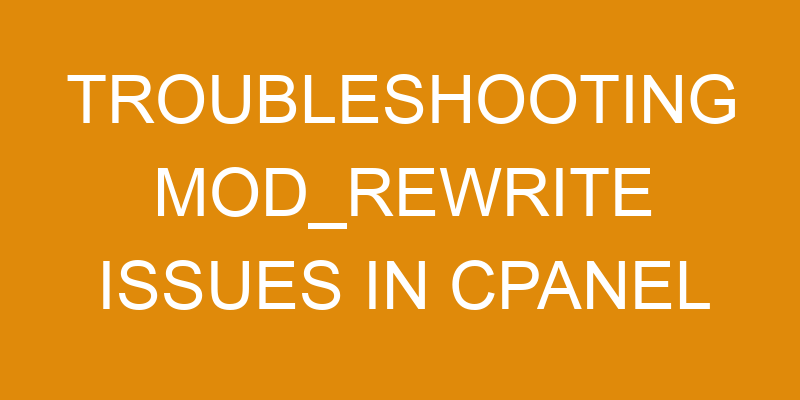Are you having trouble getting your mod_rewrite rules to work in cPanel? It can be a tricky process, but with the right knowledge and guidance you can have it working in no time.
This article will help you get an understanding of how mod_rewrite works, as well as provide detailed instructions for troubleshooting any issues that may arise. With this guide, you’ll have a better understanding of why mod_rewrite isn’t working and how to fix it.
So let’s get started!
Identifying the Problem
You’re trying to figure out what’s going on, so let’s start by identifying the problem. Knowing how to manage redirects and debug errors in cPanel can be a tricky process, but it’s possible with the right tools and knowledge.
To begin troubleshooting mod_rewrite issues in cPanel, it’s important to identify which type of redirect you’re using. There are two main types of redirects: permanent (301) and temporary (302). Each type of redirect has its own set of advantages and disadvantages, so it’s important to determine which type best fits your needs before proceeding further.
Once you’ve identified the type of redirect you need, you can then look at any existing .htaccess files that may be causing an issue with mod_rewrite rules. These files contain instructions for how web pages should be accessed and often contain code related to mod_rewrite rules.
It’s also important to check the permissions settings on these files as they may need updating or certain privileges enabled in order for them to work properly.
In addition, make sure that mod_rewrite is enabled within cPanel itself as this will allow for better management of rewrite rules across all domains associated with the account.
Finally, verify that all necessary rewrite rules are being applied correctly by running a test server request on each domain associated with your account. If everything looks correct, then you should be good to go!
Enable the mod_rewrite Module
Unlock the power of your website with mod_rewrite – it’s easier than you think! To enable this powerful tool in cPanel, start by logging into your web hosting account.
Once logged in, locate the Software section and click on “Select PHP Version”. From there, scroll down to find the modules listed under “PHP Extensions”. Select “mod_rewrite”, then click on “Set as Current” to activate it. This will ensure that you have a properly functioning .htaccess file which can be used for maintaining security or debugging errors with mod_rewrite rules.
It’s important to note that some hosts may require additional steps for enabling mod_rewrite due to server configuration limitations. If this is the case for your host, they should provide written instructions or support personnel that can help guide you through the process.
Additionally, if your host does not allow direct access to cPanel settings such as PHP versions and modules, contact a system administrator who can assist with making these changes in the background without compromising server security.
Once enabled, take advantage of all that mod_rewrite has to offer! With its easy-to-use syntax and wide range of capabilities, you’ll be able to create dynamic URLs and custom error pages quickly and efficiently – improving user experience while keeping your site secure from malicious attacks at the same time.
Configure the .htaccess File
Ready to get the most out of mod_rewrite? Configuring your .htaccess file is the next step in unleashing its power!
The .htaccess file is a hidden file used to configure certain aspects of Apache, which can be accessed through cPanel. It’s important to understand that this file contains directives, which are instructions written in an Apache-specific language. This means that you’ll need to know what kind of commands you’re trying to send in order for them to be successful.
When it comes to mod_rewrite, there are several different ways you can use the .htaccess file. For example, you can use it for adding aliases and creating redirects from one page or URL to another. You can also use it for setting up search engine friendly URLs, enforcing SSL on certain pages or directories, and even blocking access from specific IP addresses or domains.
The key thing when configuring your .htaccess file is making sure that all the commands are entered correctly. Otherwise, they won’t work as intended and could lead to unexpected results such as broken links or pages not displaying properly. To make sure everything is working correctly, it’s best practice to test each command before deploying it into production – especially with something as powerful as mod_rewrite!
Troubleshooting Common Issues
Having trouble getting mod_rewrite to work? Don’t worry – you’re not alone. With a few simple steps, you can troubleshoot common issues and get your .htaccess file up and running in no time.
When it comes to troubleshooting mod_rewrite issues in cPanel, the first step is to identify the issue. Some of the most common issues include incorrect server configuration, incorrect rule syntax, and incorrect rewrite rules. To quickly identify these errors, use a 3 column and 4 row table as shown below:
| Issue | Description | Solution |
|---|---|---|
| Incorrect Server Configuration | This occurs when the Apache server is not properly configured for mod_rewrite support. | Check that mod_rewrite is enabled on your Apache server by using the command line or checking within cPanel. If it isn’t enabled, contact your hosting provider for assistance. |
| Incorrect Rule Syntax | This occurs when one of the rewrite rules in your .htaccess file contains syntax errors or invalid characters. | Carefully review each rule to ensure they are correctly formatted according to Apache’s specifications and guidelines or consult with an experienced web developer if needed. |
| Incorrect Rewrite Rules | This occurs when one or more of the rewrite rules does not meet its intended purpose or is incorrectly written due to lack of knowledge about how they should be used. | Review each rule carefully and make sure they are consistent with what you are trying to achieve with them; ask an experienced web developer if you need help understanding what each rule means or how it should be written correctly for your particular situation. |
Once any potential issues have been identified, take action to correct them accordingly following best practices for writing .htaccess files and troubleshooting techniques specific to cpanel. If all else fails, contact your hosting provider for technical assistance as they will be able to provide more information on what could be causing the problem and suggest solutions that may help resolve it quickly without further complications arising from attempting DIY fixes without proper guidance from experts who specialize in this type of thing.
Testing Your Rewrite Rules
Now that you’ve identified and corrected any potential errors, it’s time to test your rewrite rules to make sure they’re working properly. To do this, you’ll need to add custom rules in cPanel and understand the syntax of mod_rewrite.
Adding custom rules is easy – all you have to do is log into your cPanel account and click on the ‘Rewrite Rules’ icon. From there, you can create a new rule using text input fields and save it for testing later.
You should also be familiar with the syntax used by mod_rewrite so that you can properly debug your code if something isn’t working correctly. Understanding mod_rewrite syntax will require some research on Google or other web-based resources, but once you get a grasp of the basics, it’s not too difficult to write a basic rule.
Once your custom rules are saved, it’s time for testing. Run through each rule that was created in order to ensure that all conditions specified in each rule are being met as expected. If everything looks good after running through each one individually then it’s safe to say that all conditions are being satisfied correctly.
However, if something isn’t working as expected then it may be necessary to modify one or more of the conditions in order to achieve the desired outcome. In addition, be sure to check for typos or incorrect capitalization when writing out your rewrite rules since these mistakes can cause unexpected results during testing.
At this point, if everything has gone according to plan then congratulations! Your rewrite rules should now be functioning correctly and ready for use on live sites or applications without issue. With just a bit of patience and understanding of how mod_rewrite works under-the-hood, troubleshooting issues with cPanel shouldn’t take more than an hour or two at most – allowing plenty of time for other tasks later on!
Frequently Asked Questions
How do I determine if my server is compatible with mod_rewrite?
Are you feeling like you’re trying to find your way through a jungle of configurations and errors when it comes to mod_rewrite? Don’t worry – with the right know-how, it’s possible to determine if your server is compatible with this powerful web development tool.
To get started, you’ll want to start by modifying configurations related to Apache, ensuring that rewrite rules are properly enabled. If you come across any errors during this process, don’t hesitate to use troubleshooting techniques such as viewing error logs or seeking guidance from knowledgeable cPanel users.
Once everything is set up correctly, mod_rewrite will be running smoothly in no time!
How do I know if I have already enabled mod_rewrite?
To know if you’ve enabled mod_rewrite, open your testing environment and run a few tests to check for syntax errors. If you don’t find any problems, that usually means mod_rewrite is already enabled in cPanel.
However, it’s always best practice to double-check with a web developer or someone experienced in troubleshooting techniques, just to be sure.
What are the best practices for writing rewrite rules in the .htaccess file?
When writing rewrite rules in the .htaccess file, it’s important to be detail-oriented and experienced with cPanel. Make sure that you’re modifying paths correctly and suppressing errors when needed.
Having knowledge of web development and troubleshooting techniques can also be very helpful. Writing effective rewrite rules requires a good understanding of how they work, so take time to practice and become familiar with them before using them on your site.
What should I do if I can’t find the .htaccess file?
If you can’t find the .htaccess file, there are a few steps you can take to try and locate it. First, request help from your hosting provider. They may be able to provide assistance in finding the file or even creating one if it doesn’t already exist.
Additionally, you can search for the .htaccess file using an FTP client like FileZilla. If all else fails, create a new .htaccess file directly in cPanel. This is a relatively simple process and should only take a few minutes for someone with experience in web development and troubleshooting techniques.
How can I tell if mod_rewrite is working correctly?
To test if mod_rewrite is working correctly, you need to create a customizing rule and then test its compatibility. It’s important to be detail-oriented when doing this, as even small mistakes in the rule can stop it from working properly. With experience in cPanel and knowledge of web development troubleshooting techniques, you’ll be able to customize rules quickly and easily.
Conclusion
You can now rest easy knowing that you’ve successfully troubleshooted mod_rewrite issues in cPanel. It may be a complex task, but with the right knowledge and understanding of web development, you can confidently tackle these problems.
You might anticipate some difficulty while configuring the .htaccess file, but if you use the steps outlined in this article as a guide then you shouldn’t have any trouble at all.
Taking the time to understand and properly configure mod_rewrite will ensure your website runs smoothly and efficiently for years to come.