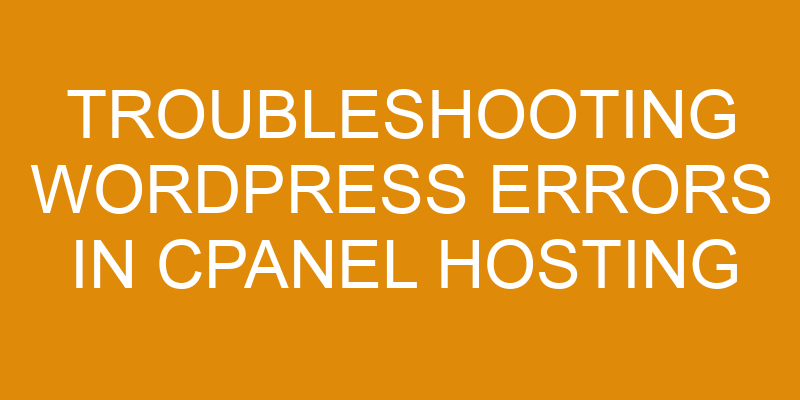WordPress is a popular and versatile content management system (CMS), but it can be tricky to troubleshoot errors in cPanel hosting. This article will provide you with the resources and steps to help identify, diagnose, and fix common WordPress errors in cPanel hosting.
We’ll cover how to check for plugin or theme issues, reset the database connection, and more. By following the guidelines outlined here, you can quickly get your WordPress site up and running again.
So let’s dive into troubleshooting WordPress errors in cPanel hosting!
Check the WordPress Version
Checking which version of WordPress you’re running is an important step in finding out what’s causing your issue. Let’s take a look and see if there are any updates that need to be made.
The first step is to determine the memory limit for your WordPress install. This can easily be done by editing the wp-config.php file in your cPanel hosting account and adding this line: "define(‘WP_MEMORY_LIMIT’, ’64M’);" This will set the memory limit to 64MB, which should be enough for most sites. However, if you find that some plugins or themes require more than 64MB of memory, you’ll have to increase it accordingly.
The second step is to ensure that all WordPress files have correct file permissions. In cPanel hosting, the default permission for WordPress files is usually 644, but depending on how your site is configured, it might need different permissions set in order for certain functions to work properly. If these file permissions aren’t set correctly, it could cause various errors when accessing or modifying files within the WordPress installation directory.
To check and/or change file permissions from within cPanel, navigate to Files > File Manager and select the desired folder before right-clicking on any individual file or folder and selecting Change Permissions from the context menu.
Finally, compare your current version of WordPress with the latest version available from WordPress’ official website (wordpress.org). If they don’t match up, then you’ll want to update as soon as possible – usually, this process is automated unless something goes wrong during the upgrade process itself – so make sure everything looks good before proceeding with any changes! Upgrading will fix any issues caused by outdated plugin or theme versions as well as provide security patches for known vulnerabilities in earlier versions of WordPress core software itself.
Check the Log File
You may need to check the log file if you’re troubleshooting WordPress errors in cpanel hosting. To access the log file, you’ll need to use an FTP program and connect to your server.
Once connected, you can view and interpret the log file. This file is typically a list of activities that have taken place on your WordPress account. The information provided by the log file will help you better understand what caused an issue with your WordPress website. This way, you can make necessary changes.
Accessing the Log File
Identifying the source of issues with your WordPress website can be difficult, but accessing the log file is a great first step towards understanding what’s going wrong. To access the log file and begin troubleshooting WordPress errors in cPanel hosting:
- Login to your cPanel account.
- Navigate to the Logs section and select ‘Error Log’.
View the log file entries to identify any incompatible plugins or database corruption that could be causing problems on your site.
- Take action based on what you find in order to fix any errors and restore optimal functionality to your website.
By taking a look at your log file, you can quickly identify any potential issues with plugins or other elements of your site, which will save you time and hassle when troubleshooting WordPress errors in cPanel hosting!
Interpreting the Log File
Interpreting the log file can be tricky, but understanding what it’s telling you will help you quickly solve any problems. Can you figure out what’s causing the issue?
The first step in troubleshooting WordPress errors in cPanel hosting is to check the log file. It contains important information that may help you identify what went wrong and determine how to resolve it.
Once you’ve accessed your log file, look for error messages or stack traces related to the issue. Additionally, pay attention to checking file permissions, as these are often the primary cause of errors with WordPress sites hosted on cPanel servers.
With a thorough interpretation of the log file and careful consideration of all relevant file permissions, most issues can be resolved relatively quickly using basic troubleshooting steps.
Check the Database
Uncovering the root of the issue may require taking a deeper dive into the database. Taking a look at the WordPress database could reveal any errors it’s encountered, or any other issues related to incompatibilities with plugins or themes that’ve been installed.
It’s possible that resetting passwords, optimizing performance, and making sure all data stored there is up-to-date can help resolve issues with WordPress errors in cPanel hosting. The first step in this process is to access phpMyAdmin through cPanel and open the database associated with your WordPress site.
Once you’re inside of your WordPress database, you can review each table for any potential errors or conflicts that may be causing issues with your website’s functionality. It might also be necessary to make changes to certain settings within each table as well as resetting passwords for user accounts if needed. You should also check to make sure that all of the information stored in your database is up-to-date and accurate by running a scan through phpMyAdmin.
This will allow you to identify any discrepancies that may be present which could be contributing to problems on your site. If an outdated entry is found then you’ll need to update it accordingly before continuing further troubleshooting steps.
Reset the Database Connection
Resetting the database connection is key to resolving any website issues that may be arising. To reset the connection, you can try these steps:
-
Log into your cPanel hosting account and open the MySQL Databases page.
-
Check if there are any missing or incorrect entries in the configuration file of your WordPress installation for server name, username, password, and database name.
-
Update these credentials on both the MySQL Databases page as well as in the configuration file of your WordPress installation.
Once you have updated all necessary information and saved it, check to see if this has resolved your issue by attempting to access your website again via a browser window.
If it hasn’t been fixed yet, then further troubleshooting may be required such as checking other parts of your site setup including plugins and themes or making sure that correct permissions are set for files on the server itself so that they can be accessed correctly by WordPress.
By working through each part of this process step-by-step with an eye towards detecting and isolating any discrepancies between server connection settings and database access information, it should be possible to identify where errors exist and fix them accordingly.
Check for Plugin or Theme Issues
Once you have checked and reset your database connection, it is time to see if any other issues may be causing the WordPress errors in your cPanel hosting. One of the more common issues that can affect a WordPress site hosted on a cPanel is an issue with plugins or themes.
There are several things you can do to check for plugin or theme issues. First, check to make sure all of your plugins and themes are up-to-date. This can often help resolve minor bugs that might otherwise cause errors on your site. You should also check the file permissions of each plugin and theme to ensure they are set correctly, as incorrect file permissions can result in unexpected website behavior. Finally, look at any recently installed plugins or themes; these could be interfering with existing functionality and causing errors on your website hosting platform.
If none of these steps seem to resolve the issue, then it’s time to investigate further into what might be causing the WordPress error messages in your cPanel hosting environment. Try disabling one plugin at a time until you find out which one is responsible; this will narrow down the possible causes significantly! Additionally, test different versions of themes if needed – some older versions may contain bugs that create unexpected errors within cPanel hosting platforms.
| Step | Description | Results | ||
|---|---|---|---|---|
| Check plugins & themes | Make sure all plugins & themes are up-to-date | Resolve minor bugs & possibly prevent future errors | ||
| Check file permissions | Ensure each plugin/theme has correct file permissions set correctly | Avoid unexpected website behavior from incorrect settings | ||
| Test recently installed items | Look for interference from new plugins/themes with existing functionality & cause potential errors on server side | Narrow down possibilities of what is causing error messages & try different versions of theme if needed | Troubleshoot and resolve any issues found. |
Frequently Asked Questions
How do I access cPanel hosting?
You can easily set up and customize cPanel hosting for WordPress with just a few clicks. If you’re looking to troubleshoot errors in your WordPress site on cPanel hosting, you’ve come to the right place.
Setting up cPanel is straightforward; simply follow the prompts that appear when signing in for the first time.
You have plenty of options available to customize your cPanel account, allowing you to create an environment tailored specifically to your needs. Whether it’s establishing email accounts or setting up FTP access, having control over these features can be incredibly useful down the line.
How do I back up my WordPress data?
Backing up your WordPress data is a breeze. To make sure you have all the necessary information on hand, use a few simple troubleshooting tips and plugin options.
Start by exporting any themes or plugins that you’d like to keep track of in case something unexpected happens.
You can also export your content, including posts and pages, using the built-in WordPress export tool.
Finally, don’t forget to back up your database itself, which contains all of your settings and user information.
With these steps completed, you’ll be prepared for any eventuality.
How do I update WordPress?
Updating WordPress is easy and it takes just a few steps. You can start by installing the latest version of WordPress, which you can do directly from your cPanel hosting dashboard.
Once the update is complete, you’ll want to make sure that any plugins or themes you’re using are up-to-date as well. This will help debug any potential errors that may arise from using outdated versions.
Lastly, don’t forget to back up your data before updating as an extra layer of security!
How do I optimize my WordPress website for performance?
You can optimize your WordPress website for performance by optimizing plugins and images.
Start by making sure all your plugins are up-to-date and that you’re only using the ones you need.
Also, make sure to compress any large image files before uploading them to your site. This will reduce their file size without sacrificing quality.
Doing these two things should help improve the speed of your WordPress site significantly.
What security measures should I take to protect my WordPress website?
Did you know that according to a survey by Wordfence, the most common type of attack on WordPress websites is brute force attempts? That’s why it’s essential to take security measures such as password protection and malware scanning to protect your WordPress website.
Password protection can be done through strong passwords and two-factor authentication, while malware scanning helps detect malicious software before it can cause damage. Regular backups are also important for restoring any compromised data.
Taking these steps will ensure your WordPress website is secure from potential threats.
Conclusion
Troubleshooting WordPress errors can be a daunting task, but it doesn’t have to be. By following the steps outlined in this article, you’ll be able to quickly identify and fix any problems that may arise.
It’s estimated that over 75% of website issues are related to plugins or themes, so if you’re having an issue on your site, it may be worth checking these first.
With the right tools and knowledge, troubleshooting WordPress errors is relatively simple and should only take a few minutes of your time.