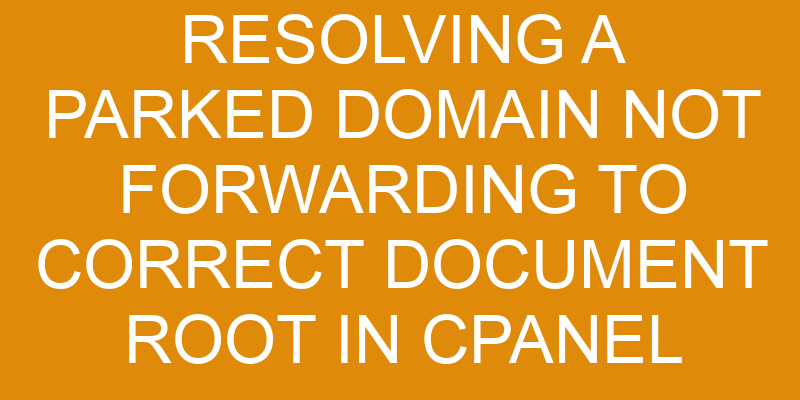If you’re frustrated with a parked domain that isn’t forwarding to the correct document root in cPanel, then don’t despair. It’s possible to resolve this issue and get your website back up and running.
With a bit of patience and precision, you can pinpoint problems and put them right. This article will walk you through the steps necessary for resolving a parked domain not forwarding to the correct document root in cPanel- from finding the root of the domain to troubleshooting common issues.
So let’s start exploring how to effectively fix this problem!
Overview of cPanel
In cPanel, you can quickly and easily manage your domain – from creating a new one to making sure it’s pointing in the right direction. cPanel is an online Linux-based web hosting control panel that offers various features for website management including managing domains, setting up email accounts, file storage, and more. It provides powerful tools to help users configure their websites with minimal technical knowledge.
The main feature of cPanel is its intuitive user interface which makes it easy to find the exact option you need. With just a few clicks, you can add or remove domains from your account as well as change their settings. Additionally, there are detailed tutorials available on how to set up different configurations such as redirects and forwarding domains.
Furthermore, you can also view server logs and statistics about your website performance in real time.
To access cPanel’s features related to managing domains, simply log into your account and click the ‘Domains’ tab at the top of the page. From there, you’ll be able to view all of your registered domains, edit their settings or create new ones. You can also check if any of them have been parked or suspended due to nonpayment or other issues so they can be resolved immediately if needed.
Finding the Root of a Domain
You’re on the right track to get your domain up and running–take a closer look at where it’s pointing and you’ll be good to go!
To do this, you’ll need to find out what server settings are associated with your domain. This is typically done by examining the DNS records in cPanel.
When you locate the DNS for your domain, check that they point to the correct document root. If they don’t, adjust them so that they lead there instead.
By verifying the DNS records associated with your domain, you can ensure that when someone types in your URL, it will direct them to the correct document root. It’s important for all of these settings to match up correctly so that your website functions properly when visitors access it online.
If a particular setting isn’t working as intended, double-check all of its components and make sure everything is configured correctly. With some patience and attention to detail, you should be able to fix any discrepancies between server settings and DNS records quickly and easily!
Pointing the Parked Domain to the Correct Document Root
If the parked domain isn’t pointing to where it should, you’ll need to take a closer look at its settings and make sure everything is configured properly. To do this, there are several steps to follow:
-
Check Domain Mapping – Make sure that the domain name is correctly mapped in cPanel. Log into cPanel and open the Domains section. Check that the domain is listed correctly and points to the correct document root.
-
Check Document Root – If the domain mapping looks good, make sure that the document root specified in cPanel matches the actual server path of your files. You can check this by opening File Manager from cPanel and navigating to your webroot directory.
-
Verify DNS Settings – Finally, verify that all of your DNS records (A record, CNAME record) are set up correctly for your parked domains in cPanel as well as in any third-party DNS service you may be using (GoDaddy, Cloudflare).
Once you’ve verified all of these settings are correct, save them and test out your parked domain again.
Once all these steps have been completed, you should be able to access content at your parked domains without any issues.
Troubleshooting Common Issues
Having trouble with your domain? Don’t worry, it happens to the best of us!
To resolve a parked domain not forwarding to the correct document root in cPanel, you’ll need to double-check your domain mapping and DNS settings. In most cases, this issue can be resolved by reconfiguring the DNS settings for both the parked domain and its associated primary domain. It’s important to ensure that the DNS records are configured correctly so that they point to the correct IP address. This will allow them to map directly back to your website’s document root folder on your hosting account.
If you’re still experiencing issues after making sure that your DNS settings are properly configured, then there may be an issue with how you’ve set up your hostname record or A record within cPanel. Make sure these have been entered in correctly and that all files have been uploaded properly into their respective folders.
Once each of these steps has been completed successfully, try accessing both domains using a web browser – if all is working as expected, then you should now see both domains loading without any problems!
If not, it may be necessary to contact customer support for further assistance with troubleshooting this issue.
Conclusion
You’ve now gone through the steps to troubleshoot any issues with your domain, so you’re ready to get back up and running in no time! To resolve a parked domain not forwarding to the correct document root in cPanel, it’s important to remember that this process involves using FTP and DNS editing.
To make sure that your domain is pointing correctly, take these steps:
- First, use FTP to upload or modify files for the parked domain.
- Second, edit the DNS entries in cPanel via Zone Editor.
- Third, check if redirection settings are enabled for the primary domain.
- Finally, verify if data is being propagated across all name servers correctly.
By taking these steps and following the guidelines outlined above, you can ensure that your parked domain is pointing correctly and functioning properly. You’ll be able to make sure your website is running optimally in no time!
Frequently Asked Questions
What is the difference between a parked domain and a subdomain?
Do you know the difference between a parked domain and a subdomain? Setting up domains, managing DNS, and understanding DNS records can be complicated. However, it’s important to understand the differences between these two types of domain names so that you can make sure your website is properly configured.
One interesting statistic is that over 80% of internet users are unable to explain the difference between the two, yet their knowledge of this distinction is essential in setting up domains correctly.
Both parked domains and subdomains have their own unique DNS records which must be set up correctly for them to function properly on the web. A parked domain points to an existing website while a subdomain acts as an extension of that website and contains its own content within it.
How do I know if I have a parked domain?
If you’re wondering if you have a parked domain, the best way to find out is to check your hosting options. Depending on your provider, they may offer a list of all the domain names associated with your account.
If you can’t see any of your domains in the list, chances are they are parked elsewhere. In this case, it’s important to contact your domain host and ask them which domains are currently parked and how they can be redirected to the correct document root in cPanel.
How do I find the document root of a domain?
Looking for the document root of a domain can be like searching for a needle in a haystack. But don’t worry, with a few simple steps, you can quickly pinpoint the exact document root.
Start by configuring your DNS settings and troubleshooting any errors. Then, use FTP to connect to the server hosting your domain and view its directory structure.
Once you find the correct folder, verify that it matches up with what’s listed in cPanel as your document root—that’s it!
With this methodical approach, you’ll be able to resolve any issues around finding the correct document root for your domain in no time.
Are there any other steps I need to take after pointing the parked domain?
After pointing the parked domain to the correct document root, there are some additional steps you may want to consider taking.
If you’re hosting images on your site, it’s important to ensure that they’re being served from a secure location. This means making sure any images used on your site have been registered with a domain name that uses an SSL certificate.
Additionally, if you have multiple domains pointing to the same website content, it’s best practice to set up redirects for each of them so visitors can be sure they’re viewing the most up-to-date version of your website.
Following these precautions will help protect the integrity of your website and its contents.
Is there a limit to the number of parked domains I can have?
Yes, there’s a limit to the number of parked domains you can have depending on your hosting provider and plan. You may be limited to anywhere from one to hundreds of parked domains.
When redirecting domains, it’s important to consider the ownership of each domain. You should ensure that all domains are owned by you or the company you’re representing before attempting to park them.
Properly setting up redirects will help ensure that visitors land on the correct document root for each domain.
Conclusion
Wrapping up, resolving a parked domain not forwarding to the correct document root in cPanel can be a tricky affair. But with some patience and following our guide step-by-step, you’ve been able to identify the root of the problem and successfully reroute your domain.
Picture yourself unraveling this difficult puzzle piece by piece until everything fits together perfectly – that’s what it felt like when you finally got it working!
You should now have the confidence to tackle any issues you come across with cPanel in the future.