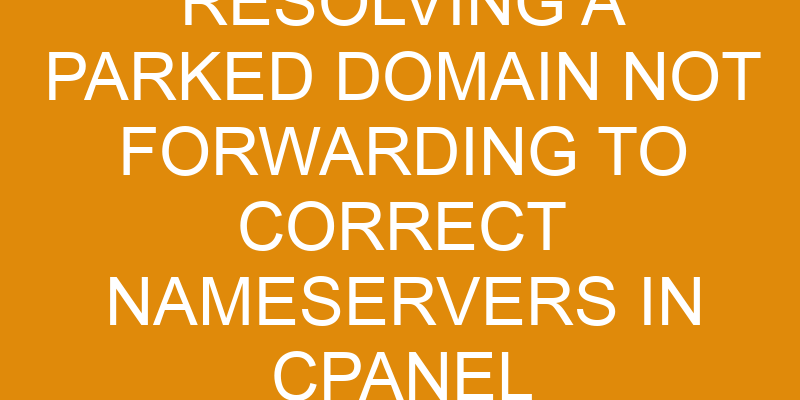Are you having trouble with a parked domain not forwarding to the correct nameservers? This issue can be frustrating, but it’s actually relatively easy to resolve.
In this article, you’ll learn how to identify the issue, change the domain’s nameservers in cPanel, and test the domain. We’ll also cover some troubleshooting tips that will help you debug any potential problems along the way.
By following these steps, you can quickly get your domain back online and functioning as expected.
Identify the Issue
Identify the issue.
You need to figure out why the domain isn’t being redirected properly.
To do so, you must investigate the DNS records for the domain and ensure that it is correctly pointing to the correct nameservers. It’s important to make sure that everything in terms of security for your domain is intact and secure, including making sure that all of your DNS records are up-to-date and valid.
Additionally, you should check for any typos or incorrect information in both the A record and CNAME records.
If all of this information is correct but your domain still isn’t redirecting properly, then you may need to contact a webhosting provider dedicated to helping with resolving parked domains not forwarding correctly.
They can help determine which steps are necessary for getting your domain redirected properly again.
Check the Domain’s Nameservers
Examining the Domain’s Nameservers is an essential step in determining why it’s not redirecting to its intended destination. To check DNS records, log into your account with the domain registrar and view what nameservers are listed for the domain.
If you find that the nameservers need to be updated, you can do so by selecting a new set of nameservers from your account or manually changing them if needed. It’s important to note that some providers allow you to make changes directly on their site while others may require you to contact customer service for assistance.
Once any necessary updates have been made, be sure to save them and then double-check that everything has been correctly entered. You will also want to confirm that these new settings are propagating throughout the internet using online tools such as Pingdom or WhatsMyDNS.
Additionally, it’s recommended that you reach out to your hosting provider and inquire about any further steps they might suggest in order for the changes to take effect properly.
In order for a parked domain to forward correctly, it is imperative that all DNS records are accurate and up-to-date within both the registrar account and hosting control panel. The main goal should always be ensuring that visitors can access the desired website without issue after entering its URL address.
Change the Domain’s Nameservers in cPanel
Making sure your domain is set up correctly can be a tricky process, but with the help of cPanel, you can easily get it back on track. When changing the domain’s nameservers in cPanel, it’s important to make sure that the DNS records associated with your hosting plan are correct and up to date.
Depending on the hosting provider, there may be different methods for updating or changing nameservers. To change the domain’s nameservers in cPanel, navigate to the ‘Domains’ section and select ‘Nameserver Registration’. From here, you’ll be able to view all available DNS records associated with your domain and update them if necessary.
Usually, this involves selecting custom or private nameservers provided by your hosting plan. It’s also possible to specify individual IP addresses for each record if needed. Once all of these settings have been updated, you should see an immediate effect when attempting to access your domain from a web browser.
It’s important to note that any changes made within cPanel can take several hours before they become active across the internet due to propagation delays caused by DNS servers around the world. This means that even though everything is set up correctly within cPanel, it may still take some time for users outside of your network to see any changes applied through cPanel.
To ensure everything runs smoothly, it’s best practice to double-check all of your domain settings before making any major changes such as switching nameservers or adding new DNS records related to hosting plans.
Test the Domain
Once you’ve made the necessary changes, it’s time to test your domain and make sure everything is working properly. Before testing, it’s important to understand the multitenancy challenges associated with DNS propagation in cPanel.
This means that there can be a delay between when the change was made and when it takes effect across the internet, as this process involves multiple servers located around the world.
To ensure that your domain is forwarding correctly, you should use an online tool such as DNS Checker or MX Toolbox. These tools will allow you to check if the nameservers are pointing to the correct ones by entering your domain name into their search box.
Once they have finished scanning, they will show any issues or conflicts as well as which servers are being used for DNS resolution for your domain. You can also use these tools to check if any of your records are missing or incorrect, such as A records and MX records which enable email services for your domain name.
After running these tests and confirming that everything looks good on your end, you should now be able to visit your website using a web browser without issue and send emails from accounts associated with that domain name without interruption.
If all goes well then congratulations! Your parked domain should now be successfully resolved through its new nameservers in cPanel.
Troubleshooting Tips
If you’re still having trouble getting your domain to work, don’t panic – there are plenty of ways to troubleshoot and get it back up and running quickly!
The first step is to make sure the domain registration has been updated with the correct nameservers. If not, this can be done through the cPanel interface by going into Domains > Registered Domains and then selecting Manage next to the parked domain in question. From here, you can update the nameservers if needed.
Once that’s completed, DNS propagation may need to occur before everything is working correctly. This is because DNS changes don’t take effect immediately – they must propagate throughout different networks across the internet before they become active on all machines globally.
To ensure DNS propagation is complete, use a tool such as WhatsMyDNS, which will let you know when your changes have taken effect worldwide:
- Check for all 4 types of records (A record, CNAME record, MX record & TXT record)
- Use multiple locations around the world for testing
- Wait until all tests are showing positive results before moving forward
Finally, if after following these steps your domain still isn’t forwarding correctly then contact your hosting provider or registrar for further assistance in resolving any other technical issues that might be occurring beyond basic troubleshooting tips.
Frequently Asked Questions
What are the steps to take if the parked domain is still not forwarding to the correct nameservers after following the steps in the article?
If your parked domain still isn’t forwarding to the correct nameservers after following the steps in the article, it may be due to security or DNS propagation issues.
Ensure that the domain has been added correctly and all settings are up-to-date. If this doesn’t solve the issue, try clearing your browser cache.
Also, check for any DNS caching services running on your server. You may need to contact your registrar to confirm that they’ve updated their name servers correctly.
Is there a risk of losing data or website files when changing the domain’s nameservers in cPanel?
When changing the domain’s nameservers in cPanel, it’s important to consider the security of your domain and DNS records. Making any changes to these settings can potentially put your website at risk for data loss or file corruption.
It’s highly recommended that you keep a backup of all files associated with your domain before making any changes. This ensures that if anything goes wrong, there’s an available copy of all website information and data.
How long does it typically take for a domain to point to the correct nameservers after updating them in cPanel?
Updating your domain’s name servers in cPanel is a relatively straightforward process, but it can take some time for the changes to fully propagate. Generally speaking, a domain transfer from one set of name servers to another will take anywhere from 24-48 hours to complete.
However, this timeline can vary depending on factors such as your hosting provider or the number of DNS records associated with the domain. To ensure that everything goes smoothly, you should always double-check that all of your DNS records are correct and up-to-date before transferring your domain’s nameservers.
What should I do if I’m unable to locate the domain’s nameservers?
If you’re having trouble locating the nameservers for your domain, don’t despair! It’s not as difficult as it may seem.
With a little bit of sleuthing and technical know-how, you can easily track down the information you need. Begin by checking your domain registration – there should be some information about the nameservers associated with your domain.
If that doesn’t work, DNS propagation can help you identify where the nameserver records are stored. Have patience – understanding how DNS works is a crucial step in resolving any issues related to pointing domains to correct name servers.
Are there any additional troubleshooting steps I can take if the domain is still not forwarding to the correct nameservers?
If your domain is still not forwarding to the correct nameservers, there are some additional troubleshooting steps you can take.
First, check if the domain is locked by visiting the registrar’s website and seeing if you can unlock it.
If that doesn’t work, then look into changing the DNS settings on your hosting account so that they match those of the correct nameservers.
You should also double-check with your registrar to make sure everything is up-to-date in their system.
Finally, if all else fails, contact customer support from both your hosting provider and registrar for further assistance.
Conclusion
You’ve now successfully resolved the issue of a parked domain not forwarding to the correct nameservers in cPanel. It was a tedious task, but you tackled it with ease!
It’s like running a marathon: hard work and dedication were necessary, but in the end, you reached your goal.
With this information at hand, you can move on to other tasks, knowing that this one is taken care of. Congratulations on a job well done!