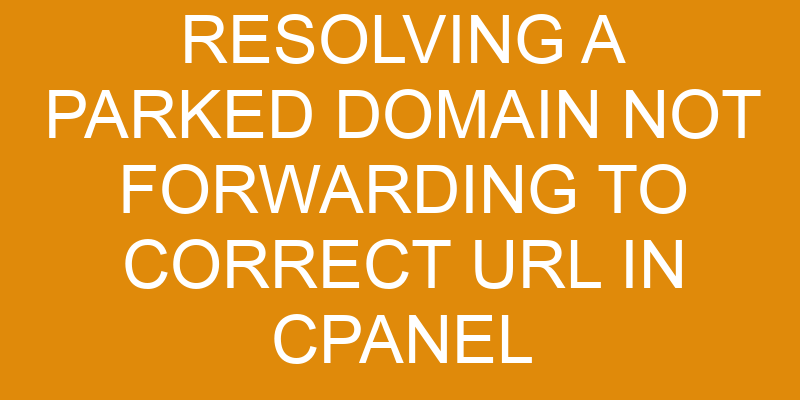It can be a daunting task when you find yourself in the situation of trying to resolve a parked domain that is not forwarding to the correct URL. You may feel lost and overwhelmed, but don’t worry – with some patience and knowledge, you can quickly figure out what’s going on and get your domain up and running!
Allusion aside, this article will provide instructions on how to:
- Access the cPanel control panel
- Check domain settings
- Test the URL
- Set up a redirect if needed
- Troubleshoot any common issues that might arise.
Accessing the Control Panel
To get the domain working properly, you’ll need to access the control panel and make some adjustments. The control panel is what allows you to assign permissions and configure settings for your domain.
To access it, open your web browser of choice and type in ‘cpanel’. This will take you to a login page where you can enter your username and password. Once logged-in, you can click on the ‘Domains’ tab to begin making changes.
From here, you will be able to adjust the forwarding settings for your domain. You must specify the exact URL that you want traffic from this domain redirected to in order for it to work properly.
If there are any existing redirects already configured, they will need to be removed before attempting to set up a new one. Additionally, make sure that any caching plugins or services have been disabled as they may interfere with proper redirection of the domain traffic.
Once all settings have been adjusted accordingly, save them and test out the redirection by visiting the parked domain URL in a new browser window or tab. If everything has been configured correctly, then visitors should now be redirected towards their intended destination when they visit this address online.
Checking Domain Settings
Struggling to get your website redirecting properly can be frustrating, but don’t worry – checking your domain settings is a great place to start and should help you out!
The first step is to make sure that the domain registration is current and up-to-date. This includes verifying the expiration date of the domain as well as any contact information associated with it. If any of this information is outdated or incorrect, it may have an effect on how users are able to access your website.
Once that has been verified, you’ll want to check the DNS configuration for the domain. Make sure that the nameservers listed in cPanel match what’s registered in your domain registrar’s control panel, otherwise your visitors will not be directed correctly when they try to visit your website.
Additionally, make sure that all DNS records associated with the domain are correct and up-to-date; this includes A Records and CNAME records pointing to specific IP addresses or other domains. Failing to do so could result in misdirection or possibly even complete failure of visitors being able to reach your website at all.
In short, configuring DNS correctly is essential for making sure visitors can reach their intended destination when visiting your website. So take some time double-checking both the registration status and DNS configuration of the domain before moving forward with troubleshooting any other potential issues!
Testing the URL
Once you’ve verified your domain settings, testing the URL is the next step to ensure visitors can access your website effectively. To do this, you’ll need to:
- Optimize the URLs for faster loading speeds and better search engine visibility.
- Create backups of your website in case something goes wrong during the testing process.
- Test out different versions of the URL in a browser or web page tester to see how they look and load on different devices.
- Carefully monitor any changes you make to ensure they’re working as intended before making them live on your site for all users to see.
Testing your URLs can help identify potential problems with redirects or other issues that might prevent visitors from getting where they need to go on your website quickly and easily.
It’s also important to keep an eye on performance metrics like page loading times, bounce rate, and conversions so you can adjust settings accordingly if needed.
If done correctly, optimizing URLs can improve usability and search engine rankings for your site while creating backups will give you peace of mind knowing that any changes made are safe and secure if something goes wrong along the way.
Setting up a Redirect
Setting up a redirect can be an easy way to ensure visitors land on the right page, no matter what URL they use. Redirecting is accomplished through domain mapping or URL masking. Domain mapping involves changing the DNS of the parked domain so that it points to the main domain, while URL masking involves setting up a redirect within cPanel so that when the parked domain is accessed, it will forward to the main domain with no visible change in URL.
| Domain Mapping | URL Masking |
|---|---|
| Changes DNS of parked domain | Sets up a redirect within cPanel |
| Pointed towards main domain | Forwards to main domain without change in URL |
| No visible change in address bar | Visible change in address bar not observed |
When using either of these methods, care must be taken to configure them properly or there may be issues with browser compatibility or search engine indexation. If done correctly, users should have no issue accessing websites from any valid URLs and search engines should also find all content easily indexed. It’s important for website owners and administrators to understand how both techniques work and know which one is best suited for their particular website needs.
Troubleshooting Common Issues
Tackling any hiccups that may arise when setting up a redirect is key to a successful result. When configuring DNS and updating records for resolving a parked domain not forwarding to the correct URL in cPanel, there are some common issues you may run into.
To help troubleshoot these issues, it’s important to pay attention to:
-
Domain configurations:
-
Configure the DNS Zone correctly
-
Make sure all A records are pointing to the right IP address
-
Ensure CNAME and MX records have been updated properly
-
Server configurations:
-
Check that mod_rewrite is enabled on your server
-
Confirm proper permissions have been granted for the directory in question
Knowing how each of these elements work together can help you quickly identify what needs adjustment or further configuration when resolving a parked domain not forwarding to the correct URL in cPanel. Taking time beforehand to understand the purpose of each component gives you an advantage when troubleshooting any potential problems that may arise.
Frequently Asked Questions
How do I access the cPanel for my domain?
If you want to access the cPanel for your domain, you’ll need to make sure your domain is secured and your name servers are correctly configured.
These two elements are essential for giving you control over the different functions of your account. For example, managing DNS records, setting up email accounts, and creating subdomains.
To ensure that everything works properly, double-check that both of these components have been set up correctly. Only then can you access the cPanel.
What do I do if the domain is not forwarding to the correct URL?
If your domain isn’t forwarding to the correct URL, you’ll need to set up a redirect. This process is called domain mapping. It involves pointing your domain from one place to another.
You can do this through your cPanel. Access the ‘redirects’ section within the ‘Domains’ tab. From there, you can configure the settings for your redirect. Make sure it’s functioning properly.
What is a parked domain?
Are you curious about what a parked domain is? Well, buckle up because you’re in for an amazing ride!
A parked domain is simply a domain name that has been registered but not actively developed. It’s an inactive website with just a page of information telling visitors that the domain name has been registered and may be available for purchase.
This process involves setting up the right name servers and registering your desired domain name. With a parked domain, you can also tell search engines like Google where to find your website when it’s ready to launch.
So don’t wait any longer, register your very own parked domain today and take the first step towards creating something incredible!
How do I set up a redirect?
To set up a redirect for a domain, you’ll need to configure the domain forwarding or redirect rules. This can be done by logging into your cPanel and navigating to the ‘Domains’ section.
Once there, click on ‘Domain Forwarding’. This will open the page where you can enter in the redirect rules. You simply need to enter in the original domain name and then specify where it should forward visitors when they land on that page, such as another URL.
After entering in all of this information, click ‘Add’ and your redirect will be set up!
What are the common issues that can arise with parked domains?
Parked domains can cause a variety of issues, especially when it comes to domain mapping and DNS settings.
If your parked domain is not forwarding to the correct URL, this could be due to incorrect or incomplete information in your hosting account’s DNS records. It also could be due to an outdated or missing A record, which is used for pointing a domain at an IP address.
Additionally, conflicts between two different accounts hosting the same domain name can prevent the domain from resolving correctly. To fix these problems, you need to double-check that all of your DNS settings are up-to-date and correct.
Conclusion
You’ve successfully resolved the issue of your parked domain not forwarding to the correct URL in cpanel.
You can now rest easy knowing that all visitors to your website are directed to the right place.
In fact, it’s estimated that up to 95% of web users expect a website to load in two seconds or less.
With your redirection setup properly, you’ll ensure that visitors have an optimal experience when they visit your site.
Congratulations on taking control of this important part of running a successful website!