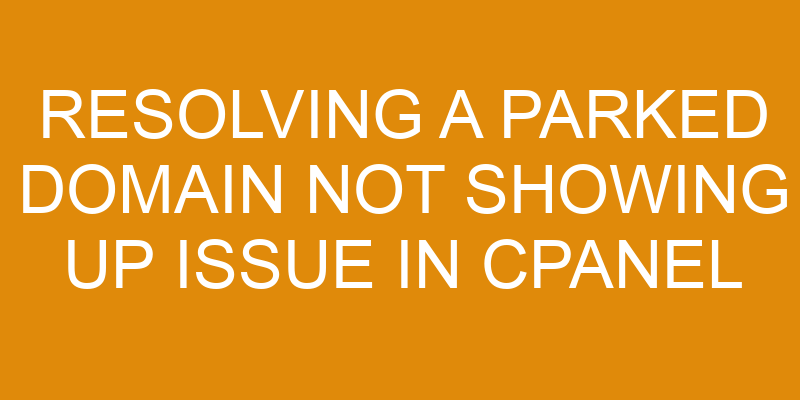Parked domains are commonly used by websites to redirect visitors to a main website. However, if the parked domain is not showing up in cPanel, then it may be due to several different causes.
This article will outline some of the steps needed to resolve this issue and ensure that the domain is properly connected with cPanel.
Firstly, it is important to check the DNS settings and verify that they are correct for the domain. Additionally, ensuring that the domain registration has been completed and is valid can help eliminate any potential issues caused by an expired registration.
Once these steps have been completed, confirming that the domain is enabled should be done and nameservers should also be checked.
Finally, any firewall blocks on the domain must be identified and removed in order for it to show up correctly in cPanel.
Check Your DNS Settings
Examining DNS Settings is an important step in troubleshooting a website’s visibility. In order to properly diagnose the issue, it is necessary to ensure that all registrar and DNS records are correct.
The first step is to verify that the domain name is registered with the proper registrar and that they have the correct nameservers set for it. If any of these settings are incorrect, then it will cause the domain to not show up properly in cPanel.
The next step is to check if all of the associated DNS records are correctly configured for the domain. This includes A Records, CNAMEs, MX Records, TXT Records, etc., which must be pointing to the correct locations in order for cPanel to recognize them.
Additionally, if there are any third-party services being used such as Cloudflare or Google Apps, then those DNS settings must also be checked and updated if necessary.
If all of these steps have been completed with no resolution found, then further investigation may need to take place within cPanel itself or other hosting control panels such as Plesk or DirectAdmin. It may also be necessary to contact support from either your hosting provider or the registrar used for registration in order to investigate any potential issues related directly with their services.
Verify Domain Registration
Verifying the registration of a website is an important step in troubleshooting. The domain renewal and registration process must be checked to ensure that the domain name is still active, which can be done by looking up the domain’s WhoIs information or through the registrar’s website.
To successfully verify a domain registration, there are several different steps that should be taken:
-
Check for any expiration dates associated with the domain to make sure it hasn’t lapsed.
-
Make sure that all contact information listed on the domain’s WhoIs record is up-to-date and accurate.
-
Confirm that you have access to both your registrar account as well as your DNS hosting provider account since these are required for managing and renewing domains.
-
Ensure that all payment information stored with your registrar account is valid so you don’t miss any upcoming payments.
-
Double check to make sure all of your DNS records are properly set up so they’re pointing to the right server locations.
By taking these steps, you can confirm whether or not a domain has been registered correctly and if there may be any problems preventing it from showing up properly in cPanel or other web hosting accounts. This will help identify potential issues so they can quickly be resolved before they cause further disruption with your website’s operations.
Make Sure Your Domain Is Enabled
Once domain registration has been verified, it is essential to ensure that the associated website is enabled and ready for public use. Mapping a domain to a server hosting the website requires DNS propagation, which can take up to 24 hours before the changes are fully effective.
The domain must be properly configured in cPanel so that it will point correctly to the domain hosting provider’s nameservers. This process involves setting up an A record for the domain mapping, pointing it at the server’s IP address, and configuring the MX records for email delivery if required.
The next step is to check if all of the necessary settings have been configured properly in cPanel. It should be confirmed that there are no conflicting settings or errors on either side of the connection between cPanel and your domain name provider’s servers.
If everything looks correct but customers are still unable to access your website through its DNS address, then further troubleshooting may be required by checking with your hosting provider directly or using online diagnostic tools such as Pingdom or Traceroute.
Finally, once all configurations have been checked and double-checked, it might be necessary to flush out any old cached DNS records from local caches by running a command like ‘ipconfig /flushdns’ on Windows machines or ‘sudo dscacheutil -flushcache’ on macOS devices. After this step has been completed successfully, most users should be able to access your website without any problems.
Check Your Nameservers
Ensuring that the nameservers are properly configured is a critical component of domain configuration. This involves verifying that the domain has been registered with a registrar and checking aliases, DNS records, and any other related components. In addition, it is important to check if the registrar can detect any issues with the nameserver settings prior to making changes in cPanel.
If there are any discrepancies between what is set up in cPanel and what is registered with the registrar, then this will need to be addressed before proceeding further.
The next step is to check if the domain name has been correctly associated with its respective nameservers in cPanel. This can be done by accessing Domains > Zone Editor from within cPanel and selecting Show All Zones for each domain listed. If this does not show up as expected, then it may be necessary to go back into your account at the registrar and re-enter or update your nameservers accordingly before attempting another zone lookup from within cPanel.
In some cases, if these steps do not resolve your issue, you may need to contact your hosting provider’s support team for assistance as they should have access to more detailed information about your account setup which could help pinpoint an underlying problem causing domains not showing up correctly on cPanel.
Ensure Your Domain Is Not Blocked By Firewall
To ensure proper functionality, it is important to investigate if a firewall may be blocking the domain from being accessed. Firewalls act as an effective barrier between trusted networks and untrusted networks and can be used to protect against malicious activity.
To ensure access, it is necessary to review logs for any blocked attempts or suspicious patterns. If a domain appears in the logs as being blocked, then steps must be taken to whitelist the domain so that it will not be blocked in future attempts.
It is also important to consider whether other types of security measures may also prevent access. For example, IP address restrictions can cause domains to become inaccessible if they are not allowed by default. In addition, certain web applications such as application firewalls may have rules configured which block domains based on various criteria such as URL patterns or user-agents.
It is important to review these settings in order to identify any potential issues that could prevent a domain from showing up correctly. Ensuring that a domain is not blocked by any security measure requires careful investigation of both log files and configuration settings related to firewalls, web applications and IP address restrictions.
By taking the time to carefully review all the relevant information, it should be possible to determine why a particular domain is not showing up correctly and take appropriate steps accordingly.
Frequently Asked Questions
How do I check the DNS settings for my domain?
In order to check the DNS settings for a domain, one must first understand the concept of domain mapping.
Domain mapping is the process of connecting a domain name to an IP address or web hosting service.
This is accomplished through DNS records which are stored in the Domain Name System (DNS).
These records can be edited and updated according to individual preferences and requirements.
Consequently, if one wishes to review their DNS settings for their domain, they will need to locate their DNS records and make any necessary changes or updates.
Is it necessary to renew my domain registration?
As the old adage goes, “time is of the essence.” The same holds true for domain registration, as it must be regularly renewed in order to remain active and visible online.
Domain expiration occurs when a domain name has not been renewed within its allotted period and passes its renewal date; this can result in domain transfer to another individual or organization.
It is therefore essential for an organization or individual to keep track of their domain’s expiration date and take the necessary steps to renew before the deadline passes. Failing to do so risks losing access rights and visibility on the internet.
What do I do if my domain is not enabled?
When a domain is not enabled, it may be due to an expired registration or transfer.
Domain expiry occurs when the registration period for a domain has ended and the domain owner does not renew their registration before the expiration date.
Similarly, a domain transfer occurs when the ownership of a domain changes from one person or entity to another.
In either case, resolving these issues requires that the new owner complete the registration process or transfer paperwork with their registrar in order to enable the domain and make it accessible on cPanel.
How do I change my nameservers?
Changing nameservers is a critical step when setting up a domain on the web. In order to ensure that the correct site is loaded, nameservers must be updated and propagated across the internet.
One example of this process can be seen in the case study of a small business wanting to move their website from one hosting provider to another. The first step for this would be to log into the current hosting account and update the nameservers, then wait for DNS propagation which can take between 24-48 hours before it’s fully propagated across all servers in the network.
After waiting for DNS propagation, domain forwarding should also be set up so that users are taken directly to their new website without seeing an error page.
How can I tell if my domain is blocked by a firewall?
In order to ascertain whether a domain is blocked by a firewall, network security must be examined.
This can be done by checking the Domain Name System (DNS) records for the domain in question.
These records contain information about the name servers used to resolve requests for webpages associated with the domain.
If these records are not being updated or if they have been tampered with, then it may indicate that some form of network security has blocked access to the website hosted on the domain.
Conclusion
In conclusion, resolving a parked domain not showing up issue in cPanel can be done by verifying the DNS settings, domain registration, and the nameservers.
Additionally, one should make sure that the domain is enabled and not blocked by a firewall. Allusion to such issues may prove useful in preventing them from occurring in the future.
By taking preventative measures such as double-checking all aspects of a website’s setup, users can avoid issues related to their online presence. Taking these steps will help ensure that websites remain visible and accessible for both customers and visitors alike.