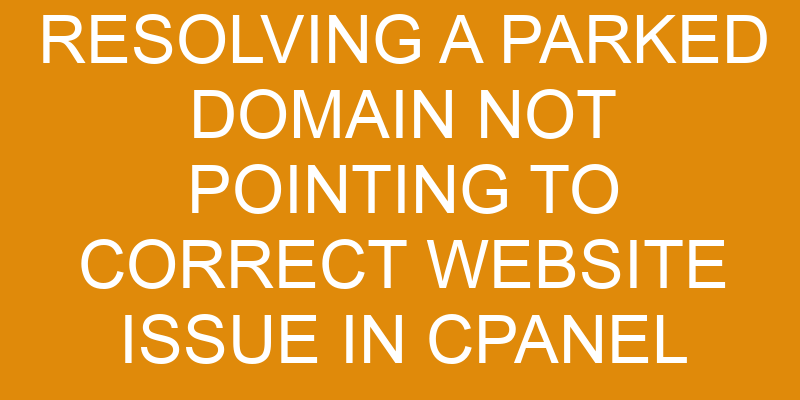Are you having trouble with a parked domain pointing to the wrong website in cPanel? Have you spent hours trying to figure out why it’s happening with no luck? You’re not alone! Many people find themselves in this same situation, unable to make progress.
But don’t worry – resolving this issue is much easier than it may seem. In this article, we’ll walk you through each step of the process so that you can get your domain back up and running quickly and easily. You’ll learn how to check your domain settings, update your DNS settings, and troubleshoot any issues that come up along the way.
So let’s get started!
Understand the Issue
To get to the bottom of this problem, let’s take a look at what may be causing it. The first step in analyzing causes is to understand the issue better. A parked domain not pointing to the correct website can occur due to several reasons, such as incorrect DNS settings or domain name registration issues. Common solutions for resolving this issue include updating your DNS records in cPanel, making sure that your domain is registered properly and that it’s pointing to the right place, and contacting your hosting provider if needed.
Additionally, double-checking any changes that you’ve made recently and reverting them if necessary can help resolve the problem.
The next step would be checking all settings related to your domain from within cPanel. This includes verifying whether or not any redirects are configured incorrectly and disabling them if needed. You should also check record types like CNAME, MX, and TXT records and ensure they are set up properly in order for visitors accessing your site through the parked domain will be directed correctly towards it. If some of these settings are incorrect or missing altogether then they must be corrected before you proceed further with troubleshooting other potential causes of this issue.
In addition to checking all settings related to your domain from within cPanel, it’s important to make sure that any third-party services associated with it are configured correctly as well. This includes verifying whether or not email forwarding rules have been set up correctly or if there’s an SSL certificate installed on the website for secure browsing purposes. Any errors discovered here should also be fixed before continuing with troubleshooting other potential causes of this issue.
Check Your Domain Settings
Before you can troubleshoot why your domain isn’t pointing to the correct website, it’s important to confirm that the domain is registered and active.
Additionally, you’ll need to verify that the nameservers are correctly pointing to the right server.
In order to do this, you’ll need a few pieces of information handy so that you can ensure everything is set up correctly.
Confirm domain is registered and active
Now that you’ve confirmed the domain is registered and active, let’s look at getting it to point to the right website.
To do this, we’ll need to review the DNS records associated with your domain in cPanel. Depending on what type of hosting you have, there may be multiple ways to access the DNS records for your site, such as through a third-party provider or from within cPanel itself.
Once you locate the appropriate page, you’ll need to edit any of the existing A Records or CNAME Records that are pointing your domain elsewhere. After making those changes, save them and then wait for them to take effect in order for your website to become visible on its respective URL address.
Verify nameservers are pointing to the correct server
Once the DNS records are updated, you’ll need to check that the nameservers are set up correctly so your site can show up properly. To do this, customize your nameservers in cPanel to make sure they’re pointing to the correct server.
To get started, look at the domain’s details and find out what nameserver information is associated with it. Then, go into cPanel and change any necessary settings so that they match those found in the domain’s details.
Once you’ve made the changes, give it some time for DNS propagation to occur before testing if everything is working properly. This can take anywhere from a few minutes up to 24 hours or more depending on your particular hosting environment, so patience is key here.
Check Your Website Settings
Once you’ve identified the correct website address, it’s important to confirm that the website is hosted on the correct server.
To do this, check the settings on your domain’s hosting account or cPanel to make sure it matches the website address. Additionally, ensure that any DNS settings are configured correctly so traffic can be directed to your site smoothly and efficiently.
Identify the correct website address
You’ll need to determine the appropriate website address for this task. This is a crucial step in resolving the issue of a parked domain not pointing to the correct website in cPanel.
To ensure that your site is optimized and can build traffic, you should:
- Check any DNS records set up.
- Make sure that all A records are pointed at the correct IP address.
- Ensure that CNAME records are properly configured and pointing to the right place.
- Verify that MX (mail exchanger) records have been set up correctly as well.
Confirm your domain name settings:
- Make sure that you have verified ownership of your domain by registering it with ICANN or another approved authority.
- Double-check that your URL redirects are working correctly and configured with the proper parameters.
Optimize content on your site:
- Ensure that your content is SEO friendly and written in a way that appeals to both search engines and visitors alike.
- Use keywords throughout your text to help drive organic traffic from search engine results pages (SERPs).
Confirm the website is hosted on the correct server
Confirming that your website is hosted on the correct server is crucial for its optimal performance and visibility. To check this, you need to verify the hosting provider information associated with your domain name.
You can easily find out who your hosting provider is by looking up your domain’s DNS records. If these records don’t match with the information provided by the hosting provider, it means that your website is not hosted on the correct server.
Once you have identified any discrepancies, contact the hosting provider to rectify them so that your website is pointing to the right server.
Update Your DNS Settings
Double-check your DNS settings to ensure your website is pointed in the right direction! Your domain name registration and hosting services should be updated so that your website can be found online.
To update your DNS settings, there are a few key steps you need to take:
- Find out who registered the domain and where it’s hosted.
- Make sure the domain name points to the correct IP address for the web hosting server.
- Confirm that the cPanel nameservers are correctly set up and working properly.
If all of these steps have been completed successfully, then you’ll know that your parked domain is set up correctly and pointing to your website as intended. You may also want to check with your registrar or web host if any additional changes need to be made in order for everything to work properly and for visitors to access your content online without any issues or delays.
Troubleshoot Any Issues
If you’re having trouble accessing your content online, troubleshooting any issues can help get things back up and running quickly. To start, make sure that your domain registration is properly configured. If the domain hasn’t been registered yet or has expired, this could be a cause for the issue. You should also check the DNS management of your website to ensure it’s pointing to the correct hosting service.
Using a 2 column and 3 row table in markdown format helps create a rhythm and flow in the writing:
| Domain Registration | DNS Management |
|---|---|
| Is it registered? | Is it pointed? |
| Has it expired? | Is it updated? |
| Is it correct? | Are settings correct? |
Troubleshooting any technical issues with your domain name requires careful investigation of all potential causes. It may be necessary to go through each step one-by-one until you find what is causing the problem. Once identified, you can then take steps to resolve it efficiently and effectively so that access to your content is restored quickly. Making sure everything is configured correctly will guarantee smoother website operations and quicker resolution times when problems do arise.
Frequently Asked Questions
What types of domain issues can cPanel resolve?
You’ve come to the right place if you’re looking for information about what types of domain issues cPanel can resolve.
Did you know that cPanel allows users to easily configure and manage their DNS records and domain forwarding? As a web hosting control panel, cPanel is designed to help users quickly and conveniently set up websites with minimal effort.
It offers an intuitive user interface that enables customers to configure, secure, and maintain their domains in minutes. With its advanced features like Domain Forwarding, Wildcard Redirects, Subdomain Aliases, and Custom DNS Records, cPanel makes it easy for customers to manage any type of domain issue they may encounter.
How do I know if my domain is parked?
To know if your domain is parked, you’ll need to check the domain registration, transfer, and DNS settings.
Look for any parking rules that may have been set in place by the previous owner or registrar.
If your domain has recently been transferred, it’s possible that some of the ownership information hasn’t been updated yet in the DNS records.
In these cases, it’s best to double-check with your registrar or hosting provider to make sure all of the information is up-to-date.
How long does it take for DNS changes to take effect?
When making changes to your DNS, it’s important to know how long it takes for those changes to take effect. This process is known as DNS propagation and can take anywhere between 12-72 hours.
During this time, the name servers that are associated with your domain are updating across the internet so that people can access the correct website. This process requires patience but is necessary in order for users to view the updated website.
What is the best way to troubleshoot domain issues?
To troubleshoot domain issues, it’s important to check the domain mapping and name servers.
First, make sure that your domain is linked to the correct website. If it’s not, you’ll want to update it in the settings of your cPanel account.
You should also check the DNS records for any discrepancies or errors.
Finally, ensure that your name server information is accurate; if necessary, contact your hosting provider or registrar to confirm this information.
With these steps completed, you can be sure that you’ve properly addressed any domain issues you may have encountered.
Can I use cPanel to transfer a domain to a different hosting provider?
Yes, you can use cPanel to transfer a domain to a different hosting provider. The process is relatively straightforward and involves completing the Transfer Domain form in the Domains section of your cPanel account.
This will start the transfer process with your new hosting provider. You’ll be asked for an authorization code from your current registrar which must be provided before the transfer can complete. Once that’s done, you’ll have successfully transferred your domain to another hosting provider.
Conclusion
Resolving a parked domain not pointing to the correct website issue in cPanel isn’t as difficult as it seems. Once you understand what’s causing the problem and have checked your domain and website settings, updating your DNS settings is a breeze.
With the right steps taken, you can get your domain up and running like lightning—in no time at all! It may take some patience, but rest assured that by following these steps correctly, you’ll be back on track in no time.