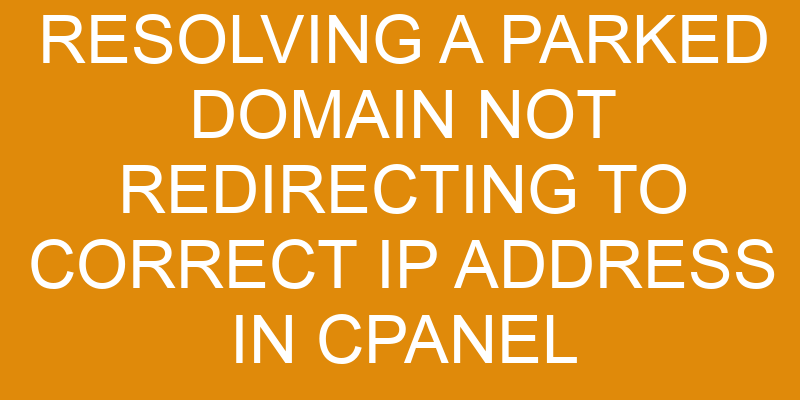Are you having trouble getting your parked domain to redirect to the correct IP address in cPanel?
This issue can be frustrating, but luckily it’s relatively easy to resolve with a few simple steps. In this article, we’ll explain the basics of domain redirection as well as how you can create a successful redirect in cPanel and troubleshoot any common problems that may arise.
With this guide, you’ll have your domain pointing and redirecting correctly in no time!
Understand the Basics of Domain Redirection
Confused about how to get your website up and running? Let’s take a look at the basics of domain redirection so you can start browsing in no time!
Domain redirection is an important component of getting your website online. It involves making sure that when a user types in the domain name, they’ll be redirected to the correct IP address for your site.
To understand how this works, we need to first look at the history of domains and DNS records. Domain names were created to make it easier for humans to remember websites, rather than having to remember long strings of numbers used for IP addresses. Each domain name is associated with one or more IP addresses which are stored in DNS records.
When a user types in the domain name, their computer looks up the corresponding IP address from these records and then redirects them accordingly. It’s important to ensure that these DNS records are pointing towards the correct IP address for your website, otherwise users may not be able to reach it.
If you’re using cPanel as your hosting platform, there are several tools available that can help you manage and troubleshoot any issues with domain redirection. You can use these tools to check whether your DNS records are pointing towards the right IP address so you can resolve any problems quickly and easily without having to manually adjust each record yourself.
Check Your Domain’s Existing Settings
Stumped on why your domain isn’t pointing to the right spot? Let’s check the existing settings and get it sorted out quickly!
First, access your hosting account’s cPanel. Once you’re logged in, locate the Domains section and click on ‘Manage Redirection.’ This will show you any current redirects that are already set up for this domain. It could be that a previous user has already redirected the domain and forgot to update it when they left. If this is the case, simply delete or edit any incorrect redirects.
If there are no redirects setup yet, then head over to ‘Zone Editor.’ Here you’ll be able to add an A record that points your domain name to your IP address. Be sure to double-check that all of the details such as content migration and domain transfer are correct before submitting them. If not, visitors may end up being directed elsewhere unintentionally.
Finally, if none of these steps have worked so far then try checking with your web host provider for more information about what might be causing the issue. They should be able to provide assistance with resetting any DNS records or other technical support needed in order to ensure that your parked domains are correctly redirected.
Create a Redirect in cPanel
Are you feeling frustrated because your domain isn’t pointing where it should? Don’t worry, let’s get that sorted out quickly!
The first step is to make sure your name registration and domain hosting are set up correctly. This means double-checking that the Name Server (NS) records are pointed to the correct server and that all of the required DNS records have been created. If you’re using a registrar like GoDaddy or Namecheap, log in to their system and check your settings. If you’re using domain privacy, remember to turn it off if necessary for the NS record changes to take effect.
Once these steps have been completed, we can move on to creating a redirect in cPanel. A redirect allows traffic from one URL (or domain name) to be sent somewhere else when someone visits it.
To do this, login into cPanel and click on ‘Redirects’ under Domains section. You’ll then be presented with four options: Temporary (302), Permanent (301), Not Found (404) and See Other (303). Choose ‘Permanent’ as this will ensure visitors are always directed toward the desired webpage/IP address without any problems.
Finally, enter both of your URLs into their respective boxes – the source URL being your parked domain – then select whether you want all files redirected or only specific ones before clicking ‘Add’ button at bottom right corner of screen.
Your new redirect should now be active after a few minutes so feel free to test it out by visiting your parked domain address again!
Test the Redirect
Confused by a redirect that’s not working as expected? Don’t worry, you can test it out. Simply visit the source URL and check whether it’s being redirected to the desired webpage or IP address. If it’s not, there may be server configuration errors preventing it from working properly. Take the time to check for any errors in your settings. You may need to use different redirecting methods specific to your web hosting provider if you’re still having trouble getting the website or IP address to load correctly.
Make sure to update all DNS records on both the domain’s former host and its new destination, so that everything is properly linked up. It’s also a good idea to run tests with different browsers to check for any compatibility issues. Remember, testing is key when troubleshooting this issue. Don’t forget about it!
Troubleshoot Common Problems
Troubleshooting common problems can be a tricky task, but with some basic knowledge and the right tools, you can quickly identify and resolve issues. For example, if you’re experiencing DNS propagation or incorrect redirects, the first step is to check your DNS records. Make sure they’re up-to-date and pointing to the correct IP address.
If your DNS records are not correct, you may need to update your domain’s nameservers. Alternatively, you can contact your hosting provider for assistance in resolving any incorrect redirects.
DNS propagation
Investigating DNS propagation can be a frustrating process, as it was for David. He had to wait over three days before his domain was linked to the right IP address.
DNS propagation is the process of changing and updating domain name system (DNS) records. These records map a domain name to an IP address. When you change your domain mapping or DNS records, it can take time for those changes to be propagated across the internet.
It’s important to understand that DNS updates are not instantaneous. They may take several hours or even days in some cases for all of your visitors around the world to be able to access your website at its new location.
To avoid long wait times for DNS propagation, make sure you have configured your web hosting account correctly. Test your site thoroughly before making any changes.
Incorrect redirects
You may be experiencing difficulties when trying to access your website due to incorrect redirects, so it’s important to look into this right away.
Domain masking and domain forwarding are two methods of setting up a redirect for a parked domain. With domain masking, the URL in the user’s browser remains unchanged but they’ll be taken to a different website than what was originally intended.
With domain forwarding, all visitors who type in or click on the parked domain will automatically be directed to another website instead of the one that was initially intended. If either of these methods have been incorrectly configured, this can cause issues with accessing your website.
It’s important to check that both the source address and destination address are correct and up-to-date in order for them to work properly. If not, visitors could experience broken links or errors when trying to access your website.
Frequently Asked Questions
How do I know if my domain is parked?
Do you feel like your domain is parked in limbo with no end in sight? It can be a confusing and overwhelming task to figure out if your website hosting provider has actually parked it. But fear not! There are some key things to look for that will help you know definitively whether or not your domain is parked.
Firstly, check the DNS settings associated with your domain hosting account. If the records are pointing to the nameservers of the hosting provider, then most likely it’s just been temporarily parked until you point it elsewhere.
Additionally, take a look at the root directory of your website hosting account; if there’s a placeholder page there instead of an active site, then chances are good that it’s been parked.
Knowing these key signs can help ensure that any issues with redirecting to the correct IP address can be quickly identified and resolved before they become bigger problems.
What is the difference between domain redirection and domain forwarding?
You may be wondering about the difference between domain redirection and domain forwarding.
Domain redirection, also known as domain mapping, is a process that uses DNS resolution to point your domain name to an existing website. This means that whenever someone types in your domain name into their browser, they’ll be taken automatically to the website of your choice.
On the other hand, domain forwarding forwards visitors from one URL directly to another URL without changing the address bar in their browser. In other words, it simply redirects people from one web page to another without them being aware of it.
Both methods can help you maintain control over where visitors go when they type in your domain name.
Will domain redirection affect my website’s SEO?
You’re about to embark on an exciting journey of SEO success! Domain redirection can play a major role in boosting your website’s search engine visibility, but it’s important to understand how it works and the potential impact it can have.
Through content optimization and keyword targeting, domain redirection has the potential to boost your ranking in search engine results pages. However, if done incorrectly, it could lead to reduced ranking or even being flagged as spam by search engines.
It’s essential that you understand the nuances of domain redirection before implementing any changes as this could help you avoid any SEO issues down the line.
How long does it take for a domain redirection to take effect?
Redirecting a domain can be a useful way to manage resource allocation and ensure that your website is properly configured for SEO. However, it’s important to know how long the process takes before you’ll see the changes take effect.
Generally speaking, DNS propagation can take anywhere from 24-72 hours after implementation – though in some cases it may be quicker or slower depending on various factors such as server load and geographical location.
To ensure that the redirection process is successful, it’s best to monitor the progress of your domain redirects over time.
Is it possible to redirect multiple domains to a single IP address?
Yes, you can redirect multiple domains to a single IP address using DNS management. Whether you’re able to do this or not depends on the domain ownership and your permission levels. By using a DNS service, webmasters have all the tools they need to create intricate redirects that take visitors from one domain name to another.
With an understanding of how DNS works, you’ll be able to control and manage your domain’s redirection with ease.
Conclusion
You can now rest easy knowing that your domain is redirecting to the correct IP address. Your hard work has paid off!
While you may have encountered a few bumps in the road, now that you understand how to resolve a parked domain not redirecting to the correct IP address in cPanel, it should be smooth sailing from here on out.
Don’t forget – knowledge is power! Keep learning and honing your skills so you can stay ahead of the game. After all, forewarned is forearmed!