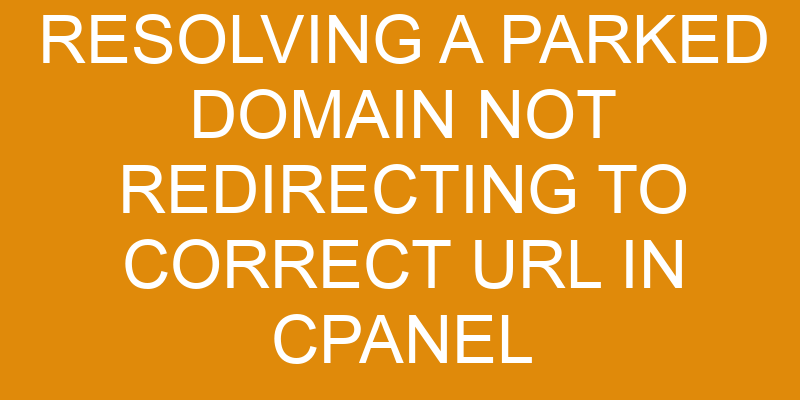Have you ever found yourself in a situation where your parked domain isn’t redirecting to the correct URL? Don’t worry, it happens to all of us!
But the good news is that there are a few steps you can take to resolve this issue. In this article we will be discussing how to troubleshoot and solve a parked domain not redirecting issue in cPanel.
We’ll look at everything from checking the Domain Name System Records, .htaccess file, and Domain Aliases, as well as how to use cPanel’s Redirects feature.
So next time your parked domains don’t seem to be working correctly, you’ll know exactly what steps to take!
Check the Domain Name System Records
Checking the Domain Name System Records is an important step to pinpoint why a website isn’t being directed to its intended destination. It’s possible that the domain registration hasn’t been completed or updated, which can cause DNS propagation issues.
To check the records, you’ll need access to your web host’s CPanel interface. Once inside, look for the Domains section and select ‘DNS Zone Editor’. This will open up a window that displays all of the DNS records associated with your domain name.
If any of these records are incorrect or outdated, they should be updated or removed from the list. The next step is to make sure that all of your DNS settings are properly configured. This includes ensuring that all A and CNAME records point to the correct IP addresses and nameservers respectively.
Additionally, it’s necessary to check if there are any MX Record entries listed in your DNS zone file as these can also affect how visitors interact with your site. Finally, verify if any other special settings such as SPF records and DNSSEC have been set up correctly as these can also play a role in directing traffic appropriately.
Once you have made sure that all of your DNS settings are correct, you can now test whether they’re working by using online tools such as Pingdom or MxToolbox to see how quickly requests for information from your website reach their destination server. If everything looks good then you should be able to resolve any parked domain issues and direct visitors successfully towards their desired destination URL on your site.
Check the .htaccess File
Take a look at the .htaccess file – it could be the key to unlocking why your page isn’t directing where you want it to go. The .htaccess file is located in the root directory of your website and is used to control how different elements are handled within a domain. It can be used for a variety of things, from domain mapping to DNS propagation.
If you’re trying to figure out why a parked domain isn’t redirecting correctly, then you’ll need to take a look at this file. By using an FTP client or through your cPanel File Manager, open up the .htaccess file and check what’s inside. You should also check that there aren’t any errors with the code syntax as this can cause issues when trying to access content on the web server.
Make sure that all lines are valid and free from typos or other mistakes too, as these will prevent proper functioning of any directives contained within them. If all else fails, it may help to back up your original .htaccess file before making any changes – just in case something goes wrong during editing which results in an error being thrown by Apache or other web server software that hosts your website.
This way, you can easily restore the original configuration if needed without having to start from scratch again.
Check the Domain Redirect Settings
Are you having trouble getting your page to go where it needs to? Check the domain redirect settings and see if that helps!
If you’re trying to get a parked domain connected to an existing website, the first step is to set up the domain mapping. This will ensure that when someone types in your URL they will be automatically redirected to your site. You can do this by going into cPanel and accessing the Domain Redirects menu.
From there, enter in both the parked domain and its destination URL. This will allow users who try typing in your old domain name to be automatically transferred over to the correct one.
If you are still having issues with redirection after setting up domain mapping, then check if any manual redirects have been added through .htaccess files or other methods. Often times these can interfere with automated redirects from cPanel causing incorrect redirection or page errors.
Make sure that all manual redirects have been removed or updated so they match what has already been configured on cPanel for maximum efficiency.
You may also want to consider using a DNS service like Cloudflare which offers easy setup of forwarding rules from one domain name another. This method might be simpler than manually configuring everything within cPanel if you need multiple domains pointing at different locations across multiple websites.
Check the Domain Aliases
If you’re still having trouble getting your page to go where it should, take a look at the domain aliases – that might be the missing piece of the puzzle! Plus, it’s a breeze compared to setting up all those redirects, so don’t sweat it.
Domain aliases are different from custom domain mapping in that they are domains assigned as an additional URL for your website, while custom domain mapping is when you map one domain name to another. That said, both involve adding DNS entries and require DNS propagation before visitors can access your site.
When configuring your domain alias settings in cPanel, make sure that you enter all of the necessary information correctly. This includes selecting ‘Redirect with or without www’ and ‘Wild Card Redirect’. You’ll also want to double-check if there are any conflicts between existing DNS records and newly configured ones.
Once everything is set up properly, you may need to wait for changes to propagate across the web. This process can take anywhere from minutes to hours depending on how quickly ISPs update their DNS records. To speed up the process of propagating changes, consider using a free online tool such as WhatsMyDNS or Pingdom’s DNS Checker.
Overall, configuring domain aliases in cPanel is relatively straightforward but requires precision and patience when making configuration changes and waiting for them to propagate across the web. By taking these steps, you’ll be able to ensure that your parked domain will redirect correctly without any issues.
Check the cPanel Redirects Feature
Having trouble getting your page to go where you want it? Check out the cPanel Redirects feature for an easy fix!
Analyzing root cause and identifying solutions can be difficult when dealing with a parked domain not redirecting to the correct URL. The cPanel Redirects feature is an effective way of resolving this issue.
It works by creating a rule set, which defines certain URLs that are being redirected. By defining these rules, you can make sure that any requests going through the server are routed to the proper destination. The cPanel Redirects feature also allows you to specify how those requests should be handled.
You can choose whether or not they should be forwarded as permanent redirects, which will show up in search engine results and help improve SEO rankings. Additionally, you can select if they should be served via HTTP or HTTPS protocol and even enable wildcard redirection so that all subdomains on a given domain point to the same place.
Using this feature requires some basic knowledge of web servers and their configuration settings – however, once it’s set up correctly it is relatively straightforward to manage and maintain over time.
Taking advantage of this tool gives you more control over how your website is used and accessed online, helping ensure visitors reach their intended destination quickly and easily every time.
Frequently Asked Questions
How do I change the domain name of a parked domain?
To manage the domain name of a parked domain, you’ll need to access the DNS settings in your cPanel. From there, you can modify existing settings or add new ones depending on what you want to do with your domain.
For example, if you’d like to forward it to another website’s URL address, simply enter the destination URL into the ‘Domain Forwarding’ section and select either ‘Temporary (302)’ or ‘Permanent (301)’.
Remember that changes may take up to 48 hours before they’re fully operational.
What is the difference between domain aliases and domain redirects?
Domain aliases and domain redirects are two distinct features that allow you to point multiple URLs to the same website.
Domain aliases create a “masked” version of your domain, while domain redirects will forward visitors from one URL to another.
With domain masking, or URL forwarding, visitors typing in the alias address will be forwarded to the main site address without changing the browser’s address bar. This process is often used when a parked domain is not redirecting customers to the correct URL in cPanel.
How do I make sure my parked domain resolves to the correct URL?
To ensure your parked domain resolves to the correct URL, you’ll need to set up the DNS for your domain and reset its nameservers.
First, make sure you have your desired destination URL registered with a web hosting service.
Then, log into cPanel’s dashboard and go to the ‘Domains’ section. Find the domain you wish to park and click on ‘Manage Redirection’ under ‘Actions’.
Enter in your destination URL and select whether you want it to redirect with or without www before clicking save.
Finally, reset the nameservers associated with your domain from cPanel’s ‘Nameserver’ section so they point towards your web hosting provider.
What should I do if my domain name is not resolving at all?
If your domain name is not resolving at all, the first thing you should do is check the domain mapping and DNS settings associated with it. Make sure they’re up to date and that your domain name is pointing to the correct IP address.
You may need to contact your hosting provider to make any necessary changes.
If this doesn’t help, you may need to look into other solutions such as changing nameservers or using an alternative DNS service.
What other settings do I need to check if my domain is still not redirecting to the correct URL?
If your domain isn’t redirecting to the correct URL, there are a few settings you should check.
Firstly, make sure that domain forwarding and subdomain redirects are correctly configured. To do this, log into cPanel and select the Domains tab, followed by Forwarders. Here, you should be able to set up an appropriate forward for your domain name, as well as any necessary subdomains.
Additionally, check your DNS records. If they aren’t pointing to the right server, it could be preventing a successful redirect.
Finally, review your Apache configuration files for any errors or typos that could prevent redirection from working properly.
Conclusion
You’ve checked all the necessary steps, and you’re still not sure why your parked domain isn’t redirecting to the correct URL. Don’t despair – there’s still one more thing to try.
Use cPanel Redirects feature to ensure that any requests for your parked domain are redirected correctly. This will put an end to this issue once and for all, allowing you to focus on other aspects of running your website.
After setting up a redirect with cPanel, you can rest assured that visitors are being directed to the intended destination every time they type in or click on your parked domain. With this final step, you’ll have successfully solved the mystery of why your parked domain wasn’t redirecting properly!